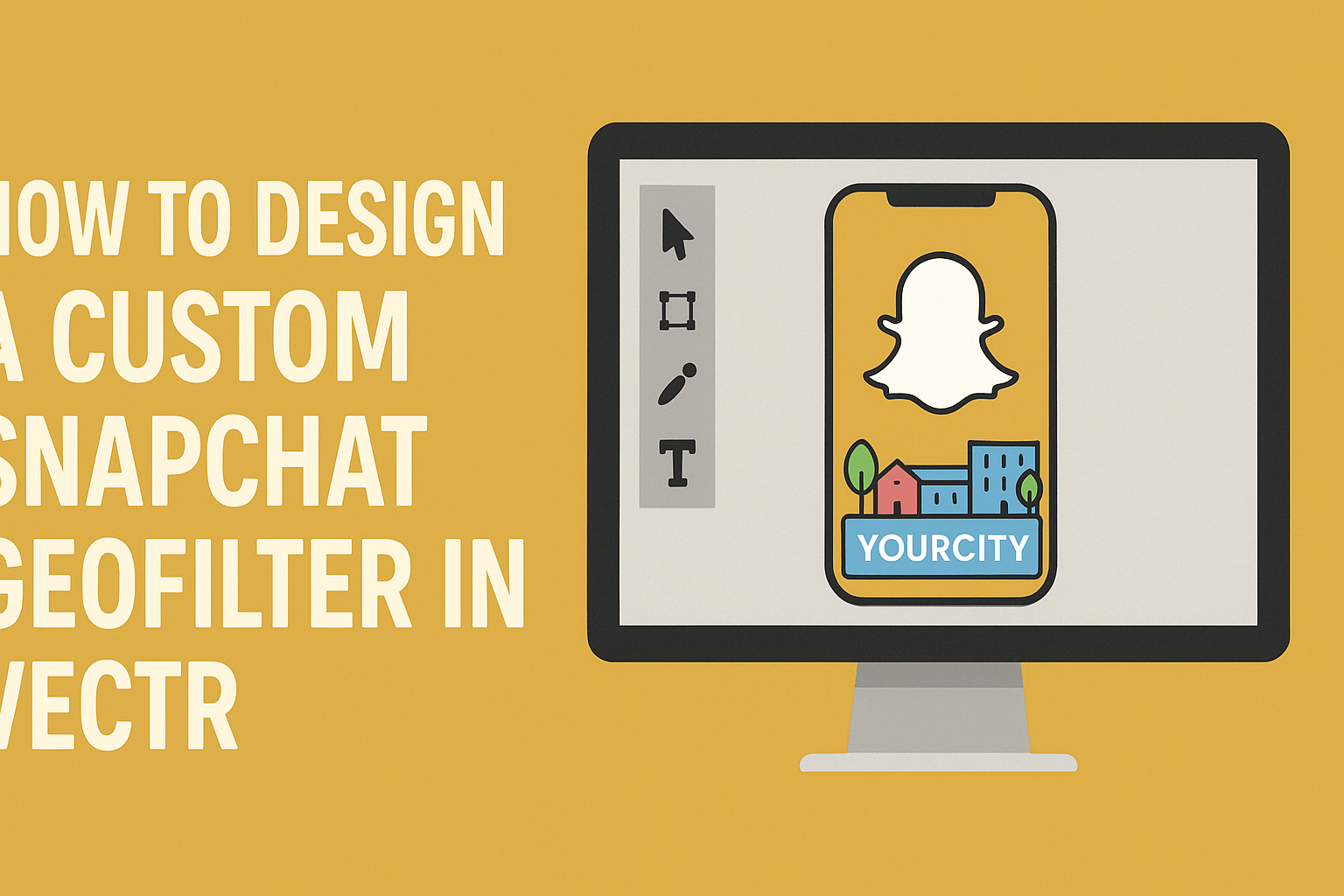Creating a custom Snapchat geofilter can be a fun way to enhance special events and make memories even more exciting.
To design a custom Snapchat geofilter in Vectr, one can easily utilize the user-friendly tools this software offers.
With the right steps and creativity, anyone can craft a unique filter that reflects their style and the vibe of the occasion.
Vectr is an online design platform that makes creating a geofilter accessible to everyone, regardless of their design experience.
Users can start with a blank canvas or choose from templates to build something fresh and original. By customizing graphics, colors, and text, they can create a filter that stands out among the usual ones.
This custom touch can elevate any gathering, from birthday parties to weddings, making it memorable for all attendees. Whether one is looking to promote an event or simply add a personal flair to their snaps, a custom geofilter is a perfect solution.
Getting Started with Vectr
Vectr is a user-friendly graphic design tool that simplifies the process of creating custom designs. It allows users to create documents, navigate the interface, and set up workspaces with ease.
Creating a New Document
To begin using Vectr, one must create a new document. This can be done by opening the Vectr app or visiting the Vectr website.
Users should select the “Create New Document” button, which will prompt them to choose dimensions for their design.
For a Snapchat Geofilter, a resolution of 1080 x 1920 pixels is ideal. This ensures that the filter looks great on mobile devices.
Once dimensions are set, users can click “Create.” This action opens a blank canvas where they can start designing.
Understanding the Interface
Once the document is open, users will notice the Vectr interface is straightforward. At the top, there’s a toolbar with essential tools like selection, shape creation, and text options.
On the left side is the layer panel, which displays all elements in the project. This feature helps users manage layers effectively.
The right side presents properties such as color, transparency, and other styles, making it easy to customize each element.
Familiarizing oneself with these tools will make the design process smoother and more enjoyable.
Setting Up Your Workspace
Setting up the workspace properly is crucial for an efficient design experience.
Users can customize the layout by dragging the toolbars and panels to preferred positions.
Utilizing the “Snap to Grid” feature can help align shapes and text neatly. It can be activated from the View menu.
Additionally, it’s helpful to zoom in and out to see the overall design while focusing on details.
By organizing the workspace effectively, users can enhance their productivity and creativity throughout the design process.
Designing Your Geofilter
Creating a unique Snapchat geofilter involves several important steps. Key aspects include choosing the right dimensions, selecting an appealing theme, adding engaging text and graphics, and utilizing layers and groups effectively.
Choosing the Right Dimensions
Getting the dimensions correct is crucial for a Snapchat geofilter. The recommended size is 1080 pixels wide by 1920 pixels high. This aspect ratio fits well on most smartphone screens, ensuring that the filter looks good for all users.
It’s wise to consider safe margins to avoid important design elements being cut off. Keeping at least 150 pixels from the edges allows for a better viewing experience.
Designing in the correct dimensions helps maintain the quality of the filter when it’s uploaded.
Selecting a Theme
The theme of the geofilter can set the tone for the event or location it represents. Whether it’s a wedding, birthday, or a business promotion, the theme should reflect that occasion.
He or she can choose colors and styles that match the event’s atmosphere.
For example, a wedding filter might use soft pastels and elegant fonts, while a birthday filter could be bright and colorful.
It’s also beneficial to incorporate visual elements that resonate with the audience. Think about graphics like balloons or flowers for a party or logos for a business.
Adding Text and Graphics
Text adds personality to a Snapchat geofilter. Including the event name, date, or even a fun hashtag makes the filter relatable.
Using clear fonts ensures that text is readable against the background.
Graphics can enhance visual appeal. This includes adding icons or illustrations related to the event.
Using Canva’s library of free graphics can be useful here. He or she can also upload custom graphics to fit the theme perfectly.
Utilizing Layers and Groups
Using layers helps to organize design elements effectively. It allows designers to move objects independently, making adjustments easier.
Grouping similar layers can also streamline the editing process.
For instance, if there are multiple elements like text and graphics, grouping them helps maintain structure.
Adjusting transparency on different layers can create a more dynamic look. He or she should always keep the most important elements on top so they stand out.
Customizing with Advanced Tools
Advanced tools in Vectr allow creators to enhance their Snapchat geofilters significantly. By focusing on paths, shapes, filters, and effects, one can achieve a unique design that stands out.
Working with Paths and Shapes
Using paths and shapes is essential for creating a custom geofilter. Vectr provides tools to draw and manipulate various shapes easily.
Creators can start by selecting the “Pen” tool to create unique paths.
After drawing paths, they can modify curves and angles to make designs more dynamic. It’s important to understand how to adjust the fill and stroke colors for visual appeal.
Shapes can also be combined using the “Boolean” operations. This feature allows users to unite, intersect, or subtract shapes, giving them more freedom to innovate.
The combination of these tools results in a personalized filter that reflects the user’s creativity.
Applying Filters and Effects
Applying filters and effects can elevate a simple design into something eye-catching.
Vectr offers several preset filters that can change the look of the geofilter instantly.
Users should experiment with different filters to see which best represents their theme.
In addition to basic filters, effects like shadows and glows can add depth. For instance, a subtle shadow can make text stand out against a busy background.
It’s also possible to adjust opacity for various elements. This adjustment can create a layered effect, drawing attention to specific areas of the design.
With the right combination of filters and effects, users can craft a distinctive geofilter that captures attention on Snapchat.
Exporting and Testing Your Geofilter
Once the geofilter design is complete in Vectr, it’s time to export it.
First, select File from the menu, then click on Export. Choose a format like PNG for clear images.
Before submission, ensure the filter meets Snapchat’s size requirements.
The maximum size is 300KB, and dimensions should be 1080 x 1920 pixels.
Next, test your geofilter by uploading it to Snapchat’s On-Demand platform.
Users can do this by logging into their account and clicking Create Now. After uploading, Snapchat will analyze the design.
To make sure the geofilter looks right, use the preview feature. This shows how it appears on a snap.
Adjust colors or elements if necessary.
It’s also crucial to set the appropriate date and time for when the geofilter will be active.
Choose the Geofilter Timeframe that matches your event or location.
Finally, submit the geofilter and wait for Snapchat’s review.
This process can take a few hours. Once approved, the geofilter will be ready for everyone to use!