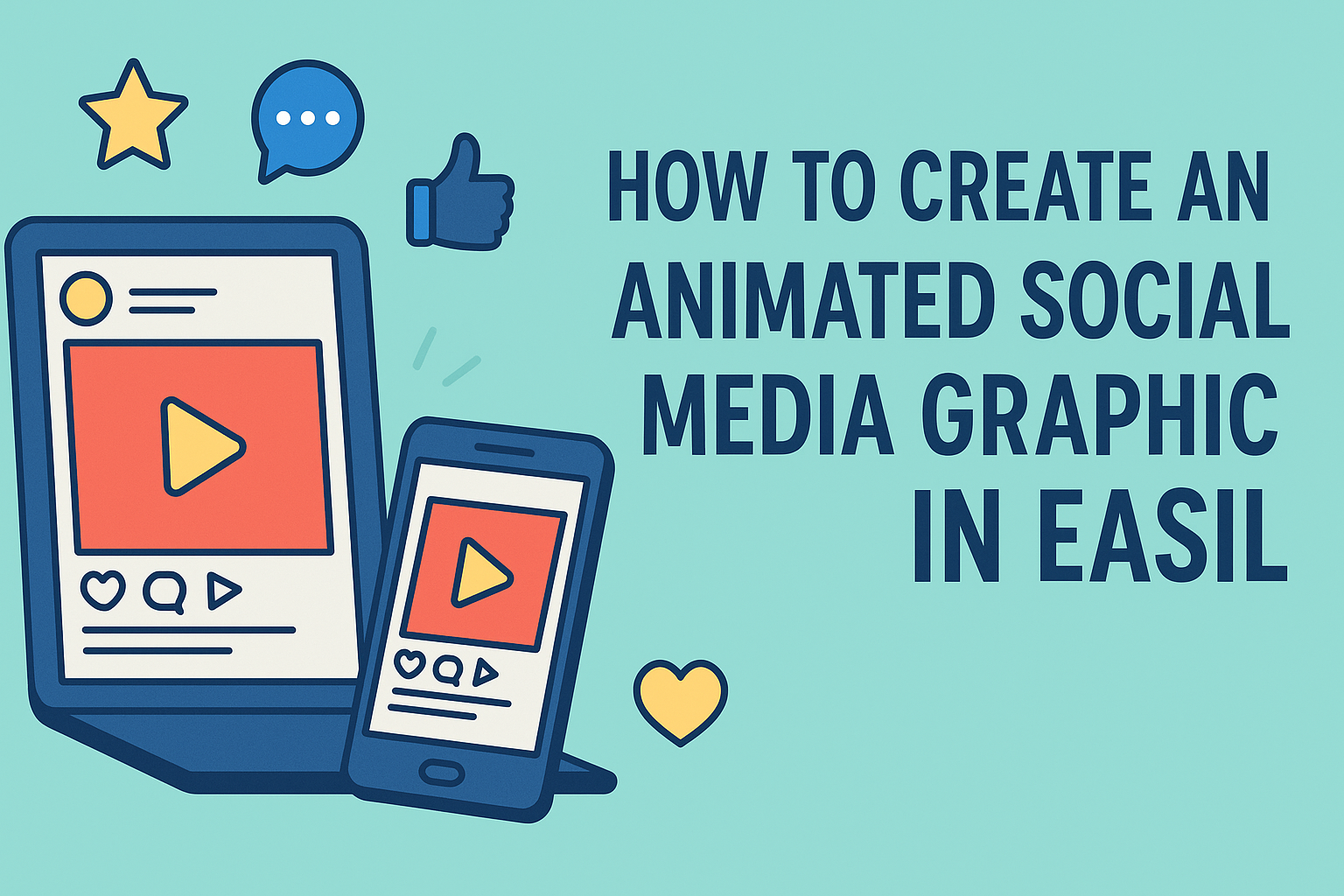Creating eye-catching graphics for social media can be a fun and rewarding task. With Easil, it’s easier than ever to make animated designs that grab attention and boost engagement.
In just a few simple steps, anyone can create an animated social media graphic that stands out among the crowd.
Easil provides a range of user-friendly tools and templates, allowing users to customize their designs effortlessly. By following a straightforward process, they can turn static images into dynamic visuals that showcase personality and creativity.
Whether for promotions, events, or personal posts, animated graphics can make a significant impact.
For those looking to enhance their social media presence, learning how to use Easil effectively is essential. Engaging visuals not only draw the eye but also encourage sharing and interaction, making them valuable assets in any social media strategy.
Now is the perfect time to dive in and discover how to create stunning animated graphics.
Getting Started with Easil
Easil is a user-friendly design tool that makes it easy to create stunning animated graphics. To begin, users will sign up for an account, navigate the interface, and select the perfect template for their needs.
Signing Up and Account Setup
To start using Easil, a user must visit the Easil website and click on the “Sign Up” button. They can create an account using an email address or by connecting through social media accounts like Facebook or Google.
After signing up, it’s important for them to complete their profile. This helps Easil provide personalized recommendations.
Users will also receive a confirmation email to activate their account. Once the account is activated, they can log in and explore the vast range of features available.
Understanding the Easil Interface
When users first log in, they will see the Easil dashboard. This area includes options to create new designs, access templates, and manage projects.
On the left side, users can find toolbars with features for adding text, images, and animations. The center area displays the design canvas, where they can drag and drop elements.
Top navigation consists of tabs for projects, templates, and tutorials for additional help. Familiarizing oneself with these areas makes the design process smoother and more efficient.
Selecting the Right Template
Easil offers a wide variety of customizable templates. Users can browse categories such as social media, flyers, and posters.
To find the right template, they can utilize the search bar at the top. Filters are also available to narrow down options based on style and purpose.
Once a template is selected, clicking on it opens the editing interface. In this area, users can modify colors, fonts, and add animated elements that suit their brand. Each template serves as a great starting point for unique designs that capture attention.
Designing Your Graphic
Creating an eye-catching animated social media graphic involves careful attention to design elements. Customizing colors and fonts, adding and editing text, and working with images and illustrations all play key roles in the final look of the graphic.
Customizing Colors and Fonts
Colors and fonts are crucial for conveying the brand’s message. Easil offers a palette where users can choose from various colors or input their color codes.
To ensure clarity and appeal, it’s important to select fonts that are readable and match the graphic’s tone.
Mixing font styles can add personality, but it’s best to stick to two or three complementary fonts to maintain a clean look.
Using Easil’s tools, users can adjust colors and fonts easily. This helps create a cohesive design that stands out in crowded social media feeds.
Adding and Editing Text
Text is vital for delivering the message clearly. Users should choose short, impactful phrases that grab attention.
Easil allows the addition of text boxes that can be resized and repositioned. While editing, ensuring proper grammar and spelling is super important to maintain professionalism.
Users can also customize the text’s color and effects. Shadows or outlines can enhance visibility, especially over busy backgrounds. Keeping the text concise helps improve engagement by making it easy to read at a glance.
Working with Images and Illustrations
Images and illustrations bring graphics to life. Users should select high-quality visuals that resonate with the brand and target audience.
Easil has a library of images and graphics that can be easily integrated. Users can drag and drop visuals into their designs and adjust their size or positioning without hassle.
It’s important to consider how images interact with text. The balance of images and text creates a polished look. Users can apply filters and effects to images, ensuring they match the graphic’s color scheme.
Animating Your Graphic
Animating graphics can make social media posts stand out. Easil provides various tools for adding motion to graphics, text, and objects. By using these features effectively, anyone can create eye-catching content that captures attention.
Using Easil’s Animation Tools
Easil offers a variety of animation tools that are user-friendly. Users can select from different animation effects like fades, slides, and bounces.
These tools are typically found in the animation menu, which makes it easy to access.
To start, users need to select the element they want to animate. Then, they can pick an animation style from the available options.
Adjusting the duration of the animation is also possible, allowing for faster or slower effects.
Easil allows users to preview animations before finalizing them. This feature helps in making adjustments as needed, ensuring the final result meets expectations.
Applying Motion to Text and Objects
Animating text and objects can enhance a graphic’s appeal.
When animating text, it’s important to choose animations that match the tone of the message. For example, a fun event may benefit from playful animations, while a serious topic might require subtler effects.
Users can apply different animations to specific letters or words within a text box, making the content more dynamic.
For objects, like images or icons, Easil allows users to add entrance and exit animations. These motions help guide viewers’ attention.
Combining various animations on multiple elements can create a cohesive look. However, it’s vital to keep the animations aligned with the overall message.
Previewing and Adjusting Animation Timing
After applying animations, it’s crucial to preview the animations in Easil. This step allows users to see how each animation flows together.
It ensures the overall timing is smooth and engaging.
Users can adjust the timing of each animation to create the desired effect. For instance, staggering animation start times can add depth.
Easil also allows precise control over fade-in and fade-out durations.
If something doesn’t look right during the preview, adjustments can be made easily. This feature helps refine the final product, making sure it looks professional and polished.
Exporting and Sharing
After creating an animated graphic in Easil, exporting and sharing it properly is crucial for maximizing its impact. The right file format, download process, and sharing tips will help ensure the graphic looks great across various platforms.
Choosing the Right File Format
When exporting an animated graphic, selecting the right file format makes a difference. Easil allows users to export in various formats, including GIF and MP4.
GIF is commonly used for simple animations and supports transparency. It’s great for social media posts but may not have the highest quality.
MP4, on the other hand, provides better quality and is suitable for videos. It works well for platforms like Instagram and Facebook, where richer content thrives.
Understanding the formats helps in deciding what works best for each social media channel.
Downloading Your Animated Graphic
Once the file format is chosen, downloading the animated graphic from Easil is straightforward. Users should locate the export option in the application.
After clicking on “Export,” they can select their preferred format.
If creating in GIF, ensure all frames are correct before exporting. For MP4, review video settings such as quality and resolution.
Once the options are set, clicking “Download” will save the file directly to the user’s device.
They can then easily find the file in their downloads folder.
Tips for Sharing on Social Media
Sharing the animated graphic on social media requires some consideration.
First, knowing the platform’s video or GIF specifications is important. For instance, Instagram allows video uploads, while Twitter works well with GIFs.
Users should also think about the timing of their posts. Research shows that sharing during peak hours increases visibility.
Adding relevant hashtags and a catchy caption can also help draw attention.
Lastly, engaging with comments and reshares will boost interaction.