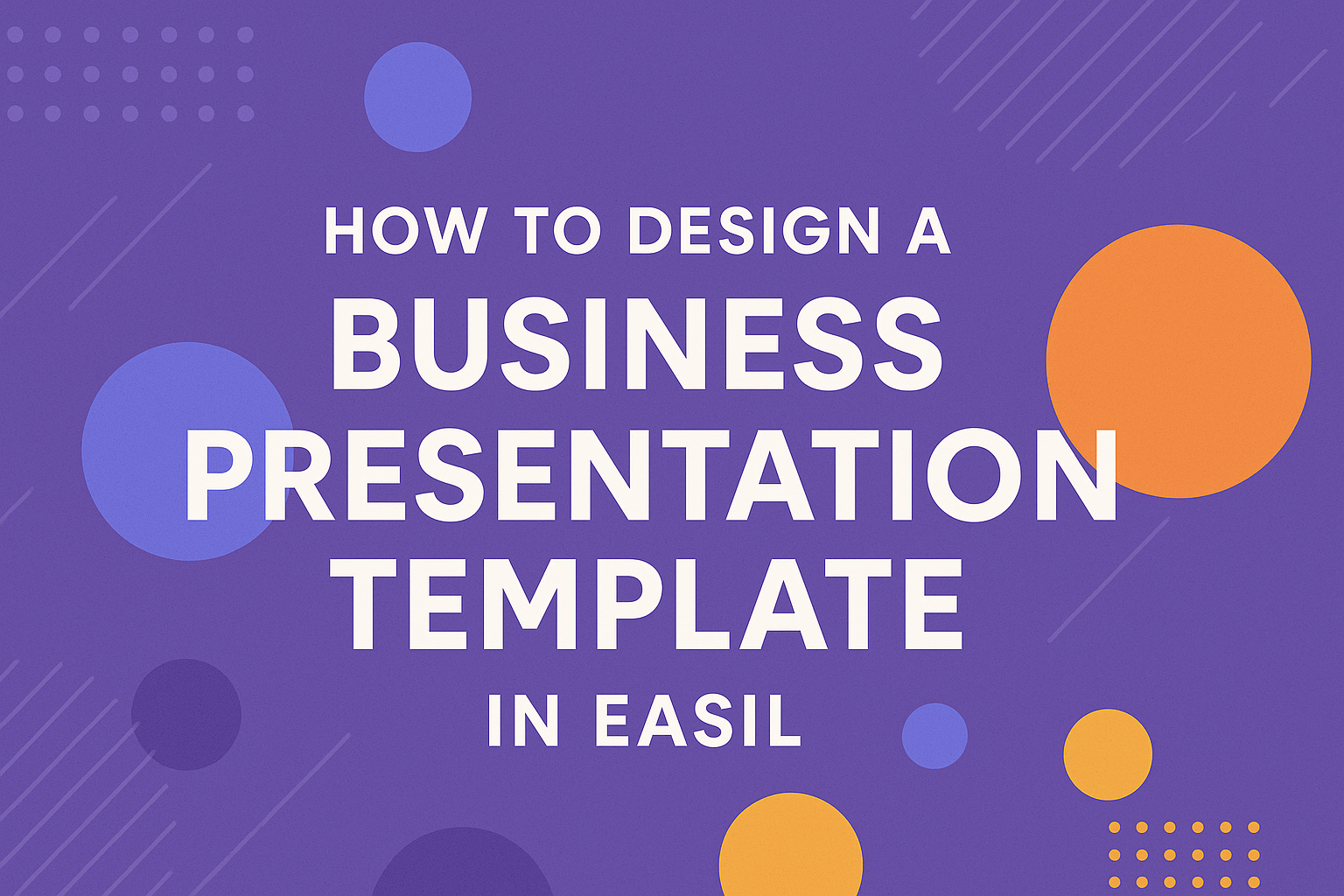Creating an effective business presentation template in Easil can elevate any presentation’s impact. With Easil’s user-friendly tools and professional designs, anyone can make stunning templates that capture attention and convey messages clearly.
Easil allows users to align their design with their brand’s identity effortlessly.
Designing a template can be a fun and creative process. He or she can start by choosing a base template that resonates with the intended audience.
From there, adjusting colors, fonts, and images turns a simple template into a tailored presentation that stands out.
Easil also offers powerful features that make it easy to save and resize designs for various platforms. This means they can create one template and use it across different formats and media.
With the right approach, designing a business presentation template can become a straightforward task that enhances engagement and effectiveness.
Understanding Easil Templates
Easil provides effective tools for creating professional presentation templates. Users can benefit from a variety of features that enhance their designs and ensure they look polished and engaging.
Benefits of Using Easil for Presentations
Easil offers several advantages for those creating presentation templates. First, it features an intuitive drag-and-drop editor, making it easy for users to customize designs. This is especially helpful for beginners who may not have design experience.
Users can also take advantage of a wide array of templates tailored for various purposes. This variety allows users to find a template that closely matches their vision.
Additionally, Easil supports brand consistency with customizable options for colors, fonts, and logos. This ensures that the presentation aligns with any brand’s identity.
Another key benefit is the ability to collaborate easily with team members. Easil allows users to share templates, making it simple for teams to work together. This fosters creativity and ensures that the final presentation reflects the collective input of the group.
Types of Presentation Templates
Easil offers different types of presentation templates to suit various needs. Users can find templates specifically designed for business proposals, marketing pitches, and educational presentations. Each category includes professionally designed options that users can easily modify.
For instance, business proposal templates often include sections for background information, objectives, and budgets. Marketing pitch templates are designed to highlight products and strategies effectively.
Educational presentation templates are structured to support teaching and learning, featuring layouts that facilitate clear communication.
Each template provides users with a solid foundation, ensuring they have the essential elements needed for their presentations. This variety and adaptability make Easil a valuable tool for anyone looking to create sharp, professional presentations.
Design Fundamentals
Understanding design fundamentals is essential for creating effective business presentations. Key elements such as color, typography, and visual hierarchy can significantly impact how a message is received and remembered.
Color Theory in Presentations
Color plays a crucial role in presentation design. The right color choices can evoke emotions and reinforce brand identity.
Warm Colors: Colors like red, orange, and yellow grab attention and create excitement.
Cool Colors: Conversely, blue, green, and purple can convey calmness and professionalism.
Using a balanced palette helps create a cohesive look. Tools like Adobe Color can assist in selecting harmonious color schemes.
It’s also wise to consider color blindness. Stick to high-contrast combinations to ensure all viewers can engage with the material.
Typography Choices
Typography enhances readability and sets the mood of a presentation. Choosing the right fonts is vital for effective communication.
Font Types:
- Serif Fonts: These have small lines at the ends of each stroke. They project professionalism.
- Sans-serif Fonts: Clean and modern, they are easy to read on screens.
Limit font choices to two or three types to maintain consistency.
Size Matters: Ensure main text is large enough for the audience to read from a distance. Titles should typically be at least 36 points, while body text should be no smaller than 24 points.
Incorporating Visual Hierarchy
Visual hierarchy guides the viewer’s eye and highlights the most important information. It helps the audience understand the structure of the content.
Size: Larger elements attract attention first. Use this to emphasize key points.
Contrast: High contrast between text and background improves readability.
Spacing: White space helps separate ideas and allows for easier navigation through slides.
Using bullet points or numbered lists can also break up dense information. This keeps slides organized and engaging, making it easier for the audience to follow along.
Building Your Template
Creating a business presentation template in Easil involves several key steps. This includes setting up a layout, customizing the elements, and adding branding components. Each step builds on the last, ensuring the presentation is both professional and uniquely tailored to the user’s needs.
Setting Up a Basic Layout
To start designing, he should open Easil and choose a blank template or one of the pre-designed options. The layout acts as the foundation for the entire presentation.
He can use grid lines to align text and images neatly. This helps maintain consistency throughout the slides.
It’s best to determine the number of slides needed, like title slides, content slides, and conclusion slides.
Using Easil’s drag-and-drop feature makes it easy to arrange elements. Creating a uniform design across all slides enhances clarity and helps the audience follow along.
Taking just a few moments to plan the layout saves time during the design process.
Customizing Template Elements
After establishing the layout, customizing elements like fonts, colors, and graphics is essential.
He can select a color palette that reflects the brand’s identity. Easil offers many options, making it simple to find colors that complement one another.
Choosing fonts that align with the brand image also matters. He can pick between modern, classic, or playful fonts depending on the message to convey.
Adding visuals, such as icons and images, can enhance engagement. He should ensure that the graphics used are high quality and relevant to the content.
Customization creates a unique template that captures attention.
Adding Branding Elements
Incorporating branding elements solidifies the company’s identity within the presentation. He should start by adding the company logo.
Placing it consistently on each slide maintains brand recognition.
Using branded colors throughout the slides helps create a cohesive look. This includes backgrounds, headings, and even bullet points.
Additionally, including a specific tagline can reinforce the brand’s message. He might want to utilize Easil’s features to create a consistent look that highlights the brand’s values.
Including these elements gives the presentation a polished, professional feel.
Sharing and Collaborating
Easil allows users to share templates easily. Simply click the Share button, and a link can be generated for others.
This is useful for teams who need input on presentations.
Collaboration features let team members comment on the designs directly within Easil. Feedback can be essential for creating effective presentations.
Users can invite others to edit, making adjustments possible in real time. This streamlines the design process and fosters teamwork.