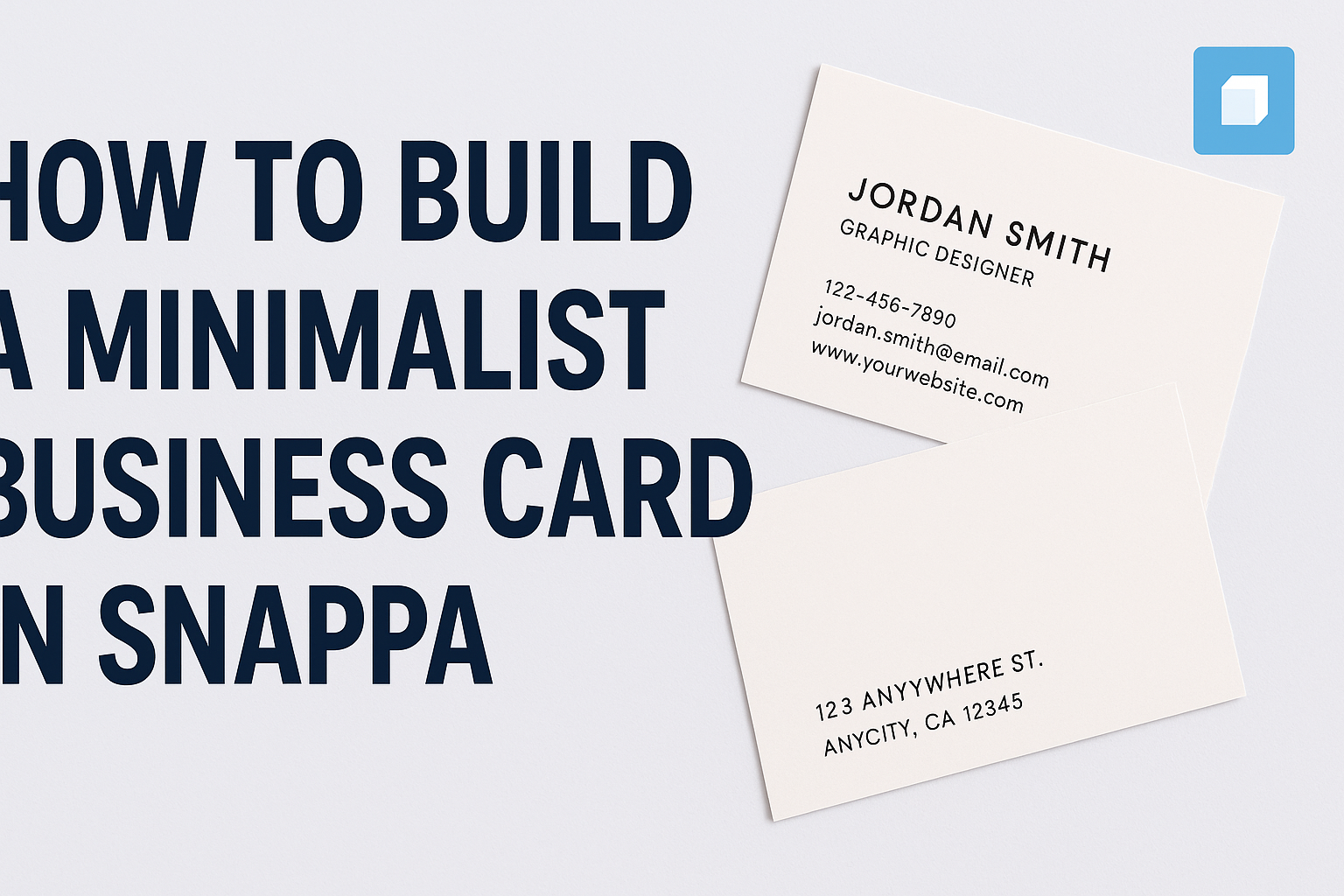Creating a minimalist business card is a smart way to make a lasting impression. Using Snappa, anyone can design an effective and stylish business card that stands out without unnecessary clutter.
This user-friendly platform simplifies the process, allowing users to focus on clean lines and essential information.
When aiming for a minimalist look, it’s important to prioritize clarity and simplicity. A well-designed card helps communicate professionalism and makes networking easier.
With Snappa’s tools, he can effortlessly integrate appealing design elements to achieve this goal.
In this blog post, readers will learn practical steps to create a minimalist business card in Snappa. By the end, they will have the skills to design their own card that reflects their unique identity and leaves a memorable impact.
Getting Started with Snappa
To create a minimalist business card in Snappa, one must first sign up and navigate the user-friendly dashboard. This guide will help anyone get familiar with the layout and tools available for easy graphic design.
Sign Up and Navigate the Dashboard
To get started with Snappa, the user needs to create an account. Signing up is quick and straightforward.
Users can choose between free and paid plans based on their needs.
Once logged in, they will see the dashboard. The dashboard is organized with clear options for creating designs. There are sections for templates, custom sizes, and saved projects.
This layout allows for easy navigation and quick access to essential tools.
Understand the Layout and Tools
Familiarizing oneself with the layout is important for effective design creation. Snappa’s interface includes a toolbar on the left side that contains design elements like text, photos, and shapes.
Users can drag and drop these elements onto their canvas. The top bar allows adjustments such as font size, color changes, and layer management.
Getting comfortable with these tools will help streamline the design process, making it simple to create a stylish business card.
Designing Your Business Card
Creating a minimalist business card involves careful selection of templates, customization, and thoughtful design choices. Each step is essential to ensure the card effectively represents the individual or brand.
Selecting the Right Template
Choosing the right template is the foundation of a great business card. In Snappa, there are various minimalist templates to consider. Look for designs that have clean lines and ample whitespace.
A good template should reflect the industry while allowing personal style. Users can browse categories or use search features to find something that resonates.
Remember that the design should not overwhelm but complement the information presented.
Customizing Your Design
Once the template is selected, it’s time to customize. Snappa allows users to adjust elements like images, colors, and layout.
Keeping a minimalist approach in mind, the goal is to maintain clarity.
Focus on removing unnecessary details. Each element should serve a purpose, whether it’s a logo or a background color. Use the customization tools to highlight critical information while ensuring the card remains simple and striking.
Adding Essential Elements
Next, it’s crucial to add essential information. A minimalist business card typically includes the name, title, company name, phone number, email, and website. Organize this information clearly.
Consider using bullet points or a simple list format for phone numbers and emails. This makes the card easy to read at a glance.
Additionally, ensure that the most important information stands out through size and spacing.
Adjusting Fonts and Colors
Finally, choose fonts and colors that enhance the visual appeal without being distracting. Stick to two or three colors that align with the branding. Neutral colors often work well for a minimalist look.
Fonts should be easy to read, even at small sizes. A combination of a bold headline font with a simpler body font can create a balanced appearance.
Adjusting line spacing and text size can also improve readability.
Final Touches and Review
Before wrapping up the design, it’s important to make sure everything looks perfect. Previewing the card and making any necessary adjustments can enhance its overall quality. After that, knowing how to save and export it correctly will help ensure the best results when printing or sharing.
Preview and Adjust
In this stage, the designer should carefully preview the business card. Snappa offers a straightforward preview feature that allows a full look at how the card will appear.
It’s essential to check for alignment, font sizes, and color schemes at this point.
If something looks off, adjustments should be made. For example, if the text appears too crowded, increasing whitespace can improve readability.
Designers may also want to tweak the colors or fonts for better contrast. Once satisfied, a final review helps catch any overlooked errors.
Save and Export Options
After final adjustments, the next step is to save and export the business card. Snappa provides various options for this purpose.
Users can choose formats like PDF, PNG, or JPG based on their needs. For printing, PDF is often recommended due to its high quality.
For online sharing, PNG or JPG might be more suitable. Be sure to select an appropriate resolution; higher resolutions are best for print.
Clicking on the correct export option will ensure a professional result, ready for distribution.