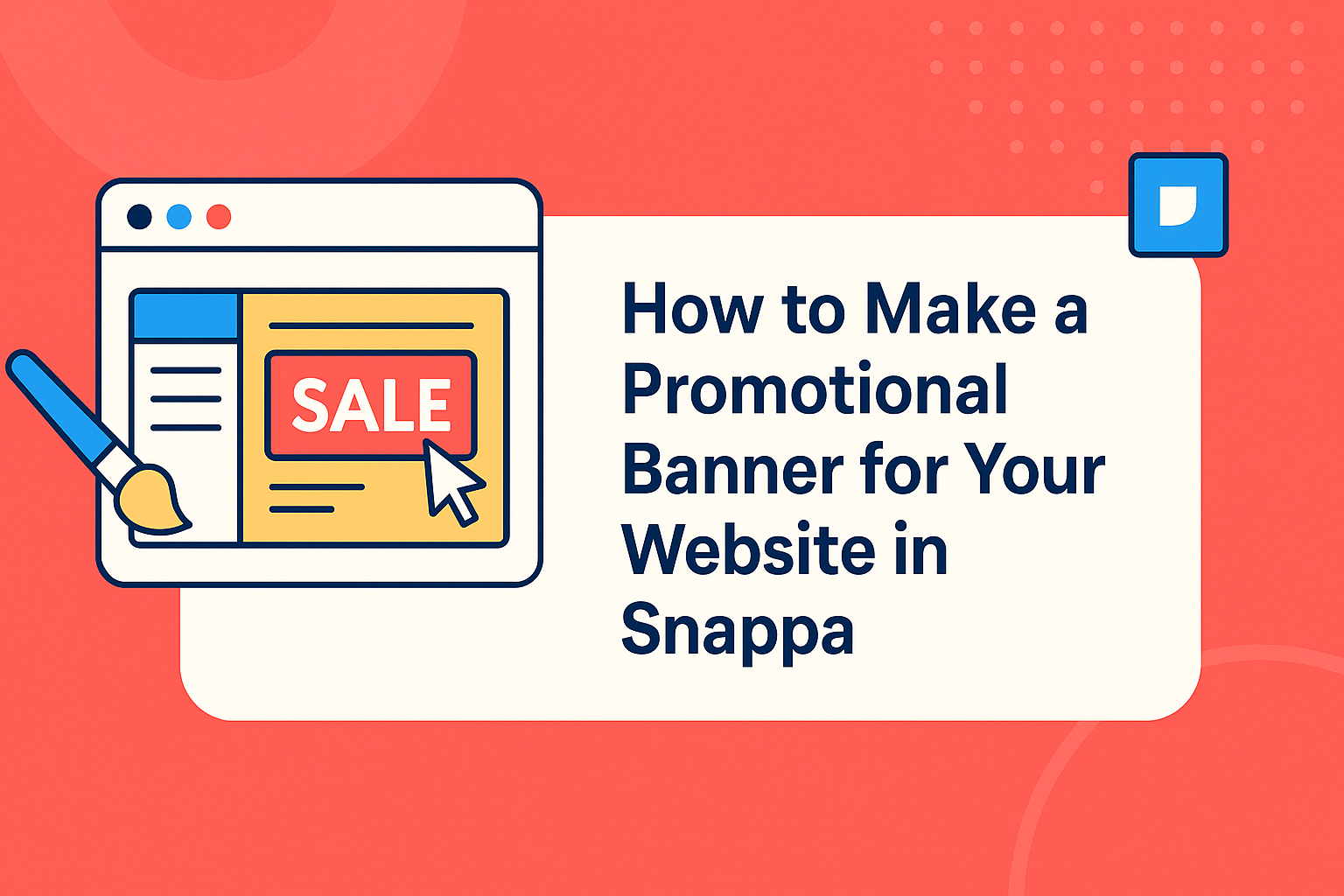Creating an eye-catching promotional banner for a website is a vital step in attracting visitors and boosting engagement. Using Snappa makes this process simple and enjoyable, enabling anyone to design professional-looking banners without needing advanced graphic design skills.
With a variety of templates and customization options, even beginners can create banners that stand out.
Snappa’s user-friendly interface allows users to drag and drop images and text, making banner creation quick.
Users can also access a vast library of high-quality stock photos to find the perfect background for their design. With these tools, anyone can create engaging banners that effectively promote their brand.
Whether for a new product launch or a special event, a well-designed banner can make a significant impact. Snappa helps users translate their ideas into appealing visuals that draw in viewers.
By following a few simple steps, they can create banners that not only look great but also convey the right message to their audience.
Getting Started with Snappa
To create a promotional banner using Snappa, users first need to set up an account and learn how to navigate the dashboard. This makes it easy to find all the tools needed for designing eye-catching graphics.
Creating Your Account
To start using Snappa, a user must create an account. This is simple and quick.
They can visit the Snappa website and click on the “Sign Up” button. After that, they can choose to sign up using an email address or opt for a social media account, like Google or Facebook.
Once they fill in the required information, they will receive a confirmation email. Following the link in the email will activate their account. Snappa offers a free plan, allowing users to explore its features without any commitment.
Navigating the Dashboard
Once registered, users will find themselves on the Snappa dashboard. This area is user-friendly and intuitive.
At the top, there are options to create a new design or access existing templates. On the left side, users will find categories like “Social Media,” “Ads,” and “Blog Graphics,” making it easy to select the right type of banner.
Each category includes various templates that can be customized. The right side of the dashboard shows design tools, including options for images, text, and shapes.
Users can easily drag and drop elements onto their canvas. This streamlined approach helps users focus on creativity without feeling overwhelmed.
Designing Your Banner
Creating an engaging promotional banner requires careful attention to several elements. Each step, from selecting dimensions to customizing visuals, plays a vital role in making the banner stand out.
Selecting the Right Dimensions
Choosing the right dimensions is key to ensuring that the banner looks great on the website. Different platforms might require specific sizes.
For example, standard sizes include 728×90 pixels for leaderboard banners, and 300×250 pixels for medium rectangles. Snappa offers preset dimensions for various types of banners, such as social media ads and website headers.
Ensuring the banner fits perfectly will help grab visitors’ attention. When sizing the banner, consider the device your audience will use. A well-sized banner provides better visibility and draws users in.
Choosing Templates and Backgrounds
Using templates can simplify the design process. Snappa has many professionally designed templates that users can choose from. These templates provide a great start and can be modified to suit individual needs.
When selecting a background, it is important to align it with the brand’s colors and message. A contrasting background can help text stand out.
Users should also consider the theme of their website, ensuring that the banner complements it.
Customizing Text and Fonts
Text is crucial in conveying the message clearly. It should be engaging and easy to read. Snappa allows users to customize text styles and sizes easily.
Choosing the right font can enhance the banner’s appeal. Sans-serif fonts are often modern and clean, while serif fonts may seem more traditional.
Keeping the font size large enough ensures visibility, especially on mobile devices. Using bold or italic styles will help emphasize important points.
Adding Images and Elements
Images can significantly impact how a banner is received. High-quality images grab attention and convey professionalism. Snappa provides access to a library of images and graphics, making it simple to find what fits the design.
Incorporating shapes, icons, or logos can enhance the overall look. Users should aim for a balance—too many elements can clutter the design. Ensure all images and elements align with the overall message for coherence.
Finalizing Your Design
At this stage, it’s essential to enhance the visual appeal of the banner and ensure brand consistency. Applying filters and adjustments can make a significant difference, while adding branding elements ties everything together.
Applying Filters and Adjustments
Filters and adjustments can elevate the overall look of a promotional banner.
He or she can start by experimenting with brightness, contrast, and saturation. These basic adjustments help images pop and grab attention.
Using a filter can add a unique touch. For example, a soft blur can create a calming effect, while a bold filter might convey energy. Snappa allows users to preview changes in real-time, which helps in visualizing how adjusted images fit with the design.
Don’t forget to check the text visibility after applying filters. Clear text is crucial for effective messaging. Choosing the right adjustments ensures that the banner remains appealing and functional.
Adding Branding and Logos
Branding is vital for recognition. Including a logo prominently on the banner makes it memorable.
He or she should choose a size that is noticeable yet doesn’t overpower the main message. Colors should also match the brand’s identity.
Utilizing brand colors in the design creates a cohesive look. Snappa provides tools to adjust colors easily, helping maintain consistency with other marketing materials.
Furthermore, it’s beneficial to add any taglines or slogans. This reinforces the brand message and connects with the audience. By thoughtfully placing branding elements, the banner becomes a powerful marketing tool.
Exporting and Uploading
Once the banner design is complete, the next steps involve saving the banner and uploading it to the website. These steps are essential for using the banner effectively on different platforms.
Saving Your Banner
After designing the banner in Snappa, saving it is crucial. Users should select the Download option in the upper right corner of the screen.
They can choose from several file formats, such as PNG or JPG. Tips for Saving:
- PNG: Best for images with transparent backgrounds.
- JPG: Suitable for photos or banners without transparency.
Users should also pick the right size. Snappa often offers preset dimensions based on the intended use. This ensures the banner looks great on the website.
Uploading to Your Website
Uploading the banner to a website is straightforward. Users typically navigate to the site’s content management system (CMS) or web builder.
They then choose to add a new image or banner to the desired page.
Steps for Uploading:
- Select the Upload Image Button: This option is usually found in the media or content section.
- Locate the Saved Banner: Find the downloaded file on the computer.
- Insert the Banner: Once the image is successfully uploaded, it can be added to the page layout.
Ensure the banner is properly sized to fit the website layout.
Adjust settings like alignment and links to optimize its performance.