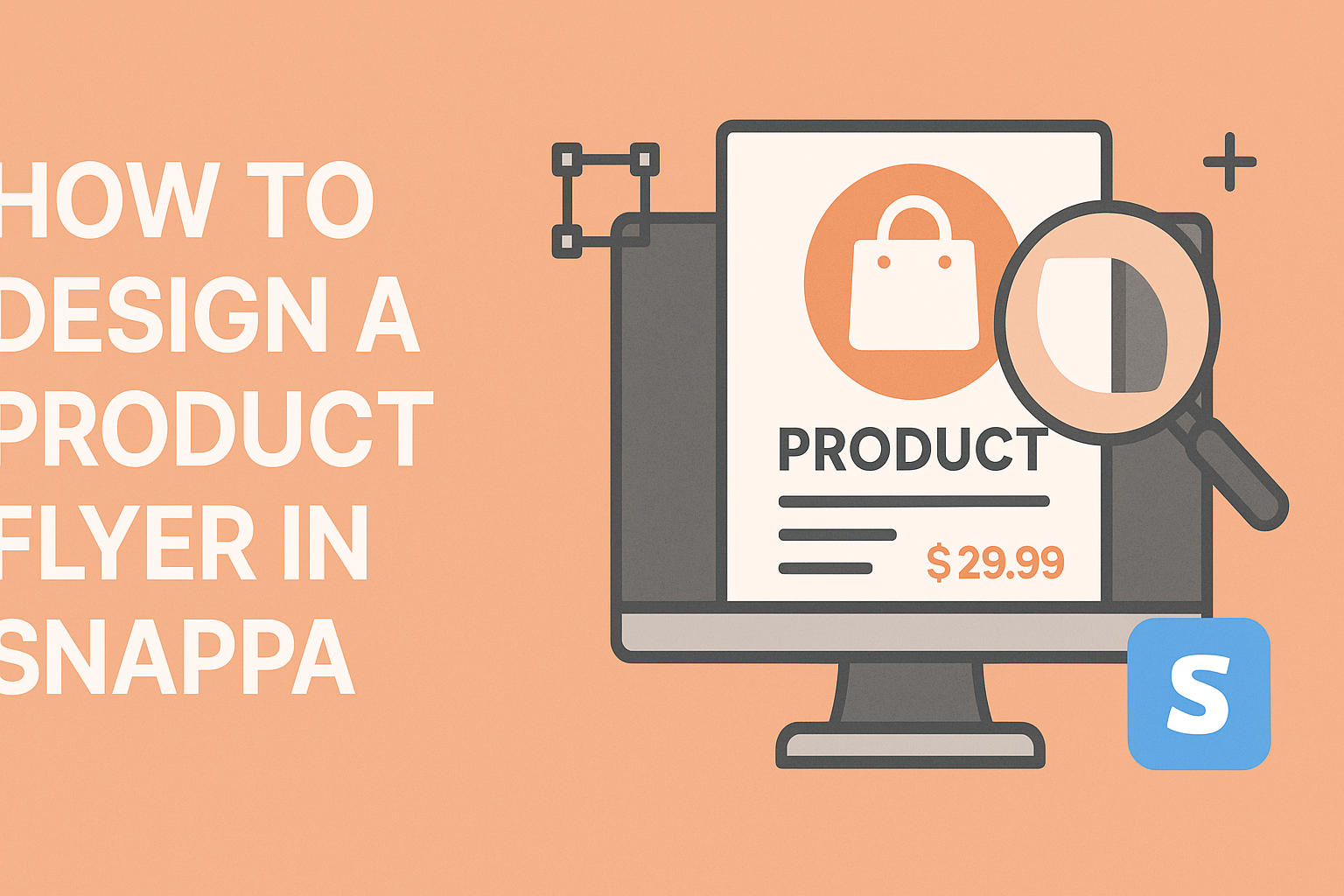Creating a product flyer can be a fun way to showcase a business’s offerings. With Snappa, even those without design experience can produce eye-catching flyers in just a few minutes.
The key is using its easy-to-navigate features, which allow users to customize templates or create designs from scratch.
In today’s competitive market, having a visually appealing flyer can make a big difference in drawing customers’ attention. Snappa offers various tools, including vibrant colors, fonts, and images, to help bring ideas to life.
By understanding how to effectively utilize these tools, anyone can enhance their marketing efforts.
Getting started is simple, and the platform is designed for efficiency and creativity. With a clear vision and a little practice, designing a standout product flyer becomes an achievable goal.
Readers will find that Snappa makes the journey enjoyable and accessible for everyone.
Getting Started with Snappa
Snappa is an easy-to-use graphic design tool that helps users create professional-looking flyers quickly.
Knowing how to navigate the interface, set up an account, and choose the right template will streamline the design process.
Understanding the Snappa Interface
When first opening Snappa, users will see a clean and intuitive layout.
The main dashboard features sections for creating new designs, accessing templates, and managing projects. On the left side, there are options to upload images, add text, and insert graphics.
The top toolbar offers essential tools for editing and arranging items on the canvas. Understanding where these tools are located will help users make adjustments smoothly.
The right side of the screen includes settings for resizing, aligning, and customizing backgrounds.
Setting Up a Snappa Account
Creating a Snappa account is quick and straightforward. Users can sign up using their email address or connect via Google or Facebook.
Once an account is created, they have access to a library of templates and design assets. Free and paid plans are available. The free version offers basic functionality, while the paid options unlock more features like access to premium templates and stock photos.
After setting up the account, users should check their email for confirmation to ensure everything is secure and ready for use.
Selecting the Right Template
Choosing the right template sets the stage for an effective flyer. Snappa includes a wide variety of templates for different purposes, including events, promotions, and products.
Users can browse templates by categories or search for specific styles. Selecting a template saves time and ensures that the design is visually appealing from the start.
After selecting a template, users can easily customize it with their text, images, and brand colors. This flexibility allows for quick adjustments to fit personal or business needs.
Customizing Your Flyer Design
Creating a unique flyer requires attention to detail. Customizing text, images, colors, and fonts can significantly enhance its appeal. Below are key areas to focus on for an effective flyer.
Adding and Editing Text
Text is crucial as it conveys the message. Snappa makes adding text easy. Users can select from various text boxes to include catchy headlines, descriptions, and calls to action.
When editing text, it’s important to choose clear and engaging language. Using different font sizes and styles helps highlight essential information.
Snappa also allows users to adjust spacing and alignment to keep the design tidy.
Encouraging users to experiment with text color can help align with their brand style. Clear and vibrant text against the background can enhance readability.
Always consider using bold or italic styles for emphasis to draw attention.
Incorporating Images and Graphics
Visuals are powerful tools in flyer design. Users can upload their images or choose from Snappa’s library of graphics.
Adding logos or product photos helps create brand recognition, making the flyer memorable.
It’s important to balance images with text. Too many graphics can clutter the design, while too few may leave it dull.
Users should consider using high-quality images to maintain professionalism.
Adjusting image size is simple in Snappa. It’s helpful to crop or align images for a polished look.
Also, ensuring images are relevant to the message can enhance the overall impact of the flyer.
Adjusting Colors and Fonts
Colors can set the mood of a flyer. Snappa allows users to select a color palette that matches their brand. Using complementary colors for text and background can make important elements stand out.
When selecting fonts, sticking to a couple of styles keeps the design cohesive. Users can try pairing a bold font for headlines with a simpler font for body text. This combination can make the flyer attractive and easy to read.
Test different color combinations to see what resonates best with the target audience. Using color theory principles can help in making effective choices.
Consistency in color and font usage strengthens brand identity.
Using Grids and Alignment Tools
Proper alignment helps achieve a clean and organized look. Snappa offers grid options to assist in aligning elements accurately.
Users can drag and drop objects to fit within these grids, ensuring everything lines up perfectly.
It’s essential to use space wisely. Including enough white space around text and images allows each element to breathe, improving overall clarity. Snappa’s alignment tools help users avoid cluttering.
Encouraging users to preview their designs often can lead to great visual results. Adjustments can always be made based on how the flyer looks as a whole.
Using these tools can make a significant difference in the finished product.
Finishing Touches and Exporting
Before finalizing a product flyer in Snappa, applying some finishing touches can enhance its appeal. Once the design is polished, it’s important to ensure high quality for print or digital sharing. Here’s how to accomplish these tasks effectively.
Applying Filters and Effects
Adding filters and effects can make a flyer stand out. Snappa offers various options to enhance visuals.
Users can adjust brightness, contrast, or saturation to create the desired mood.
It’s also helpful to explore textures and overlays. These elements can add depth and interest, making graphics pop.
Trying different styles might lead to unique results that resonate with the target audience.
To apply effects, simply select the graphic element and choose the desired filter from the effects menu. Remember to keep the design cohesive; too many effects can overwhelm the message.
Ensuring Quality and Resolution
Quality is key when preparing a flyer. It’s crucial to check the resolution to ensure clarity in printed formats. A resolution of 300 DPI is recommended for print flyers, ensuring sharp images.
For digital sharing, a resolution of 72 DPI suffices, but higher is often better for detail. Snappa allows users to preview the flyer in different sizes, helping ensure that all elements look crisp and professional.
Review typography, alignment, and color accuracy before exporting. Minor adjustments can make a big difference in the final product.
Downloading and Sharing Your Flyer
Once the flyer design is complete, it’s time to download and share it.
Snappa provides multiple download options, including PNG, JPG, and PDF formats. Users should select the format that best fits their needs.
For example, PDFs are great for printing, while PNGs work well for social media.
After downloading, sharing can be done directly from Snappa to various platforms. This feature makes it easy to promote a flyer online.
Always double-check the final file for any last-minute tweaks before sharing it with others.