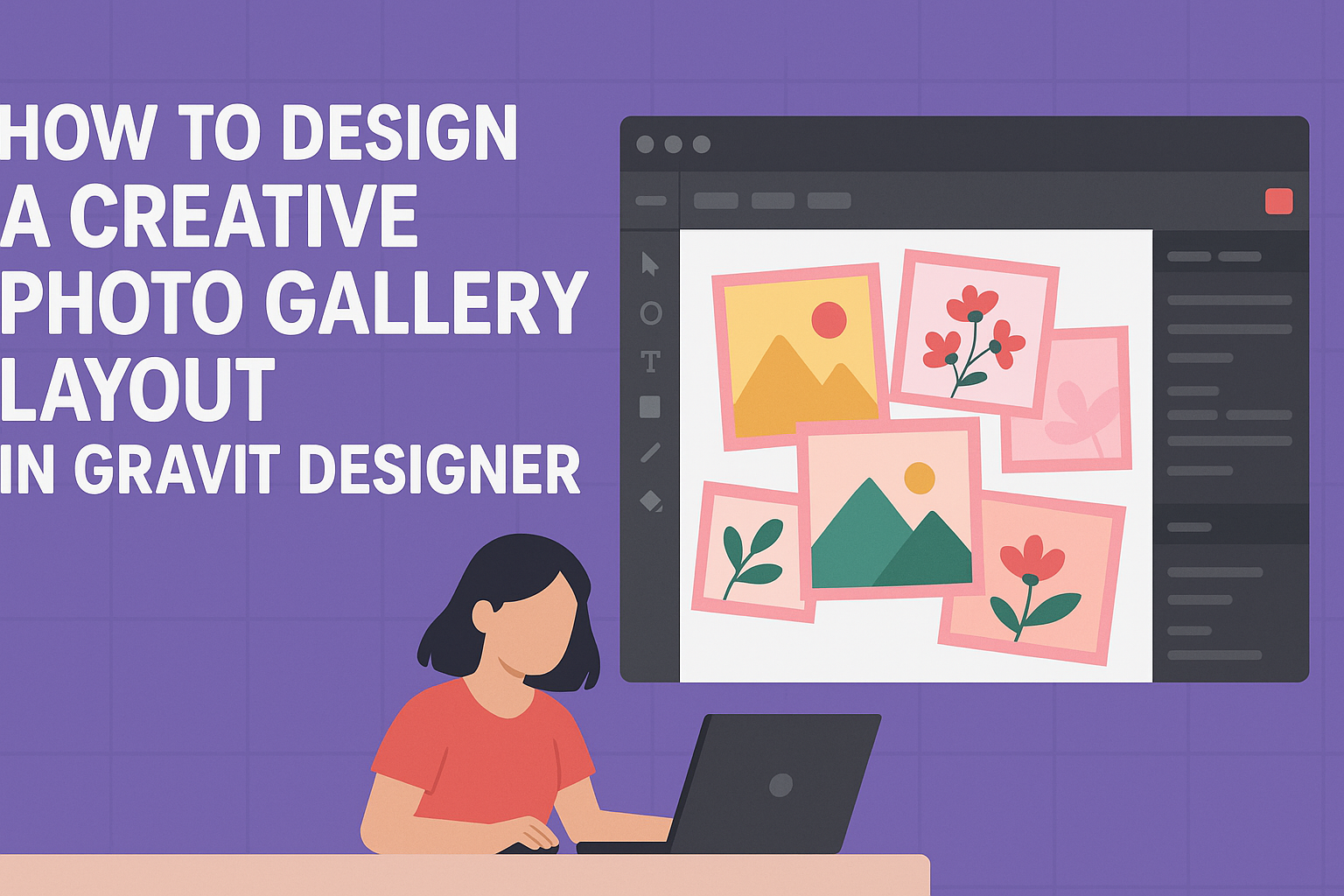Creating a visually appealing photo gallery can enhance the overall look of any project.
In Gravit Designer, users can easily design a creative photo gallery layout that captures attention and showcases images effectively. With its user-friendly features, it allows for flexibility and creativity, making it a favorite among both beginners and experienced designers.
This guide will walk through the steps needed to create a standout gallery. Readers will discover tips for arranging images, choosing the right spacing, and utilizing the design tools within Gravit Designer to achieve the desired aesthetic.
The process is straightforward and rewarding, ensuring that anyone can create a layout that truly shines.
Whether it’s for a personal portfolio, a professional project, or social media, understanding how to design a photo gallery is essential. By following the tips provided, they can bring their vision to life and impress viewers with an engaging presentation of their photos.
Getting Started with Gravit Designer
Gravit Designer is a powerful tool for creating vector graphics and layouts, perfect for designing a photo gallery. It provides an intuitive interface that makes it easy for anyone to start designing right away. Here’s how to get up and running with Gravit Designer.
Overview of Gravit Designer
Gravit Designer is a free, multi-platform design tool that works well on various operating systems like Windows, Mac, Linux, and ChromeOS. It supports vector editing, which is ideal for illustrations, logos, and layouts.
The software is packed with features like ready-to-use templates, libraries for assets, and a range of tools for editing images.
Users can create everything from simple graphics to complex designs quickly. Gravit allows users to export their work in different formats, making it versatile for web and print projects.
Setting Up Your Workspace
To start, users should create a Gravit Designer account and log in. Once logged in, they can choose from a variety of templates or start a new project from scratch.
The workspace is customizable. Users can move panels, adjust the layout, and choose specific tools they want handy. Key panels include the Layers, Pages, and Assets panels, which provide access to all necessary tools and resources.
Users can also change the canvas size to fit the intended project. This flexibility allows for easier adjustments during the design process.
Understanding the Gravit Interface
The Gravit interface is designed to be welcoming and easy to navigate. The top menu includes options for creating new designs, opening existing files, and saving work.
On the left, users will find tools for selection, shapes, text, and more. Each tool has its own settings that appear in the right panel when selected. Shortcuts are available to speed up the design process.
The canvas area is central to the interface, where all design work occurs. Users can zoom in and out, ensuring they can see details or get an overview of their work. Familiarizing themselves with these aspects will help users work efficiently in Gravit Designer.
Design Essentials
Creating an engaging photo gallery layout requires careful attention to a few key design elements. Choosing the right images, understanding color theory, and effectively using grids and alignment tools can enhance the visual impact of the gallery. Here’s a closer look at these essentials.
Choosing the Right Images
Selecting images is a crucial step in the design process. Each image should tell a story or convey a particular mood. To enhance the gallery’s theme, images should have a consistent style and quality.
Tips for Image Selection:
- Quality Matters: Use high-resolution images for sharp details.
- Theme Consistency: Choose images that fit the gallery’s overall theme.
- Diversity: Incorporate different subjects to add interest.
It’s also important to keep the audience in mind. The selected images should appeal to their preferences and expectations, creating a connection.
Color Theory and Palette Selection
Color plays a significant role in design, influencing emotions and aesthetics. When selecting a color palette, it’s essential to choose complementary colors that enhance the images.
Color Selection Tips:
- Use Color Wheel: Explore complementary and analogous colors.
- Limit Palette: Stick to 2-4 main colors for cohesion.
- Test Combinations: Experiment with colors to see what feels right.
A well-chosen color palette can unify the gallery and make images pop. Utilizing tools like Adobe Color can help designers find inspiring combinations that work.
Working with Grids and Alignment Tools
Grids provide a framework that simplifies the layout process. They help in maintaining consistent spacing and alignment, which is key to a polished look.
Grid and Alignment Tips:
- Choose Grid Type: Use fixed or flexible grids based on the design needs.
- Maintain Balance: Ensure images are evenly spaced to avoid visual clutter.
- Use Alignment Tools: Tools in Gravit Designer help snap images into place.
Using grids not only makes the design process easier but also ensures a clean presentation that guides viewers’ eyes through the gallery. Proper alignment contributes to a professional appearance and a pleasing overall composition.
Creating Your Photo Gallery Layout
Designing a creative photo gallery layout involves careful planning and thoughtful choices. From the arrangement of images to the use of typography and interactive elements, each decision shapes the overall experience of the viewer.
Selecting a Layout Structure
Choosing the right layout structure is the first step in creating a photo gallery. There are various options, such as grid-based, freeform, or even modular designs.
A grid layout offers a neat and organized look, making it easy for viewers to navigate through images. Meanwhile, freeform layouts allow for more creativity. They can highlight key images by overlapping or varying sizes.
Explore different grid sizes to see what works best for the photos involved. Consider the relationship between images—do they tell a story together? This thoughtful selection sets the tone for the entire gallery.
Customizing Frames and Borders
Frames and borders can enhance the aesthetic of a photo gallery. Different frame styles can add character to the images and create visual interest.
For instance, sleek, minimal frames might suit a modern gallery. In contrast, ornate frames could complement vintage photos.
Using consistent border sizes can help unify the overall look. Experiment with colors and textures to create depth.
Borders can also serve a practical function by providing contrast against the background. This makes each piece stand out distinctly without overwhelming the overall design.
Adding Text and Typography
Text and typography play a vital role in guiding viewers through the gallery. Clear, readable fonts are essential.
Choose a style that complements the photos without drawing too much attention away from them.
Consider including captions or titles for each image. This could explain the context or add a personal touch.
Be mindful of size and placement; text should be easily seen without disrupting the flow of visual elements. Experiment with different alignments to see what feels balanced in the layout.
Incorporating Interactive Elements
Incorporating interactive elements adds an engaging layer to the photo gallery. This can include clickable images, slideshows, or zoom options for details.
Buttons or icons should be intuitive and simple. They provide a way to enhance user experience while keeping the design intact.
This can make the gallery feel dynamic, encouraging people to spend more time browsing. Thoughtful use of interactive elements can lead to a memorable viewing experience.
Enhancing Your Design
To create an engaging photo gallery layout in Gravit Designer, consider incorporating layers, effects, and filters. These tools can significantly improve the visual appeal and depth of the design.
Utilizing Layers and Effects
Layers are crucial in building a dynamic photo gallery. They allow designers to separate different elements, such as images, backgrounds, and text.
-
Organize Elements: Place each image on a separate layer. This makes it simple to adjust positions without altering the entire layout.
-
Create Depth: Use shadow effects to give images a 3D appearance. Adding a subtle drop shadow can make photos stand out against the background.
-
Opacity Adjustments: Experiment with opacity to create overlays. This technique can be effective for blending images or adding text without obscuring the image underneath.
Effects like blurs and glows can further enhance specific elements. Using layers for these effects can allow for precise control and easy modifications.
Applying Filters and Adjustments
Filters add a unique touch to the images in a gallery.
Gravit Designer has a variety of filters that can adjust color, brightness, and contrast.
- Choose the Right Filter:
Selecting a filter that complements the overall theme is essential.
Warm filters might suit a cozy theme, while cool filters can enhance a modern look.
- Fine-tune Adjustments:
It’s important to adjust the parameters of each filter.
For instance, tweaking brightness and contrast can bring out details and improve visibility.
- Consistency Across Images:
For a cohesive look, apply similar filters across the gallery.
This helps unify various images for a polished appearance.