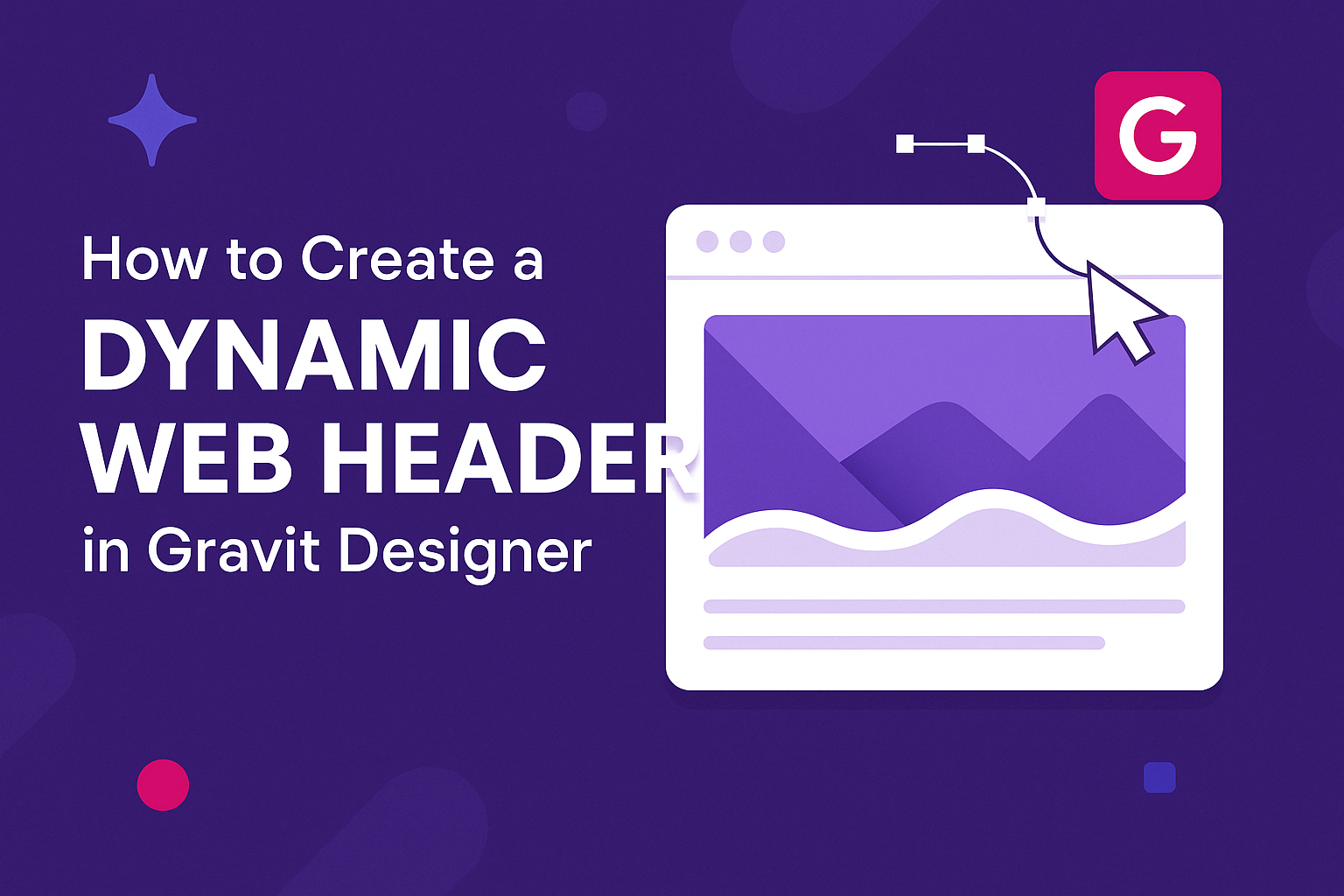Creating a captivating web header can set the tone for a website and grab visitors’ attention. With Gravit Designer, users can easily design a dynamic web header that enhances the overall visitor experience. This tool offers versatile features that allow for creativity and efficiency when building web graphics.
As they navigate through the process, designers will learn how to incorporate various elements like logos, navigation menus, and eye-catching visuals.
The intuitive interface of Gravit Designer makes it simple for both beginners and experienced users to craft a professional header that stands out.
With some tips and techniques, anyone can achieve a polished look that effectively represents their brand. By following the steps outlined in this article, designers will unlock the potential of their web header design and elevate their projects.
Getting Started with Gravit Designer
To begin creating with Gravit Designer, it’s essential to know how to start a project, navigate its interface, and set up your canvas correctly. This foundation will help users make the most of the tool’s features.
Creating a New Project
Starting a new project in Gravit Designer is simple. Open the application, and select “New Design” from the welcome screen.
Users can choose from various templates or start with a blank canvas.
When creating a new project, it’s important to set the right dimensions.
Users can specify custom sizes or choose standard ones like A4 or web dimensions. Once the project is created, it appears in the workspace, ready for design.
Familiarizing with the Interface
Gravit Designer has an intuitive interface. On the left, there is a toolbar with essential tools like the selection tool, shapes, and text.
The right panel features properties where users can adjust settings, such as colors and dimensions.
At the top, the menu bar provides access to file options, editing tools, and viewing settings.
Users can easily switch between projects and access their design history from here, which comes in handy while working on multiple designs.
Setting Up Your Canvas
Setting up the canvas is a crucial step before diving into design. Gravit Designer allows users to adjust the canvas background color and grid settings for better alignment.
To set up the canvas, navigate to the “Page” settings in the right panel. Here, users can enable or disable guides and grids for precise placement of elements.
Adjusting the canvas size can also help in focusing on specific design aspects. To modify the size later, simply select the canvas and input the new dimensions in the properties panel.
Designing the Header
Creating a web header involves careful planning of dimensions, background elements, and navigation links. These components work together to deliver a user-friendly experience.
Choosing the Right Dimensions
When designing a header, dimensions are crucial. A common width for web headers is 100% of the viewport to ensure it stretches across the screen. For height, keep it between 60 to 100 pixels. This size is generally comfortable for users and provides enough space for any logos or branding elements.
Using a grid system can help maintain alignment. A suggested ratio is 12 columns, with the header taking up all or part of it based on design needs.
It is advisable to preview the header on different screen sizes to ensure responsiveness. This way, it looks great on mobile and desktop.
Adding Background Elements
Background elements can set the tone for the header. One popular method is to use a solid color or a gradient.
For instance, a subtle gradient adds depth while remaining professional.
Adding a texture, such as a slight noise effect, can enhance the retro vibe. This effect makes the header more visually appealing. Images or patterns should be used sparingly so as not to distract from the main content.
To ensure readability, it’s important to choose background elements that contrast well with text and graphics. Using overlays with translucent backgrounds can help improve legibility, making navigation easier.
Creating Navigation Links
Navigation links are vital for user experience. Start by determining the key pages users need access to, such as Home, About, and Contact. These pages should be the focus of the header.
When creating links, it’s important to maintain a clear and consistent style. Use a font that is easy to read, avoiding overly decorative types. A font size of at least 16px is recommended for clear visibility.
Hover effects can enhance interactivity, encouraging users to explore. Simple changes like color shifts or underlining can provide visual feedback. Ensuring that links are well spaced is key, as it prevents accidental clicks and improves usability.
Enhancing Your Header
To create a visually appealing and functional web header, it’s important to use layers and groups effectively while applying thoughtful effects and styles. These techniques help to organize design elements and enhance the overall look of the header.
Using Layers and Groups
Layers and groups are essential features in Gravit Designer that help organize different elements of the header.
By using layers, a designer can easily manipulate individual components like logos, text, and navigation menus.
Creating groups is just as important. It allows related elements to be bundled together, making it easier to move them as a single unit. For example, a logo and its tagline can be grouped, streamlining the design process.
To create a group, the designer can select multiple layers and right-click to choose “Group.” This action keeps the workspace tidy and minimizes errors when adjusting design elements.
Applying Effects and Styles
Adding effects and styles can significantly enhance a web header’s appeal. Gravit Designer offers various options such as shadows, gradients, and opacity adjustments.
For instance, a subtle drop shadow can give depth to text or images, making them pop against the background. Similarly, using gradients can add dimension and visual interest to the header.
To apply these styles, designers can select an element and explore the “Effects” panel. This panel allows precise control over each effect, enabling them to create a polished and professional appearance for the header.
Exporting and Integration
When designing a web header in Gravit Designer, exporting and integration are crucial steps. This section explains how to export the finished design and incorporate it into web pages.
Exporting Your Design
To export a web header from Gravit Designer, users should select the artboard containing the design. They can do this by clicking on the artboard in the layers panel.
Next, go to the File menu and choose Export.
Gravit Designer offers several formats, including JPEG, PNG, and SVG. JPEG is great for rich images, while PNG supports transparency, which is perfect for logos. SVG is ideal for vector graphics, ensuring scalability without loss of quality.
Ensure the appropriate settings are selected, such as resolution and file size. This helps balance quality and loading speeds. Once he or she clicks Export, the file will be ready for use.
Embedding in Web Pages
Once the design is exported, integrating it into a web page is straightforward.
Users can insert the image using HTML <img> tags.
Here’s a simple example:
<img src="path/to/your/header-image.png" alt="Website Header">
It’s important to specify the “alt” attribute to enhance accessibility and SEO.
For optimal results, it’s beneficial to place the header image within a <header> tag in the HTML structure.
This provides context for search engines and aids in organizing the content.
Additionally, using CSS to style the header area can enhance its look and feel.
By setting properties like width and alignment, developers can ensure the header looks great on all devices.