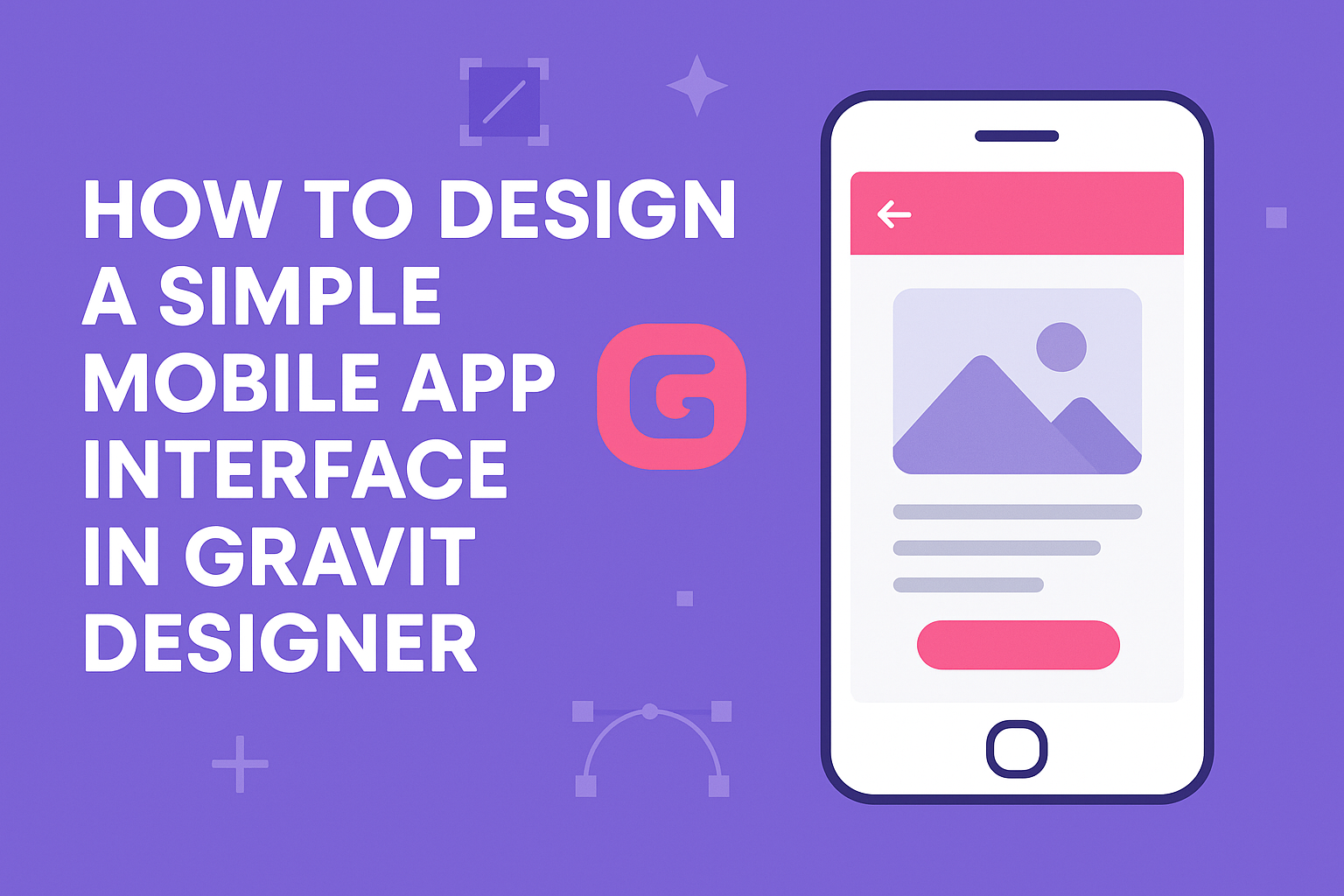Creating a mobile app interface can be exciting and rewarding. Using Gravit Designer makes the process simple and straightforward, allowing anyone to design beautiful mobile app interfaces without prior experience.
Whether a beginner or someone looking to refine their skills, learning how to use this versatile tool opens up a world of design possibilities.
In this blog post, readers will discover practical steps to create an effective mobile app interface in Gravit Designer. With its user-friendly features, Gravit Designer enables designers to focus on creativity while providing essential tools for precision and ease of use.
By following the right techniques, anyone can bring their app ideas to life.
Designing a simple app interface doesn’t have to be daunting. With the right guidance and Gravit Designer’s capabilities, it becomes an enjoyable experience. Readers are invited to explore the tips and techniques shared in this article to start their design journey confidently.
Getting Started with Gravit Designer
Gravit Designer is a powerful design tool that offers a user-friendly interface for creating mobile app interfaces. Understanding its layout and setting up your workspace is essential for effective design.
Let’s look at the key parts to get started.
Understanding the Interface
When first opening Gravit Designer, users are greeted with a clean and organized interface. The main elements include the toolbar, canvas, and layers panel.
- The toolbar at the top contains tools for selecting, drawing, and editing objects.
- The canvas is where all designs are created, allowing for zooming and panning.
- The layers panel on the right helps manage different design elements. Here, users can arrange layers, hide, or lock them.
Setting Up Your Canvas
To design effectively, setting up the canvas correctly is important. First, a user should select the desired canvas size. For mobile apps, standard sizes such as 375 x 667 pixels are often used.
- Click on “New Document” from the main menu.
- Choose a preset or enter custom dimensions.
- Choose a suitable orientation (portrait or landscape).
Next, users can also set a grid to help align elements neatly. The grid can be adjusted from the View menu, allowing for a more structured layout.
Designing Basic Elements
Creating a simple mobile app interface involves careful attention to basic elements. These elements, such as shapes, text, and colors, play a crucial role in user experience and overall design.
Working with Shapes and Lines
Shapes and lines are fundamental components in any design. They help structure the visual layout and guide users through the app.
In Gravit Designer, users can easily create rectangles, circles, and more from the toolbar. Each shape can be resized and adjusted to fit the app’s needs. For precise positioning, the snap-to-grid feature is useful.
Lines can enhance design by creating dividers or borders. Adjusting the stroke weight, color, and style gives flexibility. A clean layout that balances shapes and lines is key for a polished look.
Adding Text and Typography
Typography is essential for readability and setting the mood of the app. Users should choose fonts that match the app’s theme and are easy to read.
Gravit Designer allows for text customization. Users can adjust size, weight, and spacing. It is important to limit font styles to two or three to maintain consistency.
Headings and body text should have a clear hierarchy. Bold headings grab attention, while lighter body text can make reading easier. Aligning text properly also enhances overall aesthetics.
Utilizing Colors and Gradients
Colors greatly influence user emotions and actions. A well-chosen color palette can make the app more appealing and engaging.
Gravit Designer provides tools for selecting colors and creating gradients. Users can explore color wheels and preset palettes for inspiration. Consistency in color use is essential for a cohesive look.
Gradients add depth and dimension. They can be applied to buttons and backgrounds to draw attention. Using contrasting colors helps important elements stand out, improving usability.
Advanced Design Techniques
In this section, he will explore techniques that enhance a mobile app interface, making it more appealing and user-friendly. By focusing on creating custom icons and implementing shadows and effects, designers can elevate their work in Gravit Designer.
Creating Custom Icons
Custom icons can set an app apart and provide clarity to users. To create unique icons in Gravit Designer, start by using basic shapes. Combine and modify these shapes to design icons that align with the app’s theme.
For instance, he can adjust the size, color, and stroke of the shapes to create a cohesive look. Utilizing the pen tool helps in crafting more complex icons that can represent specific functions.
Keeping icons simple ensures they are easily recognizable. A good practice is to limit the icon color palette to match the overall design. By aligning icons with the app’s style, the user experience improves significantly.
Implementing Shadows and Effects
Shadows and effects can add depth and interest to a design. In Gravit Designer, he can select elements and apply shadows to create a sense of layering. This effect helps buttons or cards pop, making them more visually appealing.
To implement shadows, adjust the blur, spread, and direction settings. Using inner and outer shadows can also enhance button designs or icons.
Besides shadows, incorporating gradients and transparency can enrich the visual experience. By experimenting with opacity and blending modes, it’s possible to achieve a unique look. This attention to detail can significantly improve a user’s interaction with the app.
Finalizing and Exporting Your Design
This stage is crucial as it ensures the design is polished and ready for developers. Attention to detail in consistency and file formats can save time later.
Checking the Design Consistency
Before exporting, it’s essential to check that the design is consistent throughout. This includes reviewing the color palette, fonts, and spacing used.
- Color Palette: Ensure that colors match the brand guidelines. Use a limited palette for a cohesive look.
- Fonts: Check that font sizes and styles are uniform across different screens.
- Spacing: Consistent margins and padding improve the overall appearance. Use grid systems to align elements properly.
He or she should also compare individual screens to confirm that all elements align with the design’s goals. A consistent design enhances the user experience and makes it more intuitive.
Exporting Assets for Development
After finalizing the design, the next step involves exporting all necessary assets.
This process should be straightforward to facilitate easy integration by developers.
- File Formats: Save images and icons in appropriate formats such as PNG or SVG.
PNGs work well for raster images, while SVGs are ideal for vector graphics.
-
Resolution: Ensure images are at least 2x the size for high-resolution displays.
-
Organizing Files: Create folders for different asset types. Label them clearly to assist developers in locating the needed files quickly.
By following these steps, the designer ensures that everything is ready for a smooth transition to development, reducing potential back-and-forth for adjustments later.