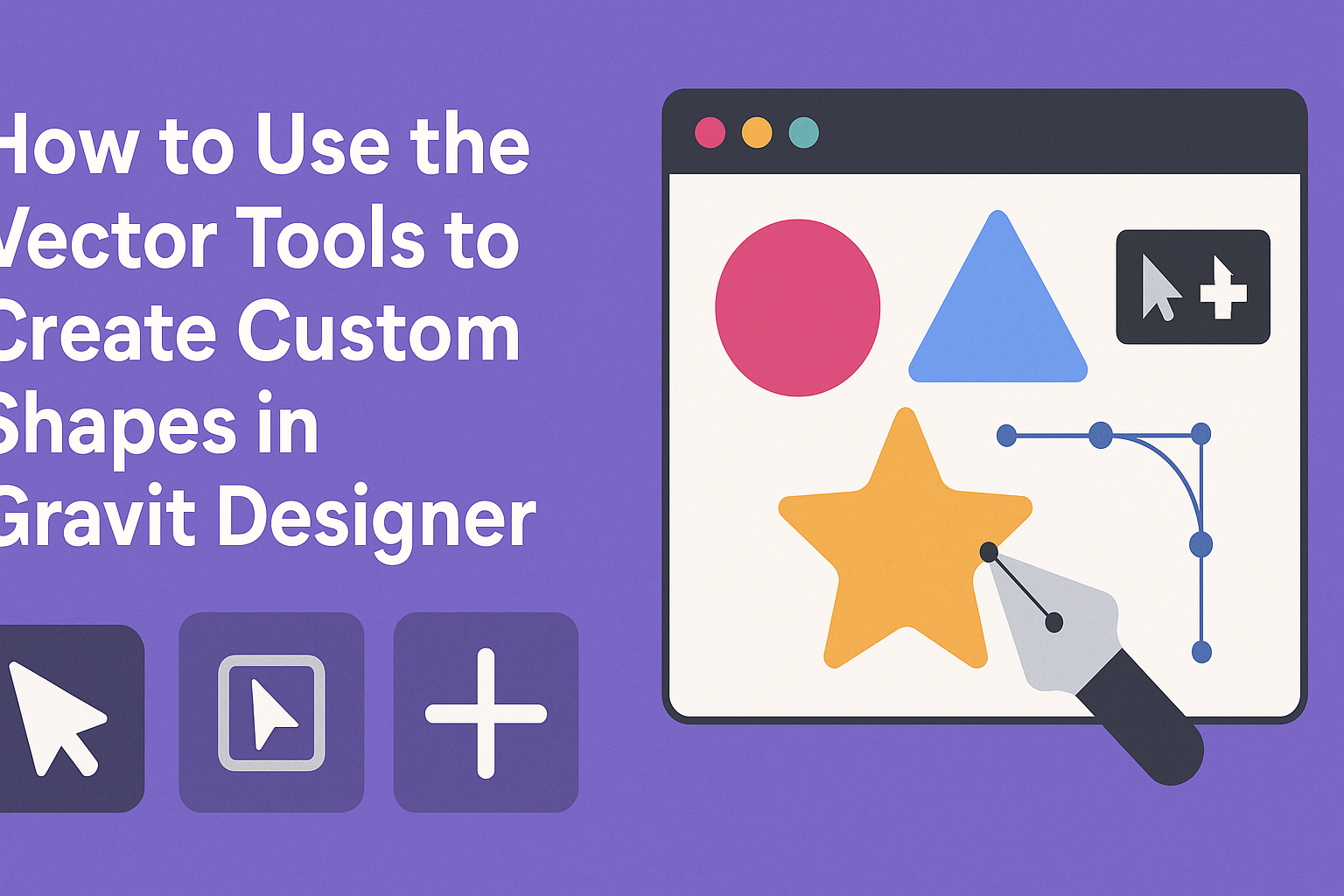Creating custom shapes in Gravit Designer can be an exciting journey for anyone interested in design. This powerful vector tool offers a range of features that make it easy to bring unique ideas to life.
By mastering the vector tools, users can effortlessly create complex shapes that are perfect for illustrations, logos, and more.
The flexibility of Gravit Designer allows for great creativity. With a few clicks, one can combine basic shapes and manipulate them to form something entirely new.
This guide will walk through the essential techniques to maximize the potential of vector tools for stunning results.
As users dive into the process, they will discover tips and tricks to refine their shapes, apply effects, and enhance their designs. Following along will inspire confidence in using Gravit Designer to create custom artwork effortlessly.
Getting Started with Gravit Designer
To begin using Gravit Designer, it’s important to understand its interface and how to set up a canvas for your projects. The following sections provide a clear overview of these key areas.
Overview of Interface
When using Gravit Designer, the first thing to notice is the clean and intuitive interface. It consists of several key areas:
- Toolbar: The toolbar on the left holds all the essential tools for creating shapes and designs.
- Canvas: The main area in the center is where all creations come to life.
- Properties Panel: On the right side of the screen, the properties panel lets users adjust settings like colors, sizes, and effects.
Each part of the interface is designed to make designing simple and efficient. Users can easily switch between tools by clicking on the options in the toolbar.
Setting Up Your Canvas
Once familiar with the interface, setting up the canvas is the next step. Here’s how to get started:
- Create a New Document: Click on “File” and select “New.” This opens a dialog box for dimensions.
- Choose Dimensions: Set the width and height based on the project needs. For many designs, a standard size like 800×600 pixels works fine.
- Select Background Color: Users can pick a background color from the properties panel to make their work stand out.
After setting up the canvas, it’s ready for designs. Gravit Designer supports layers, allowing for organized editing and effective design management.
Understanding Vector Tools
Vector tools are essential for creating custom shapes in Gravit Designer. These tools allow users to draw, manipulate, and refine shapes effectively. A solid grasp of the most common tools will enhance any designer’s workflow.
Pen Tool Basics
The Pen Tool is a fundamental feature in vector design. It allows users to create precise paths by placing anchor points. Each anchor point can be adjusted to shape the curves and lines as needed.
To use the Pen Tool, click to create points. Straight lines appear between each click. For curves, click and drag to pull out direction handles. The handles control the curve’s shape and flow, making the Pen Tool ideal for custom designs.
Practicing with the Pen Tool helps improve skills. Users can draw various shapes and refine them easily. Mastering this tool unlocks endless creative possibilities.
Bezier Curves and Handles
Bezier curves are a key aspect of working with the Pen Tool. They enable smooth and flexible designs. The curve’s shape depends on the placement and length of handles attached to the anchor points.
When adjusting a curve, it’s important to focus on both ends of the handle. Moving a handle changes the curve’s direction and length. Keeping the handles equal in length can create more balanced curves.
Using Bezier curves effectively takes practice. Designers should experiment with different lengths and angles. Over time, this will lead to more refined and artistic shapes.
Shape Tool Fundamentals
The Shape Tool offers users pre-defined shapes like rectangles, circles, and polygons. It’s a great way to start designs quickly. Users can adjust the size and proportions of these shapes to fit their needs.
To create a shape, select the tool and draw on the canvas. Holding down the Shift key maintains the shape’s proportions, such as keeping a circle round. This speeds up the design process greatly.
After creating a shape, users can modify its properties. They can change colors, stroke styles, and gradients. Understanding how to use the Shape Tool provides a strong foundation for more complex designs.
Creating Custom Shapes
Creating custom shapes in Gravit Designer allows for endless design possibilities. By combining simple shapes, using the path tool, and transforming objects, users can craft unique graphics tailored to their projects.
Combining Simple Shapes
One effective way to create custom shapes is by combining simple shapes like rectangles, circles, and polygons. Gravit Designer provides options to unite, subtract, intersect, or exclude shapes.
To start, select the shapes you want to combine. Use the Shape Tools in the toolbar to create your basic figures.
After selecting, click on the Boolean Operations at the top of the screen. This will let them choose the desired combination method. They can easily create complex designs like logos or icons by layering and merging basic shapes this way.
Using the Path Tool
The Path Tool is a powerful feature for creating custom shapes. It enables users to draw unique paths and to manipulate points precisely.
To use it, select the Path Tool from the toolbar, then click to create points. Users can click and drag to adjust curves for more fluid shapes.
By manipulating the control handles, they can refine their design. This tool is great for those who want more control and flexibility in their custom shapes, as it allows for intricate designs that simple shapes cannot achieve.
Transforming and Aligning Objects
After creating shapes, transforming and aligning them is crucial for a polished look. Gravit Designer offers tools to rotate, scale, and reposition objects easily.
To transform an object, select it and use the Transform Tool to make adjustments. Holding the Shift key while dragging will maintain the shape’s proportions.
For alignment, users can utilize the Align Panel. This allows them to center shapes, distribute them evenly, or align them to a grid. These steps help ensure designs are well-structured and visually appealing.
Advanced Techniques
Using vector tools effectively can elevate designs to the next level. This section explores important methods for organizing elements, enhancing colors, and adding depth with effects.
Working with Layers and Groups
Layers allow users to manage different elements of a design. In Gravit Designer, each shape or object can exist on its own layer. This makes it easy to move, edit, or hide elements without affecting others.
Grouping objects is another helpful tool. When shapes share a specific purpose, grouping them can simplify the workflow. Users can select multiple shapes and use the “Group” option to create a single unit. This is helpful for resizing or moving elements together.
Managing layers and groups effectively ensures a cleaner workspace. It helps prevent confusion, especially in complex designs.
Applying Colors and Gradients
Color choice plays a critical role in design. Gravit Designer offers a variety of color tools. Users can use the color picker to select the perfect hue for each shape.
Gradients add depth and interest. Applying gradients in Gravit Designer is straightforward. Users can select a shape, choose the gradient fill option, and adjust colors to create smooth transitions.
Using the gradient editor allows for more control. Users can create linear or radial gradients and adjust the angle and position. This skill can significantly enhance the visual appeal of any design.
Adding Effects and Textures
Effects can transform a simple design into something striking.
Gravit Designer includes options like shadows, blurs, and outlines.
Adding a shadow can create a sense of depth, making elements stand out.
Textures can also bring designs to life.
Users can import texture images and apply them to shapes.
This adds character and a unique touch to the design.
Combining effects and textures can create layered visuals.
It encourages creativity and allows designers to express their styles more effectively.