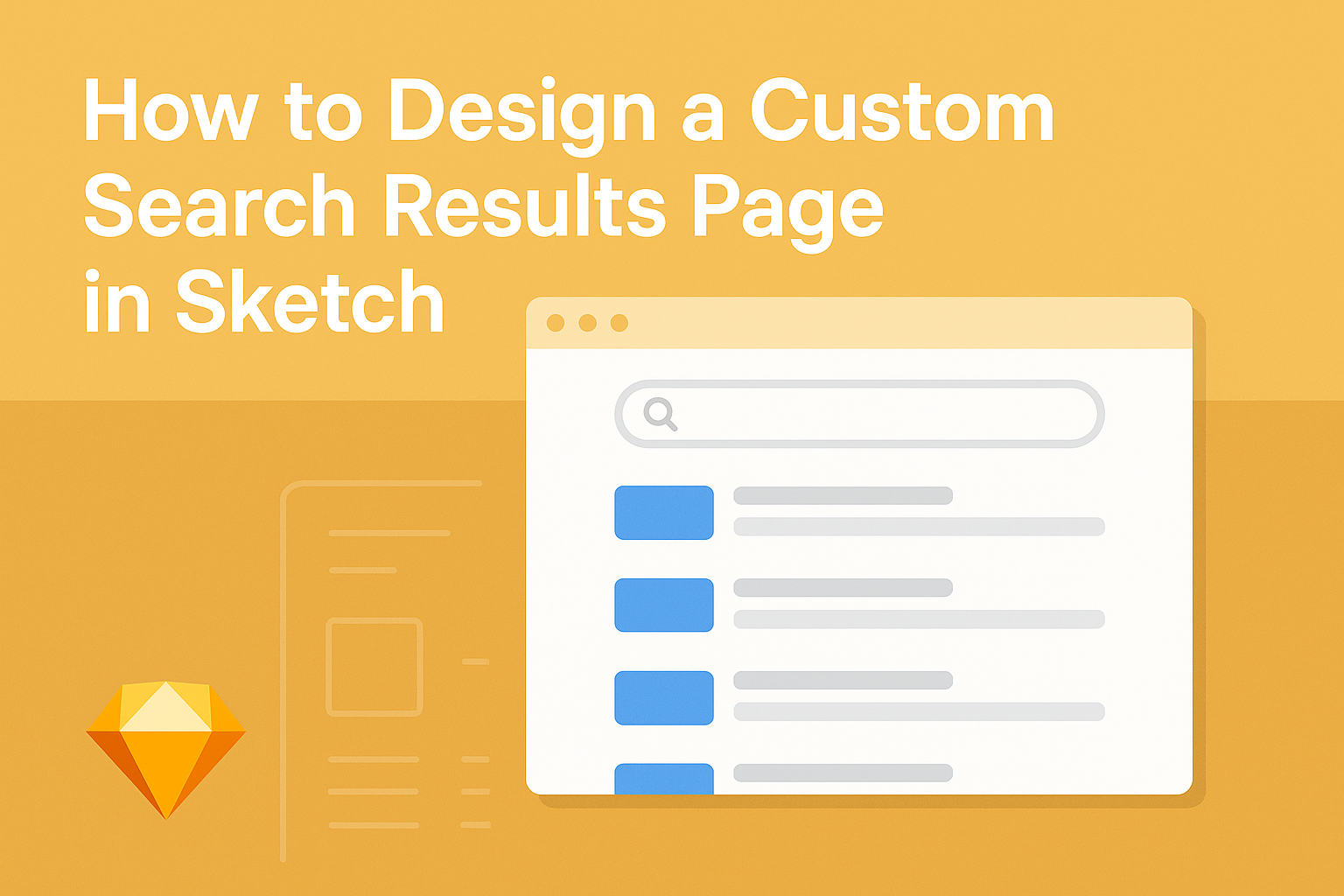Creating a custom search results page in Sketch can enhance user experience and make information easier to find.
By focusing on layout, visual hierarchy, and functionality, designers can craft a page that effectively meets user needs.
This blog post will guide readers through the essential steps and best practices to design an intuitive and engaging search results interface.
Many designers struggle with how to translate their ideas into a functional design. This article breaks down the process into simple, actionable tips that anyone can follow.
With the right tools and techniques, it becomes possible to create a search results page that not only looks great but also performs well.
Whether one is a beginner or has some experience with Sketch, this guide provides valuable insights. The journey to mastering search results design starts here, making it easier to bring creative ideas to life.
Understanding the Basics of Sketch
Sketch is a powerful tool for UI and UX design. It offers a user-friendly interface and essential features that allow designers to create custom layouts effectively.
Here, the focus will be on the Sketch interface, drawing shapes, and managing layers.
Getting to Know the Sketch Interface
The Sketch interface is intuitive and designed for efficiency. When users open Sketch, they will see a blank canvas and a toolbar with essential tools.
The toolbar includes options like the selection tool, shape tools, and text tools.
To the left, the layers panel shows all elements in the design. This panel makes it easy to organize components and select different layers.
At the top, the main menu provides access to file options, preferences, and plugins.
Users can customize their workspace by moving panels around or hiding them. Familiarizing oneself with the interface will help in utilizing Sketch’s capabilities fully.
Drawing and Manipulating Shapes
Creating shapes in Sketch is straightforward. Users can choose from basic shapes like rectangles, circles, and lines.
To draw a shape, they simply select a tool from the toolbar and click and drag on the canvas.
Once the shape is created, it can be resized, rotated, and combined with other shapes. The right panel shows properties like color, border, and shadow.
Users can adjust these properties to achieve the desired look.
Groups and symbols can be created to keep designs organized. This helps when making changes across multiple designs quickly without starting from scratch.
Working With Layers and Artboards
Layers are crucial in Sketch for keeping designs organized. Each element, whether a shape, text, or image, exists on its own layer.
This setup allows users to lock, hide, or rearrange layers as needed.
Artboards are like separate canvases within a single project. They allow designers to create different screens or states without clutter.
Users can add new artboards from the toolbar and adjust their size and position.
Using layers and artboards effectively helps streamline the design process. It allows for easier navigation and provides a clearer overview of the entire project.
Planning Your Search Results Page Design
Creating an effective search results page design starts with clear objectives and a focus on user experience. Both aspects are vital in guiding the design process and ensuring that users find what they need quickly.
Defining Your Objectives
Defining clear objectives is the first step in designing a search results page. This includes understanding the target audience and their needs.
-
Identify Goals: Determine what you want to achieve with the search functionality. Is it to provide users with specific products, articles, or information?
-
Measure Success: Establish metrics for success, such as click-through rates or user satisfaction scores. This helps in evaluating how well the design meets user needs.
-
Content Relevance: Ensure that the results presented are relevant to the user’s query. Unrelated results can frustrate users and lead to a higher bounce rate.
Taking the time to clearly define these objectives can significantly impact the effectiveness of the search results page.
Considering User Experience
User experience is crucial for the success of a search results page. A well-designed interface enhances usability and satisfaction.
-
Simplicity: Keep the layout simple and intuitive. Users should not have to think hard about how to navigate the page.
-
Visual Hierarchy: Use size, color, and spacing to emphasize important elements. Results should be easy to scan, with key information highlighted.
-
Filters and Sorting: Provide options for users to refine their search results. Filters help users quickly narrow down options based on their preferences.
A thoughtful approach to user experience can lead to increased engagement and more effective search results.
Designing in Sketch
Designing a custom search results page in Sketch offers a blend of creativity and functionality. By focusing on wireframes, styles, and interactive elements, a designer can create an effective and visually appealing interface.
Creating a Wireframe for Your Search Results Page
Creating a wireframe is an essential first step. It acts as a blueprint for the search results page.
Designers should sketch the layout of key components like the search bar, filters, and results list.
Using basic shapes in Sketch helps in visualizing the structure. For example, rectangles can represent images, while lines can indicate text elements.
Keeping it simple ensures that they focus on usability.
Designers can use Sketch’s grid and alignment tools to maintain balance. This setup supports a clean design.
It’s also crucial to gather feedback on the wireframe before moving forward.
Applying Styles and Themes
Next, applying styles and themes enhances the visual appeal. Consistency in colors, fonts, and button designs is key.
Designers can choose a color palette that aligns with the brand.
Using the Text Style feature helps in maintaining uniform font sizes and weights across the page. This choice boosts readability.
Creating a library of reusable components saves time and keeps the design cohesive.
Designers might also consider accessibility. Ensuring sufficient color contrast makes the page user-friendly. Using symbols in Sketch can streamline the process by allowing easy updates to styles.
Adding Interactivity With Prototyping Tools
Adding interactivity makes the design engaging.
Sketch provides powerful prototyping tools to simulate user actions. Designers can set up links between elements like the search bar and results.
Creating transition effects enhances user experience.
For instance, a fade-in effect can make results appear smoother. This aspect helps in visual storytelling, guiding users naturally through the search results.
Integrating plugins like InVision’s Craft can simplify this process.
It allows for realistic data and image population. Thus, designers can see how their layout functions with actual content, leading to better design decisions.