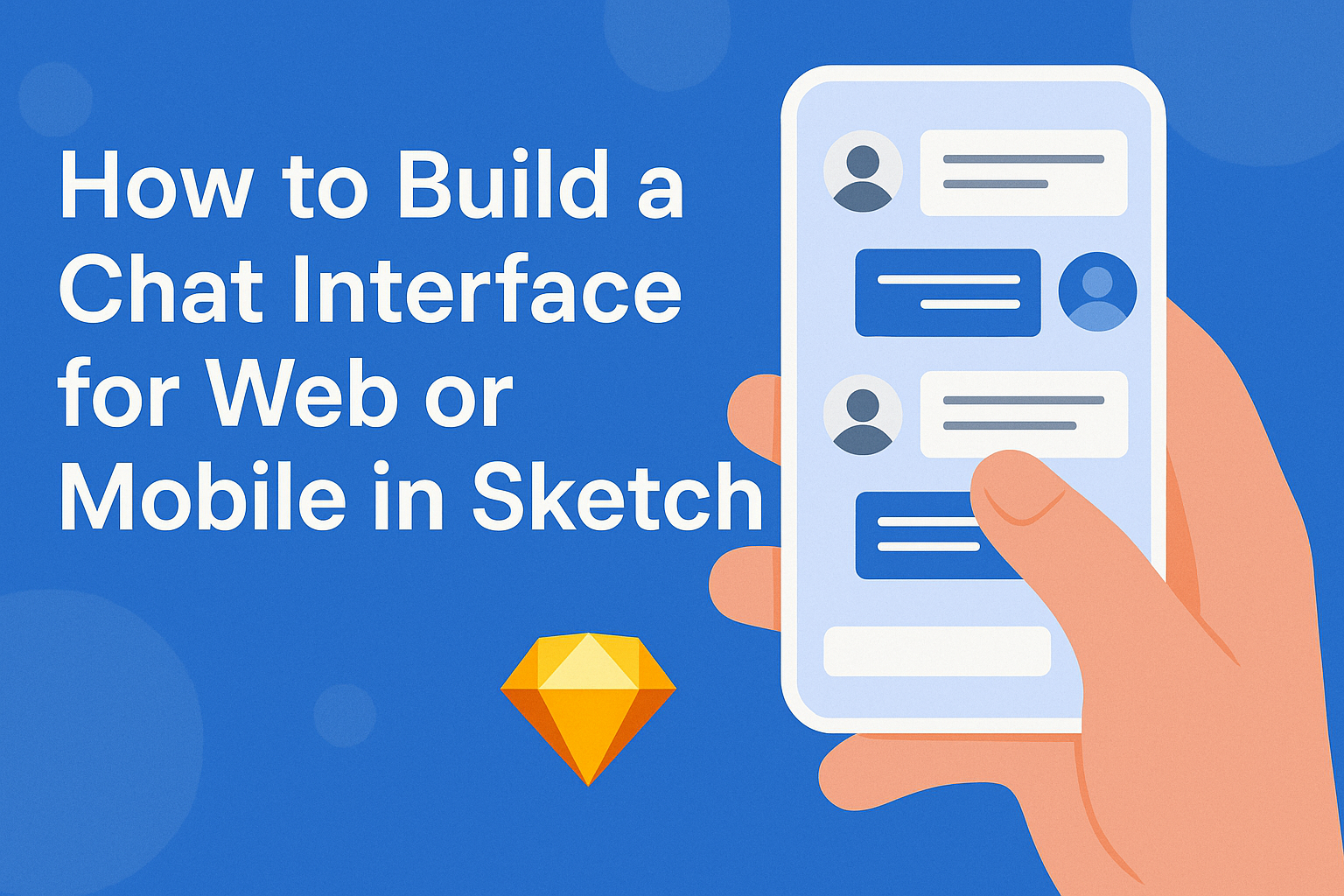Creating a chat interface for web or mobile applications can seem daunting, but it doesn’t have to be.
With Sketch, designers can easily build user-friendly chat interfaces that enhance user experiences and ensure seamless communication.
This guide will walk through the essential steps to design a modern chat interface while using tools and features within Sketch.
Designing a chat interface requires a good understanding of user needs and the right set of design tools. By focusing on layout, color schemes, and interactive elements, creators can craft a visually appealing and functional chat experience.
This post will explore practical tips and techniques to help streamline the design process and achieve effective results.
Whether you are new to UI design or looking to improve your skills, this article offers valuable insights into crafting a chat interface in Sketch. Readers will find straightforward examples and helpful techniques to transform their ideas into a polished product.
Understanding the Basics of Chat Interfaces
Chat interfaces are essential for enabling communication in various applications. They provide the framework for users to send and receive messages seamlessly.
This section covers the definition, types, and core functionalities of chat interfaces.
What Is a Chat Interface?
A chat interface is a digital platform that allows users to exchange messages in real-time. It serves as the main point of interaction in messaging applications like WhatsApp, Messenger, and Slack.
Generally, chat interfaces consist of several components, including a message input area, chat bubbles, contact lists, and buttons for sending messages or attaching files.
These interfaces can vary greatly in design, aiming to enhance user experience through simple navigation and accessibility. The goal is to make communication as intuitive as possible while integrating additional features that support messaging, such as emojis, images, and video calls.
Types of Chat Interfaces
Chat interfaces come in various forms suited for different uses. Here are a few common types:
- Peer-to-Peer Messaging: This type allows direct communication between two users. Examples include apps like WhatsApp and iMessage.
- Group Chat: These interfaces enable multiple users to join discussions. Apps like Slack and Discord use this type effectively.
- Live Chat for Support: Found on websites, these interfaces help users interact with company representatives for support or inquiries. Services like Zendesk exemplify this kind.
- Chatbots: These automated interfaces assist users by responding to inquiries. They are commonly used in customer service to provide immediate responses.
Each type caters to specific user needs, shaping how information is shared and questions are answered.
Core Functionalities of a Chat Interface
The core functionalities of a chat interface are crucial for a smooth user experience. Key features include:
- Message Sending: Users should be able to send text, images, and files easily.
- Real-time Notifications: Notifications alert users to new messages promptly.
- User Profiles: Each user can create a profile to identify themselves in conversations.
- Search Functionality: The ability to search through messages helps users find specific information efficiently.
- Security Features: End-to-end encryption ensures that messages remain private.
These functionalities work together to create an engaging and effective communication tool, making it easier for users to connect and collaborate.
Setting Up Sketch for Your Project
Setting up Sketch correctly is crucial for creating a chat interface effectively. This process includes installing the software, getting familiar with its interface, and creating a new document tailored to the project’s needs.
Installing Sketch
To begin, users need to download and install Sketch on their Mac. Visit the official Sketch website and click on “Start Free 30-Day Trial.” Enter the required information to create an account, using a relevant email address for business purposes.
Once installed, users will launch the app and may need to verify their email. After verification, they can start using Sketch immediately. This quick start feature allows users to dive straight into designing their chat interface without delays.
Familiarizing With Sketch’s Interface
Understanding Sketch’s interface is essential for effective use. The main screen includes a toolbar, a canvas area, and a layer panel. The toolbar offers tools for shapes, text, and other design elements.
On the left side, the layer panel helps manage elements. Each layer corresponds to different components of the design.
Users should explore these tools to understand their functions and how they can enhance the design process.
Navigating the interface is user-friendly, and the layout is intuitive. Sketch offers options like zooming and panning, making it easy to focus on specific design aspects.
Creating a New Document
Once familiar with the interface, users can create a new document specifically for their chat interface. Begin by selecting “File” in the menu and then “New.”
They can choose from a variety of artboard sizes, perfect for different devices. For instance, a mobile-sized artboard is ideal for a chat application.
Setting up grids and guides within the new document is helpful. This ensures alignment and consistency throughout the design.
Users should take a moment to customize their artboards according to the project requirements.
By preparing this way, users lay a solid foundation for their chat interface design.
Designing the Chat Interface
Creating a chat interface involves careful planning and design choices that enhance user experience. This section covers the critical steps of sketching wireframes, selecting colors and fonts, and designing chat bubbles and input fields.
Sketching Out a Wireframe
The first step in any design process is sketching out a wireframe. This basic layout outlines key components like the chat area, user input fields, and message history.
He should begin with simple shapes and lines to represent these elements. It’s important to define where the chat box, buttons, and other features will sit on the screen. Using grid systems can help maintain balance and alignment.
A clear wireframe serves as a visual guide for more detailed design. She can later improve on this initial blueprint with specific details.
Choosing a Color Scheme and Typography
Color plays a significant role in the user interface. He should choose a color scheme that fits the brand identity while ensuring good contrast for readability. Soft colors can create a calming atmosphere, while vibrant hues can energize users.
Selecting typography is also essential. Clear, legible fonts enhance communication.
It’s best to limit font choices to two or three styles based on the app’s purpose. Using bold fonts for headings and lighter ones for body text can create a visual hierarchy. This helps users navigate the chat interface easily.
Designing Chat Bubbles and User Input Fields
Chat bubbles represent the messages within the interface. They should have distinctive styles for sent and received messages. Rounded edges often create a friendly feel, while shadows can add depth.
He should also design input fields to be large enough for comfortable typing. Adding placeholder text can guide users on what to enter.
Colors chosen for these elements should align with the overall color scheme. Ensuring that text is clear against any background color is key for accessibility. This attention to detail will enhance the overall experience for users.
Prototyping and Feedback
Creating an interactive prototype is vital for identifying potential issues before development. Gathering feedback from users helps refine the design and enhances the overall user experience.
Turning Designs Into an Interactive Prototype
In Sketch, designers can easily transform their static designs into interactive prototypes. This involves creating links or hotspots between different artboards.
Steps to create an interactive prototype:
- Link Artboards: Use hotspots to navigate between screens.
- Add Overlays: Create menus or dialogs that appear with clicks or hovers.
- Scrolling Areas: Implement scrollable sections to manage content effectively.
These features allow designers to showcase user flows and transitions, making it easier to visualize the user’s journey.
User Testing and Gathering Feedback
User testing is essential to understand how real users interact with the prototype.
Designers can preview the prototype in the Sketch app or share it via links.
Effective ways to gather feedback:
- Invite Users: Encourage colleagues and stakeholders to test the prototype.
- Ask Questions: Solicit specific feedback about navigation and usability.
- Iterate: Use the feedback to refine the design and improve user experiences.
Incorporating user insights ensures that the final product meets the needs and expectations of its target audience.