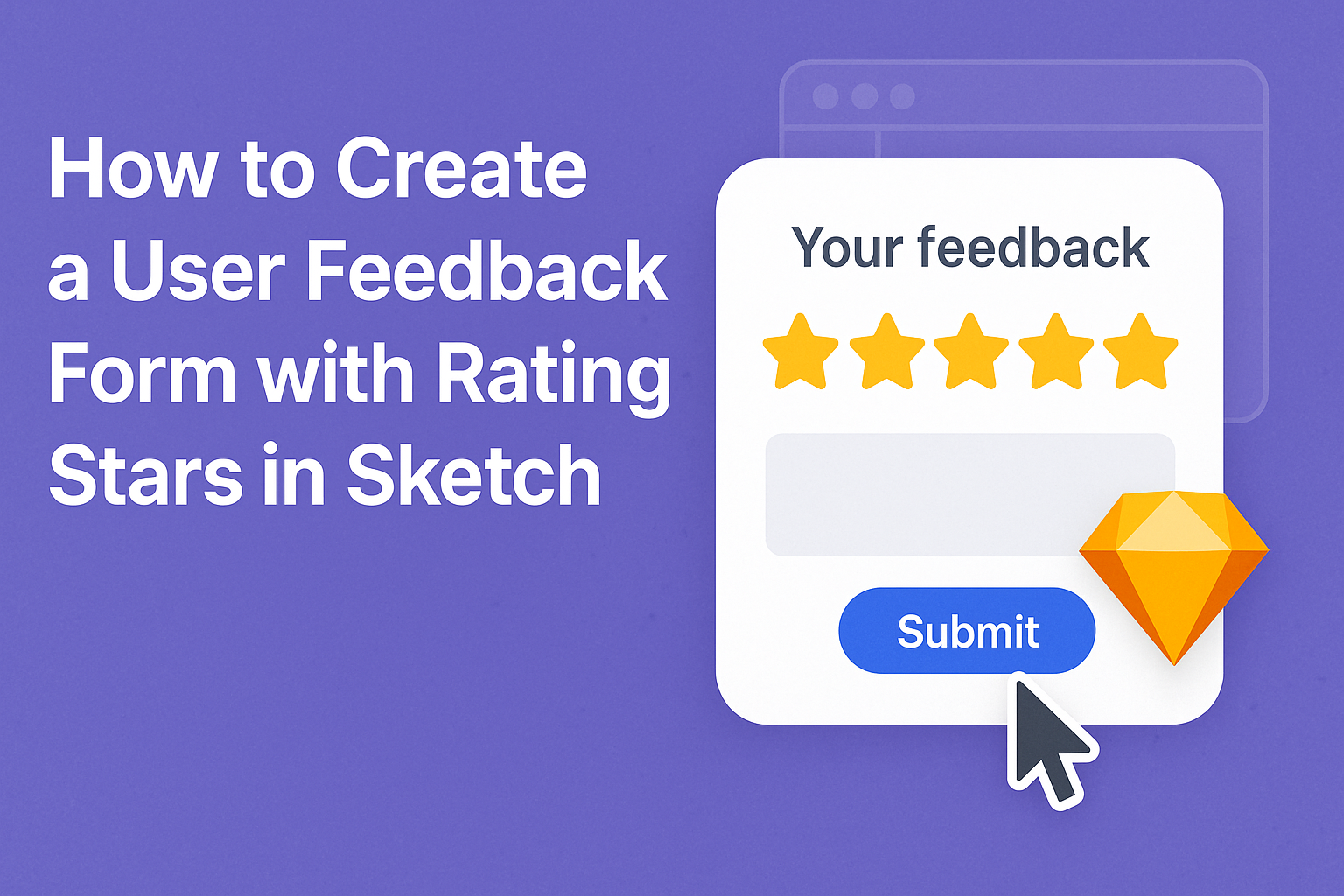Creating a user feedback form with rating stars in Sketch is a great way to gather insights from users.
This simple design tool allows anyone to build a visually appealing and functional form that enhances user engagement.
By using rating stars, feedback collection becomes clear and easy for users to provide their opinions.
Many designers appreciate Sketch for its user-friendly interface and versatility. Incorporating a star rating system makes the feedback process enjoyable and encourages more input from users.
This can lead to valuable data that helps improve products or services.
In this blog post, readers will learn step-by-step how to create their own feedback form with rating stars in Sketch.
With these easy-to-follow instructions, they can elevate their user experience and gain essential insights.
Understanding User Feedback Forms
User feedback forms are essential tools for gathering insights from customers. They help businesses improve their services and products by understanding what users think.
Feedback forms often include rating systems, like star ratings, to simplify the process.
Importance of User Feedback
User feedback is crucial for any business aiming to grow and succeed. It provides direct insights into customer satisfaction and areas needing improvement.
By listening to users, businesses can make informed decisions.
Feedback forms can uncover trends in customer behavior and preferences. This also allows companies to tailor their offerings to meet user needs better.
Businesses that prioritize feedback often see increased loyalty and engagement.
Responding to feedback helps build trust. When customers see their suggestions lead to changes, they feel valued.
This strengthens the customer-company relationship and boosts retention.
Basics of a Feedback Form
A feedback form typically starts with essential components. The form should be simple and easy to navigate.
Key elements include a space for comments, star ratings, and an optional contact section.
- Star Rating System: Allows users to quickly rate their experience. This visual representation makes it easier to analyze feedback.
- Text Area: Provides users with a chance to elaborate on their rating. This context is invaluable for understanding the numbers.
When designing a feedback form, clarity is vital. The questions should be straightforward and focused on user experience.
Keeping the form short encourages more users to respond.
Designing the Feedback Form in Sketch
When creating a feedback form in Sketch, it is essential to set up the document correctly, design an effective layout, and incorporate an intuitive rating star system.
These steps will ensure the form is user-friendly and visually appealing.
Setting Up Your Sketch Document
First, open Sketch and create a new document. Choose the artboard size based on the device where the form will be used. Common sizes are 375×667 pixels for mobile or 1280×800 pixels for web.
Label your artboard clearly, such as “Feedback Form,” to keep everything organized. Group related layers to streamline your design process.
Using symbols can save time if elements repeat, such as buttons or headings.
Ensure guides are set up for alignment. This helps maintain consistent spacing throughout the form.
A clean setup will make the design process smoother and more efficient, making it easier to focus on details.
Designing the Form Layout
Next, focus on the layout of the form. Start with a clear title at the top, like “We Value Your Feedback!” This sets a welcoming tone. Below the title, include a brief description of the purpose of the form.
Organize the fields logically. For instance, use vertical stacking for questions.
Important fields to include are name, email, and feedback. Use placeholder text for guidance within each field to show users what to enter.
Maintain ample spacing between elements to prevent a cluttered look. Use a consistent font style and size throughout the form.
This improves readability and keeps the user’s attention on the content, making it easier for them to complete the form.
Creating Rating Stars
Rating stars are a key feature of the feedback form. To create them, use the star shape tool in Sketch.
First, draw a star, adjust the size to fit within the form, and set it as a symbol for consistency.
Duplicate the star symbol to create a row of stars. Ensure there is evenly spaced distance between each star for visual clarity.
Consider using a color fill and hover state. For a filled star, use a warm color like gold or yellow and a lighter color for unselected stars.
To make rating intuitive, label the star row with numbers, like 1 to 5. This provides users with a clear understanding of the rating scale.
Implementing this feature will encourage honest and quick feedback from users.
Implementing the Rating System
Setting up a rating system involves creating a logical flow for the ratings and ensuring user interaction works smoothly.
Both aspects are essential for a user-friendly feedback form that collects valuable insights.
Logic Behind the Ratings
The foundation of the rating system starts with defining how ratings will be stored and processed.
Ratings can be set on a scale, commonly from 1 to 5 stars. Each star represents a level of satisfaction.
- 1 Star: Very Unsatisfied
- 2 Stars: Unsatisfied
- 3 Stars: Neutral
- 4 Stars: Satisfied
- 5 Stars: Very Satisfied
When a user selects a star, it can trigger a function to store the chosen rating.
This information could be sent to a database or displayed immediately. Including average ratings helps users see overall satisfaction.
This logic ensures that ratings accurately reflect user opinions.
Interactivity of Rating Stars
Interactivity enhances user engagement and makes selecting a rating more intuitive.
When users hover over the stars, they should change color to indicate selection.
For instance, changing to a gold color signifies that the item is selected.
To make this interactive, a simple event listener can be added. This will track mouse movements and clicks.
Each star should respond, giving instant feedback.
For example, when the user hovers over a star, not only should its color change, but the stars before it should also reflect the potential rating.
This creates a clear visual cue, guiding the user through the rating process.
Offering immediate visual feedback can encourage users to complete the form.
Testing and Iteration
Testing and iteration are crucial steps in developing an effective user feedback form. By engaging with real users, designers can uncover insights and make improvements based on actual experiences.
Conducting User Tests
To gather valuable input, a designer should first conduct user tests. This involves recruiting participants who represent the target audience.
They can observe how users interact with the feedback form, especially the star rating system.
During testing, it is important to note specific behaviors and challenges. For example, do users understand how to give feedback? Are they comfortable using the star ratings?
Keeping a checklist can help ensure that key areas are covered.
Recording sessions can provide clarity for further analysis.
The goal is to see how intuitive the design is and identify any confusion. These observations lead directly to important adjustments in the design process.
Analyzing Feedback and Iterating
After conducting user tests, the next step is to analyze the feedback gathered. This may include both qualitative and quantitative data.
Designers often look for common themes or repeated comments about the rating stars or overall usability.
Using tools like spreadsheets or specialized software can help organize this data.
Highlighting specific user suggestions can guide the iteration process effectively.
Based on users’ insights, changes can be made to enhance the form’s functionality and appeal.
Adjustments might include simplifying navigation or clarifying instructions.
This ongoing cycle of feedback and revision helps create a more user-friendly product.