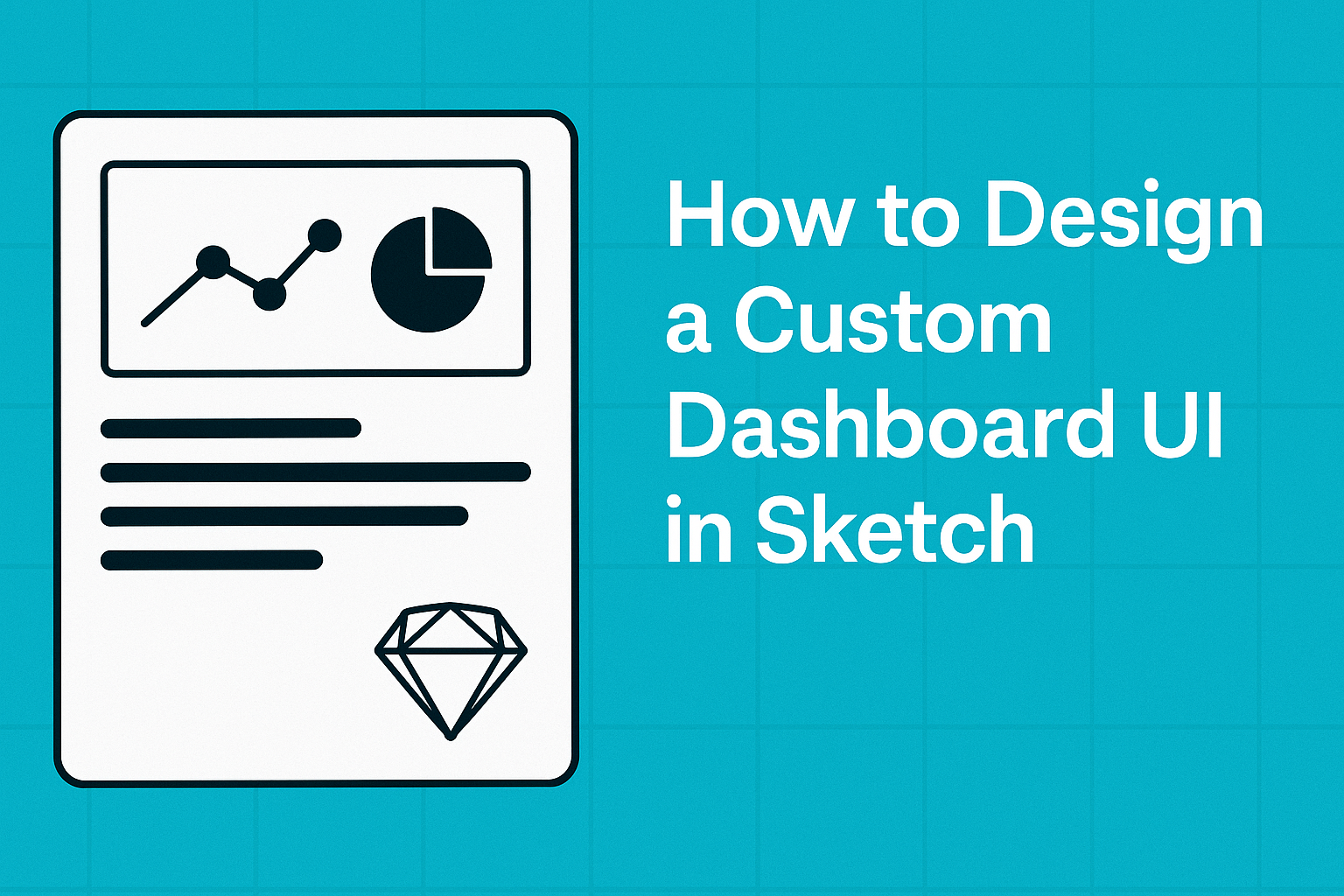Designing a custom dashboard UI in Sketch can be an exciting challenge.
Creating a user-friendly and visually appealing dashboard involves understanding user needs and utilizing the right tools within Sketch.
With the right approach, anyone can craft dashboards that are both functional and attractive.
This guide will walk through essential steps, tips, and tricks to help streamline the design process.
From setting up your workspace to selecting the perfect layout, each part plays a key role in making the dashboard effective.
Sketch’s unique features empower designers to customize their interfaces and enhance user experience.
Readers will discover practical advice that not only simplifies the design process but also inspires creativity.
By the end, they will feel confident in their ability to create dashboards that stand out and serve their intended purpose.
Understanding Dashboard UX Fundamentals
Designing a custom dashboard UI requires a clear understanding of user needs and goals.
Key elements include defining user personas, setting objectives, and prioritizing both content and functionality.
Focusing on these areas helps create a dashboard that is efficient and user-friendly.
Defining the User Persona
Creating user personas is essential for effective dashboard design. A user persona represents the target audience, including their motivations, preferences, and challenges.
For example, if the dashboard is for data analysts, it should cater to their needs for detailed metrics and analysis tools.
Understanding the differences among users, such as executives needing summaries versus operators wanting detailed data, allows for tailoring the experience.
Marketers may require visual insights, while engineers might look for technical data. Clearly defining these personas guides design decisions, ensuring that the dashboard meets real user needs.
Setting Clear Objectives
Setting clear objectives is vital for the success of a dashboard. Each dashboard should have specific goals that align with user tasks.
For instance, if the purpose is to track performance metrics, the design should emphasize critical data points like KPIs.
Establishing objectives helps prioritize features and ensures that the most important information is front and center.
Using SMART criteria (Specific, Measurable, Achievable, Relevant, Time-bound) can help in defining these goals. This focused approach drives users to achieve their tasks efficiently.
Prioritizing Content and Functionality
Prioritizing content and functionality ensures that the dashboard is both informative and easy to navigate.
It is important to present data that directly supports the user’s objectives.
Organizing content hierarchically helps users access the most relevant information first.
For example, displaying summary metrics at the top, followed by detailed charts, can enhance usability.
Interactive elements, such as filters and links to detailed views, keep the dashboard dynamic.
Always consider loading times and user interactions to maintain a smooth experience. This careful planning creates a dashboard that maximizes user efficiency and satisfaction.
Sketch Basics for Dashboard Design
Understanding the basics of Sketch is essential for creating an effective dashboard UI.
Knowing how to navigate the interface and utilize libraries can significantly enhance the design process.
Navigating the Interface
Navigating the Sketch interface may seem challenging at first, but it becomes intuitive with practice. The workspace includes several key areas: the toolbar, layers list, and canvas.
- Toolbar: This area contains tools for shapes, text, and styling. Users can quickly select tools to create UI elements.
- Layers List: It shows all design elements in the project. Organizing layers into groups helps manage complex designs.
- Canvas: This is where the design happens. Users can zoom in or out to adjust their focus.
Familiarity with shortcuts can save time and improve workflow efficiency. For example, pressing CMD + G groups layers, while CMD + R toggles rulers.
Utilizing Libraries and Symbols
Using libraries in Sketch helps maintain consistency across designs. Libraries store reusable components, like buttons and icons, that can be used in multiple projects.
- Symbols: Creating symbols from UI elements allows for easy updates. If the design changes, updating the symbol reflects those changes everywhere it appears.
- Library Manager: This tool lets users manage external libraries. They can connect to community libraries or import custom ones to suit their needs.
Leveraging these features encourages a streamlined approach. Designers can focus on creativity rather than repetitive tasks.
Design Workflow and Layout Strategies
A smooth design workflow and thoughtful layout strategies are essential for creating an effective dashboard UI in Sketch. This section covers important aspects like grids and alignment, as well as considerations for responsive design.
Grids and Alignment Tips
Using grids is crucial for structuring the dashboard. A well-defined grid system helps maintain consistency and organization across various screen sizes.
Key Tips:
- Columns: Use a grid with a standard number of columns, typically 12, to facilitate flexibility.
- Spacing: Maintain consistent margins and padding to avoid clutter.
- Alignment: Align elements like buttons, charts, and text to enhance readability.
When elements are correctly aligned, it promotes a clean and professional look. Rulers and guides in Sketch can aid in achieving perfect alignment. Using symbols for repetitive elements, such as buttons, can further streamline the design process.
Responsive Design Considerations
Responsive design ensures that the dashboard looks great on all devices. It adapts to different screen sizes and orientations without losing functionality or aesthetics.
Important Aspects:
- Fluid Layouts: Use percentage-based widths for elements instead of fixed pixels to allow seamless resizing.
- Breakpoints: Define breakpoints to adjust layouts at specific screen sizes.
- Testing: Regularly preview the dashboard on various devices for usability.
By prioritizing responsiveness, the dashboard remains user-friendly and visually appealing regardless of the platform. This approach allows users to engage with the dashboard comfortably, enhancing their overall experience.
Prototyping and Iteration
Prototyping and iteration are key steps in designing a custom dashboard UI. These processes allow designers to test ideas, gather feedback, and make necessary adjustments for an effective final product.
Creating Interactive Prototypes
Interactive prototypes help visualize how the dashboard will function. Designers can use tools like Sketch to turn static designs into clickable versions. This way, they can simulate user interactions, making it easier to assess the flow and layout.
Several key elements to focus on include:
- Navigation: Ensure users can easily move between different sections.
- Data Display: Represent data clearly using various visualization methods.
- User Experience (UX): Prioritize usability by making the prototype intuitive.
By creating an interactive version, designers can spot potential issues early, saving time in the long run.
Gathering and Implementing Feedback
Feedback is crucial for refining the dashboard. After sharing the prototype with users or stakeholders, designers should actively seek their opinions.
Key questions to consider include:
- What aspects did they find confusing?
- Were there any frustrations during navigation?
- Did the visualizations effectively communicate the needed data?
Collect this feedback through interviews, surveys, or usability tests.
Once gathered, prioritize the suggestions based on feasibility and impact. Implement the changes, then test again.
This iterative process enhances the dashboard design, ensuring it meets user needs effectively.