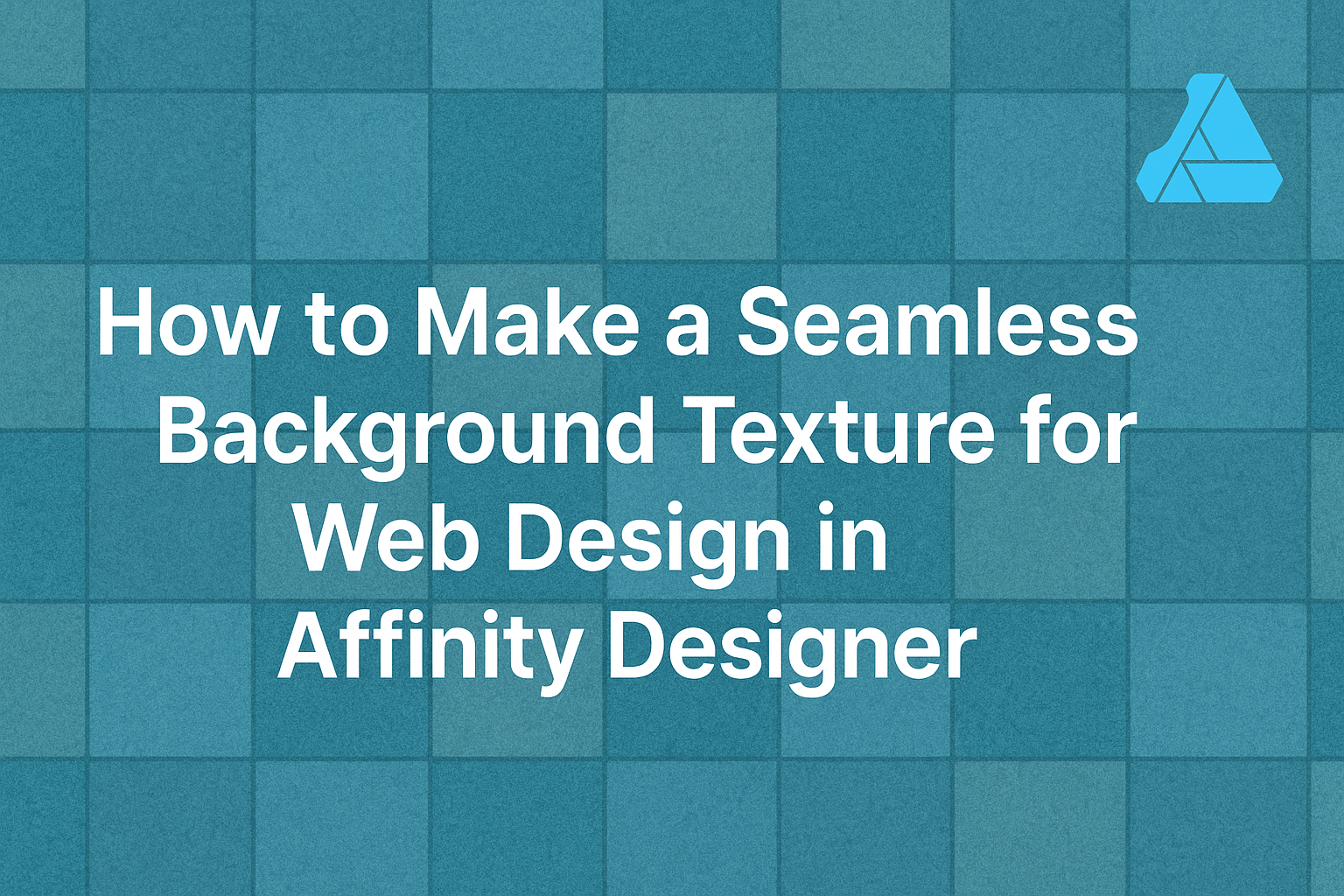Creating a seamless background texture can enhance any web design project.
By using Affinity Designer, anyone can easily produce tileable textures that will elevate their designs and create a professional look.
With a few simple techniques, designers can transform images into stunning backgrounds that seamlessly integrate into their layouts.
In this blog post, readers will discover step-by-step methods to make their own background textures in Affinity Designer. From choosing the right images to applying the perfect adjustments, this guide will help streamline the process and unlock creative potential.
Harnessing the power of Affinity Designer allows for endless possibilities in web design.
Whether one is a beginner or experienced designer, creating seamless textures can bring a fresh and dynamic feel to any project. By the end of the article, readers will be equipped with the knowledge to create their own custom backgrounds that capture attention and enhance visual appeal.
Understanding Texture in Web Design
Texture plays a vital role in web design by adding depth and interest to a site. It can help to create a mood, guide users, and enhance the overall aesthetic.
Different types of textures serve various purposes, making it essential to know how to use them effectively.
The Role of Textures
Textures in web design provide a layered look, making a website feel more inviting and engaging. They can highlight important elements, like buttons or titles, drawing the viewer’s attention where it’s needed most.
By incorporating textures, designers add visual contrast, which can break up large areas of plain color and give viewers a sense of richness.
Additionally, textures can evoke feelings associated with different materials, such as wood, fabric, or stone. When used thoughtfully, textures create a more immersive web experience.
A well-placed textured background can also help establish a brand’s identity and communicate its message clearly.
Types of Background Textures
There are several types of background textures designers can choose from.
Photographic textures use real images, offering a realistic feel and an organic touch. Designers often employ these to add a natural or dynamic aspect to a site.
Patterned textures are repeating designs that can add interest without overwhelming other content. They can be geometric, floral, or abstract, providing a subtle backdrop that enhances the main elements.
Finally, CSS-generated textures utilize code to create gradients or patterns. They are flexible and easy to edit, making them a popular choice for modern web designs.
By understanding these types, designers can select the right texture to elevate their projects.
Getting Started with Affinity Designer
Before diving into creating seamless background textures, it’s essential to get familiar with Affinity Designer. The right setup and understanding of the tools will make the design process smoother and more enjoyable.
Setting Up Your Workspace
To begin, open Affinity Designer and set up a new document. Choosing the right dimensions is crucial. A typical size for web backgrounds is 1920×1080 pixels, but it can vary based on needs.
Next, arranging the workspace for efficiency can help a lot.
He can customize the toolbar by dragging tools he uses frequently to the top for easy access.
Utilizing the View menu, he can also enable the Grid and Snap features. These tools will assist in aligning objects and creating seamless patterns.
Introduction to Affinity Designer Tools
Understanding basic tools is key to effective design.
The Move Tool allows him to select and position elements easily. The Shape Tool is perfect for creating basic forms like rectangles, circles, and polygons.
He should also explore the Pen Tool, which is great for custom shapes and paths. For color selection, the Color Picker will be crucial, helping him choose and apply colors smoothly.
Lastly, using layers is important. They help organize elements, making it easier to adjust individual components without disturbing the entire design.
By keeping layers properly labeled, he will save time and effort in future edits.
Creating Your Seamless Texture
Creating a seamless texture involves several important steps.
First, selecting the right base elements sets the stage for the design. Next, designing a repeating pattern ensures the texture will tile correctly. Finally, refining the texture for seamless tiling makes the final product ready for use.
Selecting the Base Elements
To start, the designer needs to choose the right base elements. This could include shapes, colors, or images that will form the foundation of the texture.
For a cohesive look, it’s best to use a limited color palette. This will help maintain consistency throughout the design. Simple shapes often work well because they can easily repeat without creating obvious seams.
It’s also a good idea to consider the theme. For instance, nature-inspired elements might include leaves or stones. These should complement the overall goal of the web design.
Designing the Repeating Pattern
Once the base elements are chosen, the next step is to create a repeating pattern.
The designer can use Affinity Designer’s tools to arrange elements in a way that they fit together seamlessly.
A good approach is to create a grid layout. This allows the elements to line up perfectly when tiled. The designer should also experiment with overlapping elements to add depth.
While designing, it’s crucial to check how the pattern looks when repeated. This can be done using a preview feature to ensure there are no visible seams. If there are issues, adjustments need to be made to the arrangement.
Refining the Texture for Seamless Tiling
Lastly, refining the texture is vital for seamless tiling.
The designer should review the pattern to identify areas that need smoothing or adjustments.
Using Affinity Photo, the offset tool can help. By shifting the image, the designer can see where the seams might be visible. If necessary, elements can be tweaked or replaced to enhance the seamless effect.
It’s helpful to test the texture in a web format to see how it appears on different screens.
By making these final touches, the texture can achieve a polished and professional look, ready for use in web design.
Testing and Adjusting the Texture
Testing the seamless background texture ensures it looks good on various web pages. Adjustments may be needed based on the design and how it fits with other elements on the page.
Previewing the Texture on a Web Page
To check how the texture appears, use a preview tool in Affinity Designer. This allows a realistic view of how the background interacts with text and images.
It’s helpful to create a mock-up of the webpage. This way, the designer can see the effect of the texture in context. If they notice any unwanted seams or mismatches, adjustments can be made quickly.
After previewing, it might be beneficial to test it on different browsers. Each browser may render colors and textures slightly differently. Ensuring the consistency of the texture across platforms is crucial for a seamless look.
Making Adjustments for Different Screen Sizes
Different devices display textures differently.
Designers should test the texture on both desktop and mobile views.
Using responsive design techniques is essential.
The texture may need resizing or adjusting to avoid pixelation.
They may choose to create several versions of the texture tailored for specific screen sizes. This ensures a high-quality look on all devices.
Designers can utilize a grid system when making these adjustments.
This helps maintain alignment and balance across various resolutions while keeping the texture seamless and visually appealing.