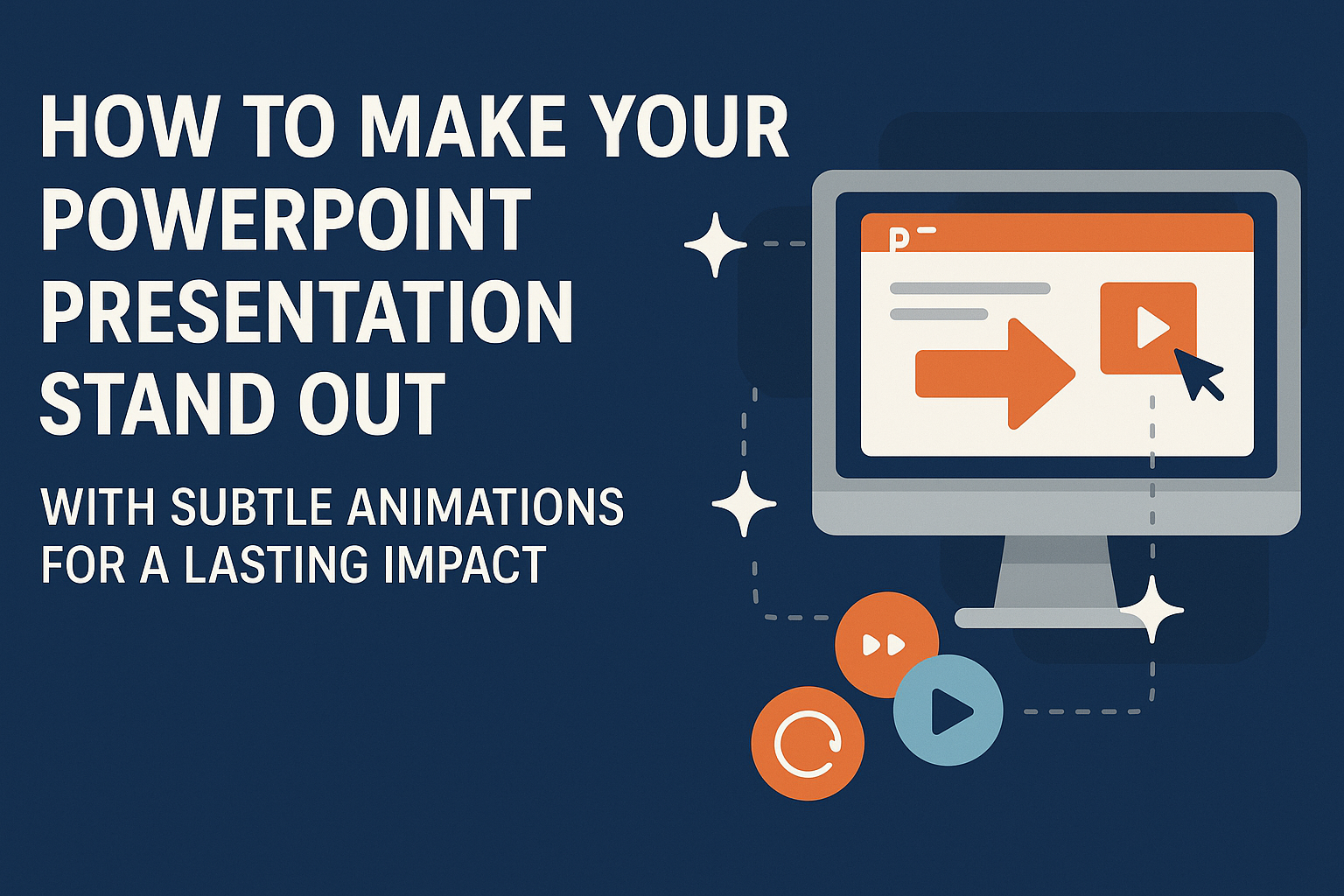Creating a memorable PowerPoint presentation is easier than it seems. Using subtle animations can enhance your slides without overwhelming your audience.
The right animations can draw attention and emphasize key points, making the information more engaging.
Many presenters worry that animations can distract from their message. However, when applied thoughtfully, these effects can actually support your storytelling and highlight essential details.
By keeping animations simple, one can keep the focus where it belongs—on the content.
With some basic techniques and mindful application, anyone can transform their PowerPoint slides into a polished presentation that stands out.
This article will explore effective strategies to incorporate animations that captivate and inform the audience, ensuring that every presentation leaves a lasting impression.
Understanding the Role of Animations
Animations play a crucial role in enhancing presentations.
By adding animations thoughtfully, a presenter can keep the audience engaged while highlighting key points. Subtle animations can help make information clearer and aid in storytelling.
The Importance of Subtlety
Using subtle animations can make a presentation feel polished and professional. When animations are too flashy or distracting, they can take attention away from the main message.
A gentle fade-in or slide effect can emphasize important details without overwhelming the audience.
In terms of engagement, subtle animations can encourage viewers to focus on the content rather than the movement itself. They can guide the audience’s eyes to specific areas on a slide, making it easier to retain information.
Ultimately, the goal is to enhance the experience, not overshadow it.
Animation Types and Their Uses
There are various animation types, each serving different purposes. Here are four common types:
- Entrance Animations: These introduce elements smoothly onto the slide, setting the stage for new information.
- Emphasis Animations: These draw attention to important points or visuals, reinforcing their significance.
- Exit Animations: These help remove elements from the slide gracefully, signaling transitions or the end of a topic.
- Motion Paths: These allow objects to move along a defined path, which can illustrate processes or relationships.
Each type of animation should be used carefully. For example, entrance animations might suit the start of a new topic, while exit animations can smoothly transition between points. Understanding how to mix these can lead to an impactful presentation.
Design Principles for Effective Animations
When developing animations for a PowerPoint presentation, simplicity and consistency are key. These principles help keep the audience engaged while ensuring that the message is clear and professional.
Keeping It Simple
Simple animations can enhance a presentation without overwhelming the audience. They draw attention to important points instead of distracting from them.
For instance, a subtle fade-in effect can help introduce a key statistic or image.
Using too many different animation styles can confuse viewers. Instead, choose one or two styles and stick with them throughout the presentation. This makes the content feel cohesive and easier to follow.
Remember to limit the use of animations per slide. Too many animations can make a slide look busy and difficult to read. Aim for clarity and focus on the main message.
Consistency Across Slides
Consistency in animations fosters a professional appearance. Using the same animation for similar content keeps the audience oriented.
For example, if a bullet point appears with a slide-in effect on one slide, use that same effect on all bullet point slides.
This approach creates a rhythm that helps the audience anticipate what comes next. They will also focus more on the content rather than being distracted by different animation styles.
Maintaining a uniform speed and duration for animations also enhances clarity. If some animations are quick and others are slow, it can disrupt the flow of the presentation. Keeping this uniformity will help in conveying the message smoothly and effectively.
Tools and Features in PowerPoint
PowerPoint offers various tools and features that make presentations engaging. Subtle animations can enhance a presentation’s overall impact without distracting from the main content.
Using the Animation Pane
The Animation Pane is essential for controlling animations in PowerPoint. It allows users to view, organize, and edit all animations in a slide.
To open it, go to the “Animations” tab and click on “Animation Pane.”
Users can drag and drop animations to reorder them. This helps create a smooth flow of information. It also provides options to adjust timing and effects. This feature ensures that animations complement the message rather than overwhelm it.
Understanding Animation Effects
Animation effects add interest to presentations by bringing text and objects to life. PowerPoint offers various effects, such as entrance, emphasis, and exit animations.
Entrance animations make items appear on the slide. Emphasis animations highlight existing items, while exit animations make items disappear.
Choosing the right effects is crucial. Simple effects like “Fade” or “Wipe” are often more effective than flashy options. Using only a few effects keeps the focus on the content.
Custom Animation Paths
Custom animation paths allow users to control how an object moves on the slide. This feature provides flexibility to create unique animations tailored to specific presentation needs.
To create a custom path, select an object and choose “Add Animation” from the Animations tab. Then, select “Custom Path” and draw the desired movement.
Animations can be smooth and creative, such as making an object follow a wave-like motion. This helps convey ideas in a more dynamic way, enhancing audience engagement.
Creating Engaging Content
To capture an audience’s attention, it’s essential to create content that resonates with them. Effective communication combines clear messaging, appealing visuals, and engaging media to keep the audience interested.
Crafting Your Message
The message is the heart of any presentation. It should be clear and focused. Start by identifying the key points that need to be conveyed.
Using bullet points can help highlight important information. Each point should be succinct and easy to understand. A good rule of thumb is to limit the amount of text per slide to no more than six lines.
Make use of storytelling techniques. By incorporating anecdotes or relevant examples, presenters can create an emotional connection with the audience. This makes the content more relatable and memorable.
Visual Hierarchy and Layout
Visual hierarchy guides the audience’s attention. Using size, color, and placement effectively can make information stand out.
For instance, bolding crucial stats can draw focus, while keeping less important details smaller.
A clean layout helps prevent distractions. If a slide is cluttered, crucial information might be overlooked. Aim for balanced spacing between elements. Utilizing white space effectively helps in giving the audience’s eyes a resting place.
Consistent use of fonts and colors across slides creates a cohesive look. This consistency helps reinforce the message and keeps the audience engaged.
Incorporating Media and Audio
Media elements like images, videos, and audio can enhance a presentation. They break the monotony of text-heavy slides.
For instance, using relevant images can illustrate points better than words alone.
Videos can also convey messages in a dynamic way. If used strategically, a short video can provide context and engage viewers actively.
Audio clips, such as soft background music, can create a more immersive experience. However, they should not overpower the spoken message. Each media element should serve to complement the content, enriching the audience’s understanding.
Practical Tips for Animation Execution
Using animations effectively can enhance a PowerPoint presentation. Timing and testing are key to ensuring that animations support the message rather than distract from it.
Timing Your Animations
Timing is crucial when applying animations. Each animation needs to flow smoothly to maintain audience engagement.
- Set Delay Times: A slight delay can create a natural buildup. This helps focus attention on specific points.
- Use Duration Wisely: For text animations, a duration of 0.5 to 1 second works well. This keeps the pace steady without feeling rushed.
He or she might want to animate points sequentially. This allows the audience to absorb information more easily. Use the “on click” option to show each point as it is discussed.
Previewing and Testing
Before presenting, reviewing animations is essential. This ensures everything looks as intended.
- Run the Slideshow: Preview the whole presentation to check timing. Adjust any animations that feel off.
- Test on Different Devices: Check the presentation on various screens. This helps catch any issues with how animations appear.
Make any necessary changes to ensure a polished look. It’s important to review the presentation to guarantee clarity and effectiveness.
Common Mistakes to Avoid
When using animations in PowerPoint, it’s easy to make choices that can detract from a presentation. Being aware of common mistakes can help create a more engaging experience for the audience.
Over-Animating Slides
One major mistake is over-animating slides. This happens when someone uses too many different animations or transitions, making the presentation feel chaotic.
Key points to consider:
- Stick to a few animations. Using just one or two types of animations can keep the audience focused.
- Use animations purposefully. Each animation should help emphasize an important point or smoothly transition between ideas.
- Limit the duration. Keeping animations quick helps maintain the audience’s attention without causing distractions.
By avoiding excessive animations, the presenter can create a clearer and more professional look.
Ignoring the Audience
Another error is ignoring the audience’s reactions. Presenters may become so focused on their slides that they forget to engage with the people watching.
Ways to connect with the audience include:
- Make eye contact. This helps build rapport and ensures that the presenter reads the room’s reactions.
- Watch for body language. Signals like nodding or fidgeting can indicate how engaged the audience is.
- Encourage questions. Inviting the audience to participate can make the presentation more interactive and enjoyable.
By paying attention to the audience, it becomes easier to adjust the presentation style for better engagement.
Integrating Animations with Your Presentation Delivery
In a PowerPoint presentation, animations can greatly enhance the delivery of information. It’s important to coordinate these effects with speech and to utilize tools effectively.
Synchronizing Speech and Visuals
To make animations truly effective, they must synchronize with the speaker’s delivery. Each animation should support the spoken words, reinforcing key points.
For instance, when introducing a new idea, using an Entrance Animation can capture attention. Setting the animations to occur as words are spoken keeps the audience engaged.
Practice is essential. A presenter should rehearse to ensure that animations appear at the right moments. This smooth alignment helps maintain flow and clarity.
Timing tools can also assist. By using the Animation Pane in PowerPoint, one can preview animations and adjust the timing to match speech. This attention to detail makes a significant impact.
Using a Remote or Clicker
Using a remote or clicker can enhance the control a presenter has over their delivery. This allows them to advance slides without being tied to the computer.
With a clicker, they can focus on engaging with the audience rather than worrying about navigating through slides. This creates a more natural and confident presence.
A good practice is to become familiar with the remote before the presentation. Knowing how to manage timing for animations or transitions allows for seamless delivery.
The right tool can make a difference. For those working with complex animations, choosing a remote that allows custom controls can provide an added layer of flexibility.