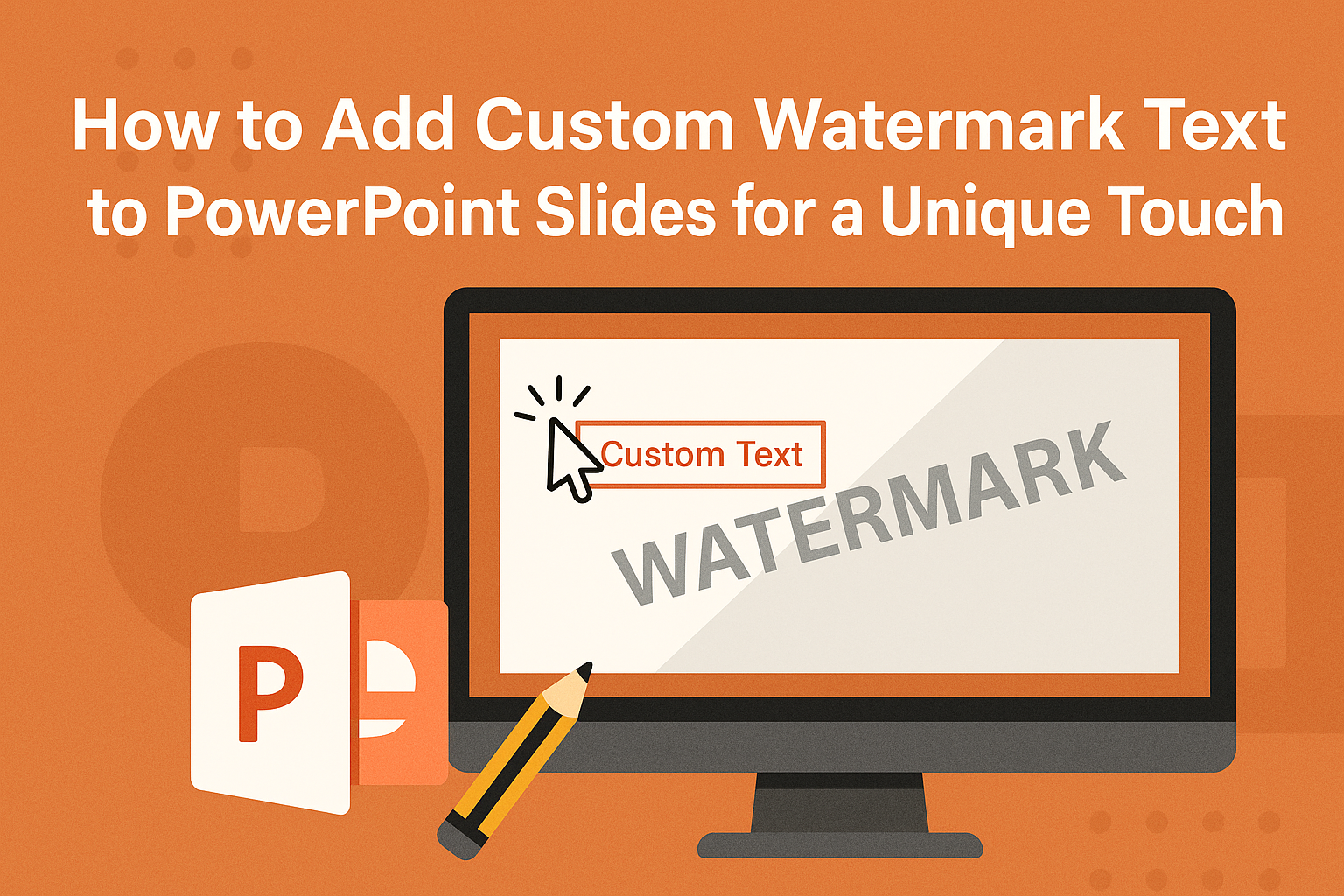Adding a custom watermark text to PowerPoint slides can enhance the presentation and convey important information about the content. You can create a watermark that reflects the status of the document, like “DRAFT” or “CONFIDENTIAL.” This simple addition can help manage how the audience perceives the material, making it clear if it is a work in progress or sensitive information.
Many users may wonder how to accomplish this task effectively.
With a few easy steps, anyone can personalize their slides and make them stand out.
From using text boxes to adjusting transparency, customizing watermarks is accessible to everyone looking to improve their presentation style.
Understanding Watermarks in PowerPoint
Watermarks play an important role in enhancing presentations. Knowing their purpose and types can help users effectively incorporate them in their PowerPoint slides.
Purpose and Benefits of Watermarks
Watermarks serve multiple purposes in presentations. They can indicate the status of a document, such as “Draft” or “Confidential.” This helps viewers quickly understand the nature of the content.
Additionally, watermarks can enhance branding. Businesses often use logos as watermarks to promote their brand. This keeps the branding consistent across all slides.
Furthermore, they can help protect content from unauthorized use. By adding a watermark, creators can signal that the work is not for public distribution. This added layer of protection is crucial, especially for proprietary information.
Types of Watermarks
There are mainly two types of watermarks: text and image.
Text watermarks often use words or phrases. Simple phrases like “Sample” or “Confidential” are common. They can be customized in size and color to fit the theme of the presentation.
Image watermarks often include logos or other graphical elements. These are visually impactful and help reinforce a brand’s image. Users can adjust the transparency to ensure the watermark does not distract from the slide content.
Choosing the right type of watermark depends on the presentation’s purpose and audience. Each type can contribute significantly to the overall effectiveness of the slides.
Getting Ready to Add a Watermark
Before adding a watermark to PowerPoint slides, it’s essential to gather some materials and ideas. Understanding the basics and planning the concept can lead to an effective watermark design that enhances the slides.
Essentials for Creating Watermarks
To start, users should know what tools they need. They will require access to Microsoft PowerPoint and a clear idea of the watermark’s purpose. It could be to show ownership, indicate a draft version, or provide branding.
Next, prepare the text or image intended for the watermark. If using text, think about which words convey the right message. For images, ensure they represent the brand well.
Finally, consider the overall theme of the presentation. Different designs may require adjustments in the watermark’s opacity and size to ensure it doesn’t distract from the content.
Choosing Your Watermark Text or Image
Selecting the right watermark text or image is crucial. Choose words that reflect the presentation’s intent, like “CONFIDENTIAL” or “DRAFT.” These words should be powerful and clear to anyone viewing the slides.
When opting for an image, use one that aligns with the brand. Logos work well as watermarks if they do not overpower the slide content. Using images in light colors can help keep them subtle.
It’s also wise to avoid clutter. A watermark should not take spotlight away from the main message. Always think about how the watermark fits with the other slide elements.
Assessing Slide Design and Layout
Before adding a watermark, it’s important to check the slide design. Consider the colors, fonts, and layout. A watermark needs to blend smoothly with these elements.
Positioning is another factor. Users can place the watermark in various spots, like the center or corners of the slide. Testing different placements will help find the best fit.
Lastly, evaluate visibility. The watermark should be distinct but not distract or obscure vital information. Adjusting transparency can help achieve this perfect balance and ensure the presentation remains engaging.
Creating a Text Watermark
Adding a custom text watermark can enhance the visual appeal and professionalism of a PowerPoint presentation. This section provides clear steps on using the Slide Master, inserting text boxes, and formatting and positioning the watermark text effectively.
Using the Slide Master for Consistency
Using the Slide Master is the best way to ensure consistency across all slides when adding a text watermark. To access it, click on the View tab and choose Slide Master.
In Slide Master view, any changes made to the top slide will affect all slides in the presentation. This means if a user adds a watermark here, it will appear in the same location on every slide, creating a unified look.
Once in this view, the user can select the first slide thumbnail at the top of the pane. This action brings up a large blank slide where the watermark can be created easily.
Inserting Text Boxes
After accessing the Slide Master, the next step is inserting a text box for the watermark. To do this, the user should select Insert from the main menu and then choose Text Box.
She can click anywhere on the slide, and a text box will appear. This box can be resized and moved to fit the desired design.
It’s important that the text inside the box is clear, as it should be readable but not overpowering. They can type in the desired text, such as “DRAFT” or “CONFIDENTIAL,” depending on the purpose of the watermark.
Formatting Watermark Text
Formatting the text properly is essential for the watermark to look professional. Once the text box is created, the user can select the text and go to the Home tab for formatting options.
Here, the user can change the font style, size, and color to fit their presentation theme.
Using light colors or gray shades helps the text blend into the background, ensuring it does not distract from the main content. The text can also be made bold or italic to enhance visibility while maintaining a subtle presence.
Positioning and Orienting Watermark Text
Positioning the watermark correctly is crucial for aesthetics. In the Slide Master view, the user can drag the text box to the desired location, typically centered or in a corner.
She can also rotate the text to create a diagonal effect. To rotate, the user clicks on the text box and uses the rotation handle at the top.
Adjusting the transparency can also be helpful. By right-clicking the text box and selecting Format Shape, users can find options to adjust transparency, making the text blend even better with the slide background.
Advanced Techniques
There are several advanced techniques to enhance the appearance of watermark text in PowerPoint slides. These techniques include applying text effects, adjusting transparency and layering, and troubleshooting any common issues that may arise during the process.
Applying Text Effects
Adding text effects can make the watermark stand out while retaining a professional look. Users can choose effects like shadow, glow, or reflection.
- Select the watermark text.
- Go to the Format tab on the ribbon.
- Choose Text Effects from the dropdown menu.
Each effect can be customized for color and intensity. For example, a soft shadow can add depth, while a light glow provides visibility without distraction. Experimentation with various effects allows for personalized styles that suit individual presentations.
Setting Transparency and Layering
Setting the right transparency is crucial for a watermark. Transparent watermarks should not distract from the main content.
- Right-click on the text box containing the watermark.
- Select Format Shape.
- Adjust the Transparency slider to create the desired effect.
A common practice is to set the transparency between 50% and 80%. This allows the watermark to be seen without overwhelming the slide content. Layering can also enhance the effect. Placing the watermark behind other text or images helps maintain focus on the main material.
Troubleshooting Common Issues
Sometimes, users might face issues while adding watermark text. Here are solutions for common problems:
- Visibility Issues: If the watermark is hard to see, adjust the text color or increase the transparency.
- Alignment Problems: Ensure the watermark is correctly positioned by using the Align tools in the Format tab.
- Unwanted Changes: If settings revert unexpectedly, save the presentation frequently during work.
Considering these tips can help create a smooth experience in adding watermark text to slides. With a bit of practice, users will find these techniques straightforward and effective.
Additional Tips for Effective Watermarks
When adding custom watermarks to PowerPoint slides, it’s important to consider how they will appear on different backgrounds and the clarity of your main content. Proper visibility and readability can enhance the overall presentation.
Watermark Visibility on Different Slides
Watermarks can look different depending on the slide’s background. For images, colors, and text backgrounds, it’s essential to adjust the watermark opacity. A watermark that is too bold can overpower other slide elements.
To ensure consistency, try using a light gray or white for text watermarks. This creates a subtle effect without being distracting. If using an image, ensure it is not too dark or busy, as this might make text hard to read.
Test the watermark on various slides before finalizing. This will help ensure it works well across different designs in the presentation.
Maintaining Readability of Slide Content
It’s crucial to keep the main message of the slide clear and legible. When placing a watermark, consider the positioning. A watermark in the center can interfere with slide content but a corner placement often works better.
Use contrasting colors between the watermark and the text. For example, if your watermark is light, use darker text to maintain visibility.
Always aim for simplicity. A complex watermark may detract from the slide’s purpose. Keeping the watermark subtle allows the main focus to stay on the content.
Saving and Sharing Watermarked Presentations
After adding a custom watermark to their slides, users can save and share their presentations in various formats. It’s essential to understand how to preserve the watermark and protect the content during sharing.
Exporting Slides as Images or PDFs
Saving presentations as images or PDFs is a great way to keep the watermark visible. To export slides, she can go to the “File” menu, choose “Export,” and select either “Create PDF” or “Save As Images.”
When choosing the PDF option, all slides will be saved as a single file with the watermark intact. If saving as images, she can select formats like JPEG or PNG, providing flexibility for sharing. This method ensures that the watermark appears on each slide, making it clear and professional.
Protecting Your Watermarked Presentation
To ensure that the watermark remains safe and the content is protected, various options are available.
She can set a password for the presentation file by going to “File,” selecting “Info,” and clicking on “Protect Presentation.” This feature prevents unauthorized edits or deletions of her watermark.
Additionally, converting the presentation to PDF can also help protect the content and preserve the watermark.
This way, if she shares the presentation, others will see her watermark and cannot easily alter it.
Always remember to keep backup copies of the original PowerPoint file for future use.