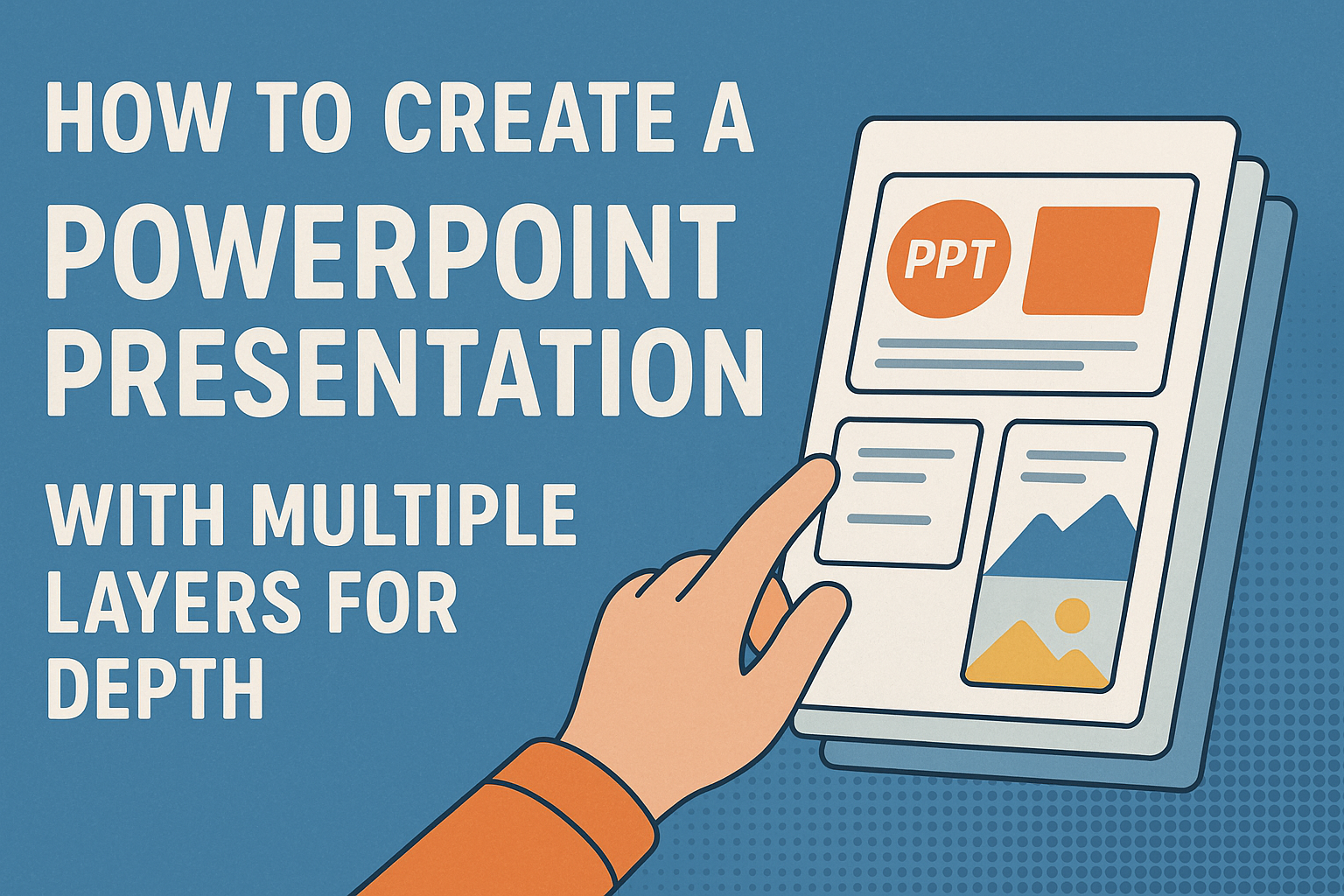Creating a PowerPoint presentation with multiple layers can enhance its visual appeal and make it more engaging.
By using layers, presenters can organize content better and create depth that captures the audience’s attention. This technique allows for a more professional look, making the presentation stand out.
Layering different elements, such as images, text, and shapes, helps to guide the viewer’s eye and highlight important information. This approach not only adds clarity but also encourages creativity, enabling users to design unique slides.
Whether he is a beginner or an experienced user, anyone can benefit from learning how to incorporate layers effectively. With the right techniques and tools, it is possible to transform ordinary slides into dynamic presentations that leave a lasting impression.
Understanding PowerPoint Layers
PowerPoint layers help create depth and organization in a presentation. By managing these layers, users can enhance the visual appeal of their slides and make content easier to navigate.
The Basics of Layers
Layers in PowerPoint act like stacks of objects. Each item, such as images or text boxes, can be placed on a different layer. This allows for better arrangement and visibility.
When a user adds multiple objects, the topmost layer is what will be visible first. Users can easily change the order of layers by using the “Bring Forward” or “Send Backward” options. This helps to control what appears in front or behind other elements.
The Selection Pane is a useful tool here. It shows all layers in a list format, allowing users to manage and rename layers for clarity. This makes it easier to handle complex designs.
Layer Functions in PowerPoint
Layers serve several functions in PowerPoint. They allow for intricate designs by layering text, images, and shapes. By stacking items, users can create a sense of dimension.
Grouping layers is another important function. Users can select multiple objects and group them for easier movement. This keeps related items together while working on a slide.
Users can also adjust the opacity of layers. This is useful for creating backgrounds or softening the appearance of an image. It adds to the overall look without overwhelming the main content.
Starting with a Solid Foundation
Establishing a strong base is key to creating a layered presentation. Selecting the right template and setting up slides properly can enhance the overall look and feel of the presentation.
Choosing a Template
When selecting a template, consider the theme and purpose of the presentation. A well-designed template can serve as a solid foundation for layering.
Look for templates that include built-in layers or depth options. These templates help separate information visually.
Popular Template Sources:
- Microsoft PowerPoint’s official templates
- Online resources like SlideModel and SlideGeeks
Choosing a clean and professional design can make a big difference. It helps the audience focus on the content rather than being distracted by busy backgrounds.
Setting Up Your Slides
After choosing a template, setting up the slides is crucial. Start by defining the layout for each slide. This could include titles, body text areas, and image spots.
Use the same fonts and color schemes across all slides. Consistency helps maintain a cohesive look.
It’s helpful to use the grid feature to align objects accurately. This makes layering easier later on.
Additionally, consider grouping related items on each slide.
Grouping objects can simplify arranging layers and make adjustments quick. With a solid setup, adding depth will feel intuitive and seamless.
Creating Engaging Content
When creating a PowerPoint presentation, engaging content captures the audience’s attention. Key components include text, images, and multimedia elements, which work together to enhance the overall message.
Adding Text and Headings
Text and headings are crucial for clarity and engagement. They should be concise and to the point. Using bullet points can simplify complex ideas, allowing the audience to grasp information quickly.
It’s important to create headings that are clear and descriptive. This helps guide the viewer through the presentation. A good practice is to use larger fonts for headings and smaller fonts for body text.
To maintain interest, varying font styles and colors can make text visually appealing. Bold can be used for emphasis, while italics can highlight certain terms. Keeping the text size readable, typically between 24 and 32 points, ensures that everyone can read it easily.
Inserting Images and Graphics
Images and graphics add visual interest and can help explain concepts more effectively. High-quality images should be relevant to the content. They can create a stronger emotional connection.
Infographics are particularly useful in explaining complex information simply. Charts and graphs help visualize data, making it easier to understand trends and comparisons.
It’s best to avoid cluttering slides with too many images. Two to three images per slide can maintain focus. Additionally, ensuring images align with the overall theme of the presentation enhances coherence.
Embedding Videos and Audio
Multimedia elements like videos and audio clips can greatly enrich a presentation. They provide a break from text and can engage viewers in different ways. Short videos that illustrate key points can be especially effective.
When embedding videos, they should be relevant and enhance understanding. A video should be no longer than two to three minutes to keep the audience’s attention.
Audio clips can also be impactful, such as background music or sound effects. They should support the message rather than distract from it. Using audio and video thoughtfully can create a more dynamic and memorable experience for the audience.
Applying Advanced Layer Techniques
Using advanced layering techniques in PowerPoint can greatly enhance the visual appeal of a presentation. These methods allow for better organization of content, making it easier for the audience to focus on key points. Three significant techniques to consider are the Selection Pane, layering objects for depth, and custom animation and transitions.
Using the Selection Pane
The Selection Pane is a powerful tool in PowerPoint that helps manage layers effectively. It allows users to see all objects on a slide, making it easier to select and arrange them.
To access the Selection Pane, go to the “Home” tab, click on “Select,” and then choose “Selection Pane.”
In this pane, objects can be renamed for clarity. They can also be hidden or shown with a simple click. This feature is especially useful when working with multiple layers, as it helps keep track of what is displayed and what needs adjustment.
Layering Objects for Depth
Layering objects adds depth and dimension to a slide, making it more engaging. It involves placing one object on top of another, which can highlight important information.
To do this, start by selecting an object and using the “Bring Forward” or “Send Backward” options found under the “Format” tab.
Using varying opacity levels can also create a sense of depth. For instance, a semi-transparent shape can enhance the background while allowing text to remain visible. This technique not only catches the eye but also aids in organizing visual information.
Custom Animation and Transition
Custom animations and transitions bring layers to life by adding movement. Animating layers can emphasize key points and keep the audience interested.
Users can access animations by selecting an object and then choosing an effect from the “Animations” tab.
Customizing the timing and order of animations ensures that the presentation flows smoothly. It’s helpful to use the “Animation Pane” to adjust the sequence in which objects appear. Additionally, thoughtful transitions between slides can maintain audience engagement, highlighting the layered structure effectively.
Designing for Clarity and Impact
Creating a PowerPoint presentation that captures attention while being easy to understand requires careful design choices. Attention to color, typography, and visual hierarchy can significantly enhance message delivery.
Color Theory and Usage
Color plays a crucial role in presentations. It can evoke emotions and influence perceptions. To achieve clarity, it’s vital to choose a color palette that complements the message.
Using contrasting colors helps text stand out against its background. For instance, dark text on a light background is generally easier to read.
Consider these color combinations:
- Blue and white: Professional and calm.
- Yellow and black: High visibility and energetic.
Limiting the palette to two or three main colors can prevent overwhelming the viewer. This strategy keeps the message focused and impactful.
Typography and Readability
Typography directly affects how information is perceived. It’s essential to choose fonts that are easy to read. Sans serif fonts like Arial or Calibri are often preferred for digital presentations.
Size matters too. Titles should generally be larger, around 36-44 points, while body text should be between 24-32 points.
Using bold text for key points draws attention. Breaking up large blocks of text into bullet points enhances readability.
Tips for effective typography:
- Limit font styles to two or three.
- Ensure sufficient spacing between lines.
- Use consistent sizing for similar elements.
Visual Hierarchy
Visual hierarchy guides the audience’s attention where it matters most. It involves arranging elements to show importance. This can be done through size, color, and positioning.
Larger elements naturally attract more attention. Placing important information at the top of the slide also helps.
Hierarchy techniques include:
- Size: Use larger fonts for main ideas.
- Color: Employ bold or bright colors for crucial messages.
- Spacing: Adequate space around elements prevents clutter.
Effective use of visual hierarchy leads the audience through the presentation smoothly. It ensures that the key messages resonate long after the slides are closed.
Practical Tips and Tricks
Creating multiple layers in a PowerPoint presentation can enhance its appearance and effectiveness. Here are some essential tips to help streamline the process and address common challenges.
Aligning and Grouping Layers
When working with multiple layers, aligning objects neatly is crucial for a polished look. PowerPoint offers several alignment tools under the “Format” tab. He should use the Align options like Align Left, Center, or Distribute Horizontally for precise placement.
Grouping layers can help manage complex designs more easily. Select the layers he wants to group, right-click, and choose Group. This keeps related items together, allowing for easy movement and adjustments. He can also apply formatting changes to the entire group at once.
Shortcuts and Efficiency Hacks
Using keyboard shortcuts can speed up the designing process. Some helpful shortcuts include:
- Ctrl + D to duplicate a selected layer.
- Ctrl + G to group layers.
- Ctrl + Z to undo an action.
These shortcuts can save time and allow for a smoother workflow. She should also consider using the Selection Pane found under the Home tab. This feature provides easy access to layers and allows for quick renaming and visibility toggling.
Troubleshooting Common Issues
Sometimes, layers may not appear as intended. If layers overlap unexpectedly, you can adjust the Send Backward or Bring Forward options found in the right-click menu.
This helps in arranging layers in the correct order.
If objects are difficult to select due to messy overlap, the Selection Pane is helpful. It lists all objects, allowing for quick selection without hassle.
In case of alignment issues, reviewing grid and snapping settings under the “View” tab can also make a significant difference in design precision.