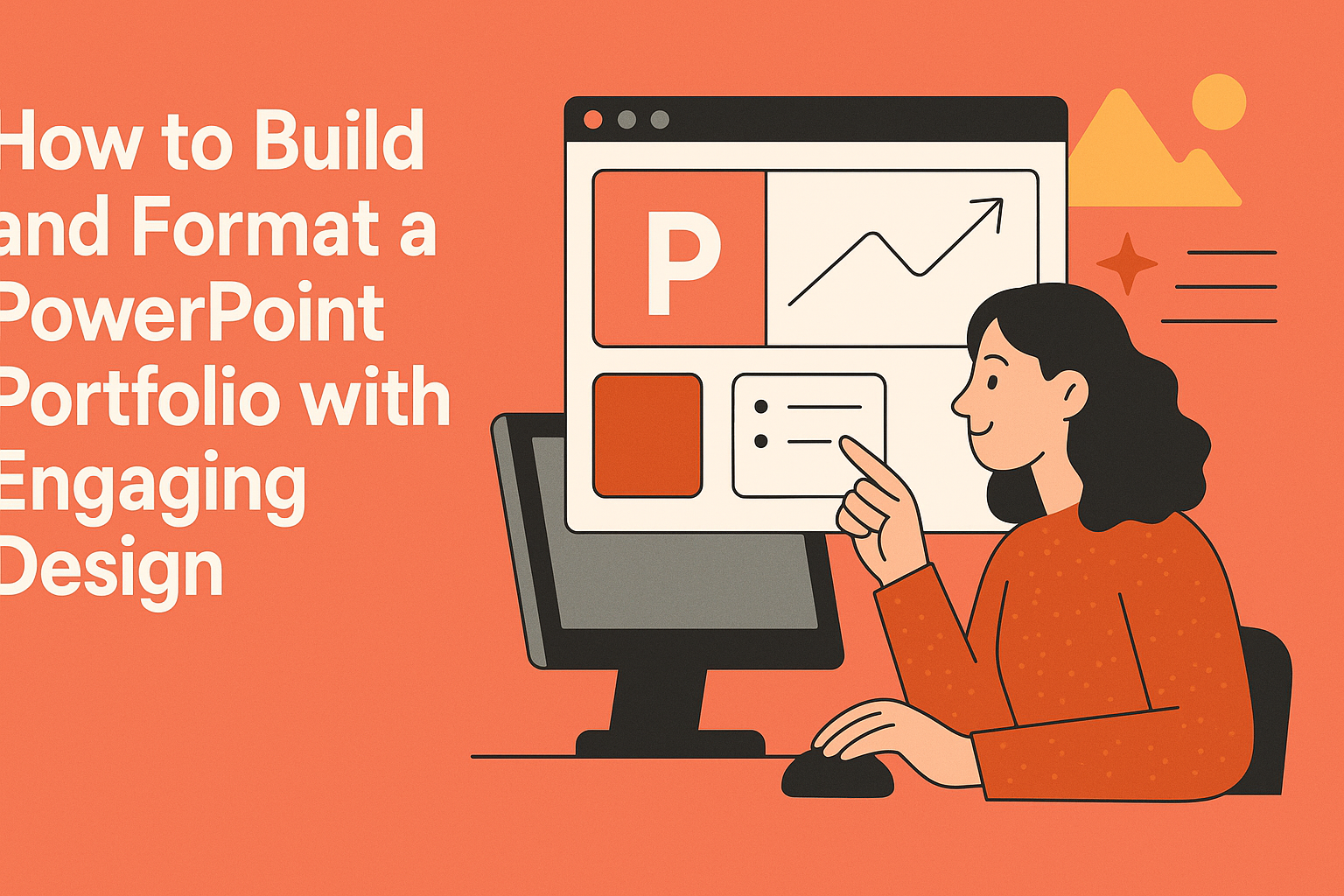Creating a portfolio in PowerPoint can be an excellent way for individuals to showcase their skills and accomplishments.
To build and format a PowerPoint portfolio with engaging design, one should focus on selecting the right template, incorporating high-quality visuals, and ensuring the information is clear and organized. By doing this, they can capture attention and communicate their professional story effectively.
Using Microsoft PowerPoint allows for creativity and personalization, enabling each portfolio to reflect the individual’s style and industry.
Engaging design elements, such as consistent fonts and colors, can enhance the viewer’s experience and keep them interested. With the right approach, a PowerPoint portfolio can serve as a powerful tool in career advancement.
Understanding the Purpose of a Portfolio
A portfolio serves as a vital tool for showcasing skills, experiences, and achievements.
It is essential to know who will view the portfolio and what the creator wants to achieve with it. This understanding lays the foundation for creating an effective and engaging presentation.
Defining Your Audience
Identifying the audience for a portfolio is crucial. Different viewers may include potential employers, clients, or peers. Each group has unique expectations and interests.
For example, employers may seek evidence of skills and experiences relevant to a specific job role. In contrast, clients may want to see past work to evaluate quality and style.
Knowing the audience helps tailor the content and design. The creator can highlight specific projects or skills that resonate. This targeted approach creates a more effective portfolio that engages viewers and meets their needs.
Setting Portfolio Objectives
Establishing clear objectives is a key step in portfolio creation. What does the creator want to communicate?
Goals can vary, such as landing a job, attracting clients, or showcasing personal growth.
Each objective influences the design and content structure. For instance, a job-seeking portfolio may focus on relevant skills and experiences. Alternatively, a portfolio aimed at clients might emphasize successful past projects and client testimonials.
Setting clear goals allows the creator to stay focused. It ensures that every slide serves a purpose and conveys the intended message. This clarity enhances the viewer’s understanding and interest in the portfolio.
Selecting Content for Your Portfolio
Choosing the right content is crucial for a successful portfolio. It showcases skills, experience, and personality. The following points will help in selecting standout pieces while organizing projects effectively.
Highlighting Your Best Work
When selecting work to feature, focus on the projects you are most proud of. These should demonstrate your skills and creativity.
Consider these factors:
- Relevance: Include projects that align with the type of work you seek.
- Impact: Choose pieces that received positive feedback or achieved notable results.
- Diversity: Show a mix of styles, techniques, or formats to highlight versatility.
Including strong visuals, such as images or charts, enhances presentation. A compelling narration that describes the project’s process and outcome enriches the viewer’s understanding.
Categorizing Projects
Organizing projects logically makes the portfolio easy to navigate. Group similar projects together, which helps in showcasing specific skills.
Use these categories:
- Type of Work: Separate items by category, like graphic design, writing, or presentations.
- Industry: Group projects related to the same field or sector.
Using clear headings for each category improves organization. This approach not only aids in readability but also highlights she or he’s expertise in various areas. Aim for a clean layout that improves overall visual appeal.
Basic PowerPoint Skills
Developing a strong foundation in PowerPoint skills is essential for creating an engaging portfolio. Mastering how to work with slides, format text, and incorporate visuals will enhance the overall appearance of the presentation.
Working with Slides
To create a polished PowerPoint portfolio, start with understanding how to manage slides effectively. Users should know how to add, delete, and rearrange slides to fit their needs.
Using the “New Slide” button allows adding fresh content easily. He or she can choose from various layouts, like title slides, content slides, or comparisons.
Also, utilizing slide sorter view can help quickly organize and compare slides. This makes it simpler to see the flow of the presentation and adjust as necessary.
Adding and Formatting Text
Text is a key element in any PowerPoint project. When adding text, it’s important to choose clear, readable fonts. Common choices include Arial or Calibri, which are easy on the eyes.
Formatting the text helps convey important information. Users should use bold to highlight key points and italics for emphasis.
Adding bullet points can simplify complex ideas. Keeping text concise and relevant ensures that the audience stays engaged without feeling overwhelmed.
Incorporating Visuals
Visual elements bring a portfolio to life. Including high-quality images, charts, and diagrams can enhance understanding and keep viewers interested.
When adding images, make sure they are relevant to the content. Users should also pay attention to the placement of visuals. Positioning them next to related text helps create a seamless flow of information.
For charts, using clear labels and a simple design helps communicate data effectively. By balancing visuals with text, one can create a visually appealing and informative portfolio.
Design Principles for Engaging Presentations
Creating an engaging PowerPoint portfolio involves key design principles. Effective choices in color, typography, and spacing can significantly enhance the viewer’s experience and understanding of the material.
Color Theory & Application
Color plays a critical role in presentation design. It can evoke emotions and set the tone of the content. Choosing a color palette that aligns with the message is essential.
Tips for Color Selection:
- Use complementary colors to create contrast.
- Limit the palette to three or four main colors to maintain consistency.
- Consider color psychology; for example, blue can signify trust, while red can convey excitement.
Keep in mind that high contrast between text and background improves readability. Light text on dark backgrounds or vice versa can draw attention to key information.
Typography and Readability
Typography impacts how the audience perceives the content. Selecting the right fonts can enhance clarity and engagement.
Typography Best Practices:
- Use sans-serif fonts for a modern look and better on-screen readability.
- Maintain a hierarchy by varying font sizes; for instance, use larger fonts for headings.
Aim for a minimum font size of 24 points for body text to ensure easy reading. Limit the number of different fonts to two or three to avoid a cluttered appearance. This approach helps maintain focus on the message.
Effective Use of Space
Using space wisely helps guide the viewer’s attention. White space is not just empty; it can make content look organized and easier to digest.
Strategies for Effective Space Use:
- Avoid overcrowding slides; limit text and images to essential elements.
- Use margins and padding to create breathing room around content.
Arranging elements in a balanced way, with even spacing, contributes to a polished look. Aligning items consistently allows the audience to follow the flow of information without distractions.
Advanced PowerPoint Tools and Features
Utilizing advanced tools and features in PowerPoint can greatly enhance the design of a portfolio. These tools allow for better engagement and a more professional appearance, making every presentation stand out.
Custom Animations and Transitions
Custom animations bring life to a presentation. They allow users to control how elements appear on the screen, making content more engaging. For example, one can use animations to introduce text or images sequentially, which helps maintain audience attention.
Transitions between slides can also enhance flow. A smooth transition keeps the audience connected to the content.
PowerPoint offers a variety of transition effects, such as fades, wipes, and cuts, each adding a unique touch to the presentation. Selecting the right combination of animations and transitions can make the portfolio memorable.
SmartArt and Charts
Visual representation of information often communicates more effectively than text alone. PowerPoint’s SmartArt features provide users with options to create visually appealing diagrams. These can help illustrate processes, hierarchies, or relationships easily.
Charts are crucial for showcasing data. Whether it is a bar chart, pie chart, or line graph, users can present statistics clearly.
By using colors, labels, and legends wisely, she can ensure that her data is easy to understand and visually appealing.
Embedding Multimedia
Embedding multimedia elements like video and audio can enhance the portfolio’s engagement level. Adding a video can illustrate skills or showcase past work dynamically. This helps to create an emotional connection with the audience.
Audio clips can also complement presentations. They can provide background music or voiceovers to narrate parts of the portfolio. Including instructions on how to play multimedia ensures the audience fully appreciates the content rather than missing key elements.
Master Slides and Templates
Master slides allow for consistency across all slides in a presentation. By setting the layout, colors, and fonts on the master slide, one can create a cohesive look throughout the portfolio. This saves time and ensures that all slides adhere to the same design standards.
Templates can also simplify the creation process. PowerPoint offers various templates tailored to different industries. Using these templates, she can focus more on content rather than design, allowing her to craft a polished portfolio efficiently.
Organizing Your Portfolio
A well-organized portfolio makes a strong impression. It helps viewers navigate the information easily and understand the creator’s work and style. Two key components to focus on are structure and narrative.
Structuring Your Presentation
To create a successful portfolio, it’s essential to arrange the slides logically. He or she can begin with a title slide that includes their name and the purpose of the portfolio. Following this, an introduction or summary slide can provide an overview of what’s included.
Next, organize the content into sections like projects, case studies, or testimonials. Each section should have clear headings and subheadings to guide the audience.
For example, a project slide might include the project title, a brief description, and relevant images. Maintaining consistent fonts and colors throughout adds a professional touch.
Creating a Coherent Narrative
A cohesive narrative ties the portfolio together. The creator should start with an introduction that reflects their personal style and design philosophy. This introduction sets the tone and prepares viewers for what to expect.
Following the introduction, he or she should arrange projects in a way that shows growth or evolution. This can be chronological or themed, depending on the work.
Including context for each piece can enhance understanding. For instance, a brief statement about the challenge faced and the solution found can engage the viewer.
Interactive Elements
Incorporating interactive elements into a PowerPoint portfolio can enhance engagement and make presentations more memorable. Key features such as hyperlinks, action buttons, and navigational strategies help the audience interact with the content more effectively.
Hyperlinks and Action Buttons
Hyperlinks allow users to navigate effortlessly within the presentation or to external resources. They can link to websites, documents, or different slides within the same presentation.
To create a hyperlink, select the text or object in PowerPoint. Then right-click and choose “Hyperlink” from the menu. This feature is ideal for showcasing online work or directing viewers to portfolio highlights.
Action buttons also add interactivity. Users can create buttons that lead to specific slides or resources. For instance, a “Next” button can move the viewer to the following section. These elements make the portfolio dynamic and easier to navigate.
Navigational Strategies
Using smart navigational strategies can significantly improve user experience. A clear structure helps viewers quickly find key information.
Consider adding a menu slide at the beginning. This slide can include links to major sections, like “About Me,” “Projects,” and “Contact.”
Another effective approach is to include breadcrumb navigation. This helps users know their current location within the presentation. Offering these options keeps the audience engaged and informed about their journey through the portfolio.
Finalizing and Testing Your Portfolio
Before presenting a portfolio, it’s crucial to ensure that it is polished and engaging. This involves a thorough review of the content and design. Gathering feedback and practicing the presentation can help make a strong impact.
Proofreading and Editing
Proofreading is essential to catch any typos or grammatical errors. A clean, error-free portfolio makes a professional impression.
He or she should read through the slides multiple times.
Using tools like spell check is a great first step. However, manual editing is also necessary. Sometimes, mistakes slip through automated checks.
It’s helpful to read the text out loud. This can reveal awkward phrasing or unclear messages.
Ensuring that all visuals are high-resolution and relevant enhances the overall presentation, making the work more appealing.
Gathering Feedback
Feedback from peers or mentors can provide valuable insights.
Sharing the portfolio with others helps identify areas for improvement.
He or she can consider asking specific questions, like the clarity of the message.
Receiving feedback about design choices is also important.
Different perspectives can pinpoint issues that might have been overlooked.
A fresh set of eyes often spot errors or suggest changes that can enhance the quality.
Encouragement or critique from others builds confidence.
Making adjustments based on constructive criticism can lead to a stronger presentation.
Rehearsing Your Presentation
Rehearsing is key to delivering a confident presentation.
He or she should practice speaking along with the slides. This helps in remembering key points and maintaining a smooth flow.
Timing the presentation is also crucial.
He or she needs to ensure it fits within any time limits.
Practicing in front of friends or family can simulate the actual environment.
Feedback during rehearsal can improve delivery. It allows for adjustments in tone or pacing.