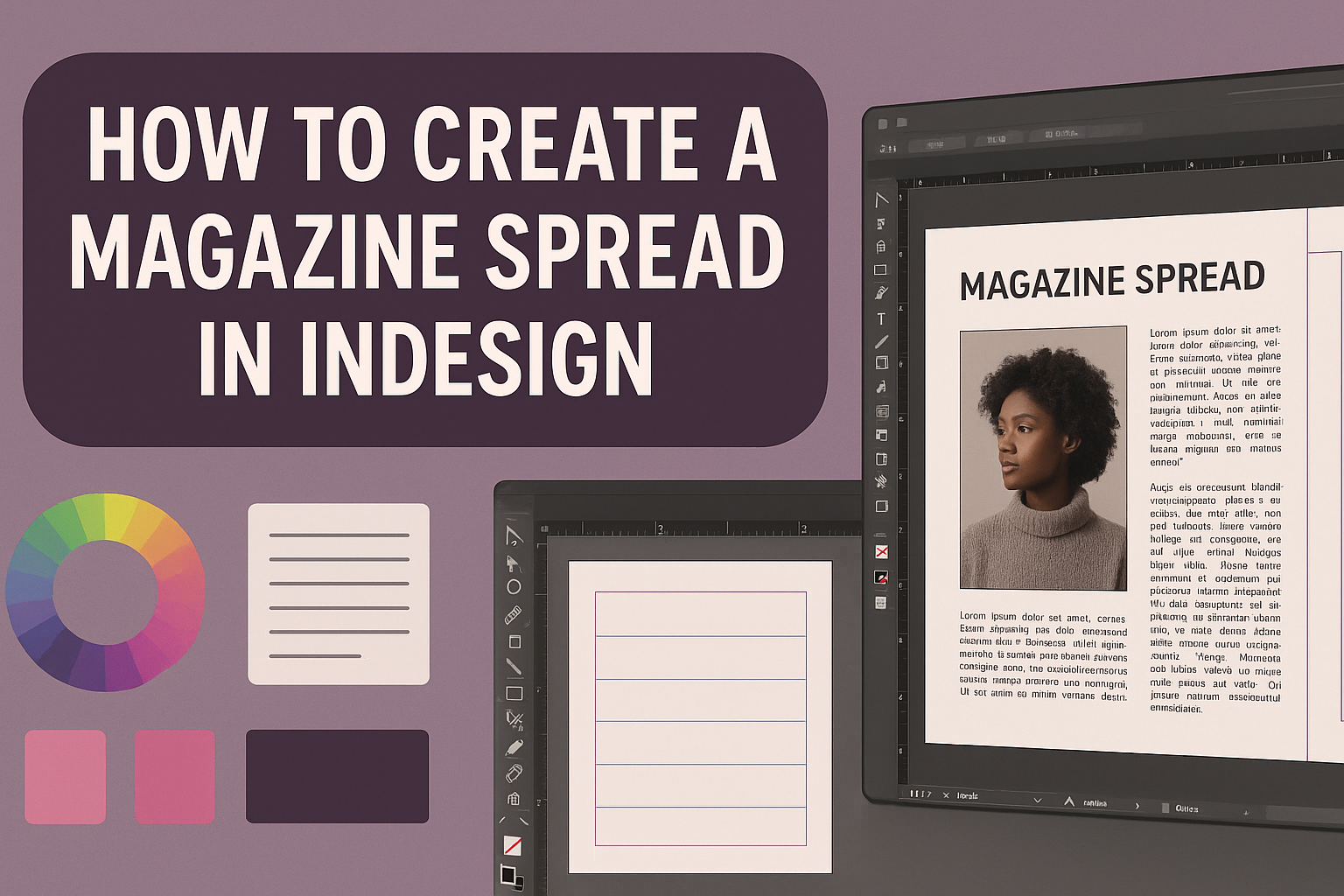Creating a magazine spread in InDesign can be an exciting project for both beginners and experienced designers. Starting with the right document settings and grid layout is key to building an eye-catching spread. With the right steps, anyone can transform their ideas into a polished design that truly captures attention.
As he explores the process, he will discover important tips like setting proper bleeds and margins, which help ensure that the final product looks professional. By understanding how to use master pages effectively, he can streamline the design process and keep a consistent layout throughout the magazine.
Engaging with InDesign opens up opportunities for creativity and self-expression. She will find that following simple, clear guidelines makes the design process enjoyable and rewarding, resulting in a magazine spread that stands out.
Getting Started with InDesign
InDesign is a powerful tool for creating magazine spreads. Knowing how to navigate its workspace, set up documents, and utilize master pages is essential for beginners.
Understanding the Workspace
The workspace in InDesign consists of several crucial elements. The Tools panel is on the left side, allowing easy access to different tools like the Selection Tool and Text Tool.
The Control panel at the top shows options relevant to the selected tool. This is where users can adjust font sizes, styles, and alignment.
On the right side, the Panels provide access to layers, swatches, and more. Arranging these panels according to personal preference can enhance productivity, making it easier to work on projects.
Setting Up Your Document
To start a magazine spread, creating a new document is the first step. She needs to go to File > New > Document.
In the dialog box, setting the Intent to “Print” will ensure it has the correct options for magazine design.
Choosing the right page size is also important. A common size is US Letter, which measures 8.5″ x 11″.
It’s essential to click “Facing Pages” for a spread layout. After setting the desired number of pages, click Create to build the document.
Working with Master Pages
Master pages are vital for maintaining design consistency. They allow users to create a layout that can be applied to multiple pages.
To access master pages, go to the Pages panel. Each master page can hold elements like headers, footers, and page numbers.
By dragging a master page onto individual pages, she can apply the same design elements throughout the magazine.
This feature saves time and keeps the design unified. Changes made to the master page reflect on all linked pages automatically, making it a powerful tool for efficiency.
Designing Your Spread Layout
Creating an effective magazine spread requires careful planning and thoughtful design choices. Attention to layout, grids, typography, and other elements can help enhance the visual appeal of the publication while ensuring that the content is easy to read.
Choosing a Dynamic Layout
When designing a magazine spread, the layout should grab the reader’s attention. Consider using asymmetrical designs that play with balance and contrast. This approach can make the content feel fresh and engaging.
To achieve this, he or she can experiment with different placements of images and text. For instance, placing an image on one side while allowing text to flow on the opposite side creates visual interest. Utilizing large images can also draw in readers while supporting the article’s theme.
Using Grids and Guides
Grids and guides are essential tools in InDesign that help maintain consistency across a magazine spread. By setting up a grid system, the designer can align text and images uniformly, which improves readability.
It is beneficial to begin by creating a simple grid that indicates margins and column widths. Using guides to define these areas ensures that content retains a polished look throughout. Designers often use a grid of 3 to 5 columns for a clean layout while allowing for flexibility in text size and image placement.
Incorporating Typography
Typography is a critical component of any magazine design. Selecting the right fonts can enhance the overall mood and message of the spread. It is important to choose fonts that are both attractive and legible.
She or he should pick a primary font for headings and a complementary one for body text. Limiting the number of different fonts to two or three helps maintain a cohesive look. Additionally, making key text stand out through size, weight, or color can lead to a more dynamic reading experience.
Enhancing Visual Appeal
Creating an attractive magazine spread is essential to grab readers’ attention. This involves using the right images, colors, and layout techniques to make the content pop and ensure an engaging experience.
Adding Images and Graphics
Images and graphics are powerful tools to enhance a magazine spread. They help to illustrate key ideas and draw the reader into the content.
Selecting high-quality images is crucial. He should choose visuals that complement the text and maintain relevance.
Using graphics, like icons or infographics, can simplify complex information. They also add interest and variety to the design.
It’s important to ensure that images are balanced and don’t overcrowd the layout. Consistent image styles contribute to a cohesive look throughout the spread.
Playing with Color Schemes
Color plays a vital role in creating emotions and establishing a brand’s identity.
He should start by choosing a color palette that aligns with the magazine’s theme.
Subtle color contrasts can highlight important elements, while complementary colors enhance harmony in the design.
He might consider using a dominant color for backgrounds and secondary colors for headlines and text. Limit the color choices to around three to five main colors for a clean appearance. Experimenting with shades and tints of these colors can add depth without overwhelming the reader.
Implementing Visual Hierarchy
Visual hierarchy guides the reader’s eye through the spread. It helps to establish a clear order of importance among various elements.
He can achieve this by varying font sizes, weights, and styles. Headlines should be prominent, while subheadings should be smaller but still noticeable.
Spacing is another key factor. Adequate white space around elements improves readability and reduces clutter. By strategically placing images and text blocks, he can create a logical flow that leads the reader naturally through the content. Using these techniques will enhance the overall design and effectiveness of the magazine spread.
Finalizing Your Design
Finalizing a magazine spread is a key step in ensuring a polished look. Two main areas to focus on are proofreading and editing to catch any errors and exporting the spread correctly for print. Attention to detail is crucial in these stages.
Proofreading and Editing
When proofreading, she should carefully check for spelling and grammar errors.
It helps to read the text aloud, as this can reveal awkward phrases or unclear messages.
Making a checklist can also be beneficial. Key elements to review include:
- Spelling: Double-check all words.
- Grammar: Look for sentence structure issues.
- Consistency: Ensure fonts, sizes, and styles remain uniform throughout the spread.
After completing the proofreading, editing should follow. This might involve adjusting layout elements for better flow or repositioning images for a balanced design.
Exporting Your Spread for Print
Exporting the spread correctly is essential for the best print quality.
After editing, she needs to go to File > Export in InDesign.
Here are key settings to consider:
- File Format: Choose PDF (Print) for high-quality output.
- Resolution: Set images to at least 300 dpi.
- Bleed Settings: Include a bleed of at least 0.125 inches if images touch the edge.
Before finalizing, reviewing the export settings will help prevent common issues.
Taking these steps ensures that the magazine will look great in print and that all elements appear as intended.