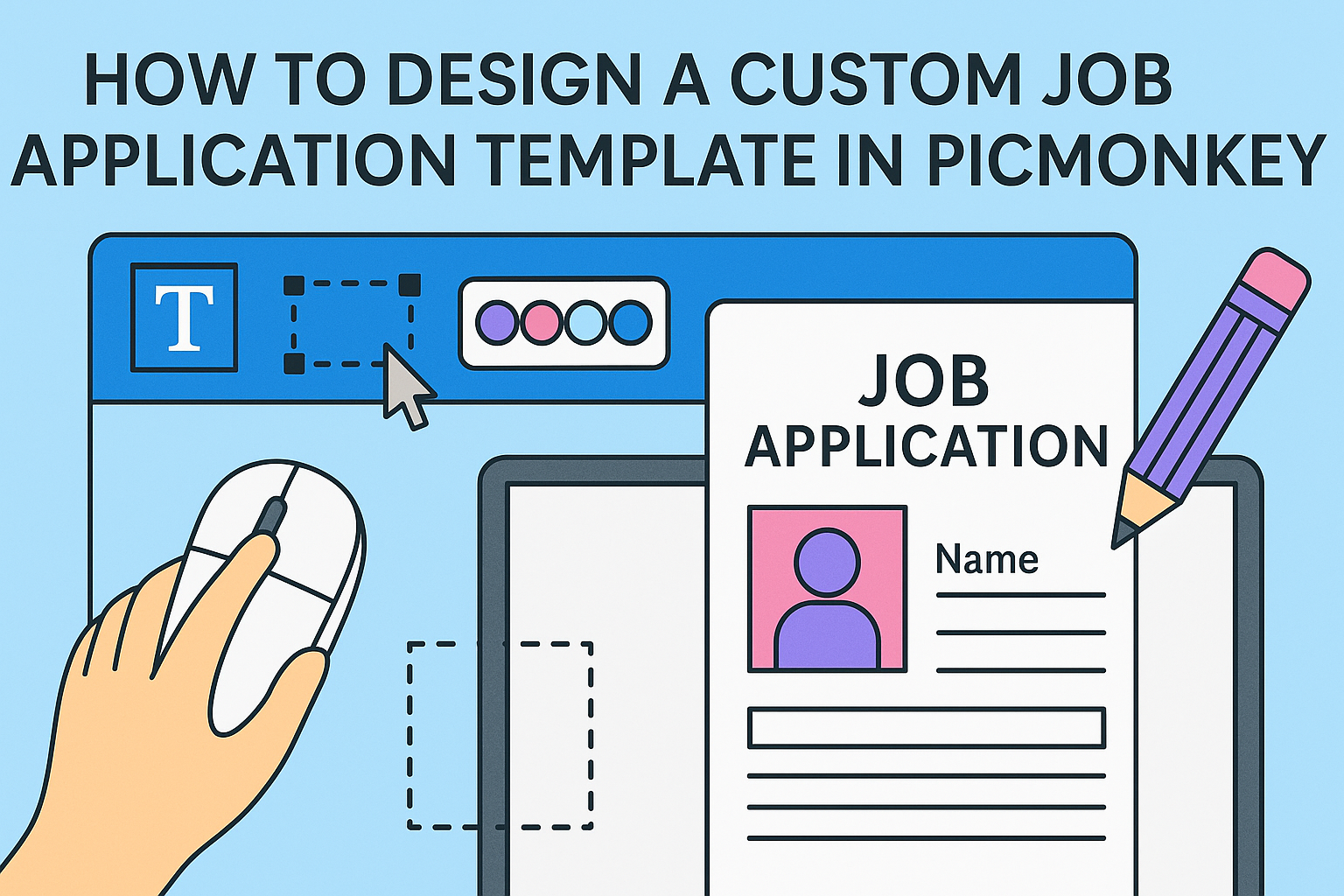Creating a standout job application is essential in today’s competitive market. Using PicMonkey, anyone can design a custom job application template that reflects their personal style and professionalism. This tool offers a variety of templates and flexible design options, making it easy to create an eye-catching application.
With simple steps, she can select a resume template that fits her needs and customize it with her details.
PicMonkey allows for easy additions of photos, colors, and fonts, ensuring that the final product truly represents her unique personality.
Whether she is applying for a creative position or a more traditional role, having a custom job application can make a significant difference.
Getting Started with PicMonkey
Getting started with PicMonkey is simple and fun. This platform offers a range of features to create beautiful designs, including templates tailored for various projects.
Users can easily navigate the interface to bring their creative ideas to life.
Creating an Account
To use PicMonkey, the first step is to create an account. Users can sign up using an email address or link their Google or Facebook accounts for quick access.
Once registered, a free trial is available, allowing exploration of most features. After the trial, users can choose from various subscription plans that fit their needs.
Each plan offers additional features, such as access to a wider selection of templates and advanced tools.
Overview of PicMonkey Features
PicMonkey comes with several helpful features. Users can design with thousands of templates tailored for different uses, from resumes to social media posts.
The editing tools allow for easy customization. Features like text overlays, graphic elements, and photo filters give users the ability to create unique designs.
Additionally, the platform provides cloud storage, making it easy to save and revisit projects.
Selecting the Right Template Size
Choosing the right template size is crucial for any design project. PicMonkey offers a variety of sizes suitable for different uses, such as letter-sized applications or social media graphics.
Users can find template sizes in the “Templates” section.
It is helpful to consider where the job application will be submitted. Using a standard layout ensures the application looks professional and meets expectations.
With options clearly laid out, selecting the right size can enhance the overall presentation.
Designing Your Job Application Template
Creating a job application template in PicMonkey allows for a personalized touch that can impress potential candidates. Focusing on key areas such as the header, text fields, and brand elements will ensure a professional and appealing design.
Customizing the Header
The header is often the first thing a candidate sees. It should include the company name and logo prominently displayed. A clear and bold font will enhance readability and make a strong impression.
Consider adding the position title below the company name. This provides context right away. Use a contrasting color to make the header stand out from the rest of the application.
A clean layout will keep the header organized. Ensure there’s plenty of space around the text and logo, as this will create an inviting look.
Adding Text Fields
Text fields are essential for gathering information from applicants. In PicMonkey, users can easily add text boxes for names, contact details, and work experience.
It’s best to keep these fields straightforward.
For each section, provide clear labels. For instance, “Name,” “Email,” and “Previous Experience” should be obvious. This simplicity helps candidates fill out the application with ease.
Using outlines or light shading can make each field distinct. This helps guide the applicant’s eye and keeps the form looking neat.
Incorporating Brand Elements
Brand elements help create a cohesive look. Incorporate colors and fonts that match the company’s branding. This builds familiarity and trust with candidates.
Using brand colors in the background or for headings can enhance the design.
Additionally, incorporating small graphics or icons related to the brand can add visual interest.
Lastly, maintaining consistent font usage throughout the application creates harmony. This small detail can make a significant difference in how polished the application appears.
Enhancing Your Template Design
Improving the design of a job application template can make it more appealing and user-friendly. Attention to fonts, colors, and graphics can transform the template into a professional document that attracts quality candidates.
Using Fonts and Typography
Choosing the right fonts can greatly impact the readability and aesthetic of the application.
A clean, sans-serif font like Arial or Helvetica is often easier to read on screens. It’s best to limit the number of fonts to two or three to keep the design cohesive.
Consider using bold or italic styles to emphasize important sections like headings or questions. This helps guide the reader’s eye to key information.
Maintain consistency in font sizes; headings should be larger than the body text for clarity.
Lastly, ensure the font color contrasts well with the background for easy reading. Dark text on a light background is usually the most effective choice.
Working with Color Schemes
Color plays a crucial role in making a template visually striking. A harmonious color scheme can evoke the desired mood and enhance the application’s overall appeal.
Start with a neutral background color, such as white or light gray.
Add one or two accent colors that complement the neutral tone. These could be used for headings, borders, or call-to-action sections.
Online tools like Adobe Color can help find suitable color combinations.
It’s important to use colors that will not distract the reader from the content. Avoid overly bright or clashing colors that make it hard to read. A balanced color scheme keeps the focus where it should be.
Adding Graphic Elements
Incorporating graphic elements can elevate the design of a job application template.
Simple lines or shapes can be used to separate sections, making the template look organized. Icons can also help illustrate different sections, like contact information or job history.
Ensure that any graphics used align with the industry’s aesthetics. Professional sectors might prefer minimalistic designs, while creative fields may allow for more vibrant elements.
Finally, always consider the placement of graphic elements. They should enhance the design without overwhelming the text. A well-placed logo can also reinforce branding effectively throughout the template.
Finalizing and Exporting the Template
After designing a custom job application template in PicMonkey, it’s time to finalize and export the creation. This step ensures that everything looks polished and ready to use. Key tasks include reviewing the design, selecting the right export option, and understanding how to use the template effectively.
Reviewing the Design
Before exporting, it is important to thoroughly review the design.
Check for any spelling errors, misplaced elements, or inconsistent fonts.
- Ensure that the colors match the company branding.
- Verify that all necessary fields for applicants’ information are included.
- Pay attention to spacing and alignment for a clean and professional look.
Taking the time to make these adjustments will enhance the overall quality of the application template.
Exporting Options
Once the design is satisfactory, it’s essential to choose the right export option. PicMonkey offers several formats for export:
- JPEG: Ideal for online applications and sharing via email.
- PNG: Best for maintaining quality if there are transparent elements.
- PDF: Provides a professional format for printing.
Select the preferred format based on how the template will be used.
Adjust the dimensions and quality settings as needed to ensure everything looks sharp and clear.
Using the Template
After exporting, users can easily implement the template.
If using a PDF, it can be printed for in-person applications. For online purposes, uploading the template to a job board or sharing it via email works well.
Maintain a saved version of the template for future use. This allows easy updates for different job positions or branding changes.
By following these steps, the custom job application template is now ready for candidates.