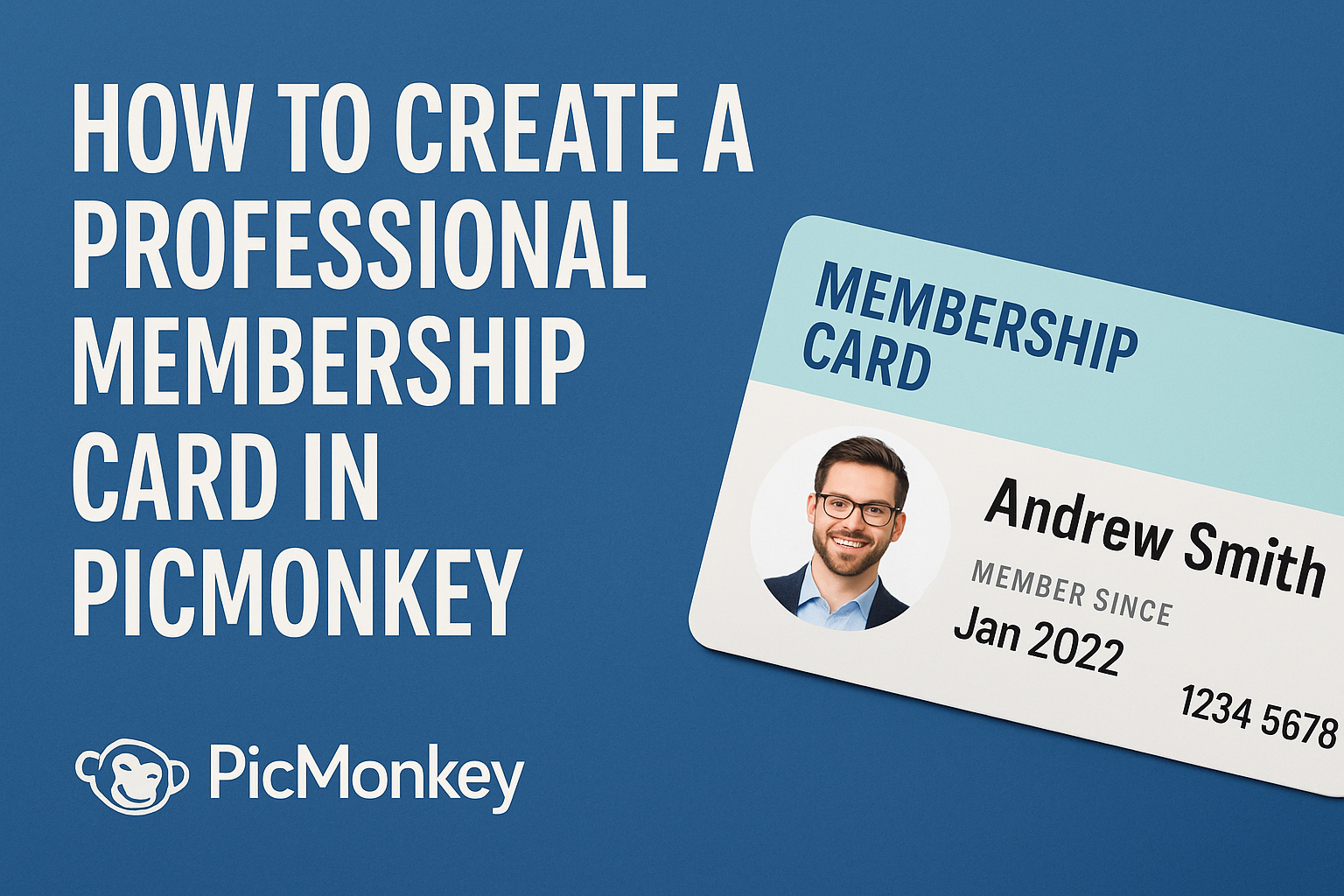Creating a professional membership card is a great way to enhance the identity of an organization.
Using PicMonkey, anyone can design a custom membership card that looks professional and meets their specific needs. With its user-friendly tools and templates, PicMonkey makes it easy to start from scratch or customize existing designs.
A well-designed membership card can communicate essential information and make members feel valued. It can include elements like the organization’s logo, members’ names, and membership details.
Designers can explore various layout options and graphics to truly reflect the brand’s image.
This article will guide readers through the process of designing a professional membership card in PicMonkey. From selecting a template to adding personalized touches, they will find helpful tips and tricks to make their cards stand out.
Getting Started with PicMonkey
Starting with PicMonkey is straightforward. Users can easily create a professional membership card with its user-friendly tools.
Knowing how to navigate the interface and set up an account is essential for a smooth design experience.
Navigating PicMonkey’s Interface
When entering PicMonkey, users are welcomed by a clean and intuitive interface. Key features are easy to find.
On the left, there’s a menu with options for templates, graphics, and design elements.
To start, users can click on “Create New” to open a blank canvas or select a template. The canvas area in the center is where the design takes shape.
Tool options like fonts, colors, and images are on the right side. Users can drag and drop elements onto the canvas.
Exploring these tools enables effective customization for membership cards.
Setting Up Your PicMonkey Account
Creating an account on PicMonkey is simple and quick. Users should visit the homepage and click “Sign Up.”
They can choose to sign up using an email address or through social media accounts.
After entering their details, users receive a confirmation email. Clicking on the verification link activates the account.
Once logged in, users can explore all features. It’s helpful to take a tour of the platform to understand its capabilities.
Having an account allows saving designs and accessing them across devices, making it convenient for future edits.
Designing Your Membership Card
Creating a professional membership card involves several key steps. These steps include selecting the right template, customizing it to fit personal needs, incorporating text effectively, and using appropriate brand colors and fonts.
Choosing the Right Template
The first step in designing a membership card is choosing a suitable template. PicMonkey offers a variety of templates tailored for different purposes.
Users can browse through categories that fit their organization’s theme or audience.
When selecting a template, consider the card’s layout. Look for designs that balance space for images and text. This ensures that all essential information fits neatly and is easy to read.
Templates should also reflect the tone of the organization—formal for professional groups, fun for casual clubs. Finding the right template sets the foundation for the card’s overall look.
Customizing the Template
Once a template is chosen, it’s time to customize it. PicMonkey allows rich customization options, enabling users to adjust colors, shapes, and images.
They can change the background color or add textures that resonate with the organization’s identity.
Incorporating logos is essential. A well-placed logo reinforces branding and lends credibility. Users can upload their logos directly into the design.
Finally, resizing elements can help achieve a coherent look. Keeping all elements well-proportioned creates a pleasing aesthetic that draws the eye.
Adding Text and Typography Tips
Effective text placement is crucial for a successful membership card. Essential information such as the member’s name, membership ID, and expiration date should be prominent.
Select fonts that are easy to read, even from a distance. Sans-serif fonts often work best for clarity.
Important details can be highlighted using bold text, while smaller text can be used for additional information like contact details.
Consider alignment too. Centering text can create a balanced appearance, while left-aligned text can offer a more traditional look. Whichever choice is made, consistency in text alignment helps maintain a professional touch.
Using Brand Colors and Fonts
Incorporating brand colors adds a unique touch to the membership card. Colors should reflect the organization’s identity.
A cohesive color scheme not only makes the card visually appealing but also reinforces recognition.
Choose 2-3 main colors to avoid overwhelming the design. Use one for the background, another for text, and an accent color for highlights.
Additionally, using brand-specific fonts can unify marketing efforts. If an organization already has established fonts, those should be used to maintain brand consistency.
This consideration ties the card back to other branding materials, making it instantly recognizable.
Finalizing Your Card Design
Once the basic layout of the membership card is done, it’s time to enhance the design. Focusing on details like filters, graphics, and exporting options can make the final product stand out.
Applying Filters and Effects
PicMonkey offers various filters and effects that can enhance the overall look of the card.
By selecting the Filters option, he can choose from choices like Vintage, Black & White, or Dramatic. Each filter can give the card a unique feel.
After selecting a filter, he can adjust its intensity. For example, he can slide the scale to make the effect subtler or more pronounced.
Adding an effect like a soft glow or shadow can create depth and make text pop. It’s essential to preview changes to see how they impact the design.
Enhancing the Card with Graphics and Icons
Visual elements can greatly improve the attractiveness of the membership card. He can start by selecting Graphics from the PicMonkey menu.
A wide range of icons, shapes, and images are available. For a professional look, he may want to use simple icons that match the card’s theme.
He can place icons at strategic locations, like next to the member’s name or contact details. It’s important to balance visuals with text to avoid clutter. Using the Resize tool allows him to adjust the graphic’s size easily.
Saving and Exporting Your Design
Once satisfied with the design, it’s time to save and export the card.
He should click on the Save button in PicMonkey. Ideally, he would choose a high-resolution format like PNG or JPEG for better clarity.
Before finishing, it’s wise to check for any spelling mistakes or misalignment.
After saving, exporting the design directly to a computer allows for easier printing.
Keeping a backup file in PicMonkey can facilitate future edits or updates to the card.