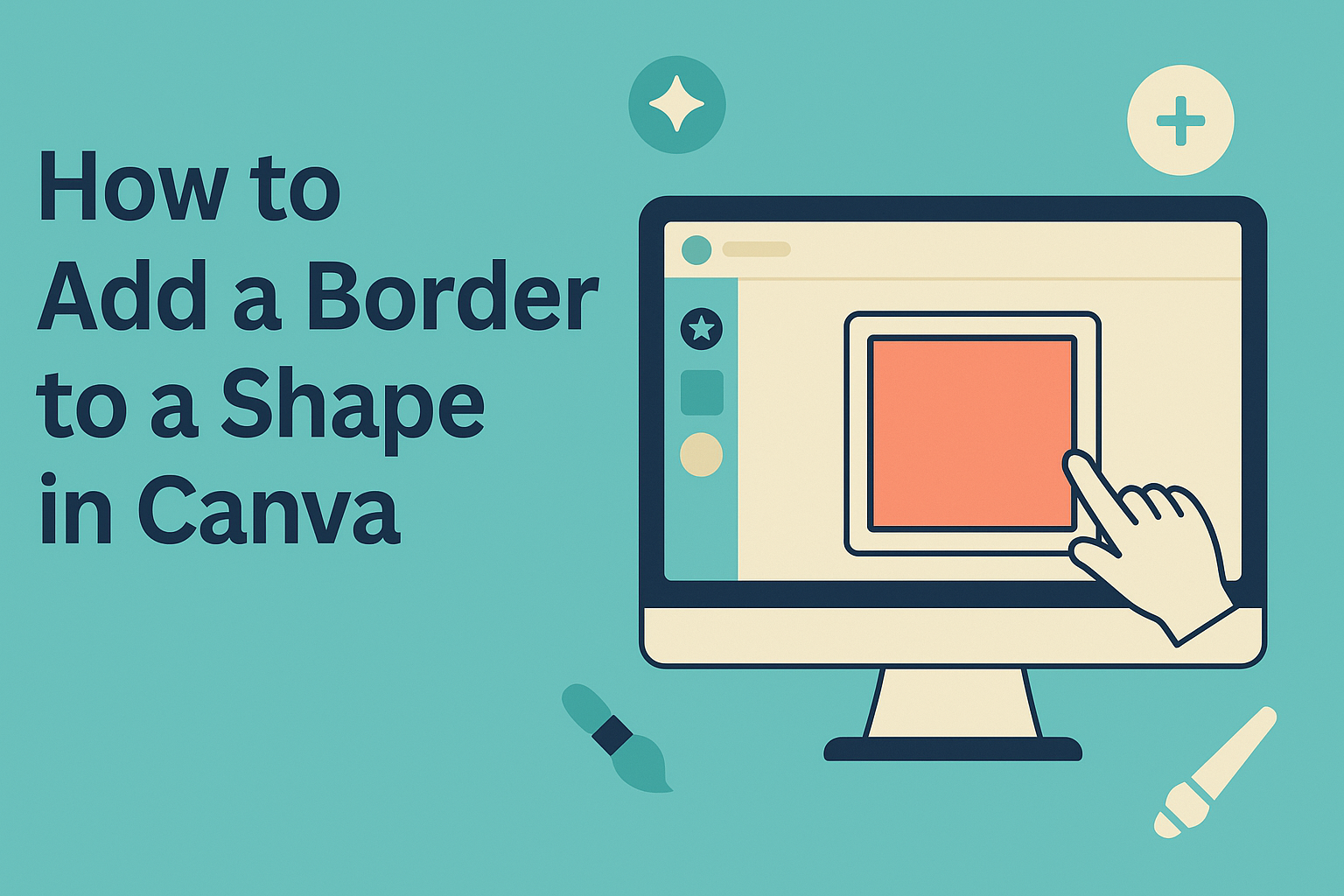Creating effective design approval workflows in Canva can greatly enhance a team’s productivity.
By setting up clear stages for reviewing and approving designs, users can streamline their projects and reduce back-and-forth communications. This not only saves time but also helps maintain consistency in branding and messaging.
In Canva, teams can easily invite members to collaborate on projects, ensuring that everyone involved has the chance to provide feedback.
This collaborative process allows for quicker approvals and better outcomes, as multiple perspectives come into play. Knowing how to navigate these tools is essential for anyone looking to maximize their collaborative efforts.
With the right approach, setting up an approval workflow can be simple and efficient. Embracing these steps will empower teams to work together more effectively, leading to impressive designs that meet everyone’s standards.
Understanding Approval Workflows
Approval workflows help teams streamline the process of reviewing and finalizing designs. They ensure that everyone involved knows their roles and can contribute to creating high-quality content.
The Basics of Approval Workflows
Approval workflows consist of a series of steps that a design goes through before it is finalized.
Each step typically involves specific team members who review and give feedback. This process often starts with a designer creating a draft of the work.
Once the draft is ready, team members can be assigned as approvers. The approvers review the design, provide feedback, and either approve or request changes.
This structured approach helps catch any errors or inconsistencies early on.
In Canva, users can easily set up these workflows by selecting approvers and sending notifications for their input. This ensures that the right people see the design at the right time.
Benefits of Structured Approvals
Structured approvals have several key benefits. First, they improve collaboration among team members. With clear roles and responsibilities, everyone knows what is expected.
Second, this method reduces errors and enhances the final product. By gathering multiple perspectives, teams can ensure that designs meet brand standards and objectives.
Using tools like Canva, teams can also save time. Automated notifications and easy access to designs help keep everything organized and on schedule. This minimizes delays and helps to maintain a steady workflow.
Setting up Workflows in Canva
Creating efficient workflows in Canva can enhance collaboration and streamline the design approval process. This section focuses on accessing the workflow settings, designating workflow stages, and assigning team roles and permissions.
Accessing Workflow Settings
To start setting up workflows, the user needs to access the workflow settings. They can do this by navigating to the Brand Hub in Canva and locating the “Design approval” section. Here, they will find various options to enable approval features.
The user must toggle the approval feature on. This action reveals additional settings. Clicking on the gear icon allows customization of approval settings, including design approvers and notification preferences. This ensures that everyone involved knows when actions are required.
Designating Workflow Stages
Next, the user needs to define the workflow stages for the design approval process. This step is crucial as it clarifies the journey a project takes from creation to approval.
Typically, stages might include Draft, Review, and Final Approval. Each stage should have specific tasks assigned.
The user can create a customizable flow chart to represent these stages visually. A clear outline helps team members understand where the design is in the process.
Assigning Team Roles and Permissions
Assigning team roles is key to a successful workflow setup. Users should designate which team members are responsible for each stage of the process.
For instance, a designer may create initial drafts, while a team lead may review and approve the final designs.
Permissions control what each member can do. For example, some may simply suggest edits, while others can approve changes. This setup prevents confusion and ensures that the right people are involved at each step.
Designing for Efficiency
Creating an efficient approval workflow in Canva can greatly enhance team collaboration and streamline the design process. Focusing on best practices, automation, and effective feedback systems can lead to faster approvals and better outcomes.
Best Practices for Workflow Design
A well-structured workflow is crucial for efficiency. Start by defining clear roles for team members. Designate who will create, review, and approve designs. This clarity prevents confusion and ensures accountability.
Next, establish a step-by-step process. For instance, the team lead might create a brief, which is then sent to a designer. After the initial draft, set up a review stage where team members can provide input.
Using tools like Canva’s commenting feature can help simplify communication. It allows for comments directly on the design, making it easier to track changes. Overall, clear processes and defined roles facilitate smoother workflows.
Automating Repetitive Tasks
Automation can save time and reduce errors in the approval process.
Canva allows teams to set up approval workflows that automatically notify team members when their input is needed. This feature keeps everyone in the loop without the need for constant manual reminders.
Utilizing preset templates also helps. By creating design templates, team members can simply fill in the necessary information instead of starting from scratch. This not only speeds up the process but also ensures brand consistency.
Integrating tools like project management software with Canva can further streamline tasks. Team members can update the project status, reducing the time spent on check-ins and status meetings.
Incorporating Feedback Loops
Feedback is essential for improving designs and workflows. Create a structured feedback loop where team members can easily submit their thoughts.
This can be achieved through scheduled review meetings or using Canva’s feedback tools.
Encourage open communication during the review stages. Rather than simply approving or rejecting designs, team members should provide constructive criticism. This approach helps designers understand what works and what doesn’t.
Lastly, make adjustments based on the feedback collected. If certain issues arise frequently, revisiting the design process can help refine it over time. An adaptable workflow improves collaboration and leads to better-focused designs.
Testing and Improving Your Workflow
To make a design approval workflow successful, testing and improvement are key. This process helps identify any issues and makes it easier to ensure everyone involved is satisfied with the workflow. The following steps provide clear guidance on how to conduct user testing and analyze workflow metrics effectively.
Conducting User Testing
User testing is crucial for understanding how well the approval workflow functions. This can be done by involving team members who will use the system regularly.
Steps to consider:
- Select Participants: Choose team members who represent different roles in the approval process.
- Set Clear Goals: Determine what aspects of the workflow need testing, like ease of feedback or speed of approvals.
- Gather Feedback: Use surveys or informal discussions to collect opinions. Questions can focus on clarity, communication, and overall satisfaction.
- Make Adjustments: Based on feedback, modify the approval process to address any pain points.
By regularly conducting user testing, teams can enhance collaboration and minimize delays.
Analyzing Workflow Metrics
Analyzing metrics helps identify the effectiveness of the design approval workflow. It enables teams to track performance and find areas needing change.
Key metrics to analyze include:
- Approval Time: Measure how long it takes for designs to get approved.
- Number of Revisions: Look at how many times a design is revised before approval.
Fewer revisions may indicate clearer communication. - User Engagement: Count how often team members provide feedback within the system.
Regularly reviewing these metrics allows teams to understand their workflow’s efficiency. Identifying trends helps them make informed changes to improve overall performance.