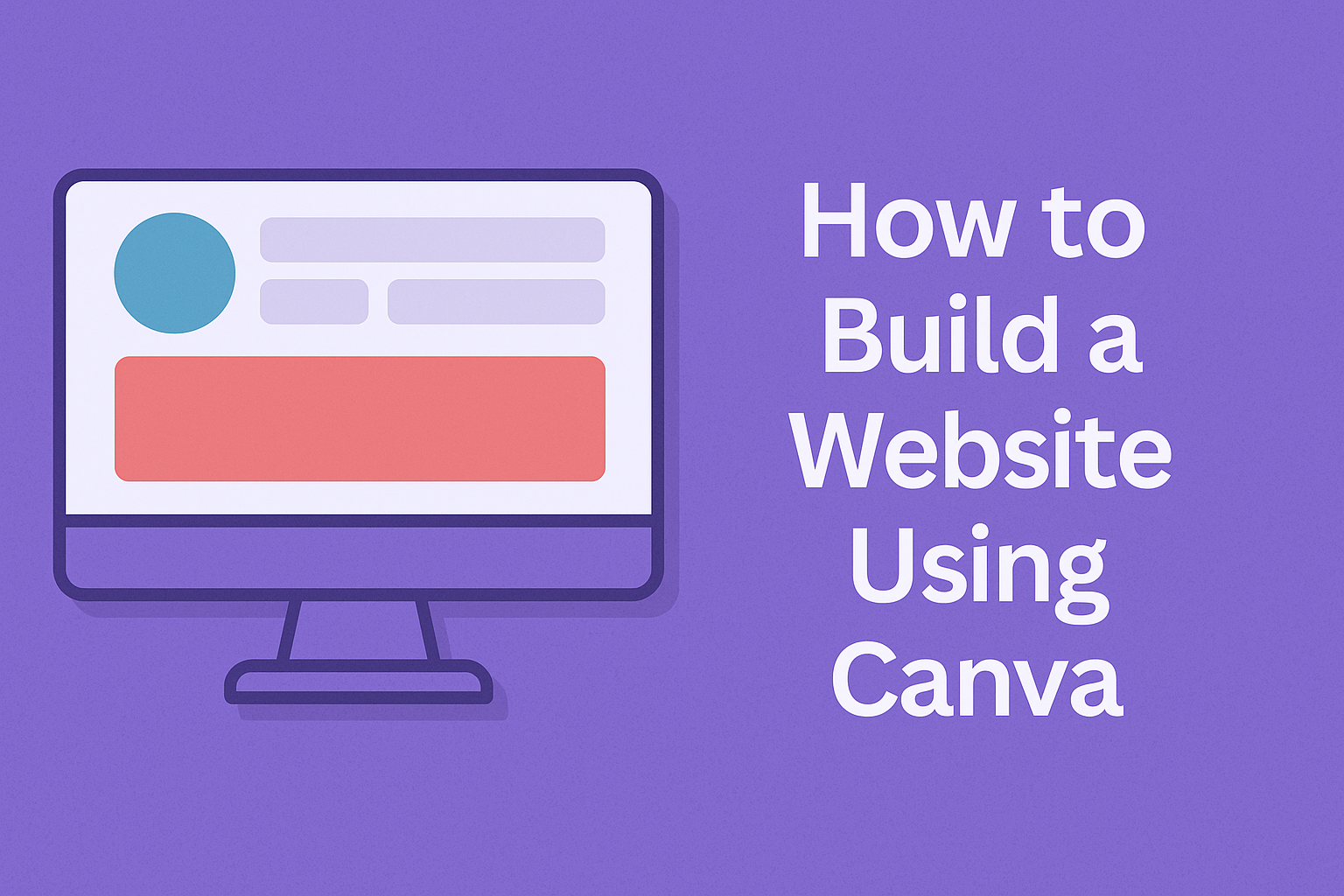Building a website can seem overwhelming, but it doesn’t have to be. With Canva, anyone can create a professional-looking website in just a few easy steps. This user-friendly tool offers customizable templates and a simple drag-and-drop interface, making it perfect for beginners.
Whether it’s for a small business, a personal project, or a creative portfolio, Canva provides everything needed to bring ideas to life.
Users can easily add text, images, and links to make their site unique.
Setting Up Your Canva Account
Getting started with Canva is easy. A user needs to create an account and familiarize themselves with the interface.
This section covers how to set up an account and navigate through Canva’s user-friendly tools.
Creating a New Account
To build a website using Canva, it all starts with setting up an account. A user can sign up for free by visiting the Canva homepage. They have the option to register using an email address, Google account, or Facebook account.
After selecting a sign-up method, the user will need to fill in some basic information. This includes their name, email address, and a password.
Once this information is submitted, they will receive a confirmation email. Clicking on the verification link will activate the account.
If a user already has an account, they can easily log in using their credentials. Once logged in, they can start exploring Canva’s features right away.
Navigating the User Interface
After creating an account, it’s time to explore Canva’s interface. When the user logs in, they are greeted with a clean and organized dashboard.
Here, they can see a variety of design templates and a search bar at the top.
On the left side, the user will find a menu with options like Templates, Projects, and Brand Kit. Each section makes it simple to find tools and resources.
Clicking on a template allows users to customize it easily. The top menu provides options to add text, images, and other elements. A user can use the drag-and-drop feature, making design adjustments quick and simple.
With a little practice, navigating Canva’s user interface will feel intuitive and enjoyable.
Designing Your First Web Page
Creating a great web page starts with selecting the right template and customizing it to match the desired look and feel. From there, adding text and incorporating images can bring the website to life and make it engaging for visitors.
Choosing the Right Template
When beginning a website on Canva, finding the perfect template is crucial. Canva offers a variety of pre-designed templates tailored to different needs. He or she can browse through categories like business, portfolio, or events.
Users should consider their website’s purpose. Are they promoting a service, showcasing artwork, or sharing information? Narrowing down the options will help in choosing a template that fits their vision best.
Each template can be customized, allowing for creative freedom while maintaining a professional appearance.
Customizing Your Template
After selecting a template, it’s time to make it unique. Canva allows users to adjust colors, fonts, and layouts effortlessly. It’s helpful to start with the brand’s colors for a cohesive look.
Changing fonts can also make a big difference. Choosing a readable typeface helps visitors navigate easily. Users can try combinations to see what looks good together.
Additionally, ensuring that the layout reflects the intended message is important. A clear and tidy design enhances user experience.
Adding and Editing Text
Text is an essential component of any web page. As users add text, they should focus on clarity and conciseness.
Canva provides text boxes that can be resized and moved around, making it easy to adjust placement.
It’s beneficial to use headings and subheadings for organization, guiding readers through the content. Bullet points can also break up large chunks of information, making it more digestible.
Editing the text to enhance readability is key.
Incorporating Images and Media
Images and media enrich the website’s visual appeal.
Users can upload personal images or choose from Canva’s extensive library. Picking high-quality images relevant to the content is important.
Users should also consider the placement of images; they should complement the text and draw interest. Videos and animations can be used effectively, too. Just ensure they do not distract from the main message.
Incorporating media effectively creates a more engaging web experience for visitors.
Publishing Your Website
Publishing a website on Canva is an exciting step. It involves connecting a domain, optimizing for search engines, and finally taking the site live. Each part is essential for a successful online presence.
Connecting a Domain
When it comes to connecting a domain, users have a couple of options. They can choose a free Canva subdomain or connect their existing domain.
To connect a domain, the user should first go to the publishing settings.
- Select Domain Type: Choose between “Free domain” or “Use my existing domain.”
- Follow Prompts: Canva will guide through steps to enter domain details.
- DNS Settings: Users need to update DNS settings with their domain registrar.
This ensures the website is correctly linked and readily accessible.
Search Engine Optimization Basics
Search engine optimization (SEO) is critical for making a site visible online. Canva provides tools to support basic SEO practices.
- Title and Meta Description: Users should enter a unique title and meta description for their website. This helps search engines understand the site’s content.
- Image Alt Text: Adding alt text to images can improve accessibility and rank higher in search results.
- Keywords: Incorporating relevant keywords in the content will boost SEO performance.
Proper SEO setup enables better visibility on search engines.
Going Live
After connecting the domain and optimizing the site, it’s time to go live.
Users should check all features and links by previewing the site.
- Preview Mode: This mode allows users to see how the website will appear to visitors.
- Finalize Settings: Make any final adjustments or corrections before publishing.
- Hit Publish: Once everything looks good, pressing the “Publish” button makes the site accessible to everyone.
Going live is an important milestone in building a website. It marks the completion of all the design and preparation efforts.
Maintaining and Updating Your Site
Keeping a website current is essential for engaging visitors. Regular content updates and performance monitoring help ensure that a site remains relevant and functions smoothly.
Regular Content Updates
Updating content regularly is vital for keeping visitors interested. Fresh content encourages people to return, improving web traffic.
Here are some ideas for updates:
- Blog Posts: Regular posts can share news, tips, or tutorials.
- Images and Videos: New visuals can keep the site looking fresh.
- Product or Service Changes: Always update any details about offerings.
Not only does this enhance user experience, but it also supports search engine optimization (SEO). Search engines favor active sites, which can help improve ranking.
Incorporating relevant keywords into the updates boosts visibility.
Set a schedule for updates to remain consistent, whether weekly, monthly, or quarterly.
Monitoring Site Performance
Monitoring performance helps identify areas needing attention.
Key metrics include load time, visitor count, and bounce rates.
Tools for Monitoring Performance:
- Google Analytics: Tracks user behavior and traffic sources.
- PageSpeed Insights: Assesses load times and suggests improvements.
- Search Console: Monitors search performance and alerts users of issues.
Regularly reviewing these metrics uncovers trends in user engagement and site performance.
If traffic drops or users leave quickly, it may indicate that changes are necessary.
Regular checks and prompt adjustments help ensure that the site remains a valuable resource for visitors.