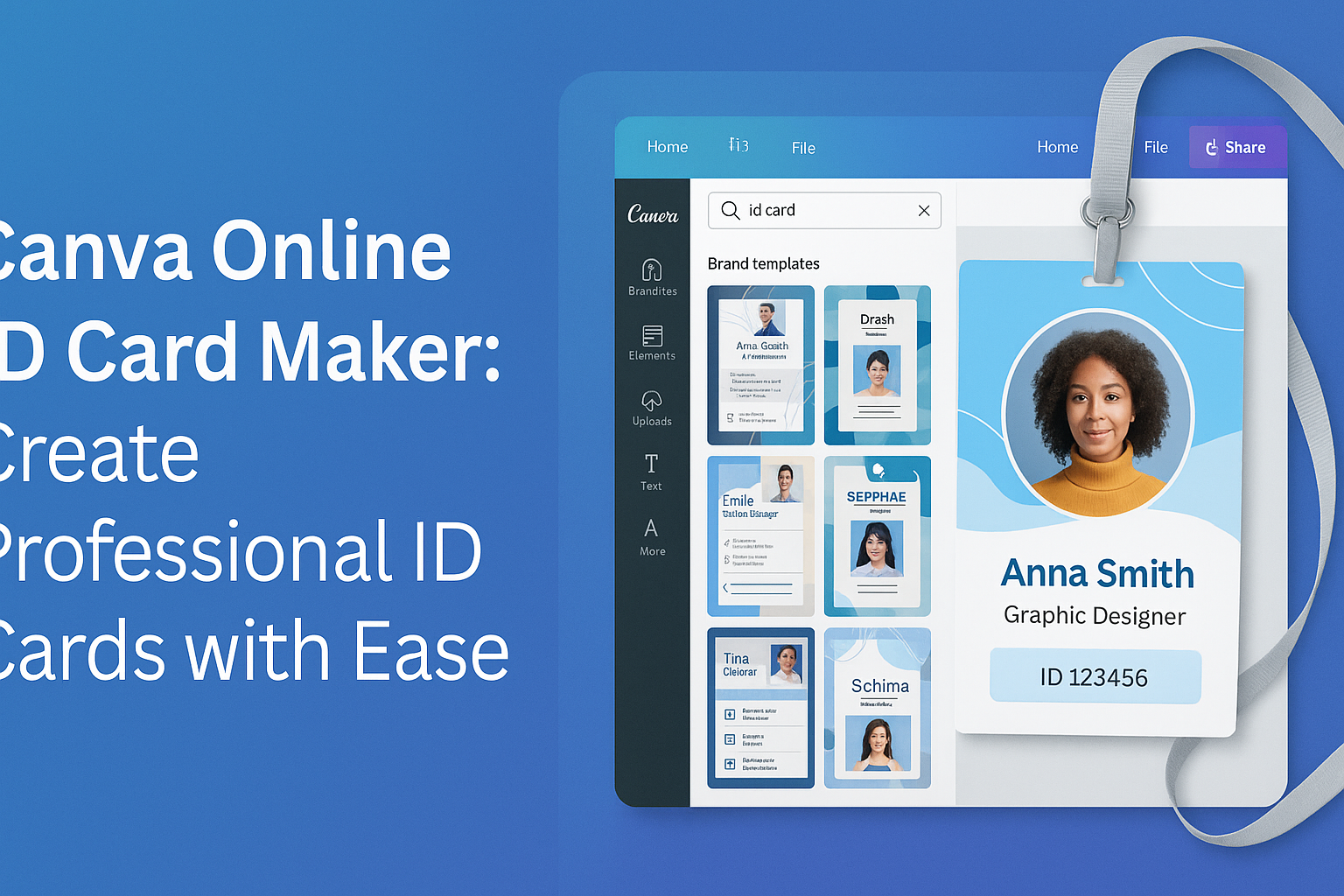Creating an ID card has never been easier with the Canva Online ID Card Maker.
This tool allows anyone to design custom ID cards quickly and effortlessly, perfect for businesses, schools, or events.
Users can choose from a wide range of templates and personalize them to fit their specific needs.
With features like uploading photos, resizing elements, and adjusting colors and fonts, Canva provides great flexibility in design.
This ensures that each ID card reflects the identity of the organization or event it represents.
The straightforward interface makes it suitable for both beginners and experienced designers alike.
Once the design is complete, users can download their cards in various formats or choose to print high-quality cards directly through Canva.
This combination of creativity and convenience makes Canva a top choice for anyone needing to create professional ID cards.
Getting Started with Canva
Canva is a user-friendly platform that allows anyone to create professional designs easily. Getting started involves setting up an account and familiarizing oneself with the interface.
Creating an Account
To begin using Canva, a user must create an account. This can be done by visiting the Canva website.
They can choose to sign up with an email address, Google account, or Facebook account.
After selecting their preferred method, they need to provide basic information like their name and password.
Once the account is created, users can explore free templates and tools. Canva may offer a free trial for premium features. This allows users to experience the platform’s full potential before deciding on a paid plan.
Navigating the Interface
The Canva interface is designed to be intuitive for all users. When someone first logs in, they are greeted by a dashboard that shows various design options.
On the left side, there is a search bar to find templates quickly. Users can browse categories, such as business cards or flyers, to find inspiration.
The main workspace appears in the center, where designs come to life. It features drag-and-drop functionality for easy customization.
Users can adjust elements like text, images, and backgrounds with simple clicks.
The top menu provides tools for saving, sharing, and downloading designs. With a bit of exploration, anyone can become comfortable navigating Canva in no time.
Designing Your ID Card
Creating an ID card in Canva is simple and enjoyable. It involves choosing a suitable template, customizing elements, and adding personal touches like text and images to make it unique.
Choosing a Template
Canva offers a wide variety of templates for ID cards. Users can browse through hundreds of customizable templates to find one that fits their needs.
When selecting a template, consider the purpose of the ID card. For example, an employee ID might require a professional look, while a student ID can be more colorful.
By clicking on a template, users can easily see how it will look. Canva allows for quick adjustments, making it easy to swap out colors or designs that don’t quite fit.
Customizing Elements
Once a template is chosen, it’s time to customize elements. Users can resize images, change color schemes, and adjust fonts to match their style.
Canva makes this process straightforward with its user-friendly interface. Clicking on any element brings up options for editing.
For instance, adjusting the background color can make the ID card stand out. Users can also rearrange elements by dragging them around, ensuring they look perfect before printing.
Adding Text and Images
Adding text and images is crucial to personalizing the ID card. Users should include essential details like the name, position, and any identification number.
Canva allows easy text editing, and users can choose from various fonts to match their design.
It’s also possible to upload personal photos for added authenticity.
To add images, click on the upload button and select files from the computer. Placing a logo or an emblem can enhance the card’s professionalism, making it easily recognizable.
Finalizing Your Design
Before completing the ID card design, it is important to carefully review it and make any necessary adjustments. This process involves previewing the design and ensuring everything aligns with the intended goals.
Previewing the Design
When finalizing an ID card design, the preview feature is essential. It allows users to see a realistic representation of how the card will look.
This step ensures all elements are in the right position, colors match, and text is clear.
To access the preview, simply use the built-in option in Canva.
- Check for any spelling errors.
- Ensure that images are correctly placed.
- View the card in different formats, such as PDF or PNG, to see how it translates across mediums.
This visual check can help identify any issues before completing the final design.
Making Revisions
After previewing, the next step is making revisions based on what was observed. This part is crucial for achieving a polished look.
Users may want to adjust colors for better contrast or resize images for a balanced layout.
Adding any necessary details, like a logo or contact information, can also improve the card’s effectiveness.
If something doesn’t feel right, it is okay to experiment with different fonts or layouts.
- Consider feedback from others for additional insights.
- Make sure the design represents the intended identity clearly.
By revising the design thoughtfully, the final ID card will be well-prepared for printing or digital use.
Saving and Sharing
After designing an ID card using Canva, users can easily save their creations and share them with others. Options for downloading the design and ways to share directly are both simple and effective.
Downloading the ID Card
Once the ID card design is complete, downloading it is straightforward.
Users can select their preferred format, such as PDF, PNG, or JPG.
To do this, they should click on the Download button. This will open a dialog box where they can choose the format.
It’s essential to select the right one based on how the ID will be used. For high-quality prints, a PDF is often best.
After selecting the format, users can press the Download button again. The file will then be saved to their device, ready for printing or storage.
This process ensures that the ID card looks just as intended in a tangible format.
Sharing Options
Canva also provides various sharing options for users to distribute their ID cards easily.
They can share designs directly through email or by creating a link for others to view the card.
To share, users should select the Share button located in the top right corner. This opens settings where they can enter email addresses or generate a shareable link.
Additionally, Canva allows users to set permissions for editing or viewing, providing flexibility in collaboration. This makes sharing designs with colleagues or clients quick and efficient.
By utilizing these options, users can ensure their ID cards reach the right audience easily.