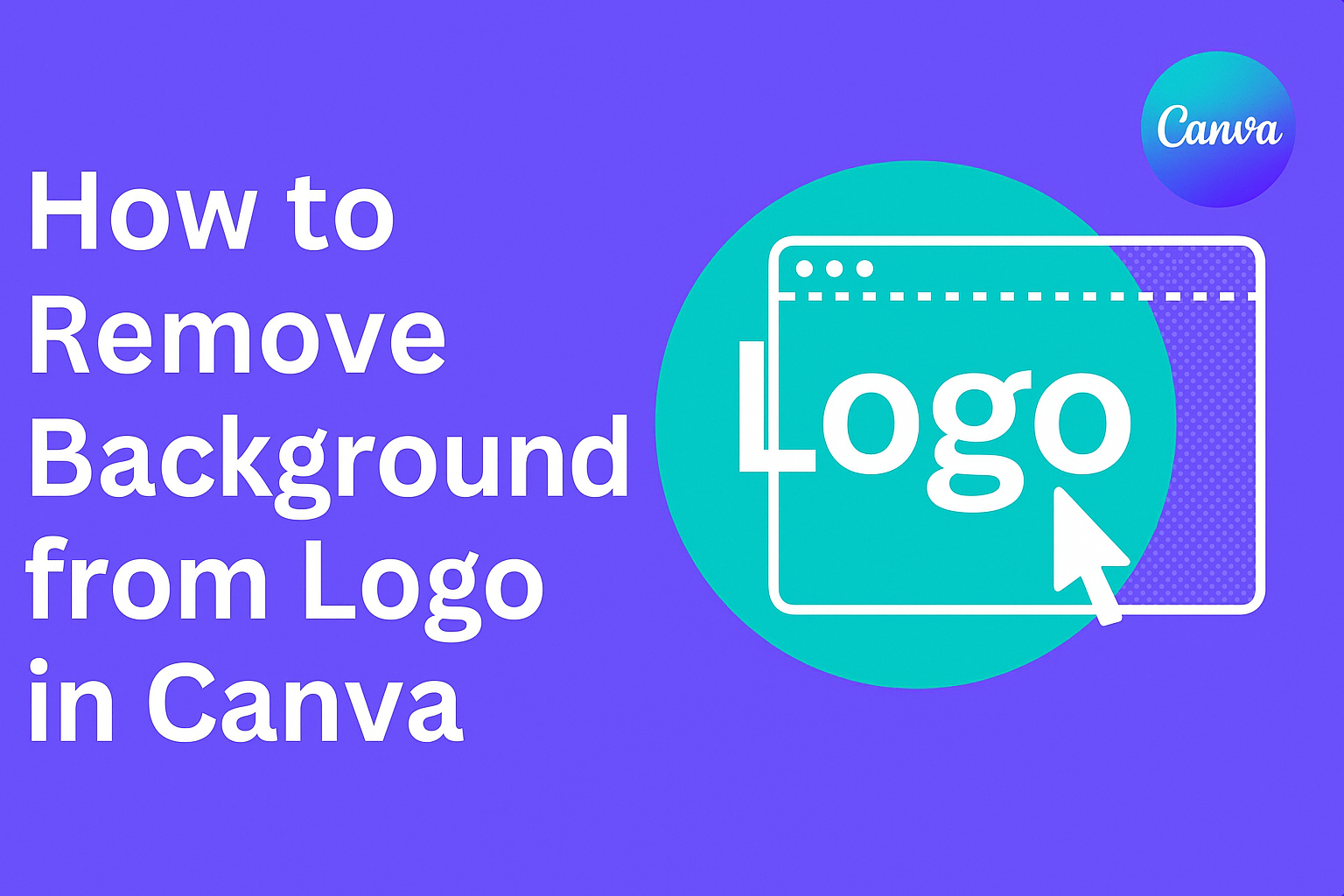Removing the background from a logo can greatly enhance its appearance and usability. Canva makes this task simple and quick with its straightforward background remover tool.
Whether a designer or a business owner, anyone can achieve a polished, professional look without needing advanced skills.
In just a few clicks, users can transform their logos into clean, transparent images. This eliminates distractions and helps logos stand out in various applications, from websites to promotional materials.
Many find this feature invaluable for creating a cohesive brand image.
With easy-to-follow steps, even those new to design can navigate the process with confidence. By using Canva’s tools effectively, they can take their logo to the next level and ensure it captures attention for all the right reasons.
Getting Started with Canva
Canva is user-friendly and designed for everyone. It helps users create stunning graphics and logos easily.
To begin, users need to set up an account and familiarize themselves with the interface.
Creating an Account
Creating an account on Canva is simple. Users can visit the Canva website and click on the “Sign Up” button.
They can register using an email address, Google account, or Facebook account. Once they enter the necessary information, they will receive a confirmation email.
After verifying the email, the account is active. Users will then have access to a range of free design tools and templates. There are also premium features available through a paid subscription. This makes it easy for anyone, whether a beginner or experienced designer, to get started.
Overview of Canva Interface
The Canva interface is intuitive and easy to navigate. On the homepage, users will find options to create a new design or browse templates.
The left sidebar contains tools like text, elements, and uploads.
When a user selects a template, the design area will open. Here, elements can be dragged, resized, and edited directly. At the top, there are options to share, download, or print the design.
Canva also allows users to save their work automatically. This ensures they don’t lose any progress.
Exploring the interface will make it easier for users to create amazing logos and other designs quickly.
Preparing Your Logo for Editing
Before starting the editing process, it’s important to set up your logo properly. This includes choosing the right file format and uploading it correctly to Canva. These steps can make a big difference in how easy it is to remove the background.
Choosing the Right File Format
When preparing a logo for editing, selecting the right file format is crucial. Common formats like PNG and SVG work best for transparency.
PNG files maintain a clear background, which helps in achieving a clean logo cutout. Meanwhile, JPEG files do not support transparency and can complicate the editing process. Avoid using it if possible.
In summary, choose PNG or SVG for the best results. If the logo is available in one of these formats, it will streamline the background removal process significantly.
Uploading Your Logo to Canva
After selecting the appropriate file format, it’s time to upload the logo to Canva.
Start by opening Canva and logging into your account.
Next, click on the “Create a design” button. On the left-hand side, there will be an option to upload files. Click on the “Uploads” tab and then the “Upload an image or video” button.
Select the logo file from your device, and it will appear in your uploads section. Once uploaded, simply drag the logo onto your design canvas, and it is ready for editing.
Taking these steps ensures a smooth experience when removing the background from the logo in Canva.
Removing Background from Logo
Removing the background from a logo can be a straightforward process in Canva. The platform offers effective tools that help create a clean and professional look for any logo. Two key methods include using Canva’s built-in background remover tool and adjusting the tolerance for more precise edits.
Using Canva’s Background Remover Tool
Canva features an easy-to-use Background Remover Tool designed for quick edits.
To start, the user needs to upload their logo to the Canva editor. Once the logo is in place, they can select the image and choose the “Edit Image” option.
Next, they’ll find the “BG Remover” button. Clicking this will automatically remove most backgrounds in just one click. This tool efficiently handles simple backgrounds but can struggle with complex details.
If the result isn’t perfect, users can refine their logo further. They can manually erase any unwanted areas using the Eraser tool available in the same menu. This process ensures a clean and transparent logo ready for any use.
Adjusting the Tolerance for Precise Edits
For logos with intricate details or varying backgrounds, adjusting the tolerance settings can be crucial.
After activating the BG Remover, users notice a slider that controls how much of the surrounding area gets removed.
Setting this slider wisely is key. A high tolerance will remove more, potentially erasing parts of the logo. On the other hand, a low tolerance preserves more details but might leave behind unwanted parts of the background.
Fine-tuning these settings helps achieve a balanced removal, ensuring that the logo looks sharp and professional. Users should experiment with different settings until they find the perfect fit for their specific logo.
Finalizing and Exporting the Logo
After removing the background from the logo, the next steps are saving and downloading the edited logo in a format that maintains its quality. These steps ensure the logo can be used effectively in various applications.
Saving Your Edited Logo
Once the background is removed, it is essential to save the edited logo properly.
Canva usually saves designs automatically, but users should double-check that their work is saved.
To save, users can click on the “File” menu and select “Save”.
For added safety, exporting the logo in different formats can be beneficial. Common formats include PNG for graphics with transparency and JPEG for standard images.
Users should also consider giving the file a descriptive name to easily locate it later. It helps to keep versions organized for future reference.
Downloading the Transparent Logo
To download the logo with a transparent background, users should look for the download button found at the top right of the Canva interface.
Clicking this button opens a dropdown menu where various options are available.
Selecting “PNG” is crucial for maintaining transparency. Users should also check the box next to “Transparent background” to ensure the logo remains clear without any unwanted colors.
After making these selections, users can click the “Download” button to save the logo to their device.
This final step ensures that the logo is ready for use on websites, business cards, or other branding materials.