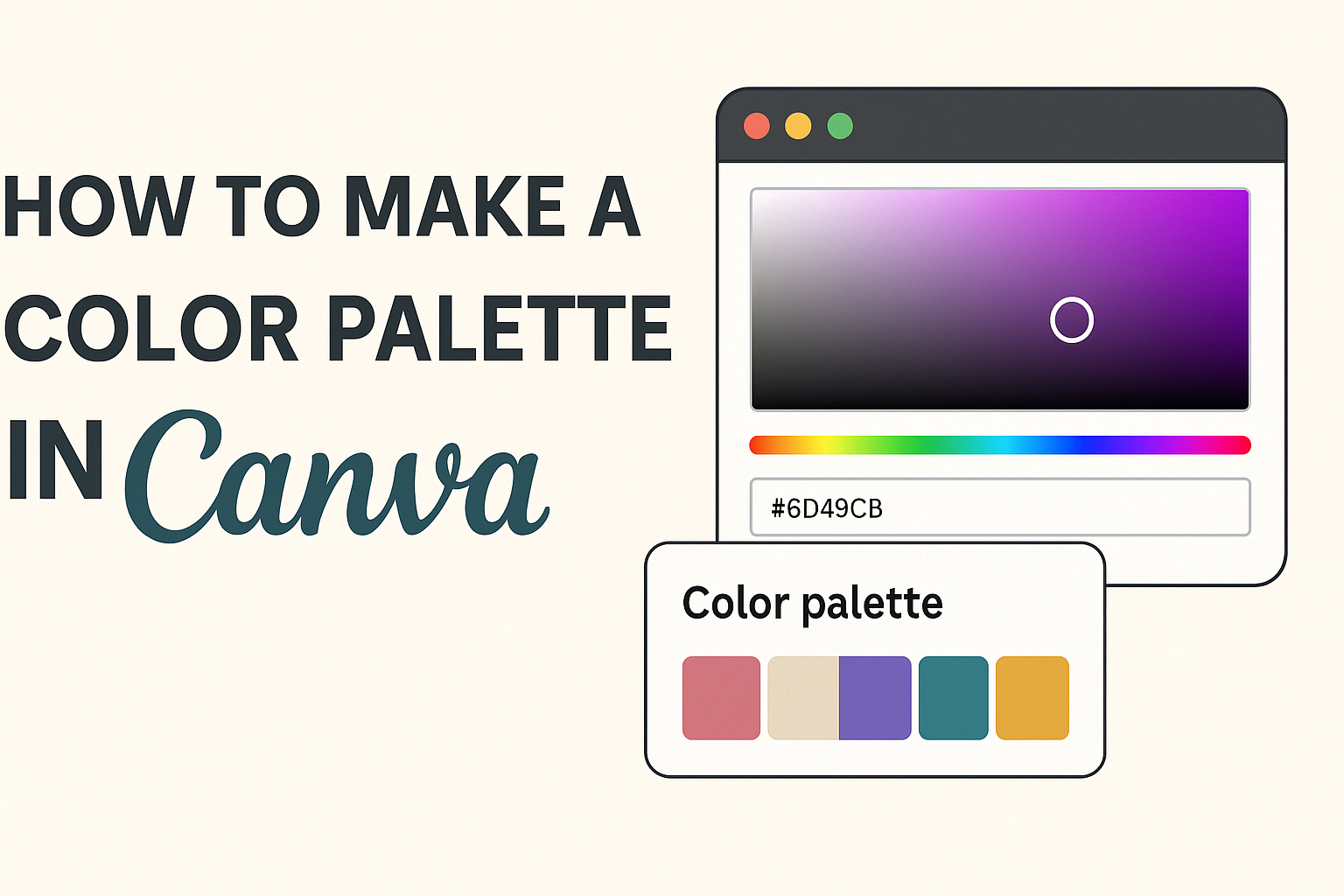Creating a color palette can seem tricky, but it doesn’t have to be. Canva makes it easy to generate stunning color combinations that enhance any design project.
Whether for a personal project or professional branding, knowing how to craft the right colors is essential.
Designers and non-designers alike can benefit from Canva’s user-friendly tools. With options to upload images or choose from preset palettes, he or she can create a unique look in just a few clicks.
This process not only saves time but also helps in maintaining a cohesive design throughout any project.
By mastering the art of color palettes in Canva, anyone can elevate their designs and make a lasting impression. Once he or she learns the basics, the world of color opens up, providing endless opportunities for creativity and expression.
Getting Started with Canva
Canva makes it easy for anyone to dive into design. Understanding how to create a new design and navigate the interface will set a solid foundation for using the platform effectively.
Creating a New Design
To start a new design in Canva, the user first needs to log in to their account.
Upon signing in, they will see a button labeled “Create a design” on the top right corner of the screen. Clicking this will open a dropdown menu where they can choose from various templates, such as social media posts, presentations, or custom dimensions.
For beginners, selecting a pre-sized template is beneficial. They can customize these templates to fit their ideas.
After choosing a design type, the user is directed to the Canva editor. Here, they can add elements like text, images, and shapes to create their desired look.
Navigating the Canva Interface
Once a design is open, the interface appears with several key areas.
On the left side, there is a toolbar with elements such as “Photos,” “Elements,” “Text,” and “Backgrounds.” Users can easily drag and drop items from this toolbar into their design.
At the top, there is a menu bar that includes options like “File,” “Edit,” and “Share.” This menu allows for basic editing features and sharing options.
The design area in the center displays the project’s work in progress. By clicking on the items in this area, one can edit their properties, such as colors and fonts. Understanding this layout will help users utilize Canva more effectively.
Understanding Color Theory
Color theory helps in selecting the right colors that work well together in design. It offers tools to mix colors, create balance, and evoke emotions.
Color Wheel Basics
The color wheel is a visual tool that organizes colors into a circular format. It includes three main categories: primary, secondary, and tertiary colors.
- Primary Colors: Red, blue, and yellow. These cannot be created by mixing other colors.
- Secondary Colors: Green, orange, and purple. These are formed by mixing two primary colors.
- Tertiary Colors: These are made by mixing a primary color with a secondary color.
Understanding these basics helps in creating harmonious designs. It shows how colors relate and interact, providing a foundation for further exploration.
Choosing a Color Scheme
Choosing the right color scheme is crucial for effective design. There are several types of schemes to consider:
- Monochromatic: One color and its shades create a simple look.
- Analogous: Three colors next to each other on the wheel. This scheme is pleasing to the eye.
- Complementary: Colors opposite each other on the wheel. This creates contrast and makes elements stand out.
Designers can use these options based on the message they want to convey. For example, complementary colors can grab attention, while analogous colors create calmness.
Building Your Palette
Creating a color palette in Canva involves a few straightforward steps. This guide covers key methods for adding colors, using tools, and customizing colors to fit design needs.
Adding Colors to Your Palette
To start building a palette, users can choose colors based on inspiration or images. It’s helpful to gather a few images that reflect the desired mood or theme.
Once images are selected, they can be uploaded to Canva. This allows users to pick colors directly from their images. Using the color picker tool makes it easy to find hues that work well together.
Another way to add colors is by browsing Canva’s extensive library. Users can explore ready-made palettes or select colors that match their brand. This can speed up the design process significantly.
Using Canva’s Color Palette Tool
Canva offers a user-friendly color palette generator that simplifies the process.
By uploading an image, users can instantly receive a palette based on the prominent colors in that image. This feature is excellent for creating cohesive designs. The generator shows different variations of colors, allowing users to choose shades that fit their needs.
Users can also explore the “Color Wheel” feature. This tool helps identify complementary colors. Using this tool, users can ensure their designs are visually appealing with harmonious color combinations.
Customizing Colors Manually
For those looking to create a truly unique palette, customizing colors manually in Canva is straightforward.
Users can click on any color box in the palette area and enter specific hexadecimal color codes.
Finding the right color can involve experimenting.
Using the sliders for hue, saturation, and brightness helps refine the choices.
This level of customization allows for personal flair in designs.
Additionally, users can save their customized palettes for future projects.
This means that once a color scheme is found, it can be easily accessed anytime.
This is perfect for maintaining consistency across different designs.