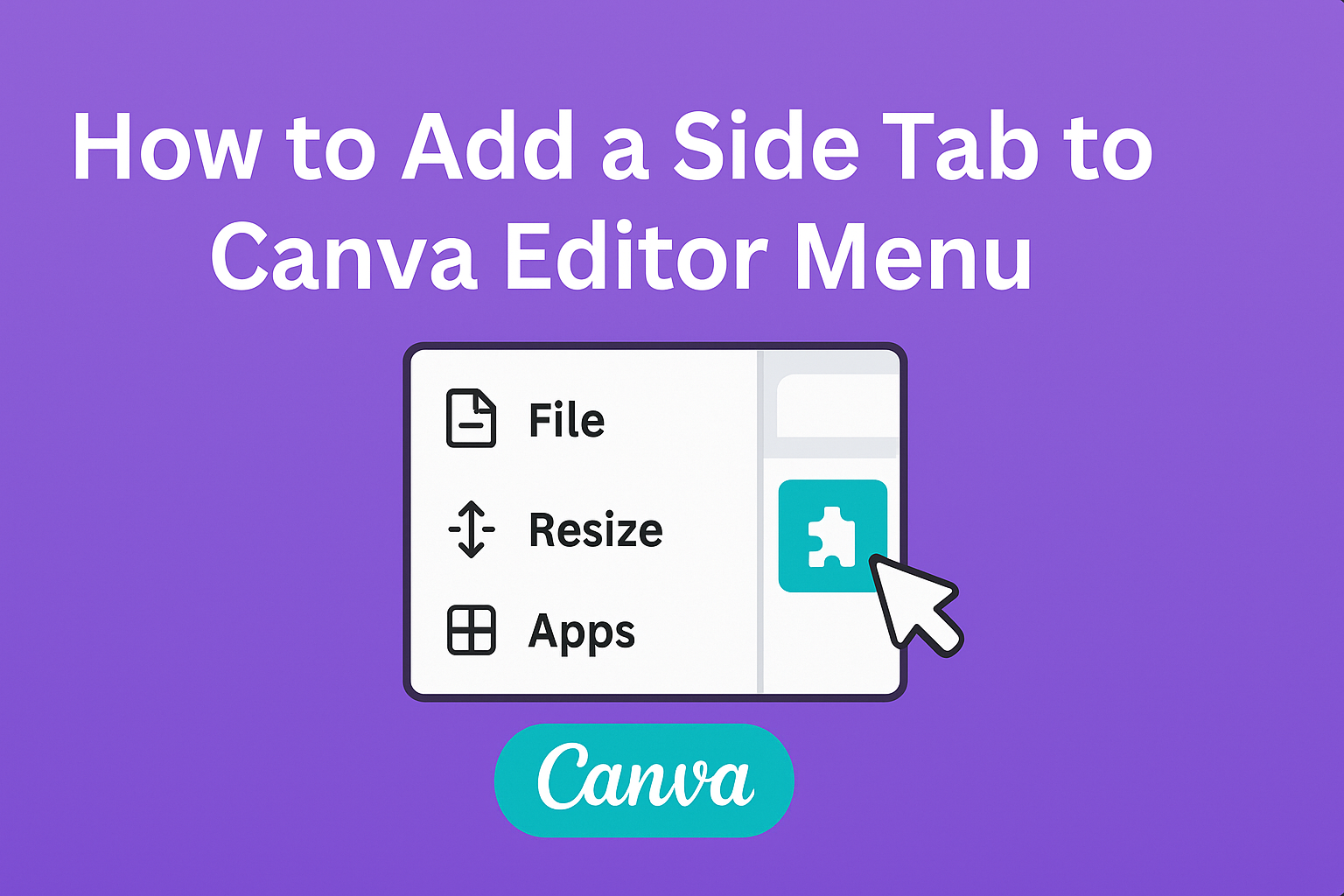Adding a side tab in the Canva editor can streamline the design process and enhance workflow.
With a few simple steps, users can customize their Canva editor menu to include shortcuts for the tools they use most often.
This personalization makes it easier to access essential features quickly, allowing for a more efficient creative experience.
Many creators find themselves frustrated when they can’t locate their favorite tools right away. By learning how to add a side tab, they can overcome this issue and tailor their workspace to better suit their needs.
It’s a small change that can make a big difference in productivity.
Canva offers a user-friendly interface that allows for easy adjustments, perfect for both beginners and seasoned designers.
This guide will walk through the process step by step, ensuring everyone can navigate the editor with ease and confidence.
With just a little effort, the Canva experience can be greatly improved.
Getting Started with Canva
Canva is a user-friendly design tool that makes creating graphics easy. Understanding its editor menu is essential for accessing a variety of features to enhance designs.
Overview of Canva’s Editor Menu
Canva’s editor menu is designed to be intuitive. Located on the left side of the screen, it provides quick access to essential design tools.
Users will find various tabs, such as Templates, Elements, Text, and Apps.
Each tab serves a specific purpose. For instance, the Templates tab offers ready-to-use templates for various projects. The Elements tab includes shapes, icons, and images that can be added to designs.
Knowing where each feature is located can save users time while working on their projects.
Accessing the Editor Menu
To access the editor menu, users must first log into their Canva account. Once logged in, they can create a new design or open an existing one. The editor menu will appear on the left side immediately.
If the menu isn’t visible, clicking the menu icon at the top left can help. This will expand or collapse the side panel, ensuring users can access all necessary tools.
Familiarizing oneself with this layout is important for efficient design work in Canva.
Adding a Side Tab
Creating a side tab in the Canva editor can enhance the user’s workflow. It allows for easier access to frequently used tools and features, making design tasks more efficient.
Designing the Side Tab
When designing a side tab, the user should consider the purpose it will serve. It is essential to think about which tools will be most useful. Options may include text, images, or graphics.
Key design aspects include:
- Icon Selection: Choose icons that clearly represent the function.
- Color Scheme: Match the tab’s colors with the overall design palette.
- Labeling: Clearly label the tab for easy identification.
The tab should be visually appealing and straightforward. A clean design helps users locate tools quickly without distraction.
Integrating the Side Tab
Integrating the new side tab into the Canva editor is a simple process. Users need to access the customization options within the editor.
Steps to integrate include:
- Open the Editor: Start in the Canva editor interface.
- Select the Menu: Navigate to the main menu to find customization options.
- Add the Tab: Choose “Add a Side Tab” and select the desired tools for inclusion.
After adding the tab, it is important to test its functionality. Ensuring it works as intended will help streamline the design process.
The new tab should become a helpful part of the user’s everyday toolkit.
Customization Options
Canva offers various ways to customize side tabs in the editor menu. Users can create a more personalized workspace by choosing custom icons and selecting colors or themes that match their style.
Custom Icons for Side Tabs
When adding a side tab, users can select custom icons to represent their tabs visually. This feature allows for better organization and easier identification of different sections.
Users can choose icons from Canva’s library or upload their own images. To do this, they simply need to click on the tab customization option and select “Upload.”
The icon should be easily recognizable to enhance navigation.
Using unique icons helps maintain a clean and appealing layout for the Canva editor. A well-organized tab system makes finding tools and elements quicker, improving the design process.
Choosing Colors and Themes
Color plays an important role in how tabs look and feel.
Users can select specific colors to create a cohesive theme across their Canva projects. This custom color selection allows users to match their brand or personal preference.
To choose a color, they access the tab settings and pick from the color palette.
Options include shades that can enhance visibility or match other design elements.
Applying consistent colors across side tabs not only improves aesthetics but also reinforces brand identity.
A well-thought-out color scheme can make the Canva workspace inviting and user-friendly, ultimately leading to a smoother design experience.