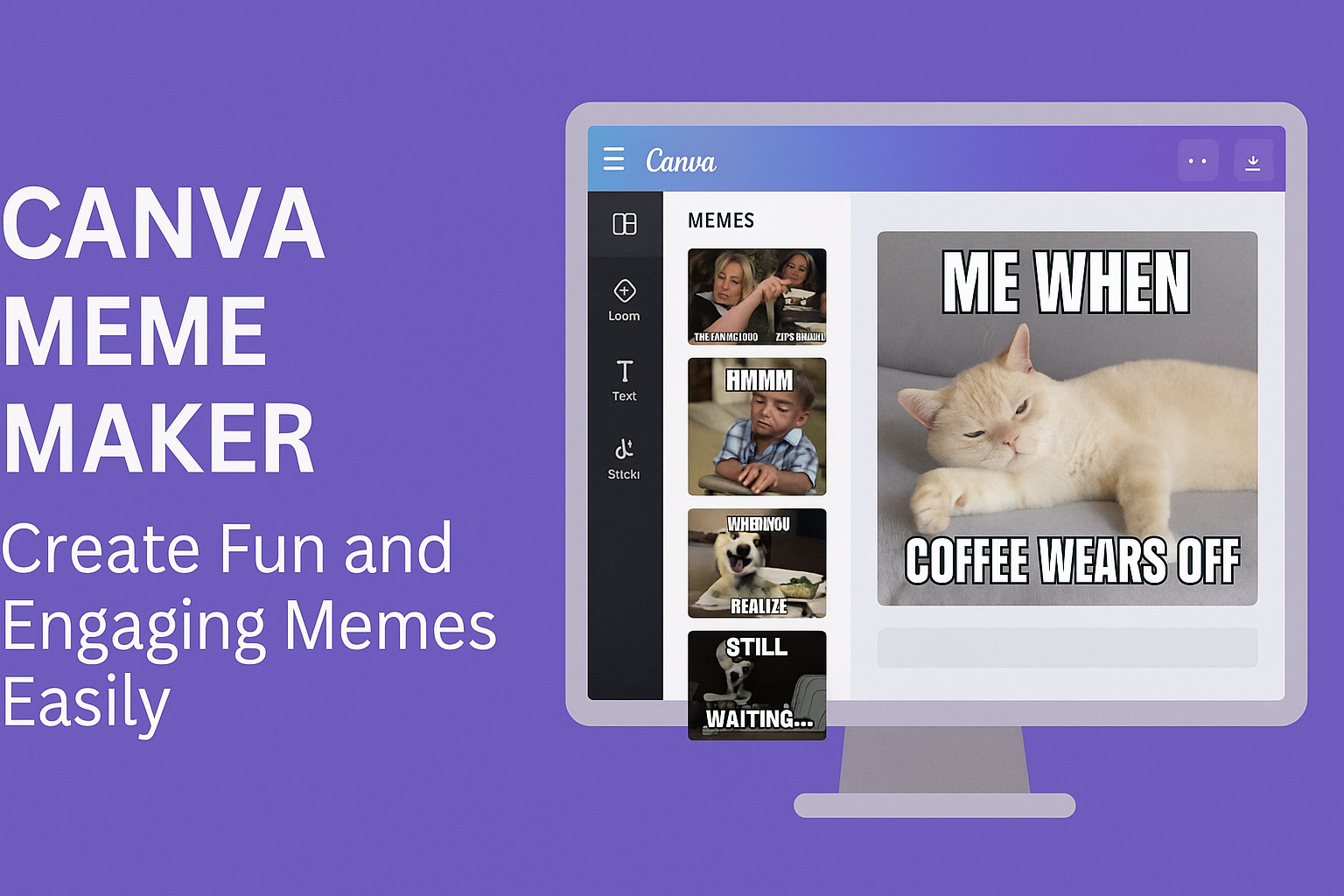Creating memes is a fun way to share humor and express creativity. The Canva Meme Maker stands out as a user-friendly tool that simplifies the process, making it accessible for everyone.
With thousands of templates and customization options, it lets users turn their ideas into shareable memes in minutes.
Whether someone is a meme expert or just starting, Canva provides everything needed, from images to fonts.
This platform allows individuals to upload their own photos or choose from its extensive library. It’s perfect for anyone looking to add a personal touch to their memes while keeping the fun alive.
The Canva Meme Maker is ideal not only for social media posts but also for engaging with friends and family. This tool empowers users to create memorable content that resonates with their audience.
With its straightforward interface, creating a meme becomes an enjoyable experience rather than a chore.
Exploring Canva Meme Maker
Canva Meme Maker offers users a fun and easy way to create engaging memes. This tool combines user-friendly design features with a range of templates, making it accessible for everyone.
What Is Canva?
Canva is an online design platform that enables users to create stunning visuals for various purposes. It caters to individuals, businesses, and educators alike.
With a simple drag-and-drop interface, Canva makes designing quick and straightforward. Users can access a library of templates, photos, and illustrations, allowing for endless creative possibilities. The platform supports a variety of formats, including social media posts, presentations, and, of course, memes.
With its collaborative features, teams can work together seamlessly on projects.
Features of Canva Meme Maker
Canva Meme Maker is packed with features that simplify meme creation. Users can choose from a vast library of meme templates tailored for different themes.
The customizability is a standout aspect; users can easily add text, change fonts, and adjust colors. The drag-and-drop tool lets users insert images and illustrations effortlessly.
Additionally, users can create animated memes with the video meme maker, adding a dynamic touch to their creations.
The platform supports high-quality downloads without watermarks, ensuring that users can share their memes freely. With various export options available, users can tailor their final products to fit their needs.
Benefits of Using Canva for Memes
Using Canva for meme creation comes with several advantages. Firstly, it is free to use, making it accessible for anyone looking to create fun content.
The intuitive interface means users can design memes in minutes, even without prior design experience.
Canva also encourages creativity with its vast selection of graphics and templates. This helps users craft unique and eye-catching memes. The collaborative features allow friends and teams to come together for brainstorming, boosting creativity even further.
Moreover, the ability to create video memes adds variety. Users can switch things up by adding movement and music to their memes. This versatility ensures that everyone can find a style that resonates with them.
Creating Your First Meme
Starting with the Canva Meme Maker is straightforward. By choosing a template, customizing designs, and adding personal touches, anyone can create a fun meme in minutes. Here’s how to do it step-by-step.
Selecting a Template
To begin, users can browse through a variety of meme templates available on Canva. These templates are designed for ease of use and creativity.
Simply visit the meme section and choose one that resonates with your idea. Canva offers filters to narrow down selections, making it simple to find the perfect fit.
Users can pick classic memes or more modern designs. After selecting a template, it becomes the base for their creative process.
Customizing Text and Images
Once a template is selected, users can personalize it by editing the text and images. Clicking on the text box allows them to enter their own witty captions. It’s important to keep the tone light and funny.
Users can change font styles, sizes, and colors. This feature helps to make the meme stand out. Additionally, images can be swapped or adjusted easily.
Simply click on the image to upload new photos or drag and drop images from the library.
Adding Personal Touches
To give the meme a unique flair, users can add personal touches. This may include stickers, icons, or illustrations available within Canva’s extensive library.
Using drag-and-drop tools, it’s easy to arrange elements the way they want. Users can also adjust positioning and layering for a professional look.
Exploring different background colors or textures could enhance the design too. This is the final step to make a meme truly one-of-a-kind.
Advanced Techniques
Using Canva for meme creation offers several ways to enhance designs. By leveraging photo effects and integrating stickers and icons, users can make their memes visually appealing and engaging.
Using Canva’s Photo Effects
Canva provides a variety of photo effects that can transform images. To access these effects, select an image and click on the “Edit Image” button.
Here, users can apply adjustments such as brightness, contrast, and saturation for better visibility.
Additionally, unique filters like “Duotone” or “Retro” allow for creative touch-ups that align with the meme’s theme. Canva also offers background remover tools, which help isolate subjects and create cleaner designs.
Using the right photo effects can elevate a simple image to something memorable. It’s important to experiment with different settings to find the perfect look.
Integrating Stickers and Icons
Stickers and icons add personality to memes. Canva has an extensive library of fun stickers and icons that users can easily add to their projects.
To find these elements, simply use the search bar in the “Elements” tab. Incorporating relevant stickers can emphasize the meme’s message.
For instance, using a laughing emoji can enhance humorous content. Users can also resize and rotate stickers to fit perfectly within their design.
Combining stickers and icons with text creates a balanced and engaging meme. This not only helps convey emotions but also makes the meme visually dynamic.
Sharing and Publishing Memes
Creating a meme is just the first step. The next important part is sharing it with others and getting it out into the world. Below are key ways to download and share memes made with Canva.
Downloading Your Meme
After finishing a meme in Canva, downloading it is straightforward. Users can easily save their designs with just a few clicks.
- Click the Download Button: It’s usually found in the top right corner of the screen.
- Choose the File Type: Options typically include PNG, JPG, or even MP4 for video memes. Selecting the right format ensures the best quality.
- Save the File: Once the format is chosen, users simply click “Download,” and the meme will be saved to their device.
This quick process allows for instant sharing or further editing, depending on user needs.
Sharing to Social Media Platforms
Canva offers an easy way to share memes directly to social media. This feature saves time and boosts visibility.
- Select Your Platform: After downloading, users can find options to share directly to platforms like Facebook, Instagram, Twitter, or Pinterest.
- Use Direct Links: Canva provides a link that can be copied and pasted into posts or messages, making sharing fast.
- Customize Captions: Users can add fun captions or hashtags to increase engagement with their audience.
This way, it becomes effortless to spread laughter and creativity to friends and followers online.