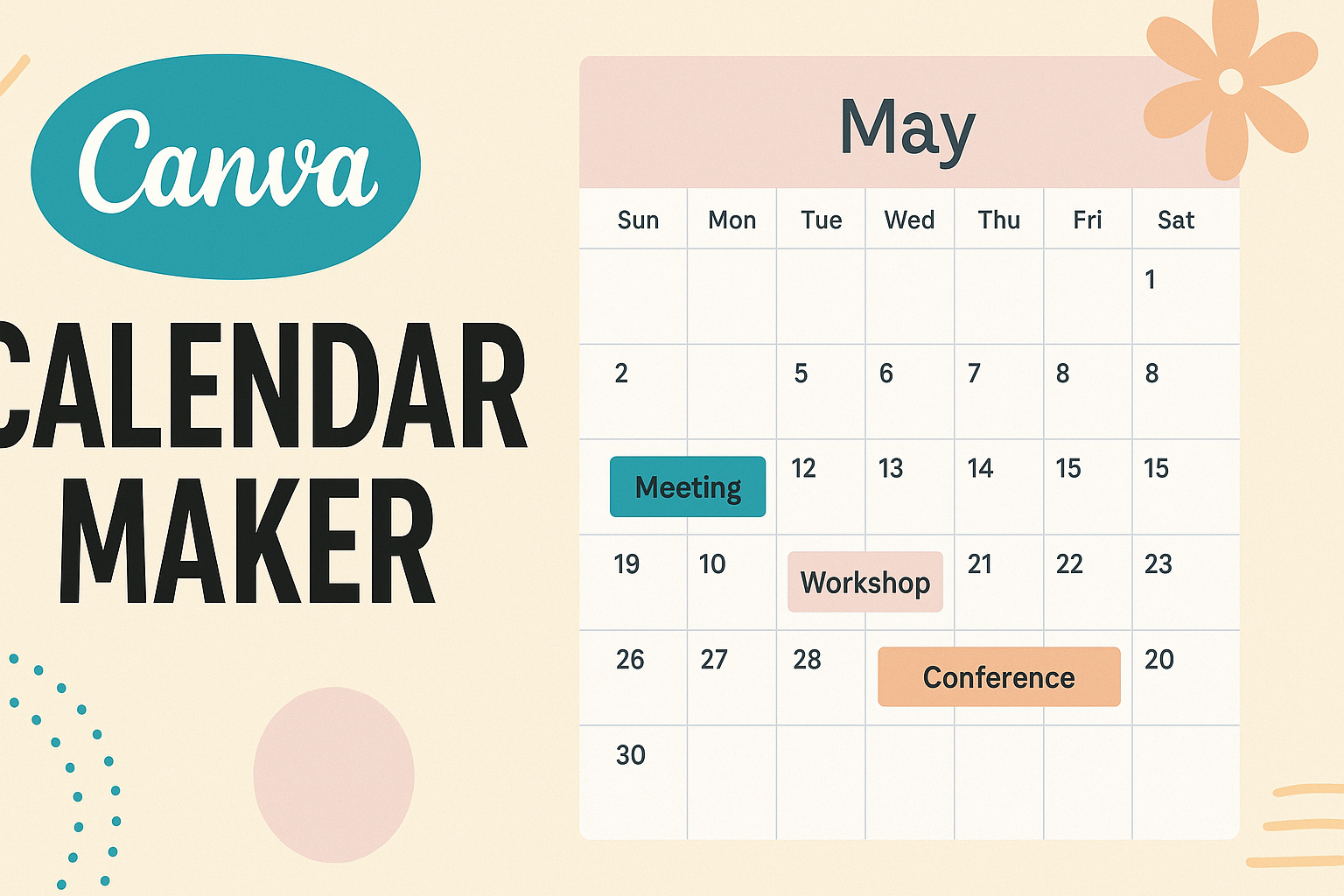Canva makes it easy for anyone to create a personalized calendar with just a few clicks.
With Canva’s Calendar Maker, users can choose from numerous templates, customize them to fit their needs, and even add personal photos to make their calendars unique. This tool is perfect for those looking to add a personal touch to their schedule or create a thoughtful gift.
Getting started is simple and fun.
Users can select from various themes and styles, allowing them to design a calendar that reflects their personality or interests.
With Canva, making a calendar can be both a creative outlet and a practical way to stay organized throughout the year.
Whether it’s for planning events or keeping track of important dates, Canva’s intuitive features allow anyone to design a calendar that suits their lifestyle.
This user-friendly platform empowers everyone, from busy parents to students, to stay on top of their commitments with style and ease.
Getting Started with Canva
Canva is an easy-to-use design tool that helps users create beautiful graphics, including calendars.
Starting with Canva involves setting up an account and getting familiar with the dashboard to access various design features.
Creating an Account
To begin using Canva, a user must create an account. This is a simple process that can be completed in just a few steps.
- Visit the Website: Go to Canva’s website.
- Sign Up: Users can sign up using an email address, Google account, or Facebook account.
- Choose a Plan: Canva offers a free version and a paid subscription with additional features.
Once registered, users will receive a confirmation email. They can click the link to activate their account and explore Canva’s tools.
Overview of Canva Dashboard
After logging in, users are greeted by the Canva dashboard. This area is designed to be user-friendly and intuitive.
- Templates Section: Users can find various templates, including those for calendars.
- Design Tools: On the left side, there are tools for text, images, and graphics. Users can search for elements to enhance their designs.
- Your Designs: This section shows all saved and created projects, making it easy to access work.
Exploring this dashboard allows users to quickly learn how to navigate and utilize various features available in Canva for their projects.
Designing Your Calendar
Creating a calendar using Canva can be a fun and creative process. It allows for personal touches, a variety of design options, and easy customization to fit individual needs.
Selecting the Right Template
Choosing the right template is the first step in creating a beautiful calendar. Canva offers many options, including monthly, weekly, and yearly layouts. Users should consider their specific needs when selecting a template.
For instance, a school calendar might need a different format compared to a work project planner.
Templates can be adjusted to include holidays, appointments, or special events. This flexibility helps make sure the calendar fits perfectly into its intended use.
Customizing Dates and Events
After selecting a template, the next step involves customizing dates and events. Canva allows users to easily input important dates such as birthdays, anniversaries, or deadlines.
Using the drag-and-drop feature, they can place event labels right where needed.
It’s also possible to change colors or fonts for better visibility. This personalization makes calendars not only functional but visually appealing too.
Adding Personal Touches
To truly make the calendar unique, users can add personal touches. Adding photos, illustrations, or favorite quotes can create a sense of ownership.
Canva’s library has a wide range of images and icons that make customization simple.
Users can also upload their own images for a more personal flair. This can transform a standard calendar into a cherished keepsake or a thoughtful gift.
By incorporating these elements, users can make their calendars not just useful but also meaningful.
Advanced Features
Canva Calendar Maker offers advanced tools that enhance the design experience. Users can collaborate effectively and utilize professional elements to create stunning calendars.
Collaborating on a Calendar
Collaboration is a key feature in Canva. It allows multiple users to work on a calendar project at the same time. This is especially useful for teams or families who want to create a shared calendar.
To start, users can easily invite others through email. Contributors can leave comments and suggest changes. This ensures everyone’s input is valued and incorporated into the final design.
Using version history, users can track changes and revert to earlier drafts if needed. This is great for maintaining consistency in design and content.
Using Canva Pro Elements
Canva Pro provides access to a broader range of design elements. This includes premium photos, illustrations, and templates specifically for calendar creation.
With Pro, users can personalize calendars even further. They can choose unique themes and add custom icons.
In the Canva library, users can find elements that match their vision. Canva Pro also offers improved resizing tools. This helps make calendars compatible with different formats, whether for print or digital use.
By taking advantage of these features, users can elevate their calendar designs to a professional standard.
Sharing and Printing
When using Canva Calendar Maker, sharing and printing options are essential for users wanting to distribute their creations. Here are important aspects to consider for both exporting your calendar and tips for printing.
Exporting Your Calendar
Exporting a calendar from Canva is a straightforward process. Users can choose to download their designs in various formats, such as PDF, JPG, or PNG.
To start, they need to click the “Download” button located in the upper right corner. From there, a window opens that allows users to select the format and quality.
For digital sharing, the JPG or PNG formats are ideal, while PDF is best for high-quality prints.
It’s also beneficial to consider the download settings to maintain the design’s original layout.
Additionally, users can share calendars directly via email or social media using Canva’s built-in options, making it easy to connect with friends or colleagues.
Printing Tips
Printing calendars created in Canva can enhance their usability. To achieve the best results, it’s important to follow a few tips.
First, users should ensure they set the right page size before printing.
Common sizes include 8.5 x 11 inches or 11 x 17 inches.
Choosing high-quality paper can also make a big difference in the overall appearance. A heavier cardstock can lend a more professional look.
Users should also adjust the print settings to avoid cropped edges.
Lastly, checking the printer’s alignment can help ensure that all elements appear correctly.
For larger prints, consider visiting a local print shop for the best quality.