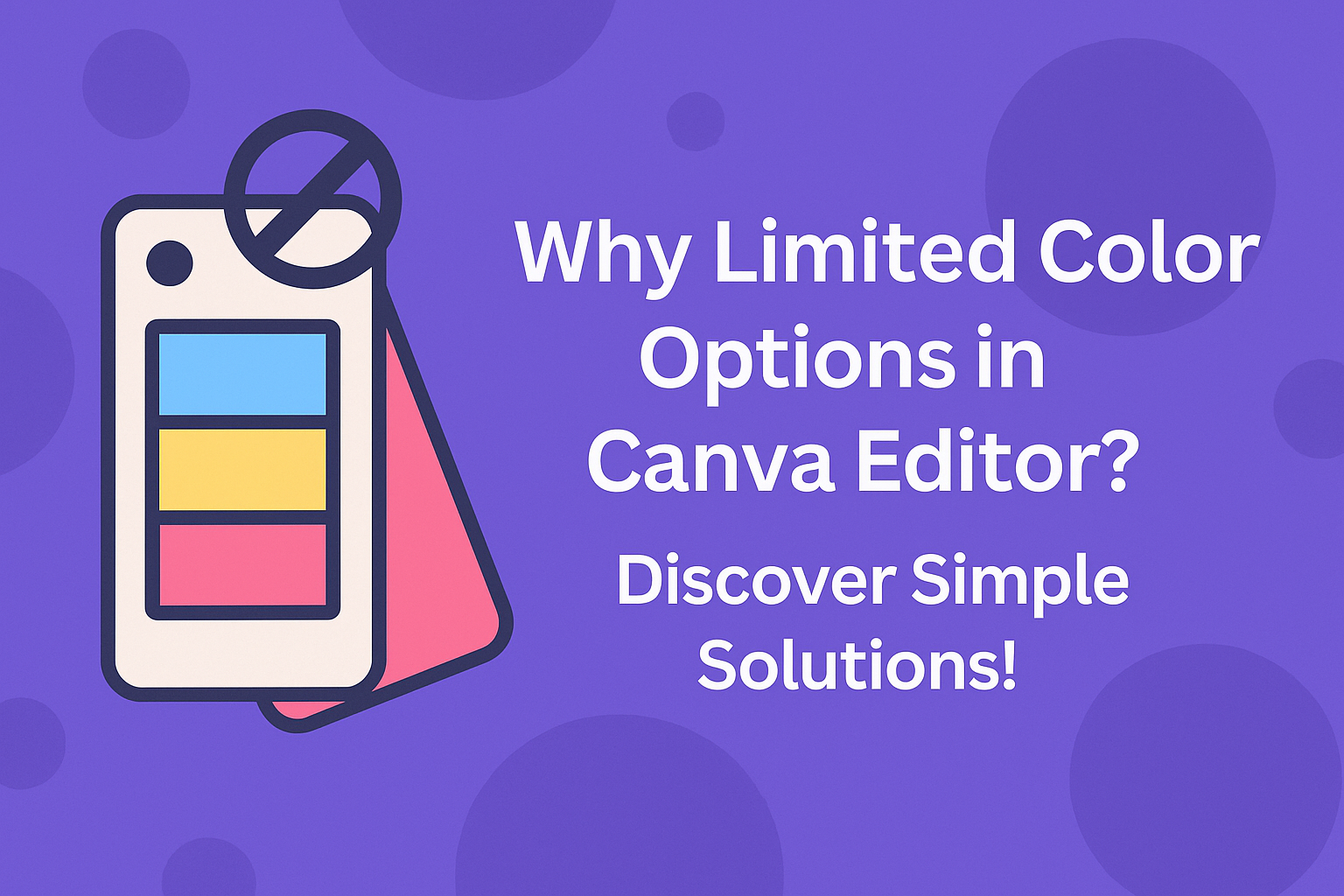Many users of Canva often notice that their color options are limited while editing. This usually happens because of brand settings or the color mode being used.
Understanding these restrictions can help users navigate their design process more effectively.
The limited color palette can be frustrating, especially when trying to create vibrant and unique designs. For some, the cause could be the specific folder or project settings that restrict color choices.
Others may encounter this issue due to the RGB or CMYK color modes available in Canva.
By learning how to manage these settings, users can unlock a broader range of colors for their projects. This article will explore the reasons behind the limited color options in Canva and provide helpful solutions to enhance the design experience.
Understanding Canva’s Color Palette
Canva’s color palette is essential for creating visually appealing designs. It helps users choose colors that work well together while maintaining simplicity and coherence in their projects.
The Role of Design Simplicity
Simplicity is key in design. Canva promotes this by offering a limited number of colors that work harmoniously. This encourages users to make confident choices without feeling overwhelmed.
When fewer options are available, it’s easier to focus on the message of the design.
By using a streamlined color palette, users can ensure that their work remains clear and engaging.
Canva’s approach supports users, especially those new to design. They can create effective visuals without needing extensive color theory knowledge.
Canva’s Predefined Color Schemes
Canva offers predefined color schemes to simplify the design process. Users can choose from various combinations that are crafted to look good together. This feature saves time and energy when selecting colors.
These schemes typically include a primary color, secondary colors, and accent colors. This structure helps maintain balance in any project.
When using these predefined palettes, users get consistent results. They also encourage creativity by providing options that inspire unique designs.
By relying on these schemes, users can effectively communicate their ideas through color, enhancing the overall impact of their work.
Common Reasons for Limited Color Options
There are several reasons why users may face limited color options in Canva. These factors can include technical constraints and choices made in the user interface. Understanding these reasons can help users navigate their design challenges.
Technical Constraints
One main reason for limited color options is the technical framework of Canva. Canva primarily uses RGB and CMYK color modes. RGB is best for screens, while CMYK is used for print. If a user is working within a project set to CMYK, they might see fewer color options.
Another aspect is that designs created within certain teams or brand settings may restrict color choices to maintain brand consistency. This ensures users stick to specific color palettes established by a brand.
Users may need to consult with team administrators to unlock additional color options when required.
User Interface Considerations
The user interface in Canva also plays a role in limiting color options. The editor has sections dedicated to colors and fonts that can be toggled on or off. If these sections are locked, users will only see the designated brand colors.
Additionally, sometimes the user might simply miss accessing the full color palette. By clicking on the “Color” tab, they can explore various hues.
It can be easy to overlook, especially when starting out.
Overall, knowing these interface features can help users access more color choices for their designs.
Expanding Your Color Choices
Users can enhance their color options in Canva by employing custom color codes and utilizing external color tools. These methods allow for a more personalized design experience, making it easier to find the perfect colors for any project.
Using Custom Color Codes
Canva allows users to input specific color codes for more exact color selection.
A user can find the hex code for a desired color using various online color pickers. Once the code is determined, they can simply paste it into the color input box in the Canva editor.
This feature is especially useful when trying to match branding colors. By using the right hex codes, designers can create visuals that align perfectly with brand identity.
Many users appreciate how this method expands their creative possibilities while ensuring color consistency.
Integrating External Color Tools
External color tools can significantly improve color selection in Canva. Websites like Color Hunt, Adobe Color, and Coolors offer a variety of color palettes.
Users can explore trendy color combinations and find inspiration for their designs. After picking a palette, users can easily apply these colors in Canva by noting their hex codes.
This method not only enhances creativity but also helps designers stay current with color trends. It opens up numerous options beyond the built-in selections available in Canva.