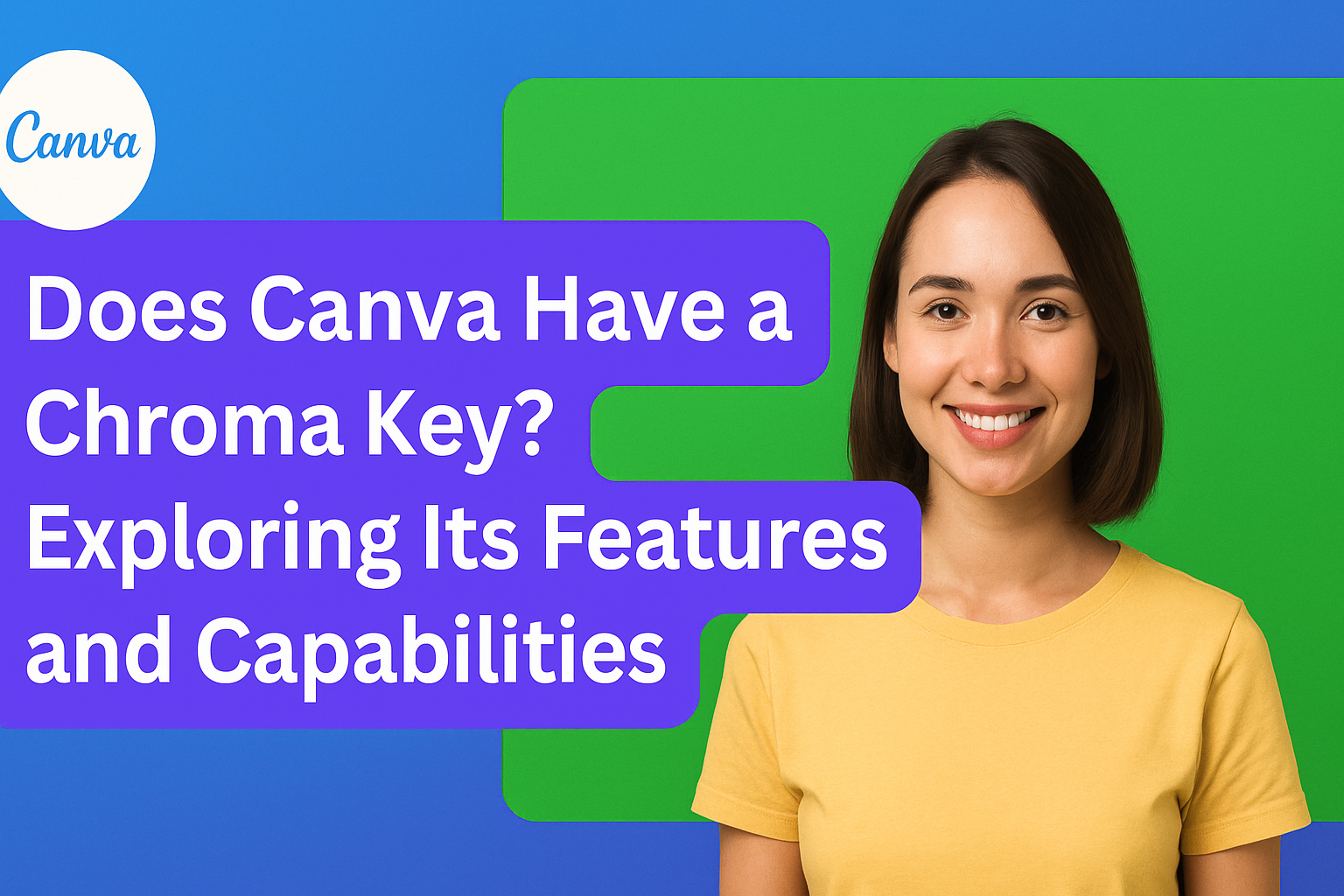Canva users often wonder about the platform’s capabilities, especially when it comes to video editing. The answer is that while Canva does not have a built-in Chroma Key feature, users can still achieve similar effects through workarounds. This detail opens up exciting possibilities for those looking to enhance their designs with custom backgrounds.
Many users seek to apply green screen techniques in their projects. With the right approach, including using background removal tools, they can create impressive visuals that maintain professional quality.
Whether it’s for personal projects or business presentations, knowing how to navigate these features can make a significant difference.
In this article, readers will explore various methods to simulate the Chroma Key effect in Canva. By understanding these techniques, they can elevate their creative work and achieve the visual impact they desire.
Understanding Chroma Key Technology
Chroma key technology is a widely used method in video and image editing. It allows creators to remove specific colors from backgrounds, making it easier to replace them with anything else.
This section will cover the basic concepts and common applications of chroma keying.
Basics of Chroma Keying
Chroma keying works by selecting a color, often green or blue, to be removed from an image or video. This is done using software that identifies the selected color range.
Once the color is removed, the background can be replaced with any desired image or video.
This process is popular because green and blue colors are less likely to match skin tones, making it easier to isolate subjects. Good lighting and even color distribution enhance the effectiveness of chroma keying.
Many tools, including Canva, allow users to utilize this technology for various projects.
Applications in Design and Editing
Chroma key technology has several applications in design and editing. It is commonly used in filmmaking to create special effects, such as placing actors in fantastical locations.
For designers, it enables the creation of promotional videos or engaging content without needing complex setups.
In graphic design, chroma keying helps in developing ads by allowing users to replace backgrounds seamlessly. It is also used in live broadcasts to create immersive experiences.
By implementing this technology, creators can bring their visual ideas to life with minimal hassle.
Canva Features Overview
Canva provides a variety of features that cater to different design and editing needs. Its tools are user-friendly and suitable for both beginners and experienced designers.
Graphic Design Tools
Canva offers a wide range of graphic design tools that make creating visuals simple and effective.
Users can choose from thousands of templates across various categories like social media posts, presentations, and flyers.
The drag-and-drop interface allows for easy customization. People can add images, text, and shapes without needing advanced design skills.
Additionally, Canva provides access to a library of elements including icons, photos, and illustrations.
Collaboration is also a strong feature. Teams can work together in real time, sharing designs and providing feedback instantly. This makes Canva ideal for group projects and businesses.
Photo Editing Capabilities
Canva includes solid photo editing capabilities that enhance images with just a few clicks.
Users can modify brightness, contrast, and saturation to achieve the perfect look.
The platform supports background removal, making it easy to isolate subjects from images. People can also apply filters and effects to give photos a unique touch.
For those who enjoy more advanced editing, Canva offers features like color correction and cropping. This flexibility helps users create polished visuals quickly.
Collaborative features allow teams to edit photos together, ensuring everyone’s input is valued. This makes photo editing a seamless experience in Canva.
Chroma Key Alternatives in Canva
Canva users seeking alternatives to the Chroma Key feature have several creative options. These alternatives can help achieve unique visual effects without needing a dedicated green screen tool.
Background Remover Feature
Canva’s Background Remover is a useful tool for those looking to create transparent backgrounds in images.
This feature allows users to eliminate unwanted backgrounds easily.
To use it, follow these steps:
- Open an image: Select the photo from which you want to remove the background.
- Click on ‘Edit’: Locate the ‘Edit’ button on the toolbar.
- Select ‘Background Remover’: This option will appear in the Effects tab.
After clicking on the Background Remover, Canva automatically detects the background and removes it. Users can fine-tune the selection by using the brush tool to add or erase parts of the image.
Using Canva’s Filters and Effects
Canva also offers various filters and effects that can enhance images. These features allow for adjustments in color, brightness, and contrast.
Users can access these by:
- Selecting an image: Click on the photo to edit.
- Navigating to ‘Filters’ or ‘Effects’: Both options are available in the toolbar.
Applying filters can help in creating a more artistic look by changing tones or styles. Meanwhile, effects like Blur or Shadows can also add depth to designs. This is great for users wanting to achieve a polished, professional feel without complex editing tools.