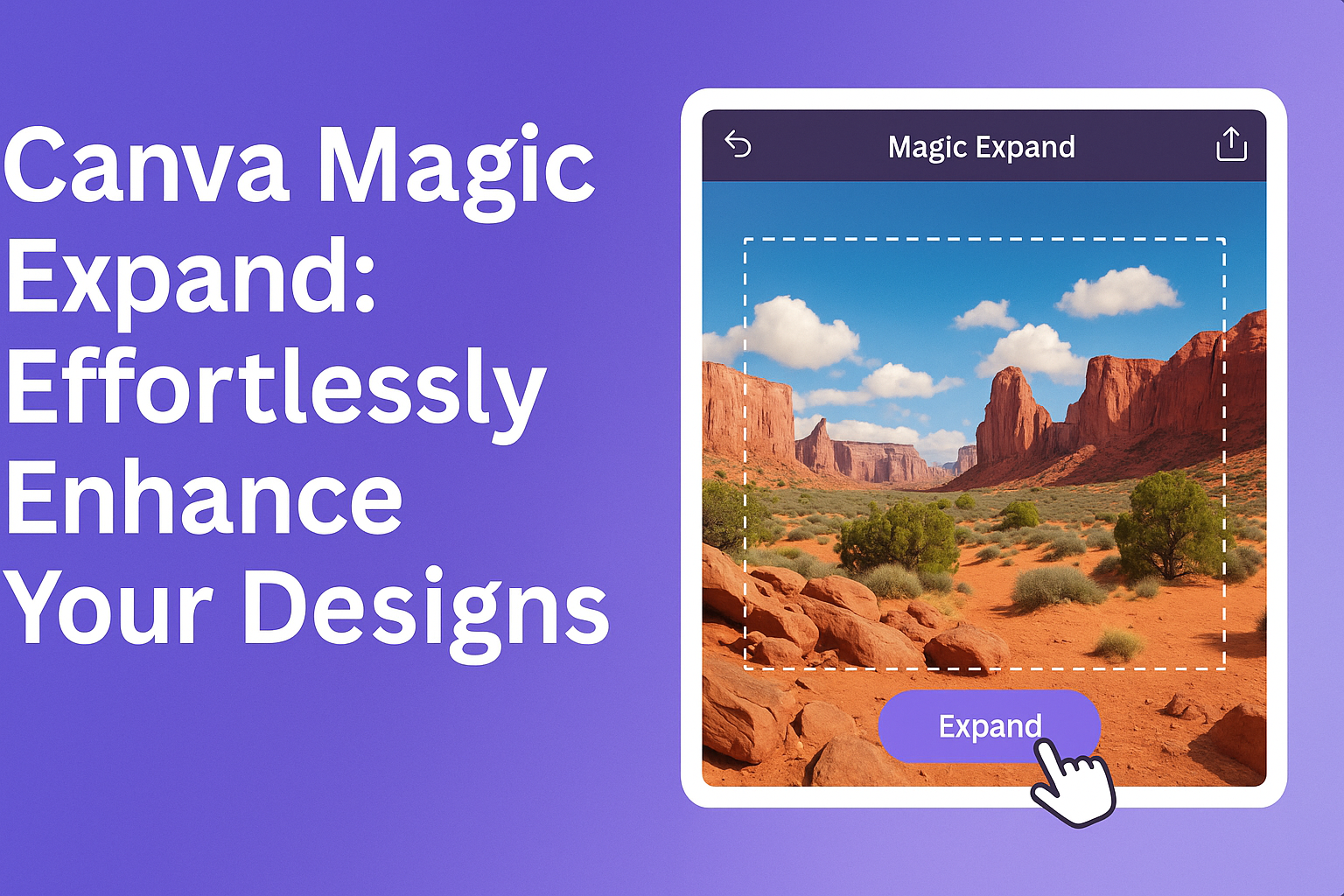Canva Magic Expand is a powerful tool that allows users to effortlessly resize and frame images in any direction.
With this feature, he or she can easily fix awkward cropping and transform vertical images into horizontal ones in just seconds.
This makes it an ideal solution for anyone looking to create visually striking designs without the hassle of complex editing.
Designers and creators often struggle with image dimensions, which can detract from their overall projects.
By using Magic Expand, they can enhance their images quickly, saving time and allowing for more creativity in their work.
This tool is especially beneficial for those using Canva Pro, teams, or educational versions, making it accessible for various needs.
As more people discover the ease of using Canva’s features, they will appreciate the difference Magic Expand can make in their design process.
The ability to refine images with a few clicks opens up new possibilities for creating standout visuals.
The convenience of this feature might just inspire users to explore their creativity even further.
Understanding Canva Magic Expand
Canva Magic Expand is an innovative feature designed to help users enhance their images easily. It allows for seamless expansion beyond the original borders, providing a cleaner and more detailed look.
Principles of Canva Magic Expand
Canva Magic Expand uses artificial intelligence to extend images intelligently. It analyzes the surrounding areas of an image and fills in the extra space to create a natural look.
This helps users maintain clarity and detail when resizing images.
The process starts when a user selects the image and chooses the Magic Expand option. By simply dragging the crop handles or selecting size options, users can extend the image.
The AI works in the background, ensuring a seamless transition between the original image and the new expanded area.
Key Features and Tools
Magic Expand comes with several useful features that set it apart. Users can expand images in any direction, allowing for flexibility in design.
The tool is particularly useful when trying to fit images into specific layouts or recovering portions that may have been cropped out.
Additionally, the feature offers quick adjustments. Users can preview the expanded area before finalizing, ensuring satisfaction with the result.
It simplifies the design process and helps create visually appealing graphics with ease.
Supported Formats and Resolutions
Canva Magic Expand supports various image formats, ensuring versatility. Users can work with popular formats like JPG, PNG, and more.
This compatibility makes it easy to use the feature with different types of images.
Though the feature is powerful, users should note that it does not support images within frames or grids. Maintaining high resolution during expansion is important for clarity.
Users are encouraged to start with high-quality images to achieve the best results.
Getting Started with Canva Magic Expand
Canva Magic Expand is a user-friendly tool designed to help users easily extend images. This section provides essential steps for creating an account, setting up a project, and navigating the interface.
Creating an Account and Logging In
To use Canva Magic Expand, users first need to create an account. They can visit the Canva website and click on the “Sign Up” button. Options for signing up include using email, Google, or Facebook accounts.
Once the account is created, users can log in by entering their credentials. If they forget their password, a “Forgot Password?” link is available to help them reset it.
After logging in, users will be taken to the Canva dashboard, where they can access all features, including Magic Expand.
Setting Up Your First Project
To set up a project, users should select the “Create a Design” button on the dashboard. Canva offers various templates suitable for different needs, such as social media posts, presentations, or posters.
Once a template is chosen, users can upload their images. Dragging and dropping images into the canvas makes it simple.
After that, selecting the image allows users to access the editing features, including Magic Expand.
Using this feature, users can enhance their images by fixing awkward framing or adjusting the aspect ratio in just a few clicks.
Navigating the Interface
The Canva interface is intuitive, making it easy for users to navigate. On the left side, users will find the toolbar with options for elements, text, and images. Each section is organized and straightforward.
When an image is selected, a toolbar appears above the canvas. This toolbar contains tools for editing, including the Magic Expand feature.
Users can easily click on “Edit Image,” and then select “Expand” to start extending their image.
Practice is key. The more users explore, the more comfortable they will become with all available tools. Canva’s design space is crafted for creativity, enabling users to bring their visions to life.
Best Practices for Using Magic Expand
Using Canva’s Magic Expand feature effectively can enhance designs significantly. There are specific strategies to follow to ensure optimal results, focusing on design techniques and maintaining the quality of images.
Design Tips and Tricks
When using Magic Expand, it’s important to consider the overall design.
Start with images that have clear edges or backgrounds. This helps in expanding the image without losing important details.
Use the cropping handles to carefully select areas for expansion. Dragging these handles thoughtfully can create a seamless look.
Keep in mind that the expanded area should match the style and colors of the original image.
Incorporating contrasting elements or textures can enhance the visual appeal. For example, pairing a smoothly expanded image with a rough background can create depth.
Always preview the design before finalizing to ensure it meets the desired look.
Maintaining High Image Quality
Quality is crucial when expanding images.
To maintain the sharpness of the image, it’s best to use high-resolution photos. This reduces the risk of distortion when stretching the image.
Magic Expand can also recover edges that are just outside the frame. This feature is great for capturing details that might enhance the overall design.
While expanding, he or she should zoom in to check for clarity and ensure that the image looks natural.
After expanding, always save the image in the highest quality possible. Export settings can impact how the final product looks.
Keep these factors in mind to produce appealing and professional designs.
Exploring Advanced Techniques
Using Canva Magic Expand can take a user’s designs to a new level. From customizing unique visuals to enhancing collaboration, there are many advanced techniques to explore.
Customizing Designs with Expand
Canva Magic Expand allows users to personalize their images easily.
With the feature, they can add more space to their designs without losing image quality.
To start, a user uploads an image and selects the expand option. They can choose to extend the image in any direction, creating better alignment with their overall design.
Key Tips:
- Experiment with Directions: Try expanding upward, downward, or sideways to see how it alters the image.
- Adjust Backgrounds: Fill in blank spaces with elements that match the original design.
This tool offers a way to enhance creativity while ensuring the design remains harmonious and professional.
Integrations and Collaborations
Canva Magic Expand works well with various integrations that enhance teamwork.
Users can easily share their expanded designs with others, making it simple to gather feedback.
When collaborating, teams can edit images in real-time. This ensures everyone is on the same page and can contribute ideas effectively.
Useful Features:
- Commenting Tools: Team members can leave suggestions directly on the design.
- Flexible Sharing Options: Users can share links or export images for presentations.
These collaborative features help streamline the design process, making it more efficient and enjoyable for all participants.