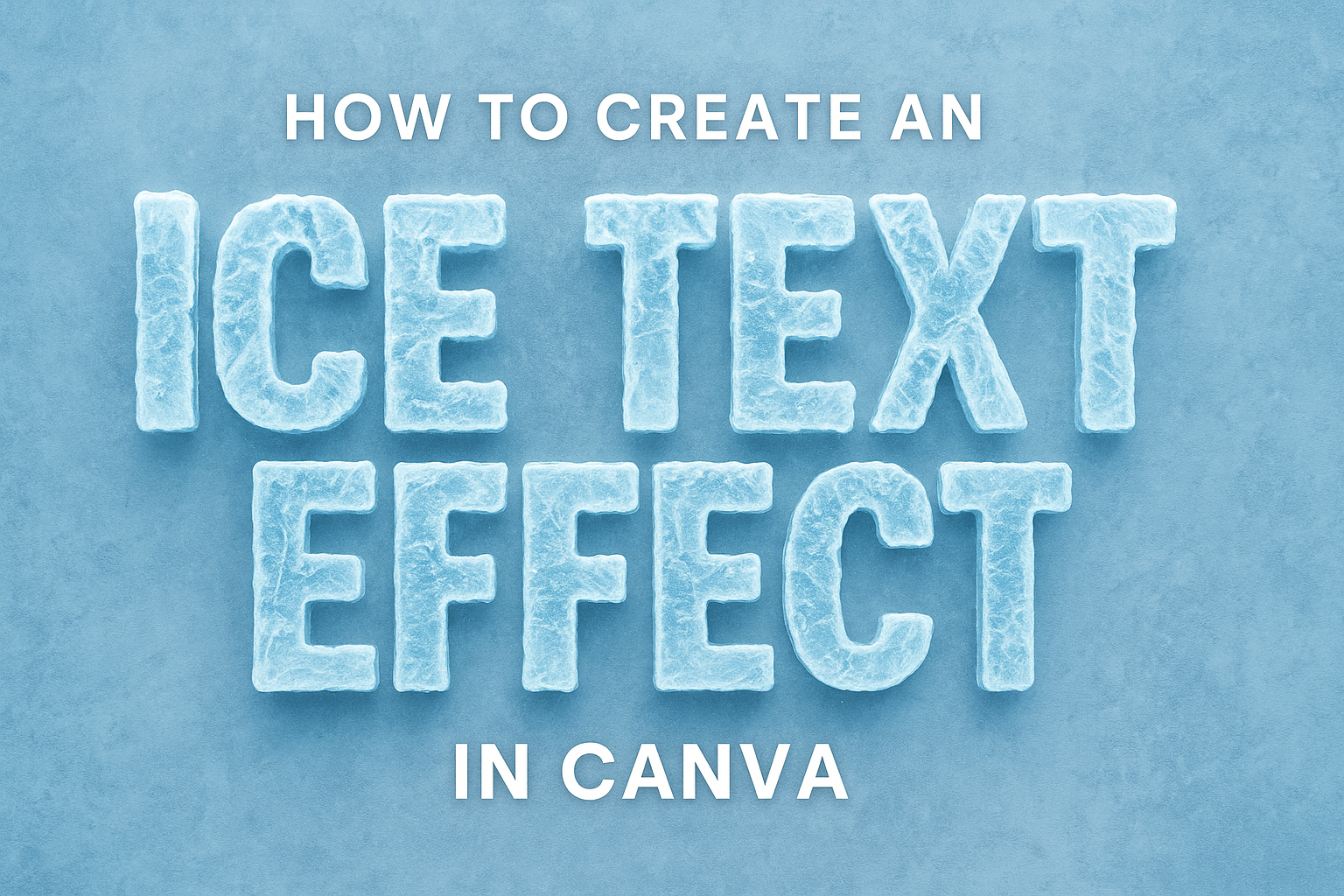Creating an eye-catching text effect can elevate any design. Using Canva, one can easily create an ice text effect that gives a cool, frosty appearance to words. This effect not only enhances the visual appeal of the text but also helps to capture the audience’s attention.
Canva offers simple tools to achieve this look, making it accessible for anyone, regardless of design experience. Many users have found joy in experimenting with different styles and effects, leading to unique and stunning results.
With a few easy steps, anyone can transform standard text into a captivating ice-themed graphic. This article will provide a straightforward guide on how to create this effect, allowing readers to unleash their creativity and impress their audience.
Getting Started with Canva
Canva is a user-friendly design tool that makes creating visuals easy and fun. By following a few simple steps, anyone can jump right into making unique designs.
Creating a New Design
To start a new project, users need to log into their Canva account.
Once signed in, they will see a “Create a design” button on the homepage.
After clicking it, a dropdown menu will appear with various design types like Social Media, Presentation, or Poster. Users can select the type that meets their needs.
If users want to create a custom size, they can click on “Custom size” at the top right.
This option allows designers to enter their desired width and height in pixels, inches, or millimeters, making it easy to tailor a project exactly how they want.
Navigating the Canva Interface
Once inside a new design, users will notice a clean and organized interface.
The main area is the design canvas, where users can add and adjust elements.
On the left side, there is a toolbar with options for adding text, images, and other elements.
Users can simply drag and drop these components onto the canvas to create their design.
The top menu contains useful options like File, Edit, and various formatting tools. This setup makes it easy for users to modify their work as they go along. Staying familiar with the interface will help users create their designs more efficiently.
Designing Your Ice Text Effect
Creating an ice text effect involves careful choices in font, text size, alignment, and applying effects correctly. These elements work together to produce a striking visual that captures the essence of ice.
Choosing the Right Font
Choosing a bold font with sharp edges is essential for the ice text effect. Fonts like Lobster, Cinzel, and Montserrat are popular choices as they provide the clarity needed for icy designs.
When selecting a font, consider how it conveys the cool, crisp feeling of ice. Avoid overly decorative fonts that can distract from the ice effect. A clean and legible typeface ensures that the icy overlay shines through effectively.
Testing different font styles helps in visualizing how the ice effect will look. Make sure to choose a font that meshes well with the icy theme, ensuring a cohesive design.
Adjusting Text Size and Alignment
After selecting the font, adjusting the text size is the next step.
The text should be large enough to allow the ice effect to be visible and striking. A font size between 50-100 points typically works well for most designs.
Alignment is also crucial. Centering the text often provides a balanced look, but experimenting with left or right alignment can create different effects. Ensuring proper spacing between letters, known as kerning, is essential for readability.
It’s helpful to preview the design at different sizes. This way, adjustments can be made to ensure the ice effect stands out regardless of the text’s final size.
Applying the Ice Effect
To create the ice effect, start by using the elements in Canva. Apply a light blue gradient fill to the text, giving it a frosty appearance.
Adding texture can enhance the effect; consider using an ice texture overlay.
Using shadows can also emphasize the layered look of ice. A subtle dark blue or gray shadow can create depth. Adjusting transparency helps blend the text with the background for a more cohesive design.
Lastly, experiment with additional elements, like snowflakes or icicles, to enhance the icy vibe. These additions make the text pop and create an engaging visual appeal.
Enhancing Your Design
To make the ice text effect stand out, adding backgrounds, images, and design elements can significantly improve the look. A thoughtful color scheme will also ensure that the text remains legible and catches the eye.
Adding Backgrounds and Images
A well-chosen background can elevate the ice text effect. Soft gradients or subtle patterns can create a pleasing contrast without overwhelming the text.
You can experiment by placing the text on images that match the icy theme, like a winter landscape or frosty patterns. Remember to adjust the transparency of the background if it competes with the text.
Using Canva’s photo library allows users to find stunning images to serve as backgrounds. Blurring the background slightly can also help the text pop without losing the effect.
Utilizing Design Elements
Incorporating design elements like shapes or icons can enhance the overall look of the text. Simple shapes behind the ice text can provide depth and create an interesting layer.
For instance, using a frosty outline can add definition, making the text feel more three-dimensional.
Canva has many elements available, so exploring options like snowflakes or ice crystals can further support the theme. Placing these elements strategically around the text can create a cohesive and visually appealing design.
Color Schemes and Contrasts
Color choices are crucial for enhancing the ice text effect. Selecting cool tones like blues and whites can reflect the icy theme effectively.
It’s important to ensure there’s good contrast between the text and the background. Darker backgrounds can make light text pop, while brighter backgrounds can work well with darker fonts.
You should also consider using complementary colors to draw attention to the text. A color wheel can help identify shades that work well together, enhancing the overall aesthetic of the design.
Final Touches and Exporting
Before finishing the design, it is important to ensure everything looks just right. This involves closely reviewing the details and then exporting the final creation in the preferred format.
Reviewing Your Design
When reviewing the design, she should take a moment to double-check all elements. This includes ensuring the ice text effect appears exactly as intended.
She should look at colors and text placement to ensure they are visually appealing.
It is useful to zoom in and examine the text. Checking for any spacing issues or pixelation is important. Additionally, adjusting any elements that might seem out of place can improve the overall look.
Using the preview function helps in assessing how the design will appear in different formats. She can ask for feedback from friends or colleagues, as fresh eyes can catch what she might miss.
Exporting Your Creation
Once satisfied with the design, it is time to export the creation.
She should navigate to the export options in Canva. There are various formats available, such as PNG, JPG, or PDF.
Choosing the right format depends on the intended use.
For sharing online, PNG or JPG works best. For print, a PDF might be more appropriate, as it supports high resolution.
Before exporting, she should select the appropriate size and quality settings.
After adjusting the choices, clicking on the “Download” button will save the design to her device.
This easy process makes sharing the ice text effect effortless.