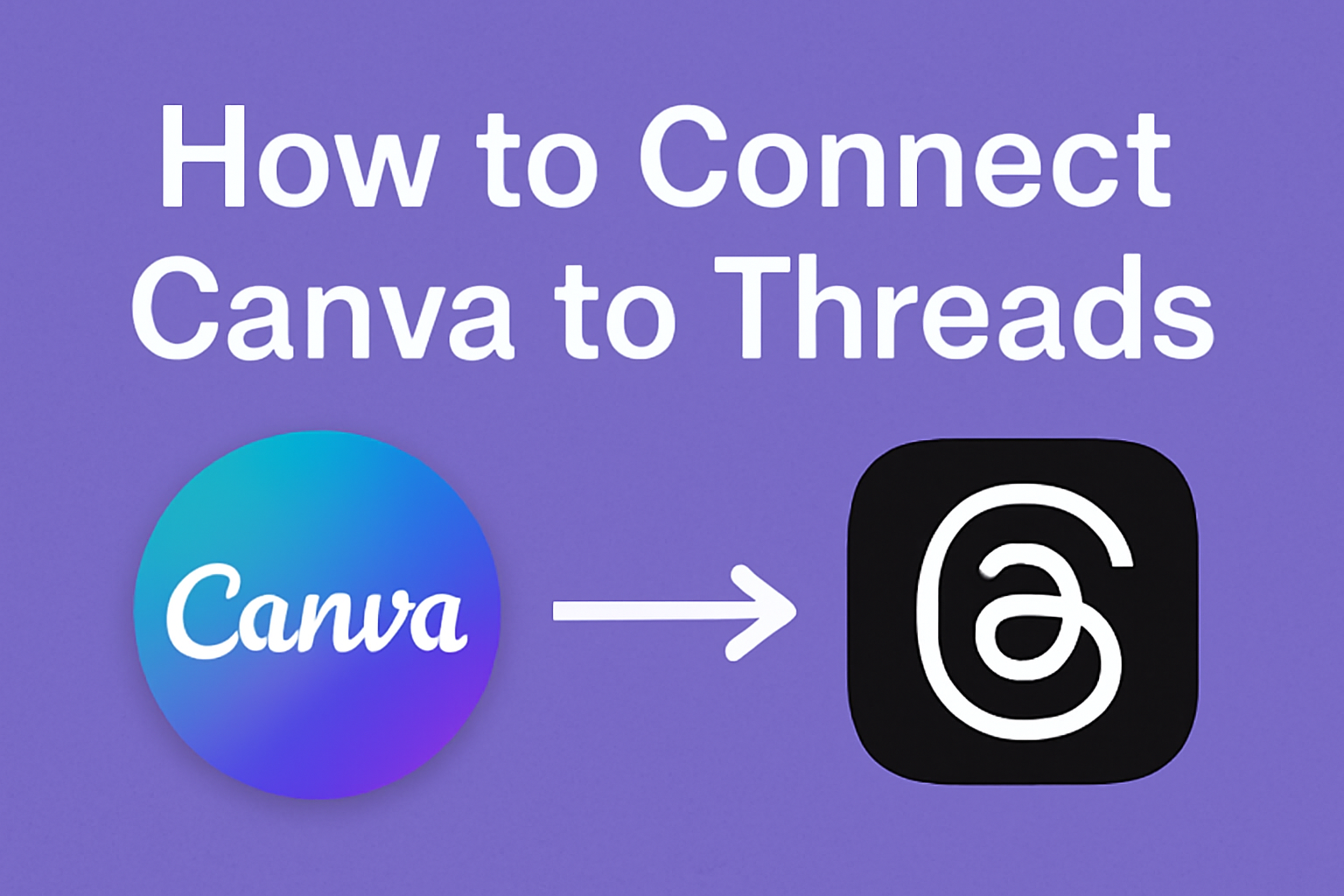Connecting Canva to Threads opens up exciting possibilities for sharing creative content.
To connect Canva to Threads, users need to access Connection Settings in Canva and select the Threads app from the options available. This straightforward process allows users to enhance their social media presence with stunning designs.
With this connection, it becomes easy to integrate visuals from Canva into Threads posts.
Users can effortlessly share their work and engage with their audience in a more dynamic way. Having fun with design and social media just got easier, making it a great time to explore what Canva can offer in this new space.
Understanding Canva and Threads
Canva and Threads are tools that can enhance creativity and communication. Canva helps users design visuals easily, while Threads allows for smooth sharing on social media.
What Is Canva?
Canva is a graphic design platform that simplifies the creation of visual content.
Users can create presentations, social media posts, posters, and more. It offers a vast library of templates, images, and fonts, making it accessible even for beginners.
Key features include:
- Drag-and-drop interface: This makes designing straightforward and user-friendly.
- Customization options: Users can adjust colors, fonts, and images to fit their needs.
- Collaboration tools: Teams can work together in real-time.
Canva is popular among businesses, educators, and individuals wanting to create professional-looking graphics without extensive design skills.
What Are Threads?
Threads is a social media application owned by Meta. It primarily focuses on text-based sharing, allowing users to connect with others in a conversational format. Launched as a companion to Instagram, it aims to foster community engagement.
Key aspects of Threads include:
- User-friendly interface: It is easy to navigate, encouraging quick interactions.
- Integration with Instagram: Users can share their Instagram content seamlessly.
- Engagement features: Options like liking and commenting enhance user interaction.
Threads appeals to those looking to share updates and interact in a more personal way with their followers.
Preparing to Connect Canva to Threads
Before integrating Canva with Threads, it’s crucial to understand the account requirements for both platforms. Meeting these requirements will ensure a smooth linking process and enhanced content creation experience.
Account Requirements for Canva
To use Canva, a user must have an active account. Sign-up options include using an email address, Google account, or Facebook account.
Users should ensure that the account is verified to prevent any access issues.
Key features of a Canva account:
- Free and Paid Versions: Both are available, but certain advanced features may require a subscription.
- Access to Templates: Users can access a variety of designs, including templates specifically for Threads.
It’s also advisable to familiarize oneself with the Canva interface, as it can streamline the design process when preparing content for Threads.
Account Requirements for Threads
Threads, a new social media app by Meta, requires users to have an Instagram account for sign-up. Users can link their existing Instagram to create a Threads account quickly.
Important steps include:
- Instagram Account: Ensure it is active and set to public if desired, as privacy settings may affect visibility.
- Update the App: The Threads app must be updated to the latest version for the best functionality.
Having a solid grasp of these requirements allows for a seamless connection between Canva and Threads while enabling effective social media marketing strategies.
Connecting Your Canva Account to Threads
Connecting Canva to Threads allows users to enhance their social media presence with engaging designs. The process is straightforward and involves a few key steps to ensure a smooth integration.
Accessing Canva’s Integrations Page
First, the user should log in to their Canva account. Once logged in, they can access the main dashboard.
From here, they need to look for the “Apps” or “Integrations” section on the sidebar. This section contains a variety of applications that can be linked to Canva.
By clicking on it, the user will find a list of available integrations. After locating Threads, they can proceed to connect their accounts. This page is user-friendly, making it easy for anyone to navigate without assistance.
Finding the Threads Integration
Next, within the integrations page, the user should search for the Threads integration. They can either scroll through the list of options or use the search function for quicker access.
Once they identify the Threads option, they should click on it. Doing so will provide more details about the integration and what it offers. This step is crucial as it prepares the user for the authorization process that follows.
Authorizing Threads in Canva
After finding Threads, the user must authorize the connection. This generally involves clicking a button that says “Connect” or “Authorize.”
The user will then be prompted to log into their Threads account. They should enter their username and password.
It’s important to ensure that the credentials are correct to avoid any connectivity issues.
Once logged in, a confirmation message will appear, indicating that the accounts are successfully linked. Now, the user can import their Canva designs directly into Threads, allowing for seamless sharing and posting.
Navigating the Canva Interface Post-Connection
After connecting Canva to Threads, users will find several new features that enhance their design experience. It becomes easier to access tools and share designs seamlessly.
Locating Threads Connected Features
To find the features connected to Threads, users should look for the Apps section in Canva. This is available by clicking on the user icon in the top right corner.
Once in Account Settings, selecting Apps from the left-hand menu reveals all connected applications, including Threads.
Users can click on the Threads app icon to quickly access its specific features. This section will show options like sharing designs directly to Threads or syncing assets. Familiarity with this area allows users to maximize productivity by managing their design workflow smoothly.
Using Canva Designs in Threads
After connecting, sharing designs to Threads is simple and efficient.
Users can select a design they wish to share and look for a Share button.
When clicked, it will display various sharing options, including Threads. Choosing Threads will allow them to post directly to their Threads account.
Additionally, any comments or updates made on Threads can flow back into Canva. This interaction enables real-time collaboration on design projects.
By utilizing these features, users can maintain an organized and fluid workflow between Canva and Threads, making both design and communication easier.
Managing the Connection
To ensure a smooth connection between Canva and Threads, users may need to adjust certain permissions and troubleshoot common problems. Understanding these aspects can make the experience much better.
Adjusting Permissions
When connecting Canva to Threads, it’s important to manage permissions carefully.
Users should start by checking the settings in Canva. This can be found in the account settings under “Apps.”
Here, users can control what level of access Threads has. They may choose options such as reading or writing permissions.
It’s also essential to review notification settings to ensure they get updates as needed.
If changes are made, users should save them and reconnect to Threads to apply the new settings.
Adjusting permissions can help maintain privacy and ensure that Canva can communicate effectively with Threads.
Troubleshooting Common Issues
Sometimes users may face issues while trying to connect Canva to Threads. One common problem includes errors during the connection process.
This can often be fixed by checking the internet connection and ensuring both platforms are up to date.
Another issue may arise from permission settings. Users should verify that they have granted the necessary access for Threads.
If problems persist, restarting the app or clearing the cache can also help.
Users can also look for support resources within Canva or Threads for additional guidance and solutions.
By addressing these common issues, users can enhance their overall experience.
Best Practices for Canva and Threads Integration
To make the most of integrating Canva with Threads, he should focus on branding consistency and enhancing collaboration. These practices can lead to a smoother workflow and better visual identity across platforms.
Consistent Branding Across Platforms
Maintaining a uniform brand image is essential.
When creating content in Canva to share on Threads, it’s important to use the same logos, colors, and fonts that represent the brand. This helps in reinforcing brand recognition.
Using Canva’s templates can simplify this process. He can create a library of branded templates that aligns with the brand’s style guide.
This way, everyone on the team will use consistent visuals that reflect the brand’s message.
Additionally, he should ensure that any images or graphics shared on Threads maintain high quality. Blurry or poorly cropped images can harm the brand’s reputation. Consistency in image quality along with branding elements helps create a professional look.
Collaboration and Workflow Efficiencies
Effective collaboration between team members can save time and improve productivity.
Canva offers features that allow for real-time editing and feedback. Leveraging these tools enables a smoother workflow when creating content for Threads.
He should set clear roles and permissions within the Canva workspace. This helps team members know what they can edit or view.
Using comments on designs allows for quick discussions without the need for lengthy meetings.
To further streamline the process, he can integrate tools that manage tasks and deadlines. This way, everyone knows when to submit drafts or finalize designs.
Establishing best practices for collaboration ensures that projects move forward efficiently and smoothly.