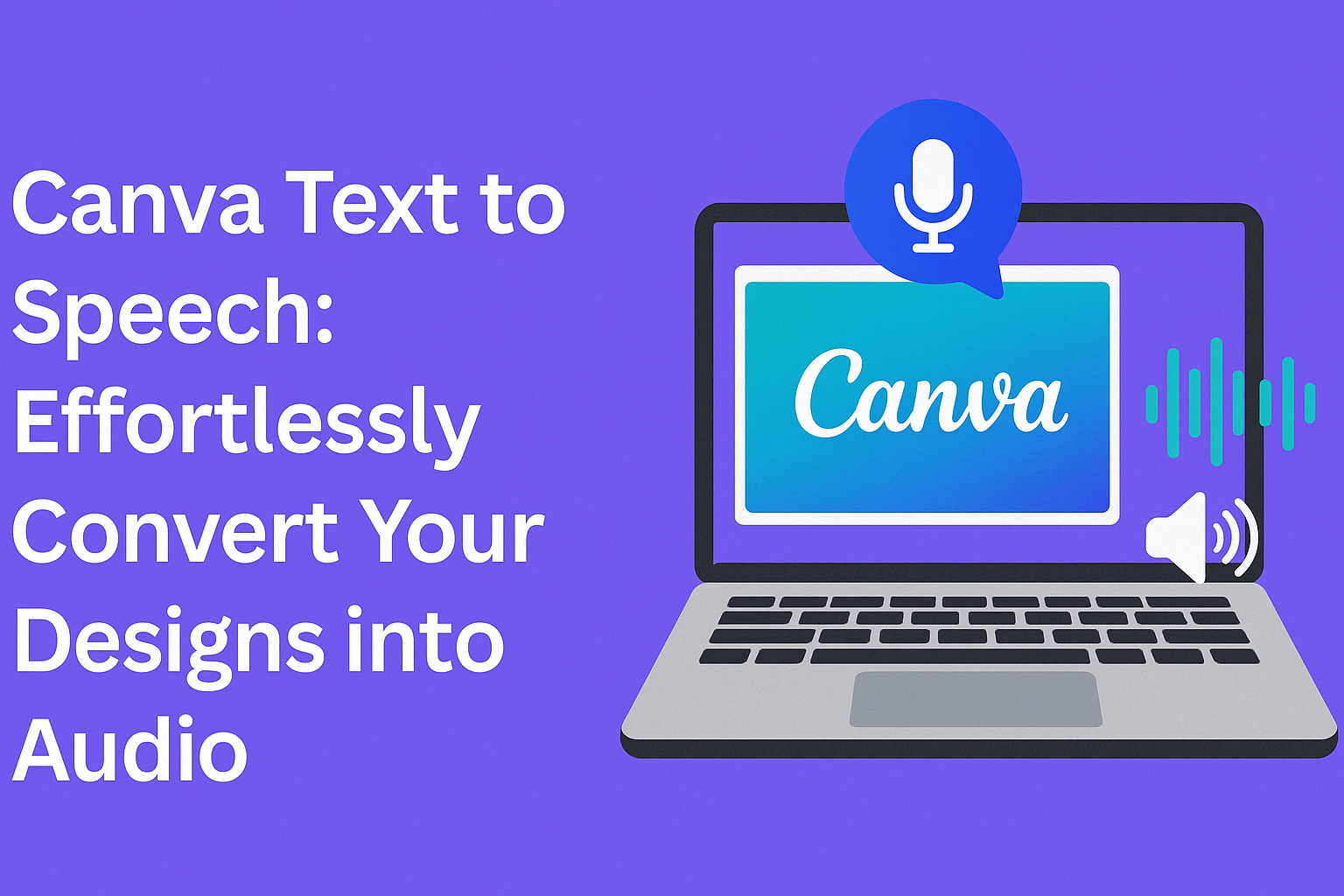Canva offers a powerful feature that allows users to convert text into speech. With its easy-to-use interface, it provides a variety of voices and languages, making it accessible for many different projects.
Using Canva’s Text to Speech can elevate a presentation or video by adding a professional touch, engaging viewers with audio that complements the visuals.
The process is straightforward and user-friendly, perfect for anyone looking to enhance their designs.
Users can adjust the pitch, speed, and emotion of the voice, allowing for a customized audio experience that fits perfectly with their content.
This flexibility makes it a valuable tool for content creators, marketers, or anyone wanting to stand out.
By integrating this feature, Canva makes it easier than ever to create engaging content that captures attention and delivers messages effectively.
Whether for a social media post, video, or presentation, the Text to Speech function can transform written words into a dynamic audio narrative.
What Is Canva Text to Speech
Canva Text to Speech is a tool that allows users to convert written text into spoken audio. This feature is especially useful for enhancing various projects, making them more engaging and accessible.
Definition and Overview
Canva Text to Speech is an online feature that transforms text into realistic audio. Users can input their scripts or written content, and the tool generates speech using advanced AI technology.
The tool offers a wide range of voices, including different accents and tones.
Users can choose from over 120 AI voices in more than 20 languages, such as Spanish, Chinese, and French. This flexibility ensures that the audio can match the intended audience and context.
Once audio is generated, it can be easily integrated into Canva designs or videos. This integration enhances visual projects and adds a dynamic element that captures attention.
Benefits of Using Canva Text to Speech
Using Canva Text to Speech provides several benefits.
First, it saves time by turning text into audio quickly. Users no longer need to record their own voices or hire voice actors.
Second, it makes content more accessible. By adding audio, creators help those who prefer listening to reading, including individuals with visual impairments.
Third, the customization options allow users to adjust the speed, pitch, and emotion of the voice. This feature helps convey the right tone for different types of content.
Lastly, it enhances engagement. Audio content can hold viewers’ attention longer and improve comprehension, making projects more effective.
Getting Started with Canva Text to Speech
To make the most of Canva’s Text to Speech feature, users first need to create an account. Once they have an account, they can easily navigate to the Text to Speech tool. Here are the steps involved in both processes.
Creating an Account on Canva
Creating an account on Canva is simple and only takes a few minutes.
Users can visit the Canva website and select the “Sign Up” option. They can use an email address or choose to sign up using Google or Facebook.
Once users fill in the required information, they should check their email for a confirmation link. Clicking this link will verify the account and allow access to all Canva features, including Text to Speech.
New users are greeted with a user-friendly interface. They can explore various design options right after signing in. This makes it easy for anyone to get started with their projects without feeling overwhelmed.
Navigating to the Text to Speech Feature
After creating an account, users can access the Text to Speech feature easily.
First, they should log into their Canva account and open a new or existing design project.
In the editor, they can find the “Apps” section on the side panel. By clicking on this option, a list of available apps, including Text to Speech, appears. Users can then select “Text to Speech” to open the tool.
Once in the Text to Speech area, users can enter their script. They can choose from various AI voices and languages, adjusting settings like speed and pitch. This customizes the audio to fit their design needs perfectly.
Creating Your First Audio
Starting with audio creation in Canva is straightforward and enjoyable. This process involves selecting a template, adding text for conversion, and customizing the audio settings.
Selecting the Right Template
Choosing the right template is essential for an engaging audio project. Canva offers various templates designed for different purposes, such as presentations, social media posts, or videos.
He or she can browse through the extensive library to find a template that fits their needs. Once a template is chosen, it can be customized with different elements like images, colors, and fonts. This step sets the visual tone and enhances the project’s overall appeal. Keep in mind the purpose of the audio to ensure the selected template aligns with the intended message.
Adding Text for Speech Conversion
Adding text is a crucial step in creating audio.
Users should write or paste their script in the designated text box provided by Canva. Precise wording is important since it directly affects how the AI will generate the speech.
Make sure to keep sentences clear and concise. After entering the text, checking for any errors or necessary adjustments is vital. After finalizing the text, the user can proceed to the next step of converting this script into audio.
Customizing Voice and Language Settings
Customization is where creativity shines. Canva provides various options for voice selection, including gender, accent, and tone.
He or she can choose from over 120 AI voices in more than 20 languages. Options like pitch and speed are flexible, allowing adjustments to make the audio sound more natural. Users should explore these settings to find a voice that matches the mood and purpose of their project. By taking the time to personalize these elements, they can make the audio more engaging for their audience.
Advanced Features
Canva’s Text to Speech tool offers exciting advanced features. These features let users customize the voice and background sounds, enhancing their audio projects.
Using Voice Styles and Emotions
With Canva’s Text to Speech, users can choose from various voice styles. They can select over 120 AI voices in more than 20 languages, including popular options like Spanish and French.
Users can also customize the tone of the voice by adjusting the pitch and speed. This makes it easy to match the voice to the mood of the content.
Adding emotional cues is essential for storytelling. For example, a cheerful tone can bring a friendly message to life, while a serious tone can add weight to important information.
Background Music and Sound Effects
Adding background music and sound effects can make audio content more engaging. Canva allows users to choose from a library of sound options.
Users can easily find music that suits the theme of their project. They can adjust the volume of the background music to ensure that it complements the speech. This way, the voice remains clear and easy to understand.
Including sound effects can also help highlight key points in the audio. For instance, a ringing bell can draw attention when introducing new sections. With these features, creators can produce polished and professional audio content.
Integration with Designs
Canva offers great features for integrating text-to-speech audio into various designs. Users can enhance their presentations and videos with voiceovers to create more engaging content.
Incorporating Audio into Presentations
Adding audio to presentations can significantly increase audience engagement. Canva allows users to effortlessly integrate text-to-speech features into their slides.
- Upload Your Script: Users start by entering their text in the provided field.
- Choose a Voice: They can select from over 120 AI-generated voices.
- Adjust Parameters: Options like speed, pitch, and emotion let users customize the audio to fit the tone of the presentation.
Once the audio is generated, it can be easily added to individual slides. This feature helps keep the audience focused by adding a personal touch.
Adding Voiceovers to Videos
Canva enables seamless integration of voiceovers into video projects, enhancing storytelling through audio. Users can transform written text into spoken word with just a few clicks.
- Select Language and Voice: Users can choose their preferred language and voice style.
- Generate Voiceover: After entering the desired text, clicking a single button will create the voiceover.
- Sync Audio with Visuals: The timeline feature allows users to adjust the timing of the voiceover to align perfectly with video content.
This integration elevates video quality by providing a polished and professional sound that resonates with viewers.
Best Practices for Canva Text to Speech
Using Canva’s Text to Speech feature can greatly enhance a project. It’s important to craft effective scripts and maintain high audio quality for the best results.
Writing Scripts for Voiceovers
When writing scripts for voiceovers, clarity is key. Short sentences work best, as they are easier for the AI voice to read. This helps ensure that the message is delivered clearly.
It’s also beneficial to use simple vocabulary. Complex words might be pronounced incorrectly, leading to confusion.
Consider the tone of the project. If it’s casual, use friendly and approachable language. If it’s professional, formal wording will be more suitable.
Additionally, add pauses in the script using punctuation. This lets the voice mimic natural speech patterns, making it sound more appealing.
Maintaining Audio Quality
To maintain audio quality, start with a quiet recording environment. Background noise can distract from the message and lower the audio clarity.
When choosing a voice, select one that matches the intended vibe of the project. Canva offers various voices, so they can find one that feels right.
Volume levels should be balanced. Ensure that the speech is easy to hear without being too loud.
Test the audio before finalizing the project. Listening to a sample helps catch any issues with audio quality or pronunciation. This way, they can make adjustments if needed.
Troubleshooting Common Issues
Users may face challenges when working with Canva’s Text to Speech feature. Identifying and resolving these problems can enhance the overall experience. Below are specific issues and solutions to help users.
Audio Playback Problems
One common issue users encounter is audio playback not functioning correctly. If the playback is choppy or has delays, the user should check their internet connection. A stable and fast connection often allows smoother playback.
Here are some tips to fix playback issues:
- Refresh the Browser: Sometimes, simply refreshing the page can resolve playback problems.
- Clear Cache: Clearing the browser’s cache can also help. This action removes old data that might interfere with playback.
- Update the Browser: Ensure that the web browser is updated to its latest version. Old versions can cause compatibility issues.
If these steps do not solve the problem, it may help to try a different browser.
Voice Synthesis Challenges
Another area where users might face difficulties is voice synthesis. This occurs when the generated voice does not sound natural or clear. Users may experience issues with volume, pitch, or even the language option selected.
To address these challenges, users can:
- Try Different Voices: Canva offers over 120 AI voices. Experimenting with different options can lead to better results.
- Adjust Settings: Users can adjust the speed and pitch of the voice. This customization can help the voice sound more natural.
- Use Quality Input: Ensuring that the text being converted is clear and concise can lead to better voice synthesis.
If problems persist, consider checking Canva’s support resources for more detailed guidance.
Canva Text to Speech for Education and Business
Canva Text to Speech offers unique benefits for both educational and business settings. It provides tools that enhance presentations, making them more engaging. This feature can also lead to clearer, more effective communication in marketing efforts.
Enhancing E-Learning Materials
In education, Canva Text to Speech can make learning materials more accessible. Teachers can convert written content like lesson plans and study guides into audio. This is especially useful for students with learning differences or those who prefer auditory learning.
With over 120 AI voices available in multiple languages, teachers can choose the right tone for their audience. Customization options allow adjustments in pitch and speed. This means students can focus on understanding rather than just reading.
Additionally, integrating audio into presentations can help maintain student interest. By using voiceovers in slides, educators create a more dynamic environment. This encourages participation and helps retain information more effectively.
Professional Uses in Marketing and Ads
For businesses, Canva Text to Speech is a game changer in marketing.
Brands can create professional ads and promotional videos with appealing voiceovers. This adds a personal touch that connects with customers.
Marketers can easily customize voices to fit their brand identity.
Whether a friendly tone or a more formal approach is needed, the choices are abundant.
This flexibility makes it possible to attract a wider audience.
Using voiceovers in ads can also boost engagement rates.
Auditory elements help get the message across more memorably.
Businesses that use this feature often see improved customer response, as audio enhances overall communication.