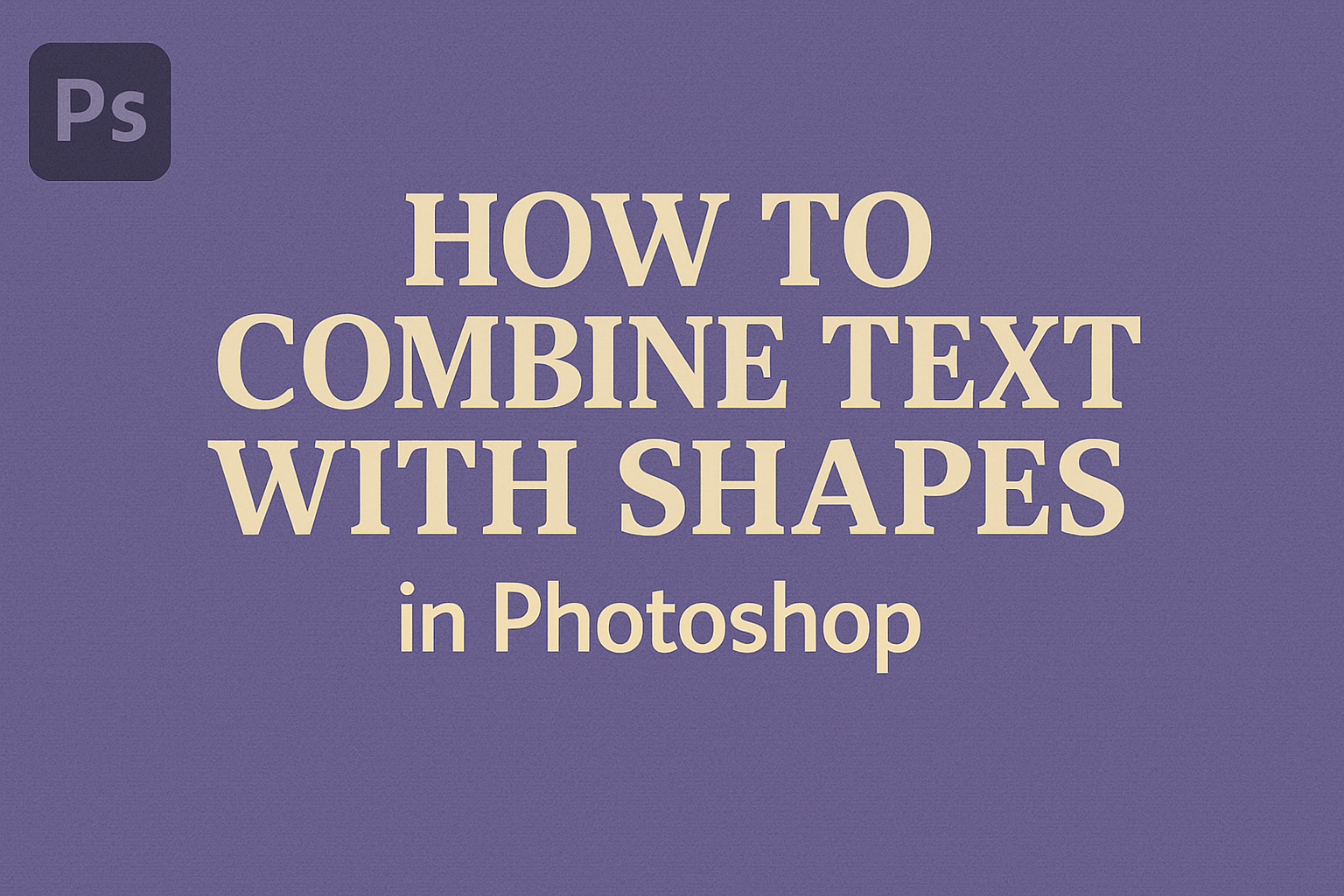Creating captivating designs in Photoshop becomes effortless when combining text with shapes. This artistic technique can add depth and interest to any graphic project.
To achieve this effect, users can utilize tools like the Path Selection Tool and the Direct Selection Tool in Photoshop. These powerful tools allow designers to either select entire shapes or focus on specific parts to craft unique visual elements.
By drawing shapes and placing text within or around them, one can create dynamic compositions that draw attention.
Whether it’s for personal projects, professional designs, or social media graphics, this method can help elevate your work.
Designers can experiment by resizing, rotating, or positioning text to fit within or overlap shapes, enhancing the overall visual appeal.
It’s beneficial to explore tutorials and guides for more detailed instructions, such as the ones available on Photoshop Essentials or tips from Bwill Creative. These resources offer valuable insights into effectively integrating text and shapes.
With practice, even beginners can master this technique and create stunning designs that stand out.
Getting Started with Photoshop
Starting with Photoshop can seem daunting, but by focusing on key areas like opening a project, understanding the interface, and selecting the right tools, anyone can get up to speed.
These foundational steps are essential for working with text and shapes in Photoshop.
Opening Your Project
To begin any Photoshop project, you need to open a new document or an existing file.
Click File in the top menu and choose New to create a fresh canvas. Set your preferred dimensions and resolution based on the project needs.
For opening an existing file, select Open under the File menu and navigate to the file location.
Ensure the canvas size suits the type of project. A smaller size works for web graphics, while larger sizes are better for print.
It’s important to match the canvas resolution as well, generally using 72 DPI for web and 300 DPI for print. Keep your workspace organized by saving files frequently to avoid losing progress.
Understanding the Photoshop Interface
Photoshop’s interface can be overwhelming, but it helps to focus on the main panels like Layers, Tools, and Properties.
The Layers panel is key to managing different elements, allowing you to move and adjust them independently.
The Tools panel provides quick access to all Photoshop tools and sits on the left.
The Properties panel shows details about the currently selected tool or layer. Understanding these panels aids in navigating and controlling your projects more efficiently.
Customizing the workspace is also possible; click Window and select or deselect panels to show or hide them, tailoring the layout to fit personal workflow preferences.
Selecting the Right Tools for Text and Shapes
Photoshop provides specific tools for working with text and shapes, mainly found in the Tools panel.
The Type Tool allows you to add and edit text. Click the canvas, type your text, and then style it using the options in the top menu. To adjust text size and font, use the options in the Character panel.
For shapes, the Shape Tool offers a variety of options such as rectangles, circles, and custom shapes.
To combine text with shapes, you need to understand path operations and how to use them in your layers. Choose the right tool for the task, and remember that both text and shapes can be modified anytime using the direct selection tools.
Working with Text
When combining text with shapes in Photoshop, it’s important to focus on how you add and format text, as well as how you enhance it with effects. This ensures that the text complements the design and is visually engaging.
Adding Text to Your Design
Adding text in Photoshop begins with the Type Tool. Users can select the tool by pressing the “T” key or choosing it from the toolbar. Once selected, clicking on the canvas lets users start typing directly.
To fit text into a shape, they can also click and drag to create a text box within a path or custom shape. This technique allows for creative designs where text conforms to the outline of shapes like circles or stars.
Aligning text properly is crucial. Photoshop offers several alignment options such as left, center, and right alignment found in the options bar. These settings help position the text exactly where it needs to be in relation to other design elements.
Formatting Text for Visual Appeal
Text formatting in Photoshop helps make text visually appealing and ensures readability.
Basic text formatting options include font selection, size adjustment, and color changes. Users can choose from a variety of fonts and should select one that matches the style of the design.
Bold and italic styles are often used to emphasize certain words. Beyond basic adjustments, kerning and line spacing can help balance the look of the text within shapes. These settings can be fine-tuned in the Character panel.
Using contrasting colors for text and background improves legibility and draws attention to specific design elements. It’s important to test different combinations to find the one that works best for the design.
Applying Effects to Text Layers
Photoshop offers a range of effects to enhance text layers.
Applying simple effects like shadows or outlines can add depth and make text stand out. To apply an effect, users should right-click the text layer and select “Blending Options.”
In the Layer Style panel, users can explore a variety of effects like Outer Glow, Bevel, and Emboss. These add stylistic touches and can dramatically alter the appearance of text.
Adjusting the opacity and spread of these effects allows for subtle or bold enhancements depending on the design need.
Experimenting with gradients within text can also create eye-catching results. By applying a Gradient Overlay, users can blend colors seamlessly across text, matching it to the overall design theme.
Creating and Manipulating Shapes
Combining text with shapes in Photoshop starts with learning how to create and manipulate those shapes. This involves drawing basic shapes, customizing them using paths and pen tools, and enhancing them with color and effects.
Drawing Basic Shapes
In Photoshop, the Shape Tool is the primary tool for creating basic shapes. Users can choose from rectangles, ellipses, polygons, and more.
To draw a shape, select the desired shape tool from the toolbox. Click and drag on the canvas to form the shape.
Shapes can be adjusted by holding down the Shift key to maintain proportions. Additionally, users can enter exact dimensions in the options bar for increased precision, which is helpful for creating consistent designs or layouts.
Customizing Shapes with Paths and Pen Tools
For more unique designs, users can customize shapes using the Paths and Pen tools.
Paths create outlines that can be manipulated for precise shape adjustments. The Pen tool allows users to create custom paths and shapes by defining anchor points and curves.
Using the Direct Selection Tool, users can adjust individual anchor points to modify the shape. This allows for more intricate designs and the creation of custom logos or text effects. Understanding these tools can significantly enhance creative control.
Adding Color and Effects to Shapes
Shapes can be brought to life with color and effects.
Photoshop offers various fill and stroke options to add color. Users can access these options through the Layers Panel. Along with solid colors, gradients and patterns can be applied for added depth.
For effects, users can explore the Layer Styles menu. Features like shadows, glows, and bevels give shapes a 3D appearance or enhance their visual impact.
Experimenting with these options can help create visually appealing and dynamic designs, making the text and shapes stand out on the page.
Combining Text and Shapes
Combining text with shapes in Photoshop allows for creative designs and eye-catching graphics. It involves layering elements, aligning them correctly, and using blending techniques to create unique effects.
Layering Text and Shapes
Creating a layered design involves placing text and shapes on separate layers, making it easy to edit and manipulate each element.
Users can select the Type Tool to add text and then use any Shape Tool for adding shapes. After creating a layer for text, use the menu to create a new shape layer.
Organizing these elements with appropriate layers helps in managing the design. This organization also allows for the independent movement of text and shapes.
Using the Layers panel, users can adjust the order by dragging items up or down. This flexibility makes it simple to experiment with different looks.
Aligning and Distributing Elements
Precise alignment is crucial for professional-looking designs.
With Photoshop’s alignment tools, users can ensure that text and shapes are perfectly positioned. By selecting layers that contain the elements, users can access alignment options in the Options Bar, such as aligning to the left, right, top, or bottom.
When working with multiple items, distributing them evenly helps maintain visual balance. Users can do this by selecting all relevant layers, then choosing an appropriate distribute option. These tools assist in creating designs that are both aesthetically pleasing and neatly organized.
Applying Advanced Blending Techniques
Advanced blending techniques can transform how text and shapes interact within a design.
These techniques include changing the Blending Mode of a layer to affect how it blends with the layer beneath. Users can access this option from the Layers panel by choosing from modes like Multiply, Overlay, or Screen. Each mode offers a unique way to blend elements, enhancing the design’s depth.
Layer styles also add creative effects. By right-clicking on a layer, users can select blending options such as Drop Shadow, Stroke, or Gradient Overlay, which add texture and dimension to text or shapes, making them more dynamic.
Creative Techniques and Tips
Combining text with shapes in Photoshop can create striking visual content. These methods explore typography dynamics, smart objects, and unique design integration.
Experimenting with Typography and Shape Dynamics
Typography and shape dynamics work together to create compelling designs.
A flexible approach to adjusting font size, style, and orientation can enhance how the text interacts with various shapes.
Designers often use tools like the Transform and Warp options to manipulate text, making it contour the lines and curves of shapes such as circles or stars. Combining these elements with creative fonts can result in eye-catching designs, highlighting the dynamic relationship between text and shape. It’s essential to experiment with different layouts to find a perfect fit.
Using Smart Objects for Non-Destructive Edits
Smart Objects are a powerful feature for preserving the original quality of layers while allowing for endless creativity.
By converting text and shapes into Smart Objects, designers can make changes without altering the original data, ensuring high quality.
For creative edits, adjustments such as resizing or applying filters become reversible. This flexibility is particularly useful when exploring various design options, ensuring each element can be modified as needed.
Smart Objects are particularly helpful when working collaboratively, as they maintain the integrity of shared design components.
Incorporating Text into Shape Designs
Text can become an integral part of a shape’s design, adding layers of meaning and aesthetics.
Designers may fill shapes with text or wrap text around shapes to integrate messaging seamlessly into graphics.
Using tools like the Shape and Text Tools, they can fill a star or heart shape with words, creating an impactful look. This method is ideal for logo design or digital illustrations, where text must complement visual elements. By aligning text with shapes, one can communicate more effectively, adding both style and substance to the artwork.
Exporting Your Design
When exporting your design in Photoshop, it is important to choose the right file format for your needs, optimize files for different platforms, and ensure that your work is saved and organized properly.
Choosing the Correct File Format
Selecting the right file format is crucial when exporting your design. Different formats serve different purposes.
- JPEG: Best for photographs and images where file size is a concern. It provides good quality with compressed files but is lossy, meaning some data is discarded.
- PNG: Ideal for web graphics, especially when transparency is required. It retains quality without losing data but might be a larger file.
- TIFF: Perfect for high-quality prints. It preserves all details without compressing the information.
- PSD: Stores all layers and changes for further editing but isn’t suitable for direct web use.
Each format has its use case, so understanding your project’s needs will help you make an informed decision.
Optimizing Files for Various Platforms
Optimization ensures your files look great wherever they are used. For web use, image size and load time are important.
- Resize images to the appropriate dimensions before exporting; this reduces unnecessary bulk.
- Use tools like Photoshop’s “Export As” to adjust resolution and quality settings that suit different devices.
- Consider using vector-based formats like SVG for logos or icons, as they scale well on different screen sizes.
These steps will help maintain visual quality while improving performance across platforms.
Saving and Organizing Your Photoshop Files
Proper file management in Photoshop is essential for easy access and efficient workflow.
- Naming: Keep file names descriptive yet concise. Avoid special characters that can cause issues on some systems.
- Folders: Organize by project or client to quickly locate relevant files.
- Versioning: Save iterations as separate files if significant changes occur. This allows reverting to previous versions if necessary.
Backup your files regularly. You can use an external drive or cloud storage to prevent data loss. An organized file system saves time and frustration down the line.