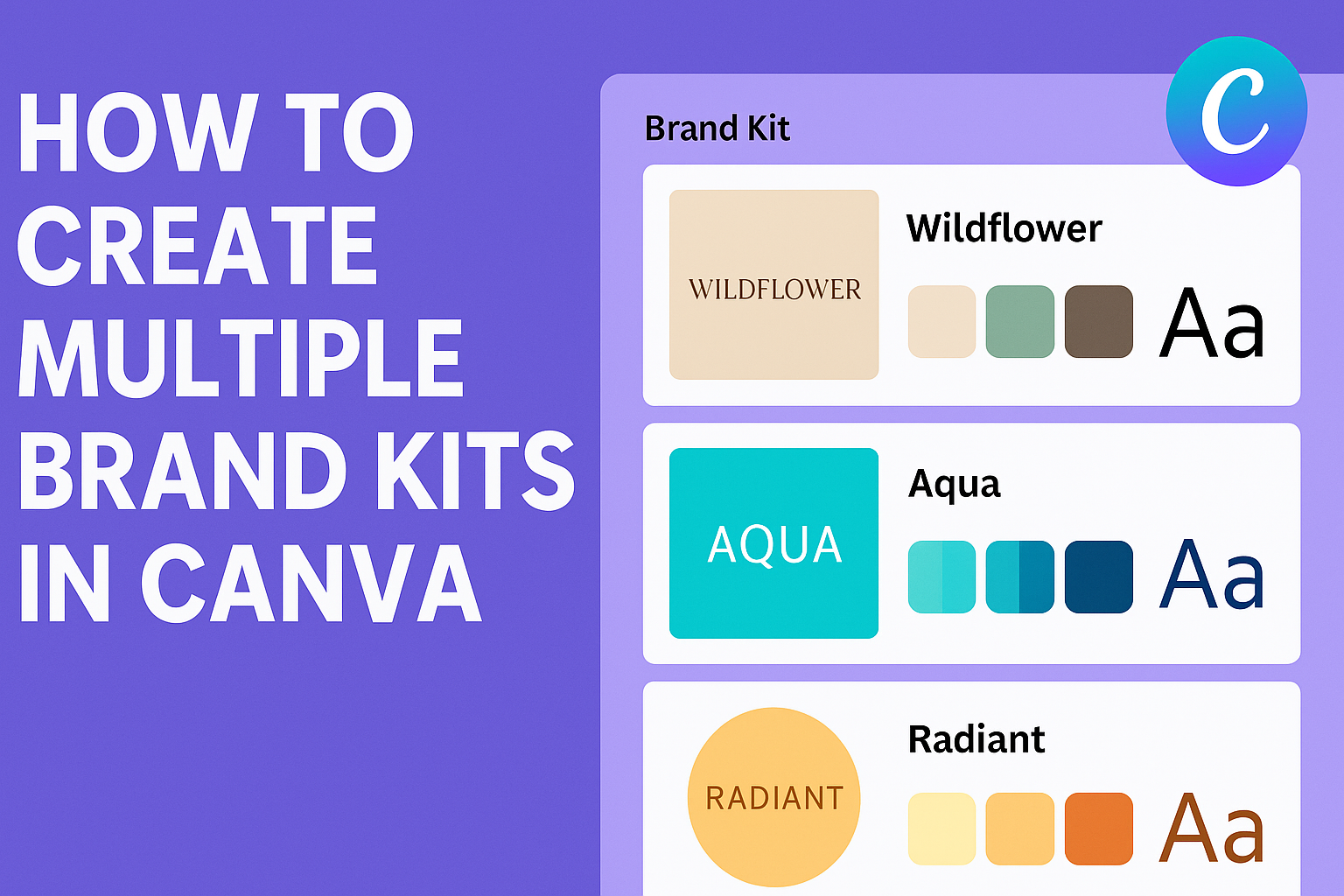Creating multiple brand kits in Canva is a smart way for businesses and individuals to keep their branding organized and consistent across various projects.
With Canva’s tools, users can easily set up separate brand kits for different campaigns, making it simple to manage everything from color palettes to logos.
This is particularly useful for those working with multiple brands or launching seasonal promotions.
Users can customize each brand kit to fit specific needs, ensuring that design elements are always aligned with the intended message.
By having different kits ready, switching between projects becomes seamless, reducing the time spent searching for the right assets.
Canva also allows for the duplication of existing brand kits, which saves users from starting from scratch every time.
The flexibility of Canva’s platform makes it accessible for both design novices and experts. Whether it’s for a corporate brand, a personal blog, or a festive campaign, utilizing Canva’s brand kits helps maintain a polished and professional look across all visual content.
Read on to discover how you can make the most of this feature and bring your brand’s vision to life.
Understanding Brand Kits in Canva
Brand kits in Canva are essential for keeping a brand’s visual identity consistent. They allow users to save logos, fonts, and color palettes in one place. This makes it easier for designers to maintain uniformity across all projects.
Creating a brand kit involves accessing the Brand Kit feature, which is available for Canva Pro users.
After logging into Canva, users can start by selecting Brand Kit from the homepage side panel. From there, they add a new brand kit by clicking “Add Brand Kit” and entering a name.
A brand kit is an organized collection of elements, such as logos and fonts. These elements serve as building blocks for various designs.
Brand colors can be easily selected using hex codes or CMYK codes. This feature is useful for campaigns, sub-brands, or any project that requires specific branding guidelines.
The ability to create multiple brand kits is a key advantage for designers working with different clients or projects. By having separate kits, maintaining the unique identity of each brand becomes more manageable.
Users can easily switch between kits to access the right assets for each design.
To duplicate an existing brand kit for a new project, users can click the more icon on the desired kit’s thumbnail and select Duplicate. This feature helps save time when similar branding elements are needed.
For more details on setting up brand kits, visit the guide on Setting up Brand Kits or explore how to create them.
Getting Started with Your First Brand Kit
Creating a brand kit in Canva is an exciting process that helps keep your designs looking consistent and professional. It involves setting up your Canva account and then using the Brand Kit feature to organize elements like logos and color palettes.
Signing Up for Canva
To begin, one needs to create an account on Canva. This process is straightforward.
Visit the Canva website and click on the “Sign Up” button. Users can register using their email, Google, or Facebook account.
Canva offers a free version and a Pro version with more features. For brand kits, the Pro version is required. It provides access to unlimited brand kits, custom templates, and more advanced tools.
After selecting the preferred plan, complete the signup process by following the on-screen instructions.
Accessing Brand Kit Feature
Once signed into Canva, users should locate the Brand Kit feature.
On the homepage, find the menu on the left side and click on “Brand Hub” or “Brand Kit” if using a Pro account. This area is dedicated to managing brand elements.
To create a new brand kit, click “Add New”. In this section, you can upload logos, select brand colors, and choose fonts.
Start by adding your logo files, which might be in PNG or JPG format. Then, set your brand colors using hex or CMYK codes for precision. This ensures your designs stay true to your brand’s aesthetic.
Creating a Brand Kit
Creating a brand kit in Canva helps keep designs unified. It involves setting up brand colors, choosing fonts, and adding logos, ensuring that your visuals reflect your brand identity.
Setting Up Brand Colors
To set up brand colors, start by identifying the core colors that represent your brand. It’s helpful to choose two to three primary colors and a couple of accent colors.
In Canva, navigate to the Brand Kit section where you can easily add these colors. By entering the specific hex codes, you ensure you get the exact hues you need.
Using the same colors across all designs ties the look together well and keeps your branding consistent.
If you have access to Canva Pro, you can save multiple color palettes for different brands or campaigns. This can be especially helpful if you manage more than one project or brand identity.
Choosing Fonts
Fonts play a big role in how your brand is perceived. Spend some time choosing fonts that match the tone of your brand.
A clean, modern look might use sans-serif fonts, while a more traditional brand may want serif options.
In Canva, select fonts that complement each other to create variety. For a cohesive look, pick one primary font for headings and another for body text.
Save these choices within your Canva Brand Kit so that they are easy to access every time you create a new design. If you’re using Canva Pro, you can even upload custom fonts if you have the rights to use them.
Adding Logos
Logos are the face of your brand. Including them in your Brand Kit helps ensure they appear correctly in all your designs.
Upload different versions of your logo, such as full color, monochrome, and transparent background versions.
In Canva, upload these logo files in the Brand Kit section to keep them at your fingertips. This makes it easy to apply them to various templates and designs without having to re-upload each time.
By using the logos consistently in your materials, your audience will start to recognize your brand more quickly in all forms of media.
Managing Multiple Brand Kits
Managing multiple brand kits in Canva allows users to organize their branding assets efficiently. Each brand kit can have its own logos, fonts, and color palettes. This setup is convenient for users with multiple projects or clients.
Creating Additional Brand Kits
To create extra brand kits, users should first ensure they are logged into their Canva account. They can access the Brand Kit feature from the sidebar on the homepage.
By clicking on “Add Brand Kit,” they can start a new kit.
Each new kit requires a unique name. It’s a good idea to name kits based on projects or clients for easy identification.
Users can upload logos, fonts, and colors specific to each kit. This method makes it simple to keep styles distinct for various needs.
Having distinct kits is helpful for managing multiple brands without mixing assets. This feature is especially useful for graphic designers or businesses working with various clients. The flexibility offered helps in maintaining a clean, organized workspace within Canva.
Navigating Between Brand Kits
Switching between different brand kits is straightforward in Canva. Users can find all their brand kits listed under the Brand tab in the editor. This setup allows them to choose the appropriate kit for a design project quickly.
To select a kit for a project, they simply click on the desired kit from the list. This feature lets them use the specific logos, fonts, and colors from that kit in their design.
Easy access and quick switching are key for users handling multiple brands. It ensures that they can work efficiently without mixing up branding elements. This organized approach supports productivity and branding consistency across various projects.
Customizing Brand Kits for Different Purposes
Brand Kits in Canva allow users to adapt their designs for various uses like social media and print materials. Understanding the specifics of each purpose helps in optimizing the brand’s visual identity.
Brand Kits for Social Media
Social media platforms require designs that grab attention quickly. For this, brand kits should include vibrant colors and bold fonts that are easy to read on small screens.
Consistency is key, so keeping the logo and primary colors uniform across different platforms reinforces brand recognition.
Social media often needs visuals for posts, stories, and profile pictures. Design elements should be adaptable so they look good in both standard posts and temporary content like stories.
Including social media templates in the brand kit can save time and help maintain a cohesive look.
Engagement is crucial, so integrating interactive elements such as polls or questions can enhance user interaction. Ensure these elements match the brand’s tone and visual style.
Regularly updating the brand kit to align with current design trends keeps content fresh and engaging.
Brand Kits for Print Materials
Print materials have different requirements than digital media.
Resolution is crucial, so ensuring that all elements like logos and images are high-quality is essential for crisp prints.
Selecting appropriate fonts that are legible in print is equally important, as some fonts that work online may not look as good on paper.
Materials such as brochures, business cards, and posters should communicate the brand message clearly.
Consistent use of colors and logos strengthens brand identity and recognition in the physical space. The layout in print materials may need to differ to accommodate larger text or more images.
Including print templates in the brand kit streamlines the design process. Specs like bleed and margin settings are important to avoid cutting off important parts in printing.
Ensuring that the print elements match digital ones maintains coherence across all brand communications.
Collaborating with Your Team
When using Canva, collaborating with your team can streamline your branding efforts. Setting up Brand Kits allows everyone to maintain consistent design elements. The key is in sharing these kits and managing permissions effectively.
Sharing Brand Kits with Team Members
Sharing Brand Kits within Canva is essential for synchronized branding efforts.
To share a Brand Kit, navigate to the Brand Kit area and select the kit you want to share. Access the sharing options where you can invite team members by entering their email addresses.
Make sure to choose the correct access level for each person involved.
When team members have access, they can use the predefined logos, fonts, and color palettes. This ensures that all design projects reflect the brand’s identity.
A centralized approach keeps everyone aligned and minimizes the chance of inconsistent branding.
Managing Permissions
Effective management of permissions in Canva is crucial for both security and ease of use.
The administrator of the Brand Kit can control who has access and what permissions each team member holds. There are different levels of access, such as view-only or edit.
You can adjust permissions by going into the settings of each Brand Kit.
Select each team member and decide whether to grant them editing capabilities or restrict their role to viewing.
Regularly reviewing permissions ensures that only the necessary team members have the right level of access, keeping your brand’s assets secure and consistent.
Maintaining Brand Consistency
Maintaining brand consistency in Canva involves regular updates and effective use of brand kits across various designs. This helps in preserving the visual identity of a brand and ensures that all materials look cohesive and professional.
Updating Brand Kits
To keep brand kits relevant, it’s important to regularly update them.
Whenever a brand changes its logo, fonts, or color schemes, these elements should be quickly added to the kit.
Canva allows users to easily modify existing kits by navigating to the Brand Kit area.
By keeping brand kits up-to-date, a company ensures that all team members have access to the latest assets. This reduces errors and keeps all designs consistent with the current brand identity.
Reviewing brand kits periodically helps in identifying any outdated elements that need replacements.
Design trends change over time, so staying on top ensures that the brand looks modern and fresh.
Using Brand Kits Across Designs
Using the same brand kit across different designs is crucial for maintaining consistency.
A centralized brand kit in Canva ensures that all materials use the same colors, fonts, and logos.
Whether it’s a social media post or a brochure, pulling elements from the brand kit guarantees a unified look.
Whenever a new project begins, designers should start by selecting the relevant brand kit. This not only saves time but also ensures adherence to the brand’s style guidelines.
With the use of brand kits, design elements are pre-set. This minimizes the risk of inconsistency and helps maintain a professional appearance across all platforms.
Tips for Organizing Your Brand Kits
When creating multiple brand kits in Canva, keeping them organized is key to boosting productivity.
Name Each Kit Clearly:
He should choose names that are easy to remember.
This helps in quickly identifying kits without any confusion.
Use Consistent Color Codes:
She can assign specific colors to each brand kit.
This visual cue speeds up the selection process and ensures she picks the right kit every time.
Group Related Assets:
They might want to group similar elements, like specific fonts and logos, together in one place.
Utilize Canva’s Folders:
It is a good idea to use Canva’s folder feature.
By doing so, they can keep everything tidy and easily accessible.
Regularly Update Kits:
Maintaining updated assets is crucial. He should make it a habit to review and update these kits regularly, ensuring everything is up-to-date.
Create a Reference Table:
A simple table listing the key components for each kit, such as colors and fonts, can serve as a quick-reference guide.
| Brand Kit Name | Primary Color | Font Used |
|---|---|---|
| Kit A | Blue | Arial |
| Kit B | Red | Times New |
Duplicate Kits for New Projects:
She can duplicate a kit for a new project, adjusting the elements as needed, which is a real time-saver.
These strategies help keep multiple brand kits well-organized, making it easier to create designs with a personal touch while avoiding mistakes.