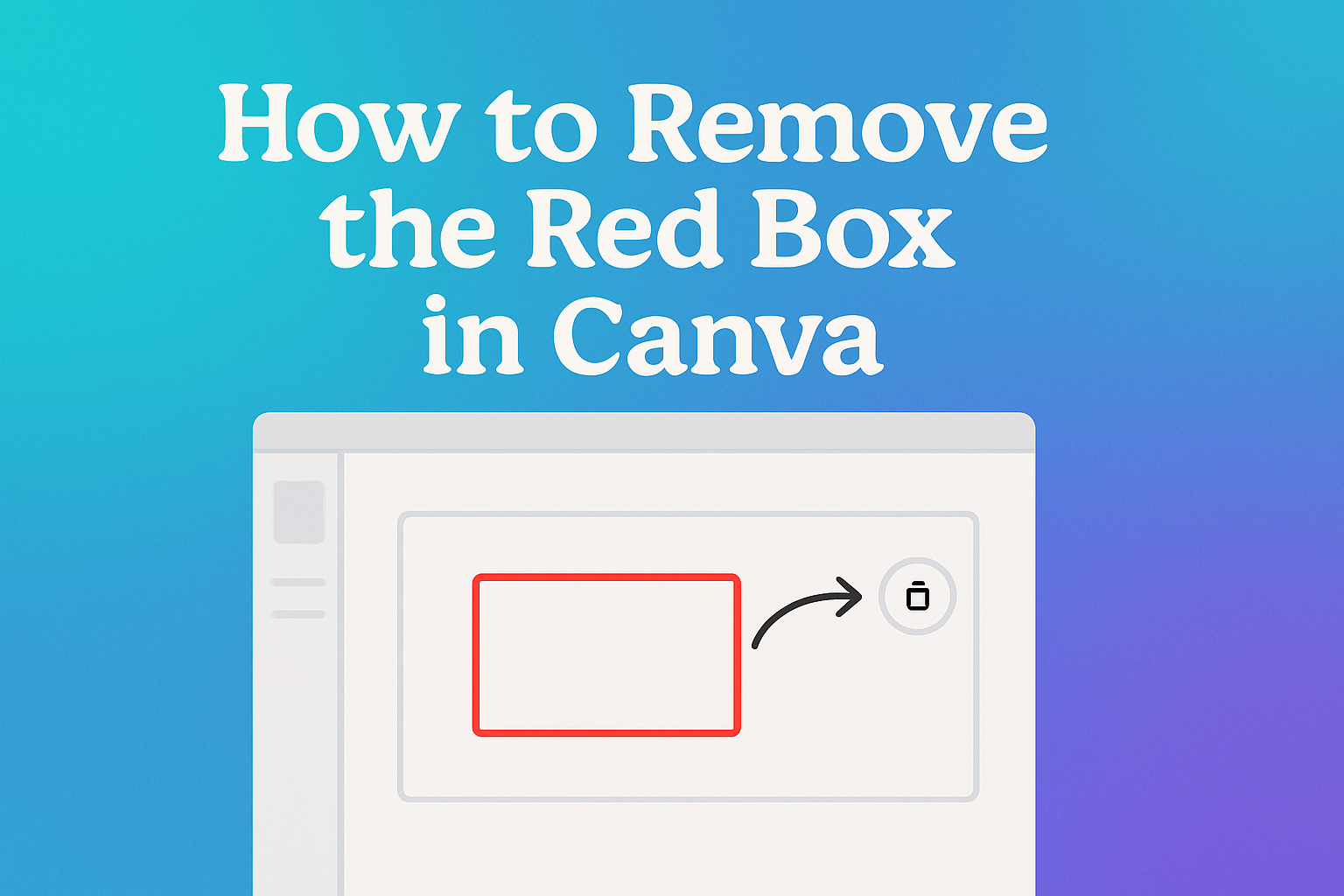Sometimes, when using Canva, users encounter a pesky red box that doesn’t seem to go away. This red box can be quite frustrating, especially when you’re in the middle of designing a project.
To remove the red box in Canva, try reverting to the last auto-saved version of your design or check for any unlinked elements. These steps often help in getting rid of the problem.
Canva is well-known for its ease of use, making design accessible to everyone. Yet, small glitches can sometimes disrupt the creative flow.
Understanding how to tackle such issues not only saves time but also enhances one’s confidence in navigating the platform.
For those still struggling with the red box, exploring Canva’s support resources or community forums on platforms like Reddit might provide additional insights and solutions. Connecting with other Canva users who have faced similar issues can be a great way to find quick fixes and ensure smooth design processes.
Understanding Canva’s Interface
Canva’s interface is designed to be user-friendly and intuitive, making it easy for anyone to create stunning designs.
To begin, the toolbar is found at the top and provides quick access to essential features like text, images, and shapes.
Users can find the “Upload” button here as well to add custom images.
On the left side, the sidebar helps users navigate different design elements. This includes templates, photos, elements, text, and more.
Clicking on each option reveals further choices to customize a design.
Key Features in Canva
- Templates: Start with pre-designed layouts to make design easier.
- Photos: Access a vast library of stock images to enhance your project.
- Elements: Add stickers, shapes, lines, and illustrations.
- Text: Choose from various font styles and sizes to fit the theme.
When an element is selected, a mini menu appears directly above it. Users can adjust the size, color, or effects here.
Tips for Better Navigation
- Hover over icons for tooltips to understand their function.
- Use the search bar to quickly find elements or templates.
- Zoom in and out using the bottom-right slider to view details.
Familiarizing themselves with these simple aspects will surely enhance their creativity and workflow in Canva’s design environment.
Whether they’re a beginner or an experienced designer, using these features will make their projects shine.
Identifying the Red Box
The red box in Canva can be puzzling for many users. It typically appears around an element when there’s a positioning or locking issue. This box helps users identify which parts of their design might need changing.
Common Causes:
-
Locked Position: If a design element is locked, it may be highlighted with a red box. To check, look for a lock icon on the toolbar.
-
Guides and Grids: Sometimes, the red box appears due to set guides or active grids in your design, helping with layout precision.
User Experience:
Users often come across the red box unexpectedly while working on their designs. While it may initially seem alarming, it serves as a useful hint to ensure proper alignment and positioning.
Solutions:
- Unlocking elements can often make this red box disappear. Users can do this by selecting the element and then clicking the “Unlock Position” option. For more help, users can refer to this guide.
Understanding when and why the red box appears can save time and make designing in Canva smoother.
By recognizing the red box’s purpose, users can easily adjust their designs to achieve the desired layout.
Basic Steps to Remove Elements in Canva
Removing unwanted elements in Canva can enhance your design. This guide explains how to select and delete elements like the red box, using simple methods such as keyboard shortcuts and the context menu.
Selecting the Red Box
To begin, find the red box on your design canvas. Click on it to select it. A blue outline or border should appear, indicating that the box is active. This is crucial because you need to select the element before making any changes.
If you have trouble selecting it, try zooming in for better precision. Make sure only the red box is selected, not any overlapping elements that might disrupt the design.
Using the Delete or Backspace Key
Once the red box is selected, you can easily remove it using your keyboard. Press the Delete key if you’re using a Windows PC. If you’re on a Mac, use the Backspace key. This action will instantly remove the red box from your design.
If the box doesn’t vanish right away, double-check that it’s selected. These keys provide a quick way to delete without needing to navigate menus.
Utilizing the Context Menu
Another method involves using the context menu, which provides more options. Right-click on the selected red box to open this menu. Look for the Delete option and click it to remove the element.
The context menu is especially helpful if you prefer using a mouse or trackpad over keyboard shortcuts. This method can also be used to adjust or align elements before deciding to delete.
Troubleshooting Common Issues
Dealing with issues in Canva can sometimes be frustrating, but they can often be resolved with a few simple steps. Here, common problems like non-selectable red boxes, accidental deletions, and dealing with layers or grouped elements are addressed.
Red Box Not Selectable
Sometimes, the red box appears around an element in Canva, and it may not be selectable right away. This usually happens due to overlapping elements or issues with the interface.
First, ensure you are using an updated browser and your internet connection is stable. Zooming in and out of the design can also help in making the element selectable by adjusting the view.
If the problem persists, try refreshing the page or closing and reopening the design. If these steps do not work, contact Canva support for further assistance. For more information, check out this guide on removing the red box in Canva.
Undoing Accidental Deletions
If an element or section is accidentally deleted, there is a quick fix. Canva has an undo button, usually found at the top left of the screen, which can reverse recent actions. Keyboard shortcuts like Ctrl + Z (Windows) or Command + Z (Mac) also work.
In case these options don’t work, look for a backup or consider checking the version history if available. This feature allows users to restore their work to an earlier state without losing progress or changes.
Accidental deletions can be stressful, but these tools and methods help ensure that valuable work isn’t lost forever.
Layers and Grouped Elements
Managing layers and grouped elements in Canva can be tricky. If elements are not moving as expected, it might be due to elements being grouped together. To fix this, select the group and click on the “Ungroup” option available in the toolbar.
For layers, right-click on an element to bring it forward or send it backward. This organizes overlapping items for better placement.
This understanding improves workflow and ensures that the design looks just the way you want. Managing layers and groups efficiently saves time and enhances creativity.
Using Canva’s Version History
Using version history in Canva can be a handy way to manage changes in designs.
Steps to Use Version History:
-
Open the Desired Design: Start by opening the design you want to manage.
-
Access Version History: Click on File in the menu bar, then select Version History.
Version History helps in tracking changes made over time. Users can easily see when changes were made and who made them.
-
To review changes, click on different saved versions.
-
Restore a Version: If needed, click Restore this version to bring back a previous design. This can be helpful if recent edits need undoing or comparing different design stages.
-
Users can create a copy of a specific version by selecting the down arrow next to “Restore this version” and choosing Make a copy.
Tips for Users:
-
Version History is available for designs made after specific updates, so this feature might not be available for all projects.
-
Regularly saving designs can ensure that all important stages are captured in Version History.
To learn more about these features, you can visit the Canva Help Center here.
This feature aims to make design management smoother and more effective for users.
It’s important to note that using version history effectively can enhance productivity by reducing the need to redo work. This simple tool helps keep designs organized and easily adjustable.
Tips for Efficient Design Editing
Efficient design editing in Canva can save time and enhance creative output. By using shortcut keys and saving work regularly, one can work faster and prevent data loss.
Shortcut Keys
Using keyboard shortcuts in Canva can significantly speed up the design process. Simple commands like Ctrl + C to copy and Ctrl + V to paste can enhance productivity.
Shortcut keys help users avoid navigating through multiple menus. For example, pressing T immediately creates a text box, while R creates a rectangle.
Mastering these shortcuts can lead to smoother and faster design sessions.
Keyboard shortcuts can also make it easier to align objects. Using Ctrl + A selects all elements, making them easier to move or group.
Canva’s website has a complete list of shortcuts that can be helpful to print and keep nearby while designing.
Regularly Save Your Work
Consistently saving work in Canva is vital. Though Canva has an auto-save feature, clicking the save icon regularly can guarantee progress isn’t lost.
Some users prefer to make copies of designs at various stages. This can be done by clicking “File” and selecting “Make a copy.” This ensures that previous versions are saved and can be revisited if needed.
It’s also a good habit to download copies of completed or important projects. This adds an extra layer of security in case files are accidentally deleted or changed.
Regular saving allows designers to experiment without fear of losing their work due to unexpected errors.
Best Practices for Keeping Designs Clean
Keeping designs clean can make a big difference in how they look and feel. Here are some helpful tips for achieving neat and tidy designs:
Limit Colors: Too many colors can make a design look messy.
He or she should stick to a simple color palette. Using three to four colors is often best for a balanced and pleasing look.
Use White Space: White space, or empty space, is important. It helps elements stand out and prevents the design from feeling cluttered.
They should think of it as giving the content room to breathe.
Consistent Fonts: Using consistent fonts maintains harmony in the design.
She or he should choose one or two fonts and use them throughout the project. This creates a professional and organized appearance.
Align Elements: Proper alignment ensures a polished design. Everything should line up neatly.
He or she can use alignment tools in Canva to help with this. A tidy layout looks more professional and easy to read.
Group Related Items: Grouping related items together can simplify the design.
They should make sure elements that belong together are close to each other. This helps guide the viewer’s eyes and makes understanding easier.
Remove Unnecessary Elements: Less is more. Removing unnecessary elements can keep the design clean.
He or she should focus on the essentials to avoid clutter.