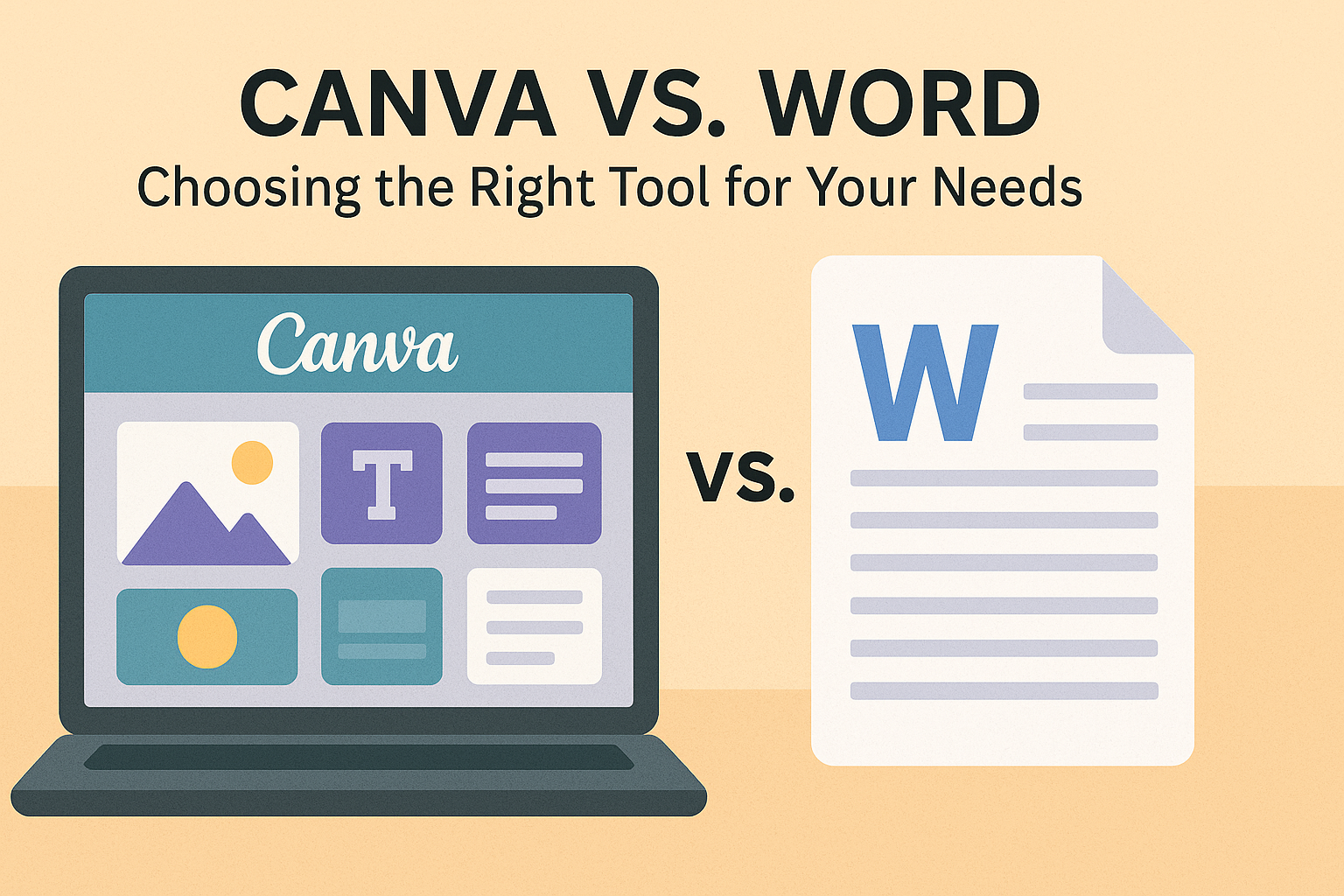Deciding between Canva and Microsoft Word can feel like a tough choice, especially with each offering unique features.
Canva shines for those who love creativity, allowing users to design visually appealing documents with ease. On the other hand, Microsoft Word is known for its robust word processing capabilities and extensive formatting options.
For users interested in adding personalized touches to their documents, Canva offers an intuitive design interface that’s perfect for customizing layouts with images, fonts, and colors.
With its emphasis on design, Canva is ideal for creating eye-catching presentations or flyers. Word, however, remains a favored choice for those who need detailed editing tools and advanced text management features.
When it comes to collaboration, both tools have made strides, but they serve different needs.
Canva allows effortless visual content creation, while Word excels in handling text-heavy documents. Understanding these strengths can help users choose the right tool for their specific projects.
Understanding Canva and Word
Canva and Microsoft Word are popular tools, each with its own strengths. Canva shines in design and visuals, while Word excels in word processing and document creation. Let’s explore what makes each unique.
What Is Canva?
Canva is an online platform that simplifies graphic design. It offers users a variety of templates to create stunning visuals for presentations, social media, and more.
Canva’s drag-and-drop interface makes it easy to customize designs without any design experience. Users can access a wide range of fonts, photos, and graphics, making it ideal for those who need to create marketing materials, posters, and other visual content.
Canva offers both free and premium accounts.
The free version provides plenty of features, although a subscription to Canva Pro unlocks additional tools and resources. This subscription might include advanced design features, brand kits, and more storage for projects. Whether used by individuals or teams, Canva is great for those looking to enhance their projects with professional-looking designs.
What Is Microsoft Word?
Microsoft Word is a well-established word processing tool, part of the Microsoft Office suite. It’s ideal for creating documents like reports, essays, and resumes.
Word provides a wide array of formatting and editing options, making it an essential tool for both students and professionals. It allows users to add tables, images, and charts to enhance documents.
Word can be used on a variety of devices, with options for both desktop and online versions.
It is known for features like spell check, grammar suggestions, and a variety of templates. While Word offers a free online version, a Microsoft 365 subscription is needed for full access to advanced features. This subscription enhances collaboration by allowing users to work on documents simultaneously with others.
User Interface and Experience
Canva and Microsoft Word each offer unique interfaces and experiences. Canva is geared towards design, with a focus on ease of use for beginners. Meanwhile, Microsoft Word is a long-standing favorite for text-heavy documents, known for its comprehensive features.
Navigating Canva’s Interface
Canva provides a simple and intuitive interface that is great for those new to design. It is based on a drag-and-drop system, allowing users to easily move elements around.
Icons are clearly labeled on the toolbar, making it straightforward to find tools and features. Users can start with templates, which is perfect for designing posters, presentations, and social media graphics quickly.
The toolbar is positioned for easy access, keeping the most commonly used tools at a glance. One standout feature is the sidebar, which displays design elements like text, photos, and shapes. This lets users quickly add creative elements to their projects.
Canva’s interface is stylish yet functional, catering to both individuals and teams wanting to collaborate visually.
Exploring Microsoft Word’s Features
Microsoft Word offers a robust set of features for document creation and editing. The interface is familiar to many, having been used for decades to create text documents.
It has a ribbon toolbar that organizes commands into categories like “Home,” “Insert,” and “Layout.” This organization helps users find editing, formatting, and layout options efficiently.
Word supports advanced features such as mail merge, spell check, and track changes. These are invaluable for professional documents. The interface also allows for customization, enabling users to modify the toolbar to fit their specific needs.
This flexibility makes it an excellent choice for complex document tasks, offering depth that extends beyond basic word processing.
Design Capabilities
When comparing Canva and Word, it’s clear that each tool shines in different areas. Canva excels in graphic design with its user-friendly interface and diverse features. On the other hand, Word offers strong document formatting capabilities that are essential for creating structured, text-heavy documents.
Graphic Design With Canva
Canva is a powerful tool for anyone interested in graphic design. It offers a wide range of templates that cater to different styles and needs.
Users can easily create everything from social media posts to professional presentations. The drag-and-drop interface simplifies the design process, making it accessible for everyone, even those with no prior experience.
Canva includes a vast library of design elements like images, icons, and fonts. These resources allow for customization, helping users match their specific aesthetic goals.
In addition, Canva supports various output formats, such as PDF and SVG, making it versatile for both digital and print projects.
Collaboration is another strong point. Multiple users can work on the same project simultaneously, providing a seamless experience for team-based projects. This feature is particularly beneficial for businesses looking to maintain brand consistency across different platforms.
Document Formatting in Word
Microsoft Word is well-known for its robust document formatting abilities. It’s an excellent choice for creating structured documents like reports, essays, and theses.
Word offers a variety of styles and formatting options that make it simple for users to organize their content.
Users can add headers, footers, page numbers, and tables of contents with ease. Word also supports features like footnotes, endnotes, and text citations, essential for academic and professional writing.
The platform is highly compatible with other Microsoft Office applications, which enables users to seamlessly integrate documents with tools like Excel and PowerPoint. This makes Word a practical choice for users needing a comprehensive suite of office tools to manage large and detailed documents.
Use Cases and Applications
Canva and Microsoft Word are popular tools, but they serve different purposes. Canva excels in creating marketing materials with its easy-to-use visual design features. On the other hand, Word is great for traditional document creation, offering robust text processing capabilities.
Canva for Marketing Materials
Canva is a favorite for crafting marketing materials due to its user-friendly interface and rich design features.
With templates for flyers, social media posts, and brochures, it provides users with the tools to create eye-catching visuals. Features like drag-and-drop elements and Magic Write simplify the process, allowing even beginners to design like pros.
The platform supports multiple file formats like PDF and SVG, which are useful for professional printing and digital sharing. The collaborative features allow teams to work together in real-time, making it easier to finalize and share designs.
Businesses often choose Canva for its ability to quickly produce consistent and visually appealing marketing content.
Word for Document Creation
Microsoft Word shines in document creation with its powerful text editing features. From school essays to business reports, Word provides a comprehensive suite of tools for formatting and editing text.
Users can benefit from features such as spell check, advanced formatting options, and track changes for reviewing documents.
Word supports a wide range of document formats, making it compatible with various systems and easy to share. Integration with Microsoft 365 enhances collaboration, allowing multiple users to edit documents simultaneously. Those needing to create structured documents with tables, footnotes, and citations will find Microsoft Word to be an ideal solution.
Collaboration and Sharing
When choosing a tool for document creation, collaboration and sharing are key factors to consider. Canva and Microsoft Word offer different approaches to teamwork and sharing capabilities.
Team Features in Canva
Canva stands out for its team collaboration features. Multiple users can work on a design project at the same time. This makes it perfect for teams who need to collaborate in real time.
With Canva, team members can leave comments, make edits, and see changes as they happen.
There’s also an option to create teams within the platform. Users can share specific projects with only those who need access, which helps keep work organized.
Canva Pro offers additional features, like advanced permissions and customized download options, ideal for larger teams looking to maximize efficiency.
A big advantage of Canva is its cloud-based nature, which allows seamless access from anywhere. Team members can hop onto projects from any device with internet access, making remote collaboration simple and efficient. This flexibility is a significant perk for modern, distributed teams.
Collaborative Editing in Word
Microsoft Word offers a strong suite of collaboration tools, though it’s more traditional compared to Canva.
With Word, users can collaborate by sharing documents via cloud services like OneDrive. This allows multiple users to view and edit documents simultaneously.
Within Word, users can track changes and add comments, making it easy to manage edits and feedback. Microsoft 365 enhances this by allowing real-time editing and sharing features, making Word competitive in the collaborative space.
These features are particularly beneficial for organizations already using Microsoft 365, as they integrate seamlessly into their existing workflows.
Platform Accessibility
When it comes to choosing a document creation tool, accessibility across devices and platforms is crucial. Canva and Microsoft Word offer unique solutions in this area, catering to different needs for their users.
Canva’s Device Compatibility
Canva is a versatile graphic design platform available on multiple devices. It works smoothly on web browsers, which means users can access it from any computer with internet access.
This flexibility offers convenience for those who work in different environments.
The Canva mobile app is available for Android and iOS, expanding its accessibility to phones and tablets. This means users can create and edit designs on the go, which is great for busy schedules.
Canva also focuses on inclusivity, making efforts to meet WCAG 2.2 AA standards. This means it strives to be usable by people with different abilities, ensuring they are not left out.
Microsoft Word Across Platforms
Microsoft Word provides a robust solution with wide platform support. It can be installed on Windows and macOS desktops, offering powerful performance for complex document tasks.
This version includes advanced features like extensive editing tools and formatting options, making it suitable for professional work.
Word’s online version, Microsoft Word Online, allows access through browsers, enhancing flexibility and enabling collaboration with others. For mobile users, the Word app is available on Android and iOS, maintaining consistency with the desktop experience.
These accessibility options make Microsoft Word a reliable choice for various needs and environments.
Pricing and Subscriptions
When considering Canva and Microsoft Word, their pricing structures and subscription options reveal distinct approaches. Canva offers several pricing tiers tailored to different needs, while Microsoft Word is typically part of the larger Microsoft 365 package, offering various plans for personal or business use.
Canva’s Pricing Structure
Canva provides a range of pricing plans suitable for different users.
It starts with a free plan that gives access to many templates and basic design tools. For those who need more features, Canva Pro costs around $12.99 per month or $119.99 annually. This provides access to premium templates and advanced design tools.
For teams, Canva Teams is priced at approximately $100 per year, per person, with a minimum of three people, amounting to $300 annually. This plan includes features to help teams collaborate more efficiently, like shared folders and branded templates.
Larger organizations can opt for Canva’s Enterprise plan, which offers custom pricing based on specific needs.
Understanding Word’s Licenses
Microsoft Word is typically part of the Microsoft 365 suite, which requires a subscription.
The most common personal plan is Microsoft 365 Personal, costing $6.99 per month or $69.99 annually. This subscription includes access to Word, Excel, PowerPoint, and 1TB of OneDrive storage.
For families or multiple users, Microsoft offers the Microsoft 365 Family plan for $9.99 per month or $99.99 annually. It allows up to six users and provides the same suite of applications.
Businesses can choose from various Microsoft 365 Business plans, which provide additional features like business email and advanced security options. Each of these plans is designed to cater to different user needs, from individual users to large enterprises.
Support and Resources
When comparing Canva and Microsoft Word, it’s important to understand the support and resources available for each.
Canva offers a variety of learning tools to help users maximize their design capabilities, while Word provides extensive documentation for efficient document creation.
Learning Resources for Canva
Canva offers an array of learning resources that cater to beginners and advanced users alike.
Their Design School provides free courses covering everything from basic design principles to advanced techniques. Users can find tutorials on topics like brand building and social media design.
In addition to courses, Canva maintains a knowledge base with articles that answer common questions. They also host webinars, offering live interaction with Canva experts.
Canva’s community forums allow users to share tips and get advice from other designers. For more personalized assistance, Canva offers 24/7 support through live chat or email, making it easy for users to get the help they need.
Support Documentation for Word
Microsoft Word provides comprehensive documentation to assist all users.
Their official support site includes a wide range of helpful articles on topics like formatting, troubleshooting, and advanced features.
Word users can also access video tutorials for step-by-step guidance.
These resources are particularly useful for visual learners.
Microsoft additionally offers a community forum where users can post questions and receive support from both peers and Microsoft experts.
For real-time assistance, Microsoft Word provides options like phone support or live chat.
Subscribers to Microsoft 365 can benefit from premium support services, ensuring their issues are promptly addressed.