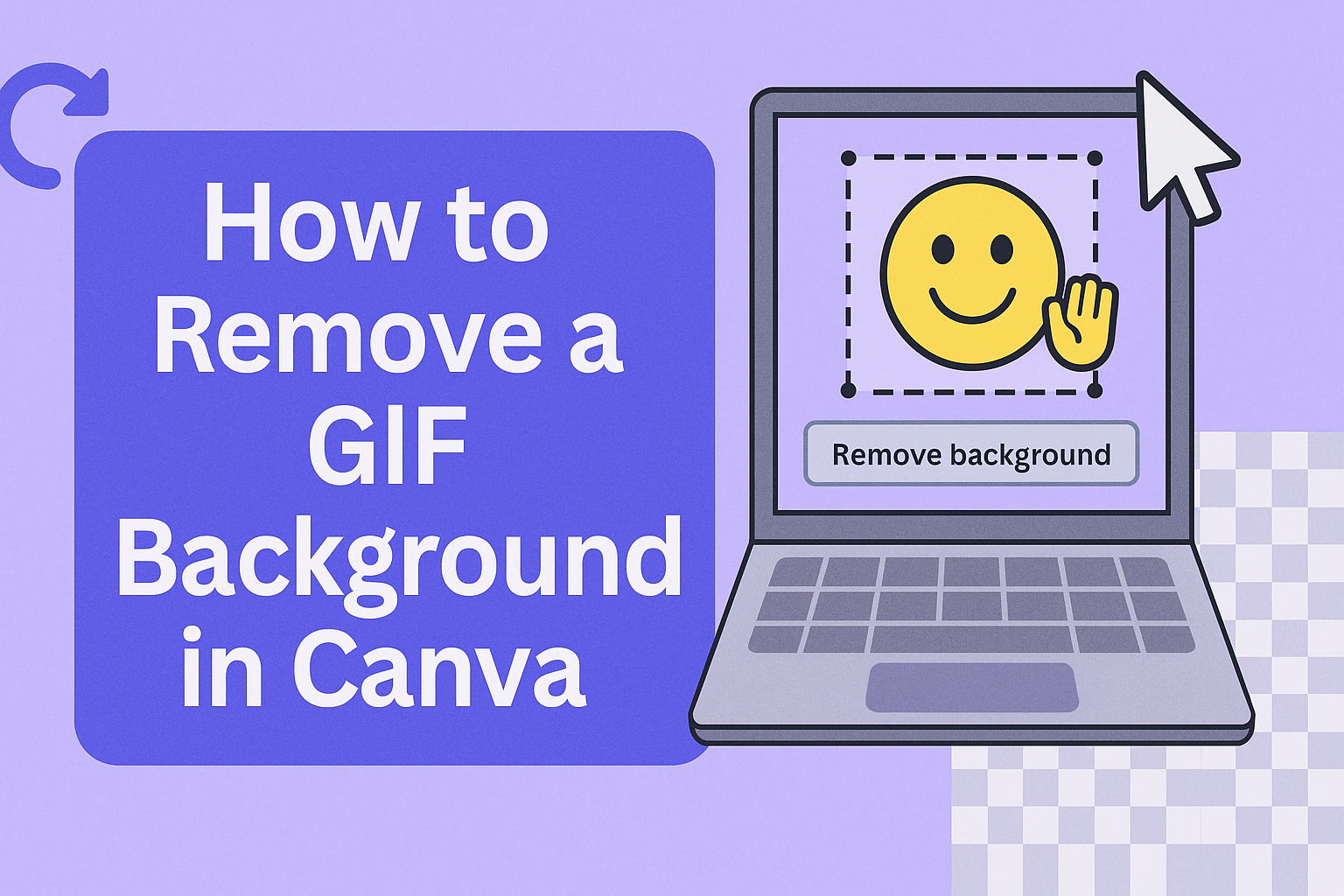Removing the background from a GIF can seem tricky, but Canva makes it simple with a few easy steps.
By utilizing Canva’s Background Remover tool, users can transform any GIF to have a transparent or altered background, enhancing its overall appeal. This not only allows for creative possibilities but also helps GIFs fit seamlessly into various designs.
The process is straightforward.
Users need to upload their GIF to Canva and select the Background Remover tool from the editing menu. With just a few clicks, the unwanted parts of the background can be removed, leaving a clean and professional look.
This tool is especially useful for those looking to isolate certain animations and make their graphics stand out.
Whether you’re a designer or a casual user, mastering this technique opens a whole new world of fun and creativity.
Using Canva’s intuitive interface, adjusting and editing GIFs becomes an enjoyable task rather than a chore. Learning these skills will elevate any project that requires dynamic and eye-catching visuals.
Getting Started with Canva
In this section, you will learn the essentials to begin using Canva, from understanding its interface to picking the perfect template.
Canva simplifies graphic design, making it accessible to everyone, whether they’re creating graphics or exploring their creativity.
Overview of Canva’s Interface
Canva’s interface is designed to be user-friendly.
At the top, you’ll find the main menu, where users can access their designs, templates, photos, and other elements. The sidebar on the left is where they can explore different design tools such as text, shapes, and backgrounds.
The workspace in the center is where designs come to life. Users drag and drop elements onto the canvas, resize them, and make adjustments. On the right side, there are additional options for customizing each element, providing flexibility in design.
Signing Up and Logging In
For new users, signing up for Canva is easy. They can use an email address, or quickly sign in with Google or Facebook.
After signing up, accessing Canva is just a matter of clicking “Log In” and entering the credentials.
Once logged in, users land on the home page where they can start a new design. There’s also access to past creations under ‘Your Projects.’ Canva also offers tutorials to help users get accustomed quickly, making the initial experience smooth and engaging.
Selecting the Right Template
Selecting a template in Canva is simple and crucial.
Users should begin by choosing a category that matches their project, like social media, presentations, or printed materials. Each category offers numerous options tailored to different needs.
Templates are customizable, allowing users to adapt them to their preferences. They can change colors, fonts, and images to match their style. For specialized projects, such as a transparent GIF background, there are specific templates that streamline the process, saving time and effort.
Basics of Working with GIFs
GIFs are popular for their ability to deliver engaging content in a small file size. They bring static images to life and are easy to share across platforms. Understanding how GIFs work and their benefits can make using them more effective.
Understanding GIF Files
GIF stands for Graphics Interchange Format. It supports both animated and static images. Unlike video files, GIFs are made of sequences of images or frames and do not require a player to view.
The format uses lossless compression, meaning it retains all its original data. This often results in larger file sizes than some other formats, like JPEGs, but it keeps the quality intact.
GIFs are particularly effective for images with limited colors due to their 256-color palette limit. This makes them unsuitable for high-resolution imagery but perfect for simple animations and graphics.
Understanding GIFs helps in optimizing them. This involves reducing the number of colors and minimizing frame numbers.
Benefits of Using GIFs
GIFs have many advantages in digital communication. They load quickly due to their manageable file size. This makes them perfect for grabbing attention on websites and social media.
Their animation capabilities allow for dynamic storytelling and demonstrations without the need for video files.
They are widely supported across various platforms, making them versatile for different uses, from memes to instructional content. Because of their simplicity, they’re easy to create and consume, bridging gaps between images and videos.
Utilizing GIFs strategically helps enhance user engagement and keeps content interesting and entertaining. They effectively convey emotions or reactions in a way static images often cannot.
Preparation for Background Removal
Before removing a GIF background in Canva, it’s essential to select the right GIF and know how to upload it properly. This ensures a smooth editing process and improves the final outcome. Below are key preparation steps to keep in mind.
Choosing Your GIF
When selecting a GIF for background removal, the first thing to check is its quality. Clear and high-resolution GIFs yield better results. A GIF with a uniform color background is easier to edit. This is because it allows Canva’s tools to distinguish between the background and foreground more effectively.
It’s also important to ensure that the GIF size aligns with Canva’s upload limits. Larger files may take longer to process. Consider reducing the frame rate if the GIF is too large without affecting its quality.
Uniform backgrounds, such as solid colors or simple patterns, simplify the background removal process. By choosing wisely, you can save time in editing and produce a better-looking final image.
Uploading the GIF to Canva
Start by logging into your Canva account. Once inside, head over to the “Create a Design” section. From there, find the “Upload” button. This allows you to bring your GIF into the editor.
Before uploading, make sure your internet connection is stable. This avoids any interruptions or errors during the upload process.
Drag the GIF file onto the upload area or use the file selector to locate your GIF on your device.
After the upload, the GIF will appear in the “Uploads” section. Simply drag it to your canvas to start editing. At this point, ensure the GIF plays correctly and confirm that all frames are intact. This will help in achieving the best results once you begin editing.
Using Canva’s Background Remover
Removing the background from a GIF in Canva can be simple with the right tools. This guide breaks down the process and offers tips to ensure a clean and professional look.
Easy Steps to Remove the Background
To start, open Canva and upload the GIF you want to edit. Once uploaded, click on the image to select it. In the toolbar, locate the Edit option and choose Background Remover.
This tool will automatically detect and remove the background, leaving just the main subject of your GIF.
It’s helpful to review the result in Canva’s preview mode. If needed, you can undo or redo the process. The tool is designed to handle even complex backgrounds efficiently, making it an excellent feature for enhancing your graphics.
Adjusting the Settings for a Clean Cut
After removing the background, refining the edges can make a big difference.
Look for the Erase/Restore options within the editor. These allow you to manually adjust areas where the tool might have missed a spot or taken away too much.
Fine-tuning these settings can enhance the clarity of your GIF. For detailed control, use a smaller brush size. Adjusting the Transparency slider may also help to create smoother transitions between the subject and the background, ensuring a polished end result.
Advanced Techniques
Learning how to refine the edges and replace backgrounds in Canva can make your GIFs look polished and creative. These advanced techniques will help you take your designs to the next level.
Refining Edges Manually
To achieve a clean look when removing a GIF background, you might need to refine the edges manually. After using Canva’s Background Remover, it’s common to have rough edges or remnants of the background.
A useful trick is to zoom in on your GIF and use Canva’s Erase tool to manually clean up any unwanted bits. This tool lets you adjust the brush size for more precision.
Tip: To prevent mistakes, consider duplicating the original layer. This way, you have a backup to compare your progress or start over if needed.
Adding New Backgrounds
After removing the original background from your GIF, you can elevate its appearance by adding a new one. Canva offers a wide range of templates and customizations to choose from.
Select a new background that complements the subject of your GIF. Use layers to manage how your GIF interacts with the background. Right-click on the GIF to access layer options and move it forward or backward.
Experiment with Canva’s filters and transparency settings to ensure the new background enhances rather than overwhelms your GIF. Think about contrast and color to maintain focus on the main elements.
Design Tips for GIFs Without Backgrounds
When working with GIFs that have transparent backgrounds, it’s important to know how to integrate them smoothly into your projects and align them with other design elements. This can enhance both the appeal and functionality of your design.
Integrating Your Transparent GIF
Transparent GIFs can be a great way to add visual interest to a digital design. To make them stand out, place them on contrasting backgrounds to emphasize their edges.
This can be done by choosing a bold color or a subtle gradient that highlights the GIF’s movement.
When adding a transparent GIF to a webpage or presentation, ensure that its content is relevant and keeps the viewer’s attention. Proper alignment and placement on the page play a big role in achieving an aesthetic look.
Centering the GIF or placing it near related content can help achieve harmony in your design.
Think about how the GIF interacts with text. It’s key to position the GIF where it doesn’t overwhelm or obscure critical information. This way, it complements rather than detracts from the main message.
Balancing GIFs with Other Design Elements
Aligning your transparent GIF with other visual components is essential for a cohesive design.
Consider how the GIF’s size and movement impact other elements on the page. For instance, a large, dynamic GIF may overshadow smaller, static images.
To create a balanced layout, maintain consistency in color schemes and fonts. This keeps different design elements from clashing. Using a similar style helps to integrate the GIF more naturally.
Remember to manage animation speed and loop settings carefully. GIFs that loop seamlessly without distracting can enhance rather than disrupt viewer engagement. It’s important that the GIF plays at a pace that syncs with the flow of other animations or transitions on the page.
Saving and Exporting Your Work
After removing the background from a GIF in Canva, it’s time to save and export it. Different options are available for exporting GIF files, and following certain practices can help ensure the best results.
Export Options for GIFs
Canva provides multiple ways to export your edited GIFs.
Users can save directly as a GIF file for easy sharing on social media or websites. Alternatively, exporting as an MP4 video is possible, which can be beneficial if further editing or conversion is needed. These export options give flexibility depending on where the user intends to use the content.
When exporting, ensure that the resolution aligns with where the GIF will be displayed. This can affect the quality and size of the project.
Best Practices for Saving Files
To maintain quality, it’s essential to save files correctly.
Use clear and descriptive filenames to easily identify each GIF, especially if saving multiple files. This practice avoids confusion and helps in quickly finding the needed file.
When saving, consider creating backups in different formats.
This can be helpful if further editing is required in the future. Keeping a backup helps in preventing data loss and ensures you have original versions readily available.
By following these suggestions, users can confidently save and export their final GIF projects in Canva.