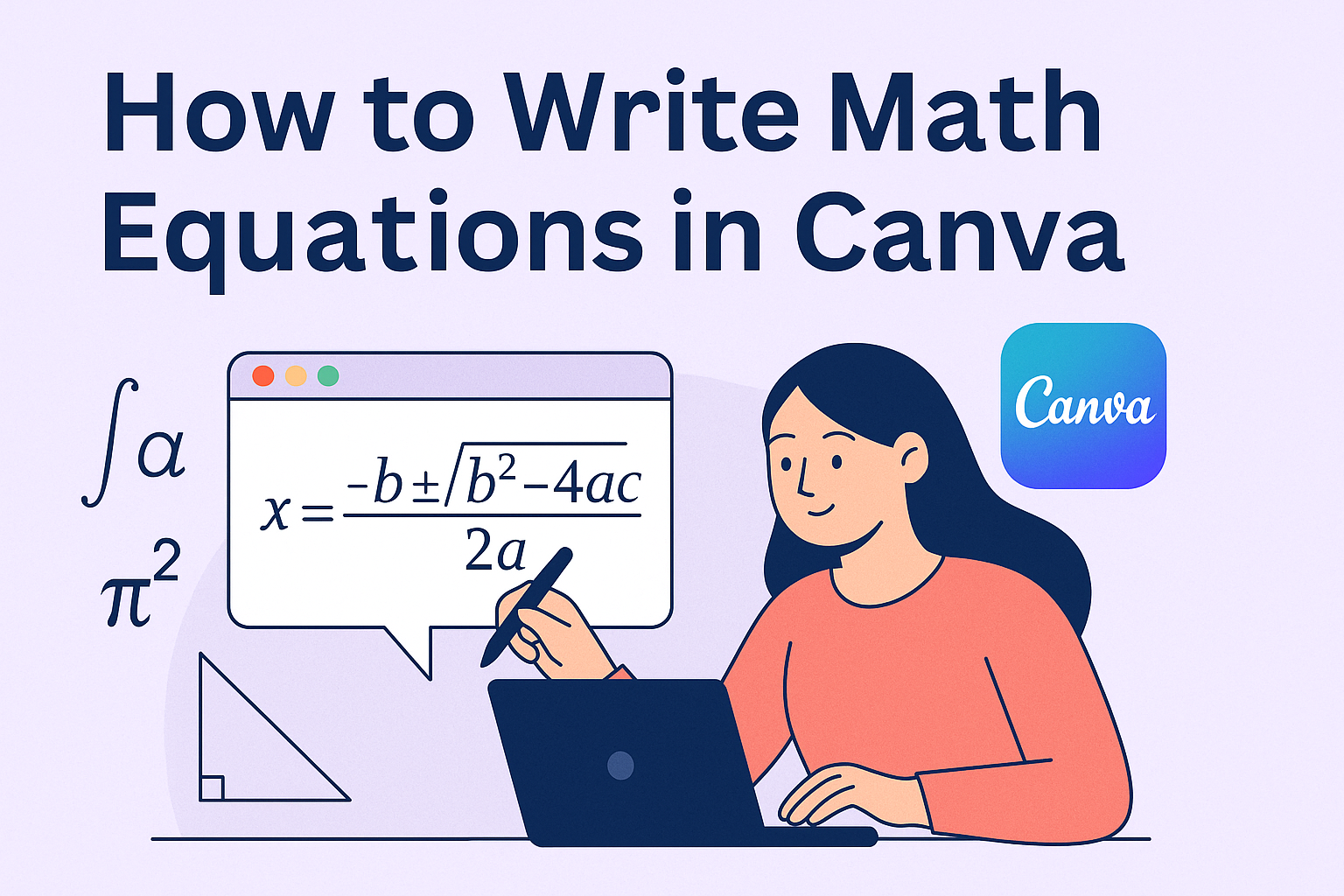Creating math equations in Canva can be a fun and easy task. With Canva’s tools, anyone can quickly add equations to their designs without needing advanced skills. This feature is perfect for students, educators, and anyone interested in mathematics.
One popular method is using the Equations (beta) app available in Canva.
By launching the Canva editor, users can effortlessly find and use the equations tool to create stunning mathematical visuals. Additionally, incorporating the LaTeX language offers a way to craft complex equations without hassle.
For those looking to make their presentations more educational and engaging, incorporating math equations directly into Canva designs is a game changer. These visual elements can enhance the quality and clarity of any project, making the learning experience more enjoyable and effective.
Getting Started with Canva
Starting with Canva involves creating an account, understanding the design layout, and utilizing the available tools to create projects.
Familiarizing oneself with these basics is key to unlocking the platform’s full potential.
Signing Up and Navigating the Dashboard
To begin using Canva, users need to sign up on the platform. This involves visiting Canva’s website and providing an email address or using a Google or Facebook account for registration.
Once registered, users land on the dashboard, where they will see a variety of templates and design options. The dashboard is user-friendly, allowing easy access to recent designs, saved projects, and template choices.
The sidebar is crucial; it displays options for creating designs, accessing folders, and exploring additional apps. Users can also track their account settings here, making it easy to manage their profile and preferences.
Choosing the Right Design Type
Canva offers various design types suitable for different needs, from social media posts to presentations and posters.
Selecting the correct design type is essential as it sets the dimensions and layout suited for the project’s purpose.
Users can browse a large collection of templates categorized by design type. Each template provides a starting point, ensuring that users don’t have to start from scratch.
For specific projects, like math presentations, users should explore templates tagged for educational purposes, as these often include features tailored to academic needs.
Basic Tools and Features Overview
Once a design type is chosen, familiarizing oneself with Canva’s tools is important.
The editor is rich with features, such as text boxes, shapes, and images, all accessible from the side panel. Users can drag and drop elements onto their canvas.
The top bar includes tools for formatting, allowing adjustments to font, color, and size. Canva’s library of images and icons helps users enhance their designs.
Additionally, the platform supports adding collaborators, making it easy to share and edit projects as a team. Understanding these tools enables efficient use of Canva for various tasks.
Fundamentals of Math Equations
Math equations can seem complex, but by breaking them down into their syntax and symbols, they become more manageable. This section provides a guide on how to understand the basic structure of math equations and the common symbols used in Canva.
Understanding Math Equation Syntax
Math equation syntax refers to the rules that outline how different elements in a math equation are arranged. LaTeX is a popular system for typesetting mathematical formulas in Canva.
It’s important to get familiar with this as it uses specific codes and commands for formatting equations.
Equations typically contain numbers, variables, and operators such as plus (+) and minus (-) signs. They follow a logical order, which is important for correctly solving or representing an equation. Knowing the syntax helps in creating equations that are both accurate and easy to understand.
Practicing writing simple equations using LaTeX will help anyone get more comfortable with math equation syntax. For additional help, online resources or tutorials can be very useful.
Common Mathematical Symbols in Canva
Mathematical symbols are the building blocks of equations, expressing operations and relationships between numbers. In Canva, these symbols can be entered using specific tools.
The Equations (beta) app on Canva simplifies this process by providing a range of symbols and quick access buttons.
Popular symbols include addition (+), subtraction (-), multiplication (×), and division (÷), which are used in basic arithmetic. For more advanced mathematics, symbols like integral (∫), root (√), and summation (Σ) are often needed.
Understanding these symbols and their functions is essential for accurately conveying mathematical concepts. Canva allows users to click and select these symbols, making the creation process efficient. Using tools like a color picker to change the appearance of equations can further improve clarity.
Inserting Your First Equation
Writing math equations in Canva can be simple and fun. This guide will help you learn how to add equations using the text tool, adjust their appearance, and place them correctly in your designs.
Using the Text Tool for Equations
To start adding equations, open the Canva editor. Select the “Text” tool from the left sidebar. Click on the “math” icon that shows up in the text toolbar. This will bring up a window where equations can be typed.
Once you’re in the equation window, you can use the available symbols to create your equations. Options include basic math symbols and more complex ones. The interface is easy to use, even for beginners.
Make sure to double-check your equation before moving forward. This step ensures accuracy in your design. Practice using the text tool to get comfortable with it.
Formatting Math Equations
Formatting is crucial to create clear and readable equations. Canva allows users to customize font style, size, and color. After inserting an equation, click on it to pull up formatting options.
Try different fonts to see which one enhances the equation. Adjusting the font size can make the equations stand out or fit in better with the overall design. Color changes can highlight certain parts, making it easier to understand.
It’s important to keep consistency in your formatting choices. This maintains a professional look throughout the design. Test different settings to find what works best for your project.
Positioning Equations in Your Design
Positioning equations correctly ensures they fit well within your design. Click and drag the equation to place it anywhere on your canvas. Use the grid lines that appear for alignment.
If necessary, resize the equation by clicking on the corners and dragging them. Positioning can affect the readability of your work, so try different placements to see what looks best.
Consider the design elements around your equation. Keep an eye on spacing to maintain balance in your design. Experiment with different layouts to make sure everything aligns nicely. This approach ensures both aesthetic appeal and clarity in your final output.
Advanced Equation Editing
Writing math equations in Canva can be more engaging with advanced features such as custom fonts, special characters, and alignment tools. These elements help in creating clear and aesthetically pleasing mathematical expressions.
Custom Fonts for Mathematical Expressions
Experimenting with custom fonts is a great way to personalize math equations. Canva offers a variety of fonts that can enhance the visual appeal of your designs.
While customizing, it’s important to choose fonts that maintain readability for complex equations.
Tip: To apply a custom font, simply select the equation text box and choose a font that suits your style. Fonts like “Monospace” can help in keeping equations aligned and clear. Testing different options can lead to a design that stands out yet remains functional.
Integrating Special Characters and Icons
Special characters and icons add depth and meaning to mathematical models. Canva’s Equations (beta) app allows users to input symbols like integrals, summations, and more.
This is particularly useful for subjects involving advanced math.
To incorporate these elements, users can find them in the app’s symbol sets. Clicking on the desired symbol will add it to the equation. This process simplifies integrating complex mathematical symbols and enhances the overall clarity of equations.
Utilizing Grids and Alignment Tools
Grids and alignment tools are crucial for organizing and neat presentation of math equations. Canva provides these tools to ensure that all components of an equation are aligned perfectly, which is essential for readability.
Use grids by enabling the grid view option. This allows for precise placement of elements.
Alignment tools like left, center, and right alignment buttons help line up equations with other text or elements. Adjusting the spacing and alignment helps create a balanced and structured layout.
These features highlight the importance of presentation in mathematical content, making equations not only informative but also visually engaging.
Collaboration and Sharing
Canva makes teamwork easy with its sharing and collaboration features. Users can seamlessly share their designs with others and work together in real-time, enhancing creativity and productivity.
Sharing Your Designs with Others
Sharing your work in Canva is straightforward. Users can generate shareable links to send to collaborators or share via email. This allows team members to view or edit designs, depending on the permissions set.
Designers can also directly post their creations to social media or export files in various formats like PDF or PNG.
By using these sharing options, teams can ensure everyone stays on the same page and can reach their audience quickly.
Real-time Collaboration Features
Canva offers impressive real-time collaboration capabilities. Users can work together on a design simultaneously, watching changes happen live.
This feature is perfect for teams needing to make quick updates or brainstorm design ideas together.
Multiple collaborators can add comments, suggest edits, or make modifications instantly. This interaction speeds up the design process and ensures that all ideas are considered. With these tools, Canva fosters effective teamwork and helps teams achieve their creative goals faster.
Exporting and Publishing
Writing math equations in Canva is just the first step. Once the equation is ready, it’s important to export and publish it properly to ensure it looks great in any format. This involves choosing the right export options and understanding the best practices for printing.
Export Options for Math Equations
When exporting math equations from Canva, there are several formats available. Common options include JPEG, PNG, and PDF.
PNG is often preferred for its clear and high-quality image resolution, especially if the equations include sharp lines and symbols. PDF is also useful for preserving layout and formatting, making it ideal when preparing documents for further editing or sharing.
Users can adjust export settings through Canva’s download feature. For presentations or online publishing, higher resolution settings help maintain readability.
Selecting the background color can also be important; transparent backgrounds can be beneficial if you plan to overlay equations onto other graphics.
It’s also helpful to save equations in multiple formats if they’re intended for different uses. This way, Canva users have the flexibility to include these in presentations or printed materials without quality loss or additional formatting issues.
Best Practices for Printing Math Equations
Printing math equations requires attention to detail to ensure clarity and legibility.
High-resolution images are crucial. Images should be at least 300 DPI to ensure they print sharply on paper.
Additionally, printing a test page first can help spot any issues with alignment or clarity before printing in bulk.
Choosing the right paper is also key.
Glossy paper can enhance the look of printed equations, making symbols and numbers appear crisper and more vibrant. On the other hand, matte paper can reduce glare and is often more suitable for large documents or books.
It’s important to consider color accuracy as well.
If equations are in color, ensure that the printed version accurately reflects what was seen on screen. Calibration of the printer can drastically improve color matching, which is particularly useful for complex or colorful equations.
When possible, consult with a professional printing service to achieve the best results.