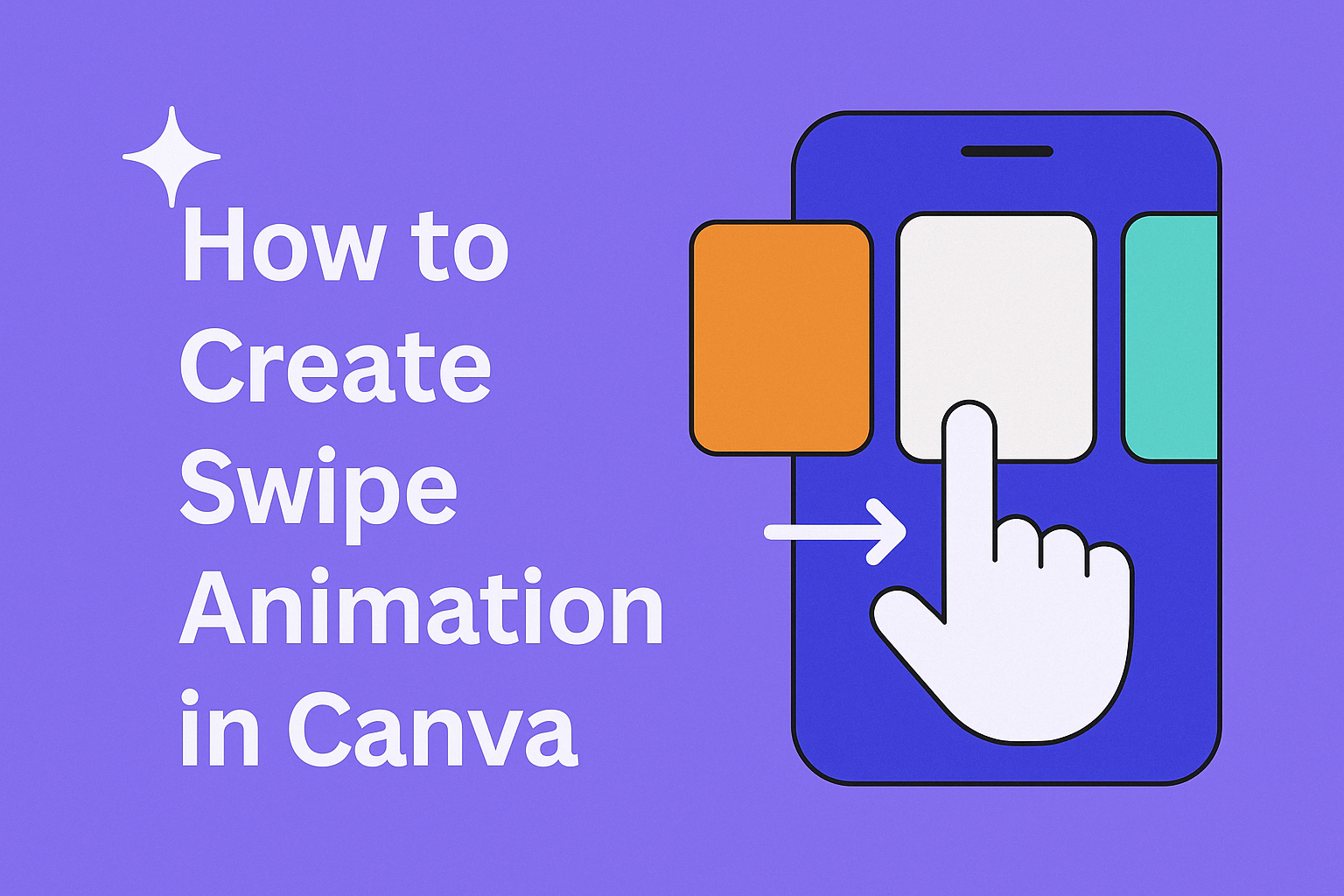Swipe animations are a powerful way to make designs more engaging and interactive on social media platforms and presentations. Users can create professional swipe motion animations in Canva by adding multiple pages, applying flow transitions, and adjusting timing settings to achieve smooth movement between elements. This animation technique helps content stand out and keeps viewers engaged longer.
Creating swipe motion animation in Canva involves setting up multiple pages with different content and connecting them with transitions that create the illusion of swiping. The process requires understanding how to work with Canva’s video format and animation tools. Designers can customize the speed, direction, and style of their animations to match their brand.
Readers will learn how to set up their project correctly, add smooth transitions between pages, and export their final animation as a video file. The techniques covered work for any type of content, from product showcases to educational materials.
Understanding Swipe Animation in Canva
Swipe motion animation creates smooth sliding transitions between different elements or pages in your design. This animation technique uses motion effects to make content appear to move from one side of the screen to another, similar to how users swipe through mobile apps.
What Is Swipe Motion Animation
Swipe motion animation is a visual effect that makes objects or pages slide across the screen. It mimics the natural gesture of swiping on a phone or tablet. The animation creates the illusion that content is being pushed or pulled from one position to another.
In Canva, swipe motion animation works by adding transitions between different pages or elements. Users can choose the direction of the swipe – left, right, up, or down. The speed and duration can also be adjusted to match the desired effect.
This type of animation is different from other transitions because it maintains the connection between elements. Instead of fading or dissolving, objects physically move across the screen. The viewer can follow the path of movement, which feels more natural and engaging.
The Role of Motion Effects in Animation
Motion effects are the building blocks that make animations work in Canva. They control how objects move, rotate, scale, or change position over time. For swipe animations, motion effects handle the smooth movement from one state to another.
Key motion effects used in swipe animation:
- Direction control – Sets whether content moves left, right, up, or down
- Speed adjustment – Controls how fast or slow the swipe happens
- Easing curves – Makes the movement feel more natural with acceleration and deceleration
The timing of motion effects is crucial for good swipe animations. Too fast and viewers miss the content. Too slow and it feels sluggish. Most effective swipe animations last between 0.5 to 2 seconds.
Motion effects also help maintain visual continuity. They guide the viewer’s eye from one piece of content to the next. This creates a smooth flow that keeps people engaged with the design.
Common Uses in Videos and Web Design
Swipe animations work well for showcasing multiple products or services. E-commerce sites use them to display different product angles or color options. Social media posts use swipe effects to reveal before-and-after transformations.
Popular applications include:
- Product galleries and portfolios
- Step-by-step tutorials or processes
- Image carousels and slideshows
- Mobile app prototypes
- Social media story templates
In video content, swipe animations help transition between different scenes or topics. They work especially well for educational content where each swipe reveals new information. Marketing videos use them to highlight different features or benefits.
Web designers use swipe animations to create interactive experiences. They help break up long content into digestible pieces. Users can control the pace by swiping through at their own speed. This makes the content feel more engaging than static text or images.
Setting Up Your Canva Project for Swipe Animations
The foundation of a successful swipe motion animation starts with selecting the right template and organizing design elements properly. These initial steps determine how smoothly the animation flows between each page.
Choosing the Right Canva Template
Users should start by opening Canva and navigating to the video section. They need to click “Create blank” to begin with a fresh canvas that allows full control over the animation design.
The blank video template provides the best foundation for swipe animations. It gives designers complete freedom to add pages and customize transitions without pre-existing elements interfering with the motion flow.
After creating the blank video, users must add multiple pages for their swipe sequence. They can click the “+” button at the bottom of the editor to add new pages. Most effective swipe motion animations in Canva use between 3-5 pages to create engaging content.
Each page represents one frame in the swipe sequence. Planning the number of pages beforehand helps create a cohesive animation story.
Organizing Design Elements for Animation
Design elements should be positioned consistently across all pages to create smooth transitions. This means placing images, text, and graphics in similar locations on each page.
Users should maintain the same background color scheme or use complementary colors that flow well together. The background serves as the foundation that ties all pages together during the swipe transition.
Key organization tips:
- Keep main elements centered on each page
- Use similar image sizes across all frames
- Maintain consistent text placement
- Choose colors that complement each other
Text elements need special attention for timing purposes. Users should plan where headings and descriptions will appear on each page. This prevents text from overlapping during transitions and ensures readability throughout the animation.
Images work best when they’re properly sized and positioned before adding transitions. Resizing images after creating transitions can disrupt the animation flow and require additional adjustments.
Creating Swipe Motion Animation Step-by-Step
The process involves setting up multiple pages with different elements, then adding smooth transitions between them. Users need to add their content, apply the right motion effects, and create duplicate pages to build the flowing sequence.
Adding and Arranging Elements
Users start by creating a blank video project in Canva and adding multiple pages for their animation sequence. Each page should contain one main element that will appear during the swipe motion.
They can add images by going to Elements > Photos and searching for their desired content. Popular choices include product photos, graphics, or text elements that tell a story.
Each element needs proper sizing and positioning. Users should click and drag the corner handles to resize images without distorting them.
Background colors help create visual separation between pages. Users can click the background and select different colors for each page to enhance the swipe effect.
The key is keeping elements consistent in size and position across pages. This creates smooth visual flow when the animation plays.
Applying Motion Effects and Animations
The Flow transition creates the actual swipe motion between pages. Users click “Add transition” between pages and select “Flow” as the transition type.
Duration settings control how fast the swipe happens. A duration of 1.3 seconds works well for most animations, but users can adjust this based on their needs.
Direction options include left, right, up, or down movement. Left direction creates the classic horizontal swipe motion that viewers expect.
Text elements can have additional animations like Bounce or Fade applied through the Animate icon. These effects make text appear more engaging during transitions.
Users can adjust timing and intensity for each animation element. The timeline at the bottom shows when each element appears and disappears.
Duplicating Pages for Sequential Movement
Creating multiple pages is essential for smooth swipe motion animation. Users need at least 3-4 pages to create an effective swipe sequence that feels natural.
Each duplicated page should have slight variations in content while maintaining the same layout structure. This creates the illusion of continuous movement through different scenes.
Page duration should be set to 2.5 seconds for each page to give viewers enough time to see the content. Users can toggle “Apply to all pages” to maintain consistency.
The timing between pages affects the overall flow. Users can edit timing by selecting “Edit timing” and adjusting the duration for smoother transitions.
Sequential arrangement matters for storytelling. Each page should logically follow the previous one to create a cohesive narrative through the swipe motion.
Customizing Timing and Page Transitions
Getting the timing right makes swipe motion animations look smooth and professional. Users can adjust how fast their animations play and choose the best transition effects to create engaging motion effects.
Editing Animation Speed and Duration
Canva lets users control exactly how long each page stays on screen and how fast transitions happen. The timing settings can be adjusted to create the perfect flow for any project.
To change page duration, users click Edit timing at the bottom of their design. They can set each page to display for 2.5 seconds or any time that works best. The Apply to all pages toggle makes it easy to use the same timing across the entire animation.
Transition speed controls how quickly pages move from one to another. Users drag the Duration slider to pick times between 0.5 to 3 seconds. Shorter times create snappy animations while longer times feel more relaxed.
Pro tip: Keep page timing between 2-4 seconds so viewers have enough time to see content without getting bored.
Using Flow and Match & Move Transitions
The right transition type makes swipe motion animation feel natural and smooth. Canva offers different transition styles that work well for creating professional-looking animations.
Flow transitions work best for swipe effects because they move content smoothly from one direction. Users can pick Left, Right, Up, or Down directions depending on how they want their content to move. This creates the classic swipe motion that viewers expect.
Match & Move transitions help when similar elements appear on different pages. This transition finds matching objects and smoothly moves them to new positions instead of just sliding the whole page.
To add transitions, users click the Add transition button between any two pages. They can then pick their preferred style and direction. Page transitions can be applied to presentations and videos to make designs more engaging.
Best practices:
- Use Flow Left or Flow Right for horizontal swipe effects
- Keep transition duration around 1.3 seconds for smooth movement
- Use the same transition type throughout one project for consistency
Enhancing Your Swipe Animation Design
Good swipe animations need strong text elements and smart color choices to grab attention. The right fonts and background colors can make animations look more professional and engaging.
Adding Text and Labels
Text makes swipe animations more effective by telling viewers what they’re seeing. Users can add headings in Canva by going to the Text section and selecting “Add a heading.”
Font choice matters a lot for swipe animations. Bold, clear fonts work best because they’re easy to read quickly. Designers should pick fonts that match their brand style.
Text timing is important too. The text should appear at the right moment during the swipe. Canva’s bounce animation works well for making text pop on screen.
Users can adjust when text appears by right-clicking the text box and selecting “Show timing.” This lets them drag the timeline handles to change when text shows up. The text should sync well with the swipe motion for the best effect.
Using Backgrounds and Color Changes
Background colors help create smooth transitions between swipe pages. Different background colors for each page make the swipe effect more noticeable and interesting.
Designers can click the background and choose colors that work well together. Bright colors like yellow, blue, and red create strong contrasts. This helps each page stand out during the swipe motion.
Color changes should match the content on each page. If someone is showing different products, each color should fit the product’s style. This makes the animation look more planned and professional.
Web design principles apply to Canva animations too. Colors should create good contrast so text stays readable. The background shouldn’t fight with the main content for attention.
Exporting and Sharing Your Swipe Animation
Once the swipe animation is complete, users need to choose the right file format and sharing method. The export format affects file size, quality, and where the animation can be used effectively.
Choosing Between Video and GIF Exports
Canva offers two main export options for swipe animations: MP4 video files and animated GIFs. Each format serves different purposes and has unique advantages.
MP4 Video Format
MP4 files provide the highest quality output with smaller file sizes. They work perfectly on social media platforms like Instagram, Facebook, and TikTok. Videos also support sound if users add audio elements to their animations.
The MP4 video file format maintains smooth transitions and crisp image quality. This format loads faster on websites and mobile devices.
Animated GIF Format
GIFs work well for web design projects and email marketing campaigns. They auto-play on most platforms without requiring a play button. However, GIFs create larger file sizes and lower image quality compared to videos.
GIFs loop continuously, making them ideal for product showcases or tutorial previews. They display consistently across different browsers and email clients.
Sharing on Social Media and Websites
Different platforms have specific requirements for animated content. Understanding these requirements helps users optimize their swipe animations for maximum impact.
Social Media Platforms
Instagram Stories and Reels perform best with MP4 format in 9:16 aspect ratio. Facebook and LinkedIn prefer square or horizontal videos for better engagement. TikTok requires vertical MP4 files with high resolution.
Each platform has different file size limits. Instagram allows up to 4GB for videos, while Twitter limits GIFs to 15MB.
Website Integration
Web designers often use GIFs for header animations or product demonstrations. They embed easily into HTML without requiring additional video players. However, large GIF files can slow page loading times.
Videos offer better performance for websites when optimized properly. Modern web browsers support MP4 files with excellent compression rates.