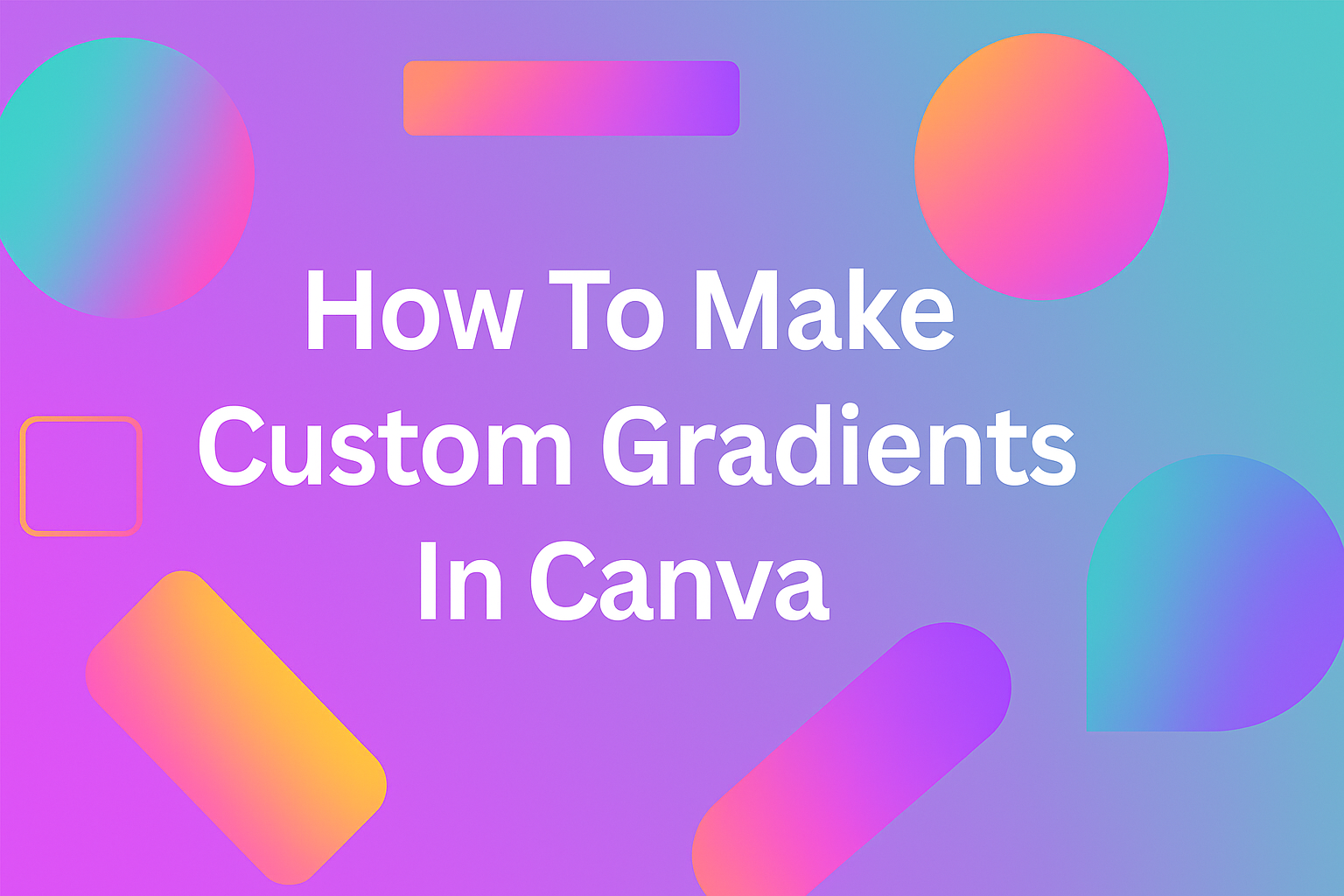Gradients can transform ordinary designs into eye-catching visuals that grab attention and add professional polish to any project. Many Canva users stick with the default gradient options, missing out on the creative possibilities that custom gradients offer. Creating custom gradients in Canva involves accessing the Color panel, selecting the Gradient tab, and adding personalized colors to build unique color transitions.
Custom gradients in Canva allow designers to match their brand colors perfectly and create distinctive looks that stand out from template-based designs. The process works for backgrounds, shapes, frames, and other design elements, giving users complete control over their color schemes.
This guide walks through everything from basic gradient creation to advanced techniques for building stunning visual effects. Readers will learn how to access gradient tools, create transparent fades, and apply gradients to different design elements for maximum impact.
Understanding Gradients in Canva
Gradients in Canva are color transitions that blend smoothly from one color to another, and users can create custom gradients with up to 10 different colors. Canva supports multiple gradient styles and allows users to apply these effects to backgrounds, shapes, and other design elements.
What Are Gradients?
Gradients are smooth color transitions that blend from one color to another across a surface. They create visual depth and add interest to flat designs.
In Canva, gradients work by combining multiple colors that fade into each other. The transition happens gradually, creating a smooth effect between colors.
Key gradient features include:
- Smooth color blending
- Multiple color stops
- Adjustable direction and style
- Transparency options
Users can control how colors blend together by moving color stops. Color stops are points where specific colors appear in the gradient.
The software automatically calculates the color mixing between these points. This creates seamless transitions without harsh lines or breaks.
Types of Gradients Supported
Canva offers several gradient styles to match different design needs. Each type creates a unique visual effect.
Linear gradients flow in straight lines from one point to another. They work well for backgrounds and simple designs.
Radial gradients spread outward from a center point in a circular pattern. These create spotlight effects or focal points.
Default gradient options provide ready-made color combinations. Users can browse these pre-made styles in the gradients section.
Custom gradients in Canva allow complete control over colors and positioning. Users can add up to 10 different colors in a single gradient.
The platform also supports gradients that fade to transparency. This feature helps blend designs with backgrounds smoothly.
Why Use Custom Gradients?
Custom gradients help designers create unique visual effects that match their brand or style. Pre-made gradients may not always fit specific design needs.
Brand consistency becomes easier with custom color combinations. Designers can use exact brand colors in their gradients.
Custom gradients offer more creative control than default options. Users can adjust every aspect of the color transition.
Design versatility improves when designers create their own gradients. Each project can have a unique look and feel.
Custom gradients work especially well for backgrounds, headers, and call-to-action buttons. They draw attention without overwhelming the content.
Accessing Canva Editor for Gradient Design
Getting into Canva’s design workspace is simple and takes just a few clicks. The platform offers an easy-to-use interface where users can quickly start new projects and find the gradient tools they need.
Navigating the Canva Interface
Users can access the Canva editor by visiting canva.com and logging into their account. The main dashboard displays recent designs, templates, and project options in a clean layout.
The left sidebar contains all the design tools. Users will find elements like shapes, text, and images here. The color panel appears when they select any design element.
Key areas to know include:
- Top toolbar with file options
- Left panel for design elements
- Main canvas in the center
- Properties panel on the right
The gradient tool integrates with the shapes feature in Canva. This makes it easy to switch between solid colors and gradient effects.
Users can press ‘R’ on their keyboard to quickly add a rectangle shape. This is often the fastest way to start working with gradients.
Creating a New Project
Starting a new gradient project begins with clicking the “Create a design” button on the main dashboard. Users can choose from preset sizes or create custom dimensions.
Popular project types for gradients include:
- Social media posts (Instagram, Facebook)
- Presentations and slide decks
- Posters and flyers
- Custom size projects
Once the project opens, the Canva editor loads with a blank canvas. The design tools appear automatically on the left side. Users can immediately start adding shapes or backgrounds to apply gradients.
The color panel becomes available once they select any element. This is where they’ll find both default gradient options and tools to create custom ones.
How to Make Custom Gradients in Canva
Creating custom gradients in Canva involves using the built-in gradient tool to select colors, apply styles, and customize the appearance of backgrounds, shapes, and other design elements. Users can add up to 10 different colors and choose from various gradient styles to achieve their desired visual effect.
Using the Gradient Tool
Users can access Canva’s gradient tool by selecting any design element they want to modify. They need to click the Color tile on the editor toolbar to open the color options.
Once the color panel opens, users should look for the Gradient tab. This tab contains all the gradient creation tools and options they need.
To start making a custom gradient in Canva, users click Add a new color under the Document colors section. This opens the gradient creation interface where they can begin building their design.
The gradient tool works with backgrounds, shapes, table cells, frames, and Brand Kit elements. However, it doesn’t work with text or Canva Docs yet.
Adding Gradient Elements
Users can add gradient colors by clicking the Add a new color button under Gradient colors. Canva allows up to 10 gradient colors in a single custom gradient.
Each color appears as a color stop that users can drag to rearrange. Moving these stops changes how the colors blend together in the final gradient.
To remove unwanted colors, users select the color tile they want to delete and click the Delete icon. The delete option only appears when there are three or more colors in the gradient.
Users can also create gradients that fade to transparency by selecting a solid color tile and then choosing the transparent color tile option.
Choosing Gradient Colors
Users start by selecting their first gradient color from the color picker. They can choose from preset colors, enter hex codes, or use the color wheel to find exact shades.
For the second color, users click another color stop and repeat the selection process. They can mix any combination of colors to create their desired effect.
Popular gradient color combinations include:
- Blue to purple for modern looks
- Orange to pink for vibrant designs
- Gray to white for subtle effects
- Any color to transparent for overlay effects
Users can also copy hex codes from other designs and paste them into Canva to match specific brand colors or design requirements.
Customizing Gradient Styles
Canva offers several preset gradient styles under the Styles section. Users can choose from linear, radial, and other gradient patterns to change how colors blend.
Linear gradients create straight color transitions from one side to another. Radial gradients start from a center point and spread outward in a circular pattern.
Users can adjust the direction and angle of their gradients by selecting different style options. Each style creates a different visual effect with the same colors.
The changes apply automatically as users edit their gradient. This lets them see exactly how their gradient elements will look before finalizing their design.
Creating Gradient Backgrounds
Background gradients transform plain designs into eye-catching visuals that add depth and visual interest. The process involves applying gradients directly to backgrounds, fine-tuning transparency levels, and strategically positioning gradient layers for the best effect.
Applying a Gradient to the Background
Users can apply gradients to backgrounds along with shapes, table cells, and frames in Canva. The process starts by selecting the background element in the design canvas.
After selecting the background, users click the Color tile in the Canva editor toolbar. This opens the color panel where gradient options become available.
The Gradients section appears below the solid colors. Users can hover over each gradient option to see its name and preview how it will look.
For quick results, designers can choose from default gradient styles by simply clicking their preferred option. The gradient applies instantly to the selected background.
Custom gradients offer more control over the final appearance. Users click the Add a new color button under Document colors to start creating their own gradient.
The Gradient tab contains all the tools needed for customization. Users can add up to 10 different colors to create complex, multi-colored gradients that match their design vision.
Adjusting Gradient Transparency
Transparency effects help gradients blend naturally with other design elements. The Canva editor provides simple tools to control how opaque or transparent each gradient color appears.
Users select individual color stops within their gradient to adjust transparency levels. Each color can have its own transparency setting, creating smooth fade effects.
The transparent color tile option allows designers to make one end of the gradient completely see-through. This creates popular fade-to-transparent effects that work well with text overlays.
Transparency adjustments work especially well when layering gradients over photos or illustrations. The background image shows through the transparent areas while the gradient adds color and depth.
Users can paste hex codes into the transparent color tile to maintain consistent brand colors. The gradient automatically applies after pasting, ensuring the base color remains accurate.
Layering and Positioning Gradients
Multiple gradient layers create rich, complex backgrounds that stand out from simple single-color gradients. Users can stack several gradient elements to achieve unique visual effects.
Color stops can be dragged to new positions along the gradient line. This changes how colors blend together and where transitions occur in the final design.
The Styles section offers preset gradient directions and patterns. Options include linear, radial, and angular gradients that change the overall appearance dramatically.
Positioning controls let users rotate gradients to match their design needs. Diagonal gradients often work better for dynamic designs, while vertical gradients suit formal layouts.
Designers can delete unwanted colors by selecting the color tile and clicking the Delete icon. This simplifies gradients that become too complex or busy for the intended design purpose.
Designing with Gradient Text and Letter Frames
Gradient text transforms plain words into colorful visual elements that grab attention. Letter frames provide the foundation for creating these effects by letting users fill individual letters with custom gradient colors.
Using Letter Frames for Gradient Text
Letter frames work as containers that hold gradient colors for each individual letter. Users can create gradient letters in Canva by selecting fillable text frames from the elements menu.
The process starts with choosing bold fonts that work best with gradients. Thin fonts don’t show gradient effects as clearly as thick, bold typefaces.
After selecting a font style, users need to add one letter frame for each letter in their word. Adding letters one by one helps spell out the complete word or phrase.
Letter frames appear as outlined text that can be filled with colors, images, or gradient effects. Each frame acts independently, allowing for different gradient styles on each letter.
Adding Gradients to Text
Adding gradients to text requires selecting the text element first, then accessing the color options. The gradient tool appears in the color picker menu after clicking on text color.
Canva offers preset gradient combinations that users can apply instantly. These presets include popular color combinations like sunset oranges, ocean blues, and rainbow effects.
Custom gradients give more control over the final appearance. Users can choose their own color combinations and adjust the direction of the gradient effect.
The gradient direction can be horizontal, vertical, or diagonal. Each direction creates a different visual impact and works better for certain design styles.
Customizing Gradient Text Effects
Customization options let users fine-tune their gradient text appearance. Color stops control where each color begins and ends within the gradient transition.
Users can add multiple colors to create complex gradient effects. Three or four colors often work better than using too many colors that might look messy.
Key customization features include:
- Adjusting color intensity
- Changing gradient direction
- Setting color stop positions
- Blending different color types
The opacity settings help create subtle or bold gradient effects. Lower opacity creates soft, gentle gradients while higher opacity produces vibrant, eye-catching text.
Gradient text works best when it contrasts with the background. Light gradients need dark backgrounds, while dark gradients look better on light backgrounds.
Advanced Gradient Techniques and Tips
Canva users can create sophisticated designs by layering gradient elements with images and using overlay techniques.
Combining Gradients with Images
Designers can blend gradient elements with photos to create stunning visual effects in Canva. The key is selecting gradients that complement the image’s color palette and mood.
Layer gradients behind images by adjusting transparency settings. This technique works well when the image has transparent areas or when using shapes with gradient fills as backgrounds.
Match gradient colors to image tones for cohesive designs. Pick dominant colors from the photo and use them as gradient stops. This creates harmony between the image and gradient elements.
Users can also apply gradients to image borders or frames. Create a rectangle shape with a gradient fill, then place the image on top with a slight offset to create a gradient border effect.
Experiment with blend modes if available in your Canva version. Different blend modes change how gradients interact with underlying images, creating unique artistic effects.
Gradient Overlays for Design Depth
Gradient overlays add depth and focus to designs without overwhelming the main content.
Create semi-transparent gradient rectangles and place them over background images. Use darker gradients at the bottom and lighter at the top to mimic natural lighting.
Apply radial gradients as spotlights to highlight specific design areas. Position a circular gradient with a light center fading to transparency over key content areas.
Use gradient overlays for text readability. Place a subtle gradient behind text elements to ensure they stand out against busy backgrounds.
Layer multiple gradient overlays for complex lighting effects. Combine different gradient shapes and transparency levels to create depth and dimension in flat designs.