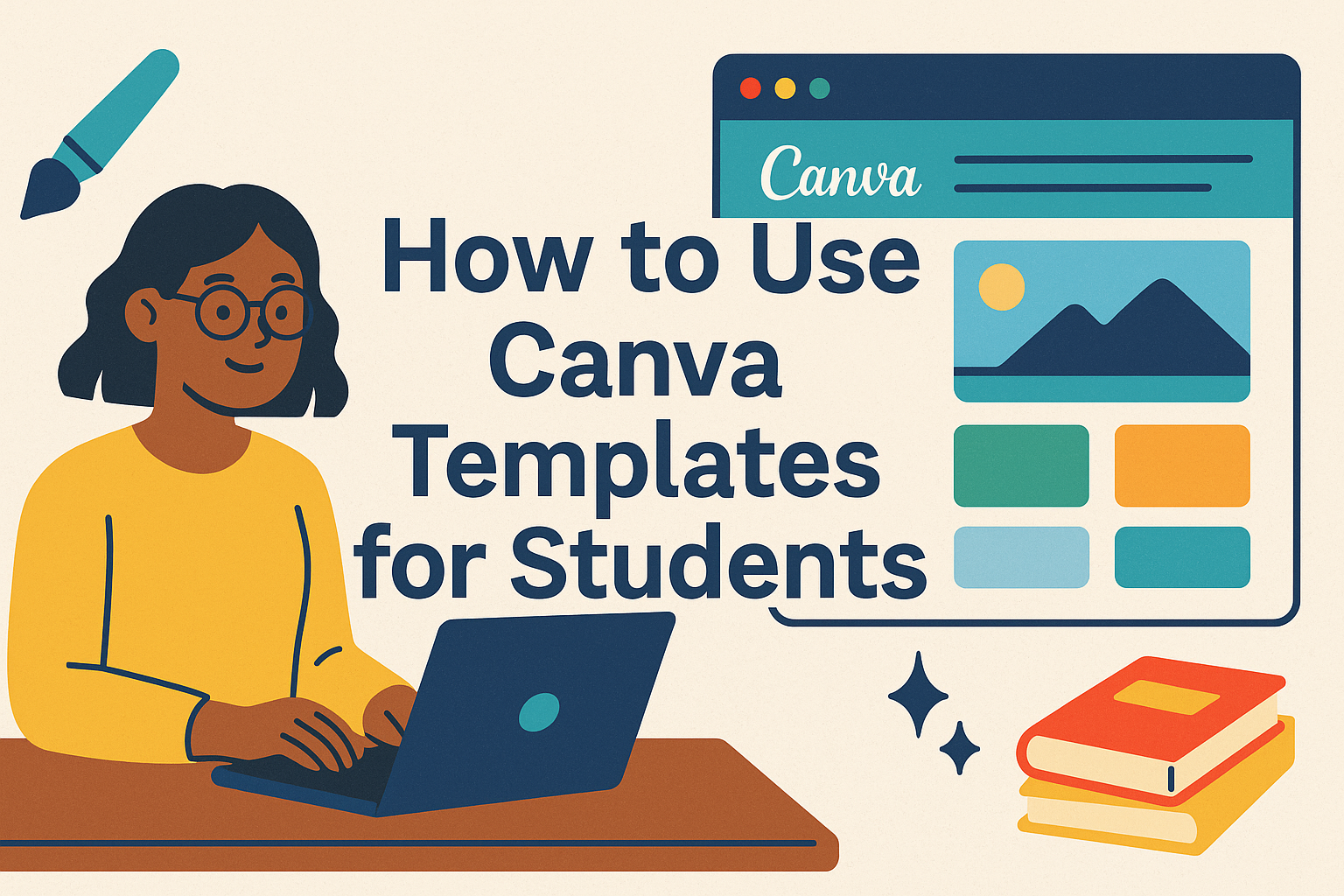Students today need digital design skills to succeed in school and beyond. Canva templates provide students with an easy way to create professional-looking presentations, posters, infographics, and videos without any design experience. These ready-made designs help students focus on their content instead of struggling with complex design software.
Learning how to use Canva templates opens up endless possibilities for student projects. Students can quickly customize templates for book reports, science fair displays, history timelines, and creative writing assignments. The drag-and-drop interface makes it simple for any student to produce polished work that stands out.
From getting started with a free account to collaborating with classmates on group projects, students will discover how these tools can transform their schoolwork. They’ll also learn how to integrate Canva with other educational platforms they already use.
Getting Started With Canva for Students
Students need to create an account, learn the basic interface, and understand how to find templates. These three steps will help them start making designs quickly and easily.
Setting Up a Canva for Education Account
Students can get Canva for Education completely free when their school is eligible. They need to use their school email address to sign up. This gives them access to all the premium features at no cost.
The signup process is simple and fast. Students should click the education signup button on Canva’s website. They enter their school email and follow the steps to verify their account.
Some students might already have a personal Canva account. They can easily upgrade to Canva for Education without losing their old designs. All their previous work will stay in their account.
Schools often help students with the verification process. Teachers can also set up class accounts to make it easier. This lets the whole class access the same tools and templates.
Navigating the Canva Interface
The Canva interface has three main areas students need to know. The left side shows templates and design elements. The middle area is where they create their design.
Students will find a search bar at the top to look for specific items. The toolbar on the left changes based on what they select. When they click “Templates,” they see different template options.
The design area in the center shows their current project. Students can click on any part of their design to edit it. Text boxes, images, and other elements can be moved around easily.
The right side panel shows properties for selected items. Students can change colors, fonts, and sizes here. This makes it easy to customize their designs exactly how they want them.
Accessing Canva Templates
Canva offers thousands of templates for different school projects. Students can find templates for presentations, posters, infographics, and reports. The template library includes education-specific designs made just for students.
Students should use the search function to find what they need. They can type keywords like “science project” or “book report.” The results will show templates that match their search.
Popular template categories for students:
- Presentations and slideshows
- Research posters and displays
- Book reports and essays
- Social media graphics
- Certificates and awards
Each template can be customized completely. Students can change text, colors, images, and layouts. They don’t need to start from scratch when templates give them a good foundation.
Selecting Student-Friendly Canva Templates
Finding the right templates saves teachers time while ensuring materials match their classroom needs. Canva’s education library offers thousands of options organized by subject, grade level, and resource type to help educators quickly locate appropriate designs.
Filtering by Subject and Grade Level
Teachers can narrow their template search using Canva’s built-in filters to find grade-appropriate designs. The platform organizes templates by elementary, middle, and high school levels, ensuring content complexity matches student abilities.
Subject-specific filters help educators locate relevant materials quickly. Math teachers can find number charts and problem-solving worksheets, while English teachers discover reading comprehension templates and vocabulary activities.
The grade level filter prevents teachers from accidentally selecting templates that are too advanced or too simple. Elementary templates feature larger fonts and colorful graphics, while high school designs use more sophisticated layouts.
Teachers can combine multiple filters to get precise results. Searching for “5th grade science” yields templates specifically designed for that grade level and subject combination.
Exploring Popular Education Template Types
Graphic organizers and choice boards rank among the most popular template types for classroom use. These versatile designs work across multiple subjects and help students organize their thinking.
Infographics provide excellent templates for student research projects and presentations. Teachers can assign templates that guide students through displaying data or explaining complex processes visually.
Worksheets remain a classroom staple, and Canva offers customizable versions for every subject. These templates include answer keys and can be modified for different skill levels within the same class.
Popular template categories include:
- Motivational posters for classroom walls
- Classroom schedule cards for daily routines
- Teacher posters explaining classroom rules
- Classroom decor elements like bulletin board designs
Previewing Template Features
Teachers should click on templates to preview all available pages before selecting them. Multi-page templates often include additional resources like answer sheets or extension activities that aren’t visible in the thumbnail view.
The preview feature shows how text and images are arranged within each template. This helps teachers determine if the layout will work for their specific content and student needs.
Template previews reveal the complexity level of included graphics and text. Teachers can assess whether students will find the design engaging without being overwhelmed by too many visual elements.
Some templates include interactive elements or spaces for student input. Previewing these features helps teachers understand how students will complete the activity and what final products will look like.
Customizing Canva Templates for Learning
Students can modify text styles and fonts to match their learning style preferences. They can also add personal images and graphics to make projects more engaging and memorable.
Editing Text, Fonts, and Themes
Students can click on any text element in a Canva template to start editing. The text toolbar appears automatically, allowing them to change font styles, sizes, and colors instantly.
Customizing templates in Canva gives students full control over typography choices. They can select from hundreds of font options to match their project’s mood or subject.
Popular font combinations for student projects:
- Headings: Bold, sans-serif fonts like Montserrat
- Body text: Clean, readable fonts like Open Sans
- Creative projects: Script or decorative fonts for titles
Themes help maintain consistent colors and styles throughout a design. Students can switch between different theme options with one click to completely change their project’s appearance.
The font pairing suggestions in Canva help students choose fonts that work well together. This prevents common design mistakes and creates more professional-looking assignments.
Adding Images, Icons, and Graphics
Students can upload their own photos directly into any template by clicking the “Uploads” tab. Personal images make projects more meaningful and help illustrate their unique perspectives on topics.
Canva’s library contains millions of stock photos, icons, and graphics. Students can search for specific subjects like “science,” “history,” or “math” to find relevant visuals for their assignments.
Types of graphics students can add:
- Icons: Simple symbols for bullet points or section headers
- Charts: Bar graphs, pie charts, and line graphs for data projects
- Diagrams: Flowcharts, mind maps, and process illustrations
- Shapes: Geometric elements for organizing information
The drag-and-drop feature makes adding graphics simple for students of all tech skill levels. They can resize, rotate, and position elements exactly where they want them.
Icons work especially well for creating visual lists or highlighting key concepts. Students can maintain consistent icon styles throughout their projects for a cohesive look.
Personalizing Layouts and Colors
Students can rearrange template elements by dragging them to new positions on the page. This flexibility allows them to organize information in ways that make sense for their specific content.
Color customization helps students align their projects with school colors or personal preferences. They can click on any colored element and choose from preset color palettes or create custom colors.
Layout modification options:
- Move text boxes to different areas
- Resize images and graphics
- Add or remove sections
- Change spacing between elements
Teachers can create teaching materials in Canva that students then personalize for their own learning needs. This approach combines structure with creative freedom.
Background colors and patterns can completely transform a template’s appearance. Students can experiment with different combinations until they find what works best for their project goals.
The grid and alignment tools help students create balanced, professional-looking layouts. These features automatically snap elements into place for clean, organized designs.
Classroom and Assignment Applications
Teachers can transform their classrooms and streamline assignment creation using Canva’s versatile templates. Students benefit from engaging visual materials that make learning more interactive and memorable.
Designing Worksheets and Assignments
Teachers can create custom worksheets using Canva’s extensive template library. The platform offers templates for math problems, reading comprehension, science diagrams, and creative writing prompts.
Popular worksheet types include:
- Quiz and test templates
- Graphic organizers
- Activity sheets with visual elements
- Interactive assignments with images
Students find these visually appealing worksheets more engaging than traditional black-and-white papers. Teachers can easily share assignments for classes to complete directly on the platform.
The drag-and-drop interface allows educators to add their own questions, images, and branding. Teachers can duplicate successful worksheet designs and modify them for different subjects or grade levels.
Students can complete assignments directly on Canva and submit them digitally. This streamlines the grading process and reduces paper waste.
Creating Teacher and Student Posters
Classroom posters serve multiple purposes, from displaying rules to celebrating student achievements. Teachers can design motivation posters that inspire students throughout the school year.
Effective poster categories include:
- Classroom rules and expectations
- Subject-specific reference charts
- Student work displays
- Inspirational quotes and messages
Students can create their own posters for presentations and project displays. This gives them ownership over their learning environment and builds design skills.
Teacher posters can include visual schedules, learning objectives, and important announcements. Colorful, well-designed posters capture student attention better than plain text displays.
The templates make it easy to maintain consistent styling across all classroom materials. Teachers can create poster series that work together visually.
Making Classroom Newsletters and Parent Letters
Regular communication with parents strengthens the home-school connection. Teachers can design professional-looking newsletters that showcase classroom activities and important information.
Newsletter essentials include:
- Weekly learning highlights
- Upcoming events and deadlines
- Student spotlights and achievements
- Home extension activities
Parent letters become more engaging when they include photos and graphics. Visual elements help parents understand what their children are learning and experiencing.
Teachers can create template newsletters at the beginning of the year and update them monthly or weekly. This saves time while maintaining consistent communication.
The professional appearance of Canva-designed materials reflects well on teachers and schools. Parents appreciate receiving attractive, easy-to-read updates about their child’s education.
Digital newsletters can be shared via email or posted on school websites. Print versions work well for families who prefer physical copies.
Enhancing Collaboration and Student Engagement
Canva templates transform traditional classroom activities into dynamic collaborative experiences that boost student participation. These tools enable seamless group work across both digital and physical learning environments while fostering creativity and peer interaction.
Interactive Group Projects With Canva
Collaborative templates allow students to work together on shared design projects in real-time. Multiple students can access the same template simultaneously to create presentations, infographics, or digital posters.
Teachers can assign roles within group projects using Canva’s sharing features. One student might handle text content while another focuses on visual elements. This division of tasks helps students learn teamwork skills.
Popular collaborative project types include:
- Research presentations with multiple slides
- Timeline projects for history classes
- Science experiment documentation
- Book report infographics
- Group newsletters or magazines
Students stay engaged because they can see their teammates’ contributions instantly. The visual nature of Canva projects makes collaboration more exciting than traditional text-based assignments.
Integrating Canva in Virtual and Physical Classrooms
Virtual classrooms benefit from Canva’s cloud-based sharing capabilities. Students working from home can easily collaborate on projects without complex software installations. Teachers can monitor progress and provide feedback through Canva’s comment system.
Physical classrooms can use Canva templates on tablets or computers for station-based activities. Students rotate between different design challenges using pre-made templates.
Interactive choice boards created in Canva give students options for demonstrating their learning. They can choose from various template formats like comic strips, social media posts, or business cards.
Hybrid learning environments work well with Canva because projects remain accessible whether students are at home or school.
Collaborative Design and Feedback
Canva’s comment feature enables structured peer review processes. Students can leave specific feedback on design elements, content accuracy, or creative choices. This builds critical thinking skills and communication abilities.
Teachers can create feedback templates that guide students through the review process. Students learn to give constructive criticism while receiving input from multiple classmates.
Effective feedback strategies include:
- Color-coded comments for different types of suggestions
- Required positive and improvement comments
- Specific rubrics for design elements
- Peer voting on favorite designs
The revision process becomes more engaging when students can see changes happen in real-time.
Integrating Canva With Education Platforms
Students can connect Canva directly to their learning management systems to streamline their design work and assignments. This integration makes it easy to access templates and share completed projects without switching between different apps.
Using Canva Templates With Google Classroom
Google Classroom works seamlessly with Canva for Education. Students can access their Canva projects directly from their classroom assignments. Teachers can assign Canva templates to students through Google Classroom with just a few clicks.
The integration lets students open Canva templates right from their assignment page. They can edit their designs and submit them back to Google Classroom automatically. This saves time and keeps all schoolwork in one place.
Students don’t need to download files or worry about losing their work. Everything syncs between the platforms. Teachers can also see student progress in real-time as they work on their Canva projects.
The process is simple:
- Click the Canva link in Google Classroom
- Choose a template or start from scratch
- Complete the design project
- Submit directly back to the classroom
Connecting Canva to Microsoft Teams and Other Tools
Canva for Education integrates with Microsoft Teams and many other learning platforms. The integration works with popular systems like Canvas, Schoology, and Blackboard.
Microsoft Teams users can add Canva as an app within their team channels. This lets students work together on presentations and projects without leaving Teams. They can share feedback and make edits together.
LMS integration allows students to access Canva design tools directly within their learning environment. The setup connects their school accounts to Canva automatically. Students can then use over 86,000 educational templates across different platforms.