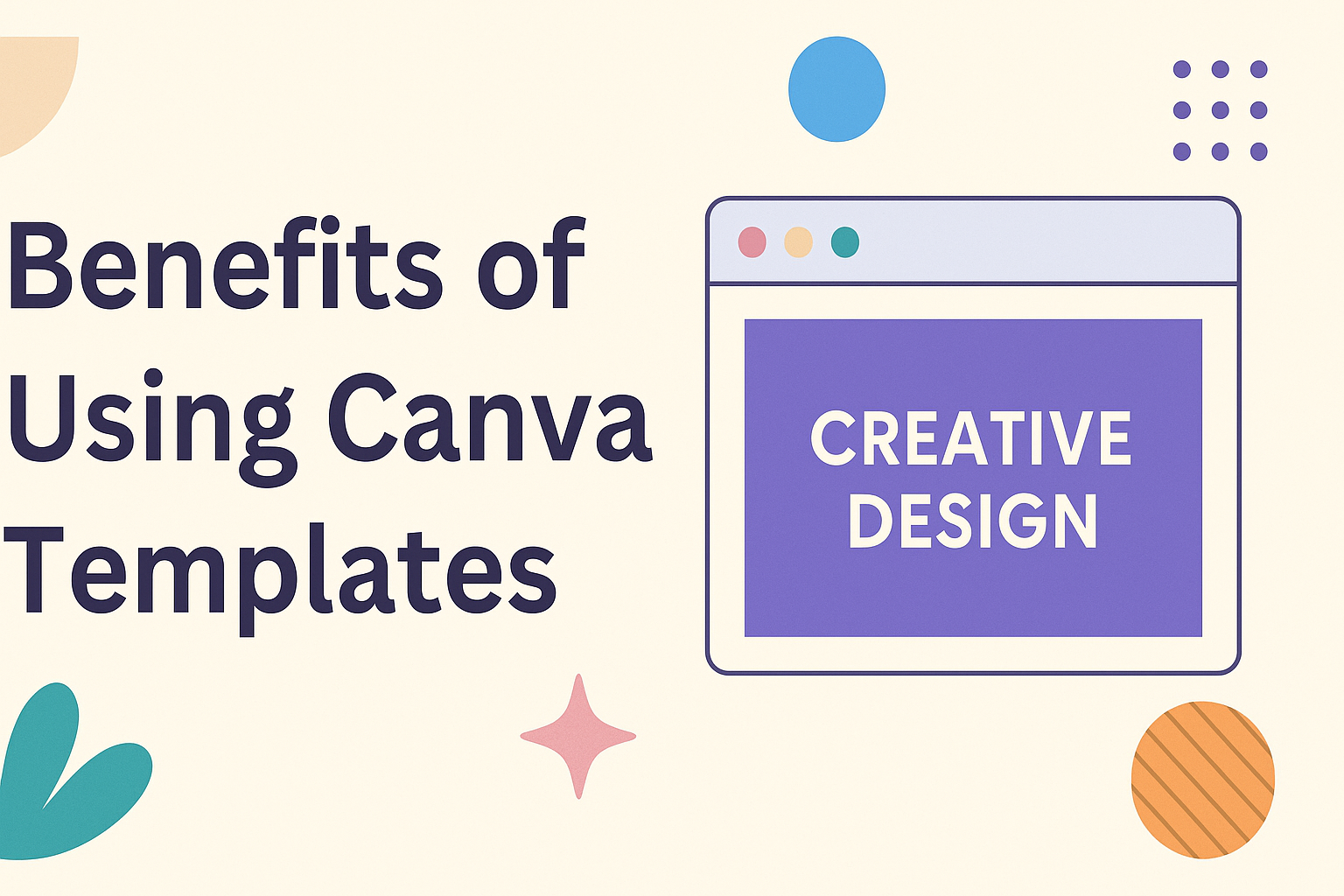Creating professional-looking designs used to require expensive software and years of training. Now, small business owners and content creators can produce stunning graphics in minutes using pre-made layouts and templates. Canva templates offer a faster, cheaper way to create consistent visual content without needing design experience.
These ready-made designs solve many common problems that businesses face when creating marketing materials. Users can customize colors, fonts, and images to match their brand while saving hours of work. The platform provides templates for social media posts, presentations, logos, and dozens of other design types.
The benefits of using Canva extend beyond just speed and convenience. Teams can work together on projects, access thousands of stock photos and graphics, and create professional designs on any budget.
Immediate Advantages of Canva Templates
Canva templates deliver instant benefits that transform how people create visual content. Users get professional designs right away, regardless of their design experience, while saving hours of work.
Instant Professional-Looking Designs
Canva templates provide pre-designed graphics and layouts that look polished from the moment someone opens them. These designs come with carefully chosen colors, fonts, and layouts that follow design best practices.
Most templates include high-quality images and graphics already placed in the right spots. This means users don’t need to worry about spacing, alignment, or color matching.
The templates are created by professional designers who understand what makes designs look good. Users can trust that their final product will have a clean, modern appearance that reflects well on their business or project.
Key design elements included:
- Color schemes that work well together
- Typography that’s easy to read
- Image placement that looks balanced
- Graphics and icons that match the style
Accessible for All Skill Levels
Canva’s drag-and-drop editor makes templates easy to use for everyone. People don’t need graphic design training or expensive software to create great-looking content.
The platform shows users exactly where to click and what to change. Text boxes are clearly marked, and images can be swapped with just a few clicks.
Beginners can stick to simple changes like updating text and colors. More experienced users can modify layouts, add new elements, and customize every detail.
Templates allow users to create professional branding materials without spending a lot of time or money learning complex design skills.
What users can easily change:
- Text content and fonts
- Colors throughout the design
- Images and photos
- Icons and decorative elements
Time-Saving Solutions
Templates save valuable time by providing a starting point instead of beginning with a blank canvas. Users can complete designs in minutes rather than hours.
The pre-designed layouts eliminate the need to figure out where to place each element. Everything is already positioned correctly, so users just need to add their own content.
Canva’s smart features make changes even faster. When someone updates one color, the platform can automatically change that color throughout the entire design.
Time-saving features:
- Quick color swaps across entire designs
- Built-in stock photos ready to use
- Pre-arranged layouts that work well
- One-click text formatting options
Customizability and Flexibility
Canva templates offer complete control over design elements, allowing users to modify colors, fonts, and layouts to match their specific needs. Users can easily integrate their brand identity while adapting every aspect of pre-designed layouts.
Easy Personalization of Layouts
Canva templates provide pre-designed layouts that users can quickly modify without starting from scratch. The drag-and-drop editor makes it simple to rearrange elements, resize components, and change the overall structure.
Users can add or remove sections based on their content needs. They can move text boxes, images, and graphics to create unique arrangements. The platform allows unlimited changes to spacing and alignment.
Key Layout Modifications:
- Resize and reposition elements
- Add or delete sections
- Change background layouts
- Adjust spacing between components
The flexible grid system helps maintain professional appearance while allowing creative freedom. Users can experiment with different arrangements until they find the perfect design.
Brand Colors and Fonts Integration
Brand colors integrate seamlessly into any template design. Users can upload their specific color palette and apply it across all design elements with one click. The color picker tool ensures exact matches to brand guidelines.
Font customization allows users to maintain consistent brand identity. They can upload custom fonts or choose from hundreds of available options. Text formatting options include size, weight, and spacing adjustments.
Brand Integration Features:
- Custom color palette upload
- Brand font library access
- Logo placement options
- Style guide consistency tools
The brand kit feature stores all brand elements in one place. This makes it easy to apply consistent styling across multiple designs and templates.
Adapting Design Elements
Design elements like illustrations, icons, and graphics can be completely customized within templates. Users can change colors, sizes, and styles to match their vision. The extensive library provides thousands of additional elements to choose from.
Image placeholders make it simple to swap in custom photos or graphics. Users can apply filters, adjust transparency, and crop images directly within the editor. Vector elements resize without losing quality.
Element Customization Options:
- Color changes for illustrations
- Size and rotation adjustments
- Transparency and filter effects
- Custom image uploads
The layering system allows users to organize elements precisely. They can bring items forward or send them backward to create depth and visual hierarchy in their designs.
Types of Designs You Can Create
Canva templates make it easy to create professional designs for many different purposes. Users can make everything from eye-catching social media content to polished business materials in just minutes.
Social Media Graphics and Posts
Social media graphics are one of the most popular uses for Canva templates. The platform offers templates for all major social networks including Instagram, Facebook, Twitter, and LinkedIn.
Users can create Instagram posts in square format or Instagram Stories in vertical layout. Facebook cover photos and post graphics help brands maintain a consistent look across their pages.
Key social media design types include:
- Instagram feed posts and Stories
- Facebook cover photos and post images
- Twitter headers and promotional graphics
- LinkedIn banner images and post visuals
- Pinterest pins and board covers
The templates come pre-sized for each platform. This saves time since users don’t need to remember the exact dimensions for each social network.
Many templates include placeholder text and images. Users simply swap in their own content to match their brand and message.
Presentations and Slides
Canva offers thousands of presentation templates for business and educational use. These designs help create slides that look much more professional than basic PowerPoint layouts.
Business presentation templates include pitch decks, quarterly reports, and training materials. Educational templates work well for classroom lessons and student projects.
The slide templates include consistent fonts, colors, and layouts throughout the entire presentation. This creates a polished look without requiring design skills.
Users can choose from different styles like modern, minimal, creative, or corporate. Each template set includes title slides, content slides, and closing slides.
Charts, graphs, and infographic elements are built into many presentation templates. This makes it easy to display data in an attractive way.
Marketing Materials: Flyers and Posters
Flyers and posters are essential marketing tools for many businesses and events. Canva templates make these materials quick and affordable to create.
Flyer templates work well for promoting sales, events, services, or new products. Common flyer types include restaurant menus, real estate listings, and event announcements.
Poster templates are larger and work well for trade shows, conferences, or storefront displays. These designs often include bold headlines and eye-catching graphics.
Print-ready templates include the correct resolution and bleed areas. Users can download files that are ready to send to professional printers.
Digital versions work well for sharing on websites or social media. The same design can often be used for both print and digital marketing.
Logos and Business Cards
Professional branding materials help businesses look credible and established. Logo and business card templates provide an affordable starting point for new companies.
Logo templates include text-based designs, icon combinations, and decorative elements. Users can customize colors, fonts, and graphics to match their business style.
Business card templates come in standard sizes and include space for contact information. Professional layouts help make good first impressions with potential customers.
Essential business card elements include:
- Company name and logo
- Contact person’s name and title
- Phone number and email address
- Website and social media handles
- Physical address (if relevant)
The templates ensure proper spacing and readable font sizes. This prevents common design mistakes that can make business cards look unprofessional.
Cost-Effectiveness and Accessibility
Canva templates offer significant savings compared to hiring professional designers, with both free and paid options available. The platform makes professional-quality design accessible to everyone, regardless of budget or technical skills.
Free and Premium Options
Canva provides a robust free plan that includes thousands of templates for various design needs. Users can access basic templates, fonts, and design elements without paying anything.
The free version works well for small businesses and individuals who need simple designs. Basic social media posts, flyers, and presentations are all possible with the free tier.
Canva Pro costs $119 per year and unlocks premium templates marked with crown icons. Pro users get access to advanced features like Magic Resize and a larger stock photo library.
Premium templates often have more sophisticated designs and better layout options. The Pro subscription also includes brand kit features that help maintain consistent colors and fonts across all designs.
Affordable Compared to Professional Graphic Design
Hiring a professional graphic designer typically costs $50-150 per hour for custom work. A single logo design can cost $300-1000 from a professional designer.
Canva templates provide a cost-effective alternative at a fraction of the cost of custom design work. Even the Pro subscription costs less than two hours with most professional designers.
Small businesses save thousands of dollars annually by using Canva instead of outsourcing design work. The time savings also means faster project completion and quicker time to market.
Professional design software like Adobe Creative Suite costs hundreds of dollars yearly and requires extensive training. Canva eliminates both the software costs and learning curve associated with traditional design tools.
Collaboration and Teamwork Features
Canva templates make it easy for teams to work together on design projects through real-time editing tools and built-in feedback systems. These features help multiple people contribute to designs while keeping everyone organized and on track.
Real-Time Editing and Sharing
Teams can work on Canva templates at the same time without any confusion. Multiple users can edit the same design while seeing each other’s changes instantly through real-time collaboration features.
Live Cursors show where team members are working on the design. Each person gets a different colored cursor so everyone knows who is editing what part of the template.
Instant Updates mean changes appear right away for all team members. When someone adds text or moves an image, other users see it happen immediately.
Easy Sharing lets teams invite anyone to view or edit templates. People can share design links with teammates who don’t even have Canva accounts. The user-friendly interface makes it simple for new users to jump in and start helping.
Device Flexibility allows team members to contribute from anywhere. People can edit templates on phones, tablets, or computers without losing any features or quality.
Streamlined Feedback and Approval Process
Getting feedback on designs becomes much faster with Canva’s built-in review tools. Teams can give specific comments and track changes without using separate communication apps.
Direct Comments let reviewers leave feedback right on design elements. People can click on any part of a template and add notes about what needs to change. This collaboration feature keeps all feedback organized in one place.
@Mentions notify specific team members when they need to review something. Users can tag colleagues to assign tasks or ask for approval on certain parts of the design.
Emoji Reactions provide quick feedback without long explanations. Team members can use thumbs up, hearts, or other reactions to show approval or highlight great work.
Version History tracks all changes made to templates. Teams can see who made what changes and go back to earlier versions if needed.
Extensive Library of Creative Assets
Canva provides users with thousands of high-quality visual elements that can transform any basic design into something professional. The platform offers everything from professional stock photos to custom icons and illustrations that work together seamlessly.
Stock Photos and Images
Canva’s extensive library of design elements includes thousands of stock photos that users can access directly within the platform. These images cover a wide range of topics and styles, from business and lifestyle to nature and technology.
Users can search for specific themes or browse through different categories to find the perfect image. The photos are professionally shot and ready to use in any design project. This saves designers from having to purchase expensive stock photos from other websites.
Free vs. Pro Images:
- Free users get access to basic stock photos
- Pro subscribers unlock premium images with higher quality
- All images are properly licensed for commercial use
The search function makes it easy to find exactly what users need. They can filter by color, orientation, and style to match their brand perfectly.
Icons, Illustrations, and Design Elements
The platform contains thousands of icons and illustrations that help users create engaging designs. These design elements include everything from simple line icons to detailed graphic illustrations.
Users can easily customize these elements by changing colors, sizes, and positions. The icons come in multiple styles including flat, outlined, and filled versions.
Popular Design Elements:
- Icons: Business, social media, arrows, and symbols
- Illustrations: People, objects, and abstract graphics
- Shapes: Geometric forms, borders, and frames
- Graphics: Decorative elements and patterns
Canva’s asset library provides high-quality elements that work well together. Users can mix and match different styles to create unique designs.