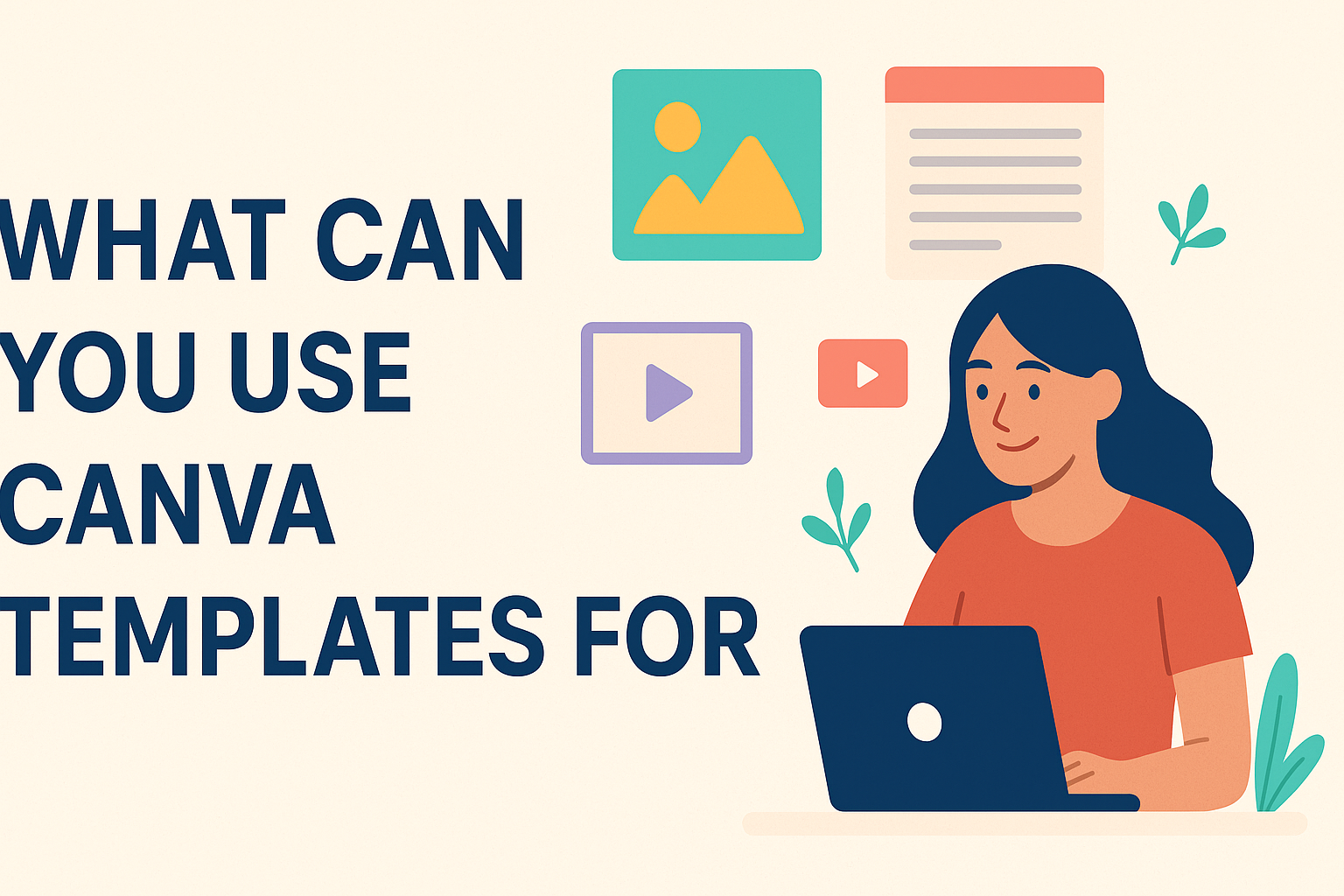Canva templates offer endless possibilities for creating professional designs without starting from scratch. People can use Canva templates for social media posts, business presentations, marketing materials, invitations, flyers, infographics, and countless other creative projects. These pre-designed layouts can be customized with personal text, images, colors, and branding elements.
Whether someone needs a quick social media graphic or a detailed business proposal, Canva templates provide the foundation for stunning designs. The platform makes it easy for beginners and experienced designers alike to create polished content. Users can customize colors, fonts, and add their own images to make each design unique.
From personal projects like birthday invitations to professional branding materials, Canva templates save time and deliver great results. The wide variety of available designs means there’s something for every need and budget. Users can explore different template categories to find exactly what works for their specific project goals.
Understanding Canva Templates
Canva templates are pre-designed layouts that provide a starting point for creating graphics without needing advanced design skills. They offer ready-made structures with color schemes and design elements already arranged professionally.
What Are Canva Templates?
Canva templates are pre-made design layouts created by professional graphic designers. They serve as a foundation that users can customize to create their own unique designs.
These templates come in many different formats and styles. Users can find options for social media posts, flyers, presentations, business cards, and invitations. Each template includes placeholder text and images that can be easily replaced.
Canva uses the word template in three different ways, which can sometimes confuse new users. The main type most people work with are the pre-designed layouts available in Canva’s template library.
Key features of Canva templates include:
- Pre-arranged design elements
- Professional color schemes
- Editable text and images
- Various size options
- Different style choices
Templates eliminate the need to start designs from scratch. They provide structure while allowing for personalization and customization based on specific needs.
How Canva Templates Simplify Design
Templates make graphic design accessible to people without formal design training. They remove the guesswork from creating balanced, visually appealing layouts.
Users can create professional-looking designs in minutes rather than hours. The templates handle the complex aspects of design like spacing, typography, and color coordination automatically.
Templates are incredibly easy to use with Canva’s drag-and-drop editor. Users simply click on elements to change text, swap images, or adjust colors to match their brand.
Templates simplify design by:
- Providing professional layouts instantly
- Eliminating design mistakes
- Saving time on formatting
- Offering consistent branding options
- Requiring no technical skills
The customization process is straightforward and intuitive. Users can modify fonts, colors, images, and text while maintaining the original template’s professional structure and balance.
Popular Uses of Canva Templates
Canva templates serve countless design needs, from quick social media posts to formal business presentations. The most popular applications include creating eye-catching social media content, building professional presentations, designing custom invitations, and making printable materials for events or marketing.
Social Media Graphics
Social media content creation ranks as one of Canva’s most popular features. The platform automatically provides correct dimensions for Facebook, Instagram, Twitter, and LinkedIn posts.
Users can search templates by keywords like “fitness” or “restaurant” to find relevant designs. The crown icon indicates premium templates available only with Canva Pro subscriptions.
Key social media template types include:
- Instagram stories and posts
- Facebook cover photos and ads
- YouTube thumbnails
- LinkedIn banners
- TikTok graphics
The Magic Write AI tool helps generate captions when users need fresh content ideas. Templates can be customized with brand colors, fonts, and personal images to maintain consistent visual identity across platforms.
Presentations
Business professionals increasingly choose Canva over PowerPoint and Google Slides for creating presentations. The platform offers thousands of modern, visually appealing templates that help maintain brand consistency throughout slide decks.
Canva presentation features include:
- Built-in timer for practice sessions
- Presenter notes for professional delivery
- Animations and smooth transitions
- Direct presentation mode within Canva
- Video and audio recording capabilities
Brand Kits allow Pro users to save company fonts, colors, and logos for consistent designs. Users can export presentations as PowerPoint files or PDFs for offline use.
The platform’s collaborative features enable team members to work together on presentations in real-time. This makes it particularly useful for business teams and educational settings.
Invitations
Custom invitations represent another major use case for Canva templates. The platform provides designs for virtually every type of event, from casual birthday parties to formal corporate gatherings.
Popular invitation categories include:
- Wedding and engagement announcements
- Birthday party invitations
- Baby shower cards
- Corporate event invitations
- Holiday party designs
Users can easily customize text, colors, and images to match their event theme. Digital invitations can include clickable links for RSVP responses or event details.
The template library includes both printable designs for physical cards and digital versions for email or social media sharing. This flexibility allows event planners to create cohesive invitation suites across multiple formats.
Printable Designs
Printable templates cover a wide range of business and personal needs. These designs are formatted for standard paper sizes and print specifications.
Common printable template types:
- Flyers and posters (standard 8.5×11 size)
- Business cards and brochures
- Menu designs for restaurants
- Certificates and awards
- Calendars and planners
Canva Pro users benefit from the Magic Resize feature, which instantly converts designs between different formats. A flyer can become a poster or social media graphic with one click.
The platform’s layer management system allows users to arrange design elements precisely. This gives creators better control over text placement and image positioning for professional-looking results.
Design Customization Options
Canva templates offer flexible customization features that let users change text styles, swap images, and modify design elements. These options make it easy to transform any template into a personalized design that matches specific needs and brand requirements.
Editing Text and Fonts
Users can easily change any text in Canva templates by clicking on text elements and typing new content. The platform offers access to hundreds of fonts through its font library, including both free and premium options.
Font customization goes beyond just changing typefaces. Users can adjust font size, color, spacing, and alignment to match their brand style. Bold and italic formatting options help emphasize important information.
Text and font customization allows users to maintain consistency across all their designs. The font pairing suggestions help create professional-looking combinations that work well together.
Advanced text features include text effects like shadows, outlines, and curved text. These options help text stand out and add visual interest to designs.
Adding and Modifying Images
Canva templates allow users to replace placeholder images with their own photos or choose from millions of stock images. Uploading and editing photos is straightforward through the upload feature.
Image editing tools let users crop, resize, and apply filters directly within the platform. Background removal features help isolate subjects from their original backgrounds.
Users can adjust image brightness, contrast, and saturation to match their design needs. The transparency slider helps blend images seamlessly with other design elements.
Stock photo integration provides access to professional images without leaving the platform. Users can search by keywords, colors, or image orientation to find the perfect match.
Adjusting Design Elements
Design elements in Canva templates include shapes, lines, icons, and decorative graphics that users can modify or replace. Design element customization helps create unique looks from standard templates.
Color changes apply to any design element with a simple click. Users can choose from preset color palettes or create custom colors using hex codes or color pickers.
Size and position adjustments let users move elements around the canvas freely. The alignment tools help maintain professional spacing and organization.
Layer management allows users to bring elements forward or send them backward. This feature helps create depth and ensures important elements remain visible above others.
Canva Templates for Business and Branding
Business owners can transform their professional image using Canva’s extensive template library to create cohesive brand materials, effective marketing campaigns, and polished client presentations. These customizable templates help maintain brand consistency across all business communications while saving valuable time and resources.
Brand Consistency
Maintaining consistent branding across all materials becomes effortless with Canva’s Brand Templates feature. Business owners can upload their logos, brand colors, and fonts to create custom templates that automatically apply their brand elements.
Canva Brand Templates can be customized to fit any brand by adding specific logos, fonts, and colors. This ensures every design piece maintains the same professional appearance.
Key brand consistency benefits include:
- Automatic color palette application
- Consistent font usage across materials
- Logo placement standardization
- Uniform design elements
Teams can access these branded templates through Canva Pro, ensuring everyone creates materials that align with company guidelines. The platform suggests templates based on frequency and recent usage patterns.
Professional-looking designs become achievable even for those without graphic design experience. Small businesses particularly benefit from this approach, as they can compete visually with larger companies without hiring professional designers.
Marketing Materials
Canva provides templates for social media graphics, presentations, flyers, and business cards that businesses can customize for their marketing needs. The platform covers virtually every marketing material type a business might require.
Social media templates help businesses maintain active online presence across platforms. Each template adjusts automatically to platform-specific dimensions and requirements.
Popular marketing template categories:
- Instagram posts and stories
- Facebook cover photos and ads
- Email newsletter headers
- Product flyers and brochures
- Trade show banners
Small business owners can create professional marketing materials without expensive software or extensive design knowledge. The templates provide structured layouts that guide users through the design process.
Marketing campaigns benefit from template consistency, as businesses can quickly produce multiple related pieces. This streamlined approach allows for faster campaign launches and more cohesive messaging.
Presenting to Clients
Client presentations gain impact through Canva’s professional presentation templates. Business owners can choose from layouts designed specifically for different industries and presentation types.
The templates include slide layouts for project proposals, quarterly reports, and service overviews. Each template maintains visual hierarchy and professional formatting throughout the presentation.
Presentation template features:
- Title slide designs
- Data visualization layouts
- Timeline and process slides
- Contact information templates
Canva Pro users access advanced features like animation effects and premium graphics that enhance presentation quality. The collaboration tools allow team members to contribute content and feedback in real-time.
Client meetings become more professional when businesses use consistently branded presentation materials. The templates help organize information clearly while maintaining audience engagement through visual appeal.
Accessing and Sharing Canva Templates
Canva offers different access levels depending on your account type, with free users getting basic template access and Pro users unlocking advanced sharing features. Template sharing works through special links that let others use your designs without changing the original.
Using a Free Canva Account
A free Canva account gives users access to thousands of templates across different categories. Users can browse templates for social media posts, presentations, flyers, and business cards without paying anything.
Free account holders can customize these templates by changing text, colors, and some images. They can add their own photos and adjust basic design elements to match their needs.
However, free users face some limits. Many premium templates show a crown icon and require payment to use. Free accounts also can’t access certain fonts, stock photos, and advanced design tools.
Users with free accounts can still download their finished designs. They can save work as JPG or PNG files for personal use and sharing on social media platforms.
Features of Canva Pro
Canva Pro unlocks powerful template sharing capabilities that free accounts don’t have. Pro users can create and share template links that let others use their designs as starting points for new projects.
Pro subscribers get access to the entire template library without restrictions. This includes premium templates, millions of stock photos, and exclusive design elements that aren’t available to free users.
The Pro plan also includes advanced collaboration tools. Teams can work together on designs, share brand kits, and maintain consistent styling across all their templates and projects.
Brand Kit features help Pro users create templates with their company colors, fonts, and logos. This makes it easy to share branded templates with team members or clients.
Sharing and Collaboration
Template sharing in Canva works through three main link types. View-only links let people see designs but not edit them. Edit links allow others to make changes to the original file.
Template links are the most useful for sharing. When someone clicks a template link, they get their own copy to customize without affecting the original design.
To share a template, users click the Share button above their design. They then select “Template link” and choose “Create template link” to generate a shareable URL.
Only paid Canva accounts can create template links. This includes Canva Pro, Teams, Enterprise, Education, and Nonprofit plans. Free users can receive and use shared templates but can’t create their own template links.
Shared templates work great for teams and businesses. Managers can create branded templates and share them with employees to ensure consistent marketing materials across the organization.
Creative Projects You Can Make
Canva templates open up endless possibilities for personal and professional creative projects. Users can transform simple templates into customized invitations, organizational systems, and engaging social media graphics with just a few clicks.
Organization Tools
Students and professionals can create practical organization tools that make daily life easier. Digital planners and study materials help people track goals, assignments, and important dates.
Popular organizational templates include:
- Weekly and monthly planners
- To-do list templates
- Budget tracking sheets
- Meal planning calendars
People can customize colors, fonts, and design elements to match their personal style. These templates work great for both digital use and printing at home.
Study aids like flashcards and mind maps help students learn better. Teachers often use Canva to make classroom posters and educational materials that grab attention.
The drag-and-drop interface makes it simple to add personal information and adjust layouts. Users can share these tools with family members or classmates for group planning.
Event Materials
Event planning becomes much simpler with ready-made Canva templates. People can create professional-looking invitations without hiring a designer or learning complex software.
Common event materials include:
- Birthday party invitations
- Wedding announcements
- Business conference flyers
- Graduation ceremony programs
Event promotion materials help spread the word about upcoming gatherings. Users can match colors and themes across all their event materials for a coordinated look.
Print and digital options give people flexibility in how they share information. They can send invitations through email or print them on cardstock at home.
Custom RSVP cards and thank you notes complete the event planning process. Many templates include matching sets that work together perfectly.
Online Content Creation
Social media graphics are among the most popular uses for Canva templates. Content creators can maintain a consistent brand look across all their platforms.
Essential social media templates:
- Instagram story designs
- Facebook post graphics
- YouTube thumbnail images
- LinkedIn banner templates
Creative content projects help people stand out in crowded social media feeds. Users can add their own photos, change text, and adjust colors to match their brand.
Blog graphics and website elements help online businesses look more professional. Many templates are sized perfectly for different platforms and devices.
Video thumbnails and podcast covers attract more viewers and listeners. These templates include space for titles, images, and branding elements that make content more clickable.