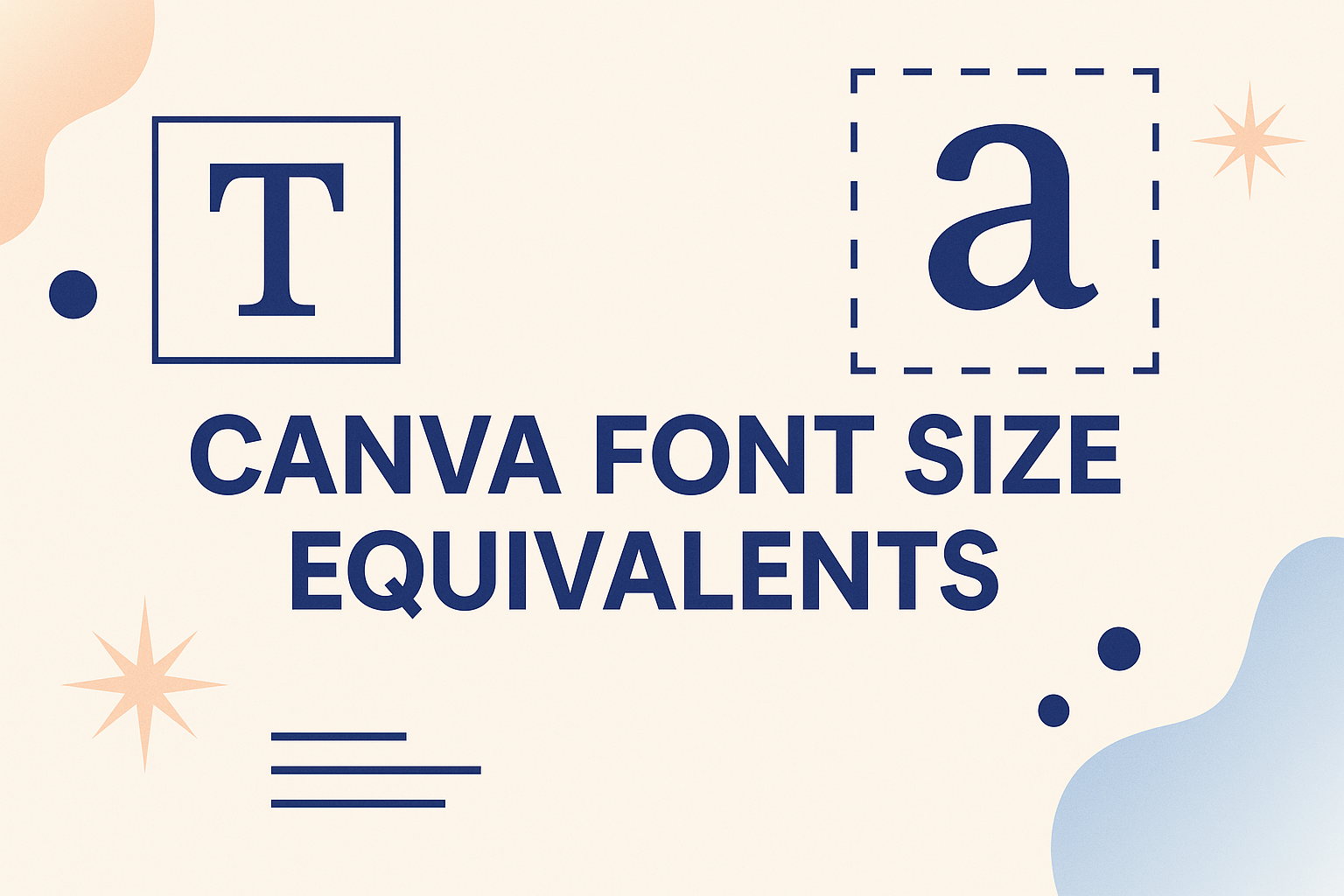Designers often notice that font sizes in Canva don’t always match the sizes they are used to in other programs like Word or Google Docs. Canva uses pixels as its base unit, which means a 16px font in Canva equals about 12pt in standard text editors. Knowing these equivalents makes it easier to keep designs consistent across platforms.
This guide explains how Canva font sizes compare to other tools, how to pick the right size for different projects, and which fonts in Canva match popular typefaces. It also covers practical tips for matching styles, adjusting for print or digital use, and even using custom fonts with Canva Pro.
Understanding Canva Font Size Equivalents
Canva uses pixels as its main unit for font size, while many other design tools use points. Knowing how these measurements compare helps designers keep text consistent across different platforms and print formats.
What Are Font Size Equivalents?
Font size equivalents show how one unit of measurement relates to another. For example, many word processors like Microsoft Word use points (pt), while Canva uses pixels (px). Designers often need to know how these units compare to keep text looking the same across different tools.
A common conversion is 1 pixel ≈ 0.75 points. This means a 16px font in Canva is close to 12pt in Word. This simple comparison helps when moving between Canva and other design programs.
Equivalents also matter when working with relative units like ems. One em equals the current font size, so in Canva, if the base is 16px, then 1.5em equals 24px. Understanding these equivalents makes it easier to scale text consistently.
Designers can use tables or conversion charts to quickly check equivalents. For example:
| Canva (px) | Word (pt) |
|---|---|
| 12px | 9pt |
| 16px | 12pt |
| 24px | 18pt |
Why Font Size Equivalents Matter in Design
Font size consistency affects readability and the overall look of a project. If text appears too small on one platform but oversized on another, the design can lose balance. Using equivalents helps avoid this problem.
When creating print materials, designers must adjust for higher resolution. Canva designs are usually made at 72 DPI for screens, but printing needs 300 DPI. Matching font size equivalents ensures the text remains sharp and readable in both formats.
Equivalents also make it easier to maintain typography hierarchy. Titles, subtitles, and body text need clear differences in size. By converting sizes correctly, designers can keep this hierarchy intact whether working in Canva or exporting to another program.
For teams working on multiple platforms, consistent equivalents prevent errors. A headline chosen in Canva at 32px should match the same size in Word or InDesign, making collaboration smoother.
How Canva Measures Font Size
Canva measures font size in pixels (px), which are screen-based units. This makes sense for a tool designed mainly for web and digital graphics. A font set to 16px in Canva will display the same on most screens, ensuring consistent viewing.
The default body text size in Canva is 16px, which equals about 12pt in standard print design. This base size works well for most designs and provides a starting point for scaling text up or down.
Unlike Word or Google Docs, Canva does not use points by default. However, users can switch to points in the font size menu if they prefer. This option helps when preparing designs for print or when matching typography with other software.
Understanding how Canva measures font size also helps with responsive design. Text that looks fine on a desktop may appear too small on mobile. Designers often test different sizes to make sure text remains legible across devices.
For more detail on how Canva handles measurements, see this guide on what measurements are used in Canva.
Comparing Canva Font Sizes to Other Platforms
Font sizes in Canva use pixels, while many other tools like Word rely on points. This difference can cause text to look larger or smaller depending on the platform, so understanding conversions helps maintain consistent and professional designs.
Canva vs Word: Font Size Differences
Canva measures text in pixels, but Word uses points as the default unit. This can make the same number look different in each program. For example, 16px in Canva is close to 12pt in Word.
Designers switching between the two may notice that text in Canva appears larger at first glance. This is because pixels are tied to screen display, while points are tied to print measurements.
To keep designs consistent, it helps to know the approximate conversion rate. One pixel equals about 0.75 points. So, if someone uses 24px in Canva, it will look similar to 18pt in Word.
Converting Canva Font Sizes to Points
The easiest way to compare Canva font sizes with Word is to use a simple conversion.
Basic formula:
- 1px ≈ 0.75pt
- 16px ≈ 12pt (default body text size in Canva)
| Canva (px) | Word (pt) |
|---|---|
| 12px | 9pt |
| 16px | 12pt |
| 24px | 18pt |
| 32px | 24pt |
This table shows how common sizes compare. Designers who create graphics in Canva and then add text in Word can use it as a quick reference.
Canva also allows switching between px and pt in its size menu, which makes conversions easier without external tools. More details on this can be found in Canva font size equivalents.
Ensuring Consistency Across Platforms
When moving designs between Canva and Word, font sizes should be checked carefully. A headline that looks bold and clear in Canva may appear too small in Word if the conversion is ignored.
For professional designs, it helps to test readability on both screen and print. Printing a sample or exporting as a PDF can confirm whether the chosen font size works.
Designers often adjust text slightly larger in Canva before exporting, especially for documents that will be opened in Word. Using the same measurement unit, either pixels or points, reduces confusion as explained in size comparisons between Canva and Word.
Popular Fonts and Their Canva Equivalents
Many well-known fonts like Arial, Futura, and Gotham are not always available in Canva. Designers often look for close matches so their projects stay consistent across platforms, whether for print, web, or branding.
Arial and Its Canva Alternatives
Arial is one of the most widely used sans-serif fonts for both digital and print. It is valued for its clean design and high readability. However, Canva does not include Arial in its default font library.
A strong alternative in Canva is Helvetica Neue, which has a similar neutral appearance. Another close match is Open Sans, a modern sans-serif with excellent readability. Both fonts work well for body text and longer passages.
For headings, Lato can be a useful substitute. It has a slightly softer look than Arial but maintains clarity. Canva users often choose between these options depending on the tone of their design.
A quick comparison:
| Font | Canva Equivalent | Best Use |
|---|---|---|
| Arial | Open Sans | Body text |
| Arial | Lato | Headings |
| Arial | Helvetica Neue | Versatile text |
Futura and Equivalent Canva Fonts
Futura is a geometric sans-serif known for its sharp, clean lines and modern feel. It is often used in logos, posters, and minimalist branding. Since Futura is not built into Canva, designers rely on similar geometric fonts.
One of the closest Canva equivalents is Raleway, which shares Futura’s geometric structure. League Spartan is another option with bold, strong letterforms that resemble Futura’s heavier weights.
For lighter text styles, Poppins provides a rounded geometric look while still keeping the clean aesthetic. These substitutes help maintain the modern, professional tone associated with Futura.
Each of these Canva fonts gives users flexibility depending on whether they need bold headlines, balanced body text, or sleek branding layouts.
Gotham and Montserrat in Canva
Gotham is a popular sans-serif font often used in branding and editorial design. Its wide letterforms and balanced proportions make it stand out. Canva does not include Gotham, but it offers Montserrat as a close equivalent.
Montserrat was designed with similar proportions and works well as a substitute in both headings and body text. It has multiple weights, allowing for strong hierarchy in design.
For projects that need Gotham’s bold presence, Montserrat’s heavier weights deliver a comparable look. Lighter weights of Montserrat can also replace Gotham’s book or medium styles.
Designers who want a professional, modern feel often rely on Montserrat in Canva. It is versatile enough for presentations, websites, and marketing materials, making it one of the most practical Canva font equivalents.
Font Size Equivalents for Serif and Sans Serif Fonts
Different fonts display text at slightly different sizes even when set to the same point or pixel value. Knowing how common serif and sans serif fonts compare helps designers keep layouts consistent and readable across platforms.
Calibri, Carlito, and Canva
Calibri is a widely used sans serif font that became the default in Microsoft Office for many years. Its design is modern, with soft curves that make it easy to read on screens.
Carlito is an open-source alternative created to match Calibri’s proportions closely. When placed side by side at the same size, Carlito aligns well with Calibri, making it a practical substitute in documents.
In Canva, fonts like Carlito or similar sans serifs can be used when matching Calibri’s look. Designers should note that while the x-height and spacing are nearly identical, small differences in stroke thickness may affect readability at smaller sizes. Using 16px–18px for body text ensures clarity on both desktop and mobile displays.
Cambria and Droid Serif Comparisons
Cambria is a serif font designed for on-screen reading, with clear letterforms and strong contrast. It is often used for body text in reports or academic documents because of its balanced style.
Droid Serif, developed for Android systems, works as a close equivalent. While it has slightly less contrast than Cambria, its proportions are similar, making it a reliable match when Cambria is not available.
In Canva, using Droid Serif at the same size as Cambria will produce nearly the same visual weight. However, Cambria tends to appear slightly darker, so designers may prefer to size Droid Serif up by 1–2px for better balance. For example:
| Font | Recommended Body Size | Notes |
|---|---|---|
| Cambria | 14–16px | Strong contrast, darker appearance |
| Droid Serif | 15–17px | Slightly lighter, needs small adjustment |
Lato, Open Sans, and PT Sans Equivalents
Lato is a popular sans serif font with a clean and friendly style. It has a taller x-height than many other fonts, which makes it appear larger at the same point size.
Open Sans is one of the closest alternatives, sharing similar proportions and readability. Both perform well in digital designs, though Open Sans has slightly wider spacing, giving it a more open feel.
PT Sans is another option, though it appears narrower compared to Lato. When used in Canva, designers may need to increase PT Sans by 1–2px to achieve the same legibility as Lato. For headings, 20–24px in Lato translates well to 22–26px in PT Sans.
These adjustments help maintain visual consistency when switching between fonts in Canva or other design tools.
Tips for Matching Font Sizes and Styles in Canva
Designers need to balance font size, style, and pairing to create text that looks polished and easy to read. Clear typography choices improve both the appearance of a design and how well the message comes across.
Adjusting Font Size for Professional Designs
Font size plays a major role in how professional a design looks. Headlines usually need to be larger than body text to create a clear hierarchy. For example, a title might use 32px, while supporting text works well at 16px.
Designers should also consider the medium. A flyer viewed up close can use smaller text, but a poster requires larger fonts for visibility. Canva allows adjustments in both pixels and points, and knowing the font size equivalents helps keep the design consistent across print and digital formats.
A simple table can guide size choices:
| Text Element | Suggested Size (px) |
|---|---|
| Headline | 28–36px |
| Subheading | 20–24px |
| Body Text | 14–18px |
Using consistent scaling across elements prevents the design from looking unbalanced.
Best Practices for Font Pairing
Font pairing helps establish both style and readability. A common approach is to combine a serif font for headings with a sans-serif font for body text. This contrast makes sections easy to scan while keeping the design professional.
Designers can also use Canva’s built-in suggestions or explore tools that help match fonts. These tools analyze font characteristics and recommend complementary styles.
Some simple pairing rules include:
- Limit designs to two or three typefaces.
- Use different weights (bold, regular, light) instead of too many font families.
- Match the tone of the fonts with the design’s purpose (formal, casual, playful).
Previewing and Testing Typography
Previewing text in context is essential before finalizing a design. Canva allows users to zoom in, switch device views, and download test files to see how fonts appear on different screens or in print.
Designers should check readability at multiple sizes. For example, body text that looks fine on a desktop may appear too small on a mobile device. Adjusting to at least 14px for mobile and 16px for desktop improves legibility.
It also helps to print a draft when creating professional designs like brochures or business cards. This step ensures the chosen font sizes and styles remain sharp at higher resolutions and do not blur or crowd the layout.
Advanced Options: Uploading Custom Fonts and Using Canva Pro
Canva allows more control over text design by letting users upload their own fonts and unlock extra features through Canva Pro. These tools help maintain consistent branding and solve common issues with font sizes across different projects.
Uploading Custom Fonts in Canva
Users with a paid plan can add fonts that are not available in Canva’s library. This is useful for businesses or individuals who want to match brand guidelines or use a unique typeface. Supported formats include OTF, TTF, and WOFF.
To upload, they go to Brand Kit, select Add new, and then choose Upload a font. The font will then appear under “Uploaded fonts” in the font menu. A maximum of 500 fonts can be stored in one Brand Kit, which is more than enough for most needs.
It is important to note that fonts must be licensed for embedding. Without the proper license, the upload may fail. Canva also does not support variable fonts, so users need to upload each style file separately (e.g., regular, bold, italic).
For step-by-step instructions, Canva provides a detailed guide on uploading custom fonts.
Benefits of Canva Pro for Font Management
Canva Pro offers features that make font management easier and more flexible. One key benefit is the Brand Kit, which allows teams to set default fonts for headings, subheadings, and body text. This ensures every design stays consistent without needing to adjust settings each time.
Pro users can also create multiple Brand Kits. This is helpful for freelancers or agencies managing different clients. Each kit can store its own set of fonts, colors, and logos.
Another benefit is the ability to upload and group multiple font weights. For example, a font family with light, regular, and bold styles can be stored together for quick access. With Canva Free, users are limited to the default library, so Pro makes a big difference for anyone working with brand identity.
For more details, see this guide on how to add fonts to Canva.
Troubleshooting Font Size Issues
Font size problems often happen when uploaded fonts don’t display correctly. Sometimes the bold or italic options are grayed out. This usually means only the regular version was uploaded. To fix this, users need to upload each style file separately.
If fonts don’t appear in the design editor, they may have been uploaded to a different Brand Kit. Switching to the correct kit usually solves this.
Another issue is incorrect grouping of font weights. This can happen if the font file metadata is wrong. In that case, users should update the metadata or re-download the font before uploading again.