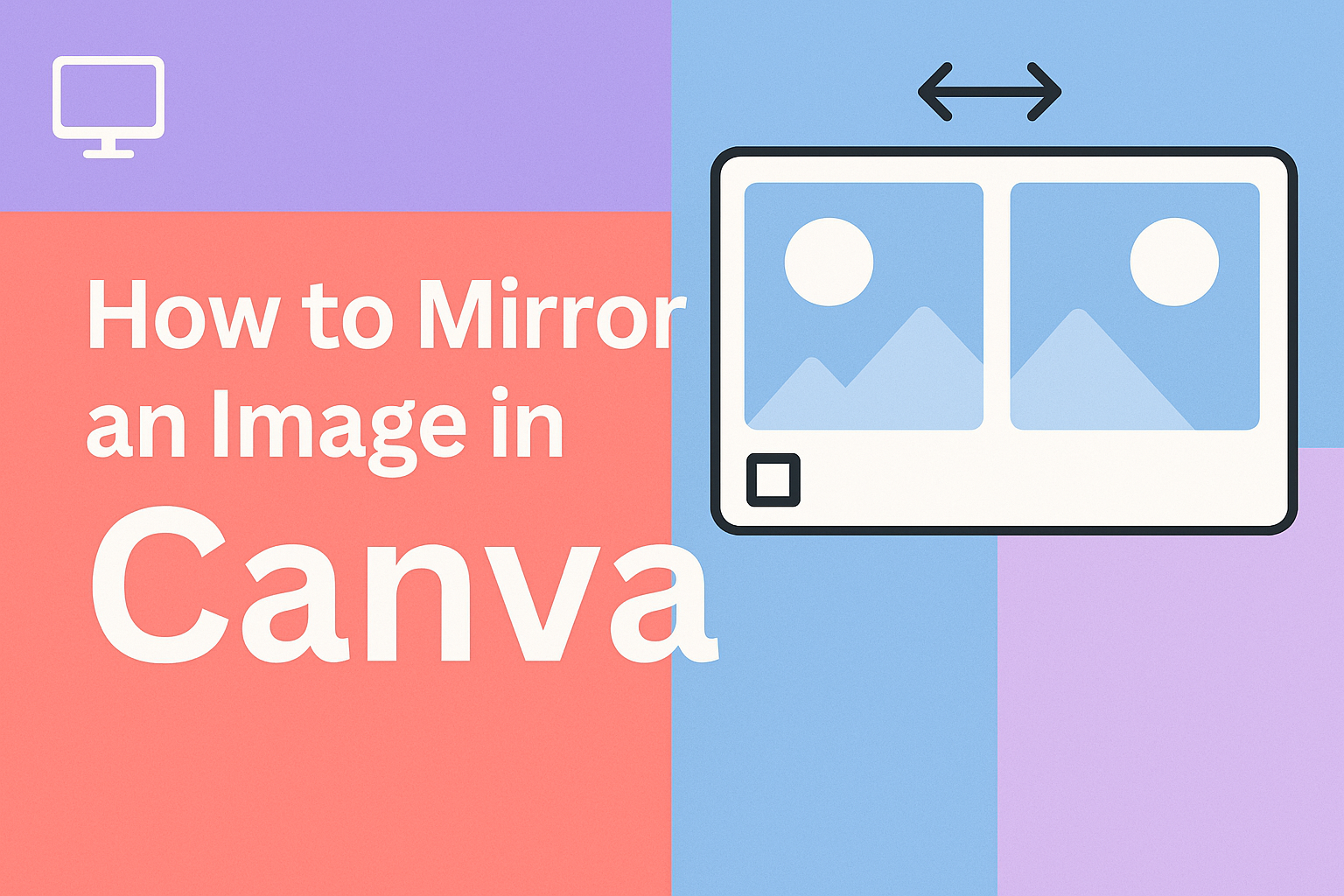Mirroring an image in Canva is simple and takes only a few clicks. To mirror an image in Canva, select it, click the Flip button, and choose horizontal or vertical. This quick tool makes it easy to create balance, symmetry, or a creative twist in any design.
Many use the mirror effect to give photos a fresh look, align graphics in a layout, or add a reflection-style design. With Canva’s built-in features, anyone can flip images, elements, and even create mirrored text using a simple workaround.
Understanding the Mirror Effect
The mirror effect in Canva lets users flip or reflect images to create balance, symmetry, or visual interest. It works by reversing an image horizontally or vertically, which can change how the design feels and how viewers interpret it.
What Is a Mirror Image?
A mirror image is a reversed version of an object, similar to what someone sees when looking into a mirror. In Canva, this effect can be applied by flipping a photo, graphic, or element either left-to-right or top-to-bottom.
When flipped horizontally, the left side becomes the right, and vice versa. A vertical flip turns the image upside down. Both options provide different visual results depending on the design goal.
This effect is simple but powerful. Even a small change, like flipping a logo or photo, can make the layout appear more dynamic. It also helps create symmetry, which is often pleasing to the eye.
Benefits of Mirroring Images
Mirroring images can improve design balance. For example, placing a mirrored photo next to its original can form a symmetrical layout that looks polished and intentional. Designers often use this to guide the viewer’s eye across the page.
Another benefit is flexibility. If an image faces the wrong direction, flipping it can better align with text or other elements. This avoids awkward positioning and keeps the design consistent.
It can also be used for creative effects. A mirrored landscape can create the illusion of reflection in water, while a flipped portrait can produce a twin-like look. These techniques add variety without needing extra images.
Common Uses in Design Projects
Designers apply the mirror effect in many types of projects. Social media graphics often use mirrored photos for eye-catching layouts. Posters and flyers may mirror elements to create symmetry that draws attention to the main message.
In branding, a mirrored logo or icon can add a fresh variation without changing the original design. Product mockups also benefit when mirrored images create balance between text and visuals.
Some projects use the effect for artistic purposes. For example, mirroring an image in Canva can help create patterns, reflections, or abstract compositions. This makes designs more engaging while staying simple to achieve.
Getting Started with Canva
Anyone can begin designing in Canva with just a web browser and an internet connection. The process involves signing into the platform, setting up a new design project, and bringing in images that can be edited or mirrored.
Accessing Canva Online
To use Canva, a person should first go to canva.com. The platform works directly in the browser, so there is no need to download software.
They can sign up with an email address, Google account, or Facebook account. Logging in gives access to both free and paid features, depending on the plan.
The homepage includes quick links to templates, recent projects, and design categories. This makes it easy to choose between social media posts, presentations, or custom sizes.
A search bar at the top helps locate templates or design types quickly. By starting here, users can move straight into creating a design project without extra steps.
Creating a New Design Project
Once logged in, the user can click the “Create a design” button on the homepage. Canva then shows common size options like Instagram posts, posters, or presentations.
If none of these fit, they can select “Custom size” and enter exact dimensions. This flexibility is useful for projects that need specific measurements.
After choosing a size, a blank canvas opens in the editor. On the left panel, they will see menus for templates, photos, text, and elements.
The toolbar at the top includes options for adjusting fonts, colors, and alignment. This setup allows them to build a design project step by step.
Uploading Images to Canva
To add personal images, the user can go to the Uploads tab in the left sidebar. From there, they can click “Upload files” and select images from their computer or device.
Supported formats include JPG, PNG, and SVG. Canva also supports short video clips and audio files.
Once uploaded, the files appear in the Uploads library. They can be dragged directly onto the canvas and resized using the corner handles.
Uploaded images remain stored in the account, so they can be reused in future design projects without uploading again. This makes it simple to keep a consistent look across multiple designs.
How to Mirror an Image in Canva
Mirroring an image in Canva is a quick way to change its orientation and create balance in a design. Users can flip images horizontally or vertically and then adjust the placement to make sure the mirrored version fits well with other elements.
Selecting Your Image
To start, the user needs to choose an image to work with. They can either upload their own photo or pick one from Canva’s built-in library. Uploaded images appear in the Uploads tab, while Canva’s stock photos are available under the Photos tab.
Once an image is chosen, it should be dragged onto the canvas. Clicking on the image highlights it with a border and activates the top toolbar. This step is important because the flip options only appear when the image is actively selected.
If more than one image is on the canvas, the user should make sure the correct one is highlighted. Keeping track of the selected image prevents flipping the wrong element. This is especially useful when working on designs that contain multiple graphics, photos, or text boxes.
Using the Flip Horizontal Tool
The Flip Horizontal option mirrors an image from left to right. This tool is helpful when someone wants to reverse the direction of a subject, such as making a person face the opposite way. It can also create symmetry when placing two images side by side.
To use it, the user clicks the image, then selects Flip from the top toolbar. A small menu appears with two choices: Flip Horizontal and Flip Vertical. Choosing Flip Horizontal instantly reverses the image’s orientation.
This feature works on photos, graphics, and even videos. However, it does not apply to certain elements like charts or frames. For a clear walkthrough, users can check guides such as how to mirror an image in Canva which explain the process step by step.
Using the Flip Vertical Tool
The Flip Vertical option mirrors the image from top to bottom. This creates an upside-down version of the original. It is useful for reflection effects, such as making text or objects appear mirrored on water or glass.
To apply this tool, the user selects the image and clicks Flip in the toolbar. Choosing Flip Vertical rotates the image along the horizontal axis, turning the top into the bottom.
Designers often use this effect for creative layouts. For example, a product photo can be flipped vertically and faded to look like a reflection. Tutorials like Canva’s mirror image guide also highlight how easy it is to apply this effect.
Adjusting Position and Alignment
After flipping an image, it may not align perfectly with the rest of the design. The user can drag the mirrored image to reposition it. Canva’s smart guides help snap the image into place for even spacing.
For precise adjustments, the arrow keys on the keyboard can nudge the image pixel by pixel. This makes it easier to line up mirrored elements with accuracy.
If the mirrored image is part of a reflection effect, lowering the transparency can make it look more natural. Users can also layer elements by sending the mirrored image backward or forward in the design. This ensures it blends well with the overall layout.
Enhancing the Mirrored Image
A mirrored image often looks more polished when small edits are applied. Simple changes like filters, brightness adjustments, and creative details can make the mirror effect blend naturally into design projects.
Applying Filters and Photo Effects
Filters can help balance colors and tones so the mirrored image doesn’t look flat. For example, a soft filter can smooth harsh edges, while a vibrant filter can make colors stand out.
Photo effects like blur, vignette, or duotone also add style. A blur effect can create a subtle reflection look, while a duotone effect gives the design a modern twist.
It helps to test multiple filters side by side. Canva makes this easy since users can preview different looks instantly without committing to one.
Tip: Use consistent filters on both the original and mirrored sides to avoid mismatched tones.
Adjusting Brightness and Contrast
Brightness and contrast settings control how light or dark the mirrored image appears. If the mirrored side looks too sharp, lowering contrast can soften it. If it looks dull, increasing brightness may help.
Designers often use small adjustments rather than big changes. Even a 5–10% shift in brightness or contrast can make the reflection look more natural.
A simple table can help guide adjustments:
| Setting | When to Increase | When to Decrease |
|---|---|---|
| Brightness | Image looks too dark | Image looks washed out |
| Contrast | Colors look flat | Edges look too harsh |
Balancing these settings ensures the mirrored effect blends smoothly into the overall design.
Adding Creative Touches
Creative elements can make a mirrored image more engaging. Shadows, gradients, or overlays are common tools. For example, a gradient overlay can fade the mirrored side, creating the illusion of depth.
Text or shapes placed near the reflection can also highlight the design’s symmetry. Some users add a water ripple effect to make the mirrored side resemble a reflection in water.
Experimenting with Canva’s elements, such as stickers or graphics, can further customize the look. The key is to keep the mirrored side consistent with the project’s style so it feels intentional rather than distracting.
Advanced Mirroring Techniques
Designers can push the mirror effect further by arranging elements in patterns, layering flips for complexity, and even working around Canva’s limits with text. These methods help create balanced layouts, artistic reflections, and unique styles that go beyond a simple horizontal or vertical flip.
Creating Symmetrical Designs
Symmetry often makes designs look cleaner and more professional. By mirroring an image on one side and aligning it with a duplicate on the other, users can form a balanced layout. This works well for posters, invitations, or social media graphics where equal spacing matters.
A simple way to do this is:
- Place the original image on the left.
- Duplicate it.
- Apply a horizontal flip.
- Align the flipped version on the right.
This creates a mirrored pair that looks like a reflection across a central axis. Users can also try vertical flips for top-and-bottom symmetry. For added precision, Canva’s alignment tools help keep spacing even.
Combining Multiple Mirror Effects
Sometimes one flip isn’t enough. By layering images that have been flipped both vertically and horizontally, users can create mirrored patterns that repeat across the canvas. This technique works best for backgrounds, abstract art, or geometric layouts.
For example, a single flower image can be duplicated four times:
- Flip one horizontally.
- Flip another vertically.
- Flip the last one both ways.
Arrange them in a square to create a seamless mirrored design. Users can experiment with transparency and layering to make the effect more subtle or bold.
Mirroring Text Elements
Unlike images, text in Canva cannot be flipped directly. To achieve a mirrored effect, users must convert the text into an image first. This involves downloading the text with a transparent background and then re-uploading it to the project.
Once uploaded, the text image can be flipped like any other graphic. For instance, flipping vertically creates a reflection that looks like text mirrored on water. Flipping horizontally produces reversed lettering, which can be useful for creative layouts.
Exporting and Using Your Mirrored Image
Once the mirrored image is ready, the next step is to save it in the right way, choose a format that fits the project, and prepare it for sharing.
Saving and Downloading
In Canva, users can download mirrored images directly from the editor. After finishing edits, they click the Share button in the top-right corner, then select Download.
The platform offers options such as PNG, JPG, and PDF. For most design projects, PNG is the default because it keeps good quality and supports transparent backgrounds.
If the mirrored image includes text or graphics that need sharp edges, PNG is better. For simple photos where file size matters, JPG is more efficient. Canva also allows adjusting resolution before saving, which helps balance quality and file size.
Best Formats for Different Projects
Choosing the right file type depends on how the mirrored image will be used. PNG works best for web graphics, logos, or images with transparent backgrounds. JPG is better for lightweight uploads like blog posts or email newsletters where speed matters more than crisp detail.
For print design projects, PDF is the most reliable option. It preserves layout, fonts, and high resolution, which is useful for posters, flyers, or business cards. Canva also supports MP4 and GIF if the mirrored element is part of an animated design.
Here’s a quick comparison:
| Format | Best Use | Key Benefit |
|---|---|---|
| PNG | Web, logos, transparent images | High quality, supports transparency |
| JPG | Photos, blogs, email | Smaller file size |
| Print projects | Preserves layout and resolution | |
| MP4/GIF | Animated designs | Video or motion graphics |
Sharing on Social Media
When users want to post mirrored images directly to social platforms, Canva offers built-in sharing tools. They can connect accounts like Facebook, Instagram, or LinkedIn and publish without downloading.
If they prefer manual sharing, downloading in JPG is usually best since it balances quality and file size. PNG can also work for platforms that support higher resolution images.
For Instagram Stories or TikTok, exporting as MP4 is ideal if the mirrored design includes animation. On Pinterest, vertical PNG images often perform better because they display more clearly in feeds.