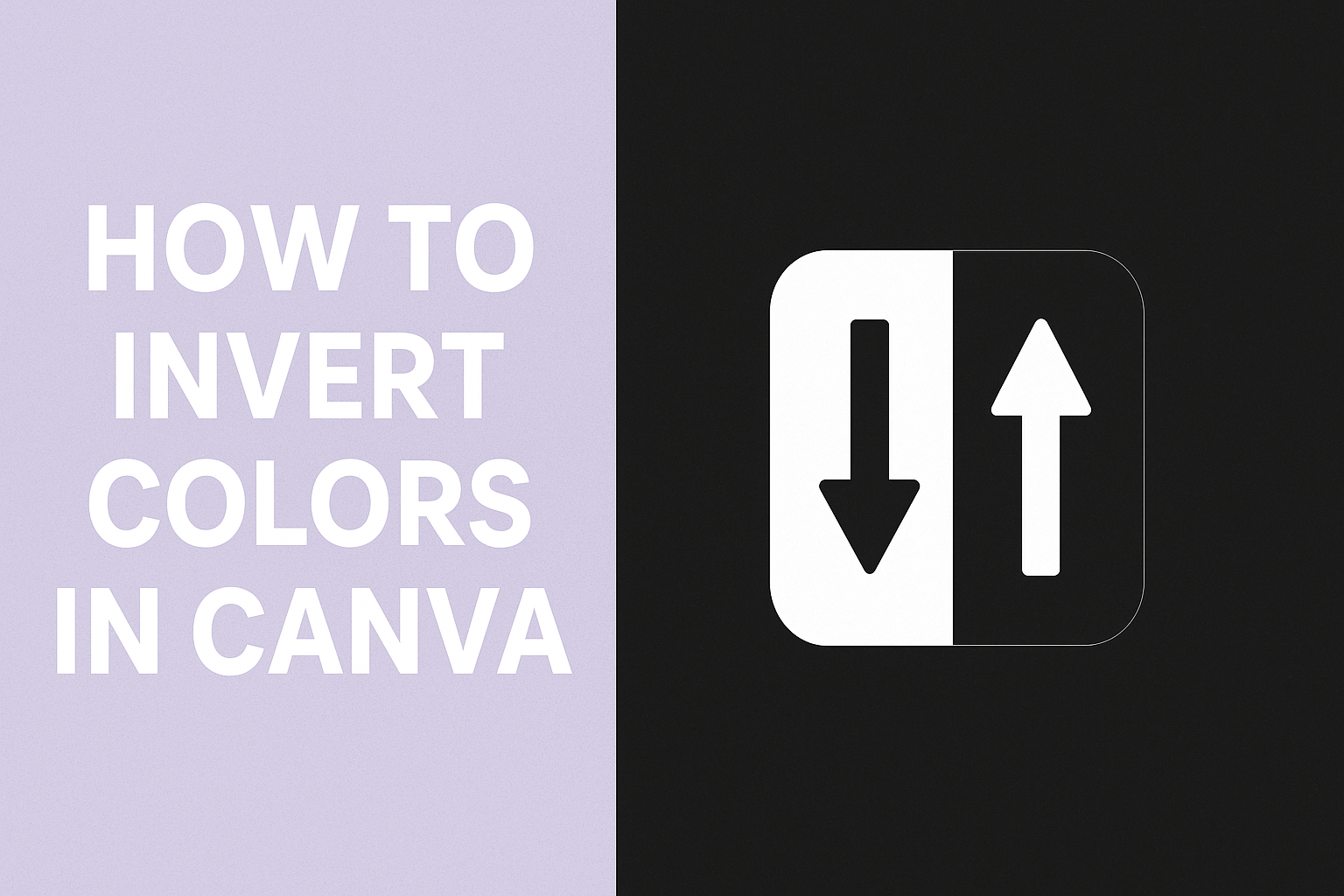Many people want to give their designs a fresh look by flipping the colors, but Canva doesn’t have a one-click invert option like Photoshop. You can still invert colors in Canva by using tools like filters, duotone effects, and color adjustments to achieve a similar result. These simple steps make it possible to create high-contrast graphics without leaving the platform.
By learning how to access Canva’s color tools, anyone can apply quick edits that completely change the mood of an image. Whether it’s for social media posts, presentations, or digital art, color inversion adds variety and makes designs stand out.
Accessing Canva’s Color Inverter
Canva includes a built-in option to reverse the colors of a photo without needing extra software. Users can upload common file types, apply the inverter, and continue editing within the same platform.
Where to Find the Color Inverter Tool
The color inverter is located inside Canva’s photo editor. After uploading an image, users can select it and open the Edit Photo menu from the top toolbar. Within this menu, the Color Inverter appears as one of the available adjustment options.
To apply it, they simply click the inverter, and Canva instantly reverses the hues. This swaps each color with its complementary opposite, creating a new look. Users can then fine-tune brightness, contrast, or saturation with sliders to adjust the effect.
This tool works for photos, graphics, and even imported design files. For quick access, Canva also provides a direct online color inverter page where users can upload an image and download the inverted version in just a few steps.
Supported Image Formats
Canva supports a wide range of file types for color inversion. Users can upload JPEG/JPG, PNG, WEBP, SVG, and HEIC images directly into the editor. This flexibility makes it easy to work with photos from phones, cameras, or saved graphics.
For designers, Canva also allows PSD files from Photoshop to be uploaded. Once opened, these files can be inverted and further edited without leaving Canva. This feature is helpful for those who want to move projects between platforms.
The platform’s broad format support ensures most users will not need to convert files before editing. This reduces extra steps and keeps the workflow simple and efficient.
Step-by-Step Guide to Inverting Colors
In Canva, users can invert colors by first uploading an image, then applying built-in tools like filters, duotone, or the ColorMix app. The process ends with fine-tuning the results so the colors look balanced and fit the style of the project.
Uploading Your Image
To begin, the user needs to add an image to Canva. They can click “Uploads” on the left panel, then select “Upload files” to bring in a photo from their computer or device. Canva also allows direct uploads from Google Drive, Dropbox, or even a phone.
Once the image is uploaded, it appears in the Uploads library. From there, the user simply drags the image onto the design canvas.
It helps to use a high-quality image so the inverted colors look sharp. Low-resolution images may appear blurry or lose detail after editing.
If needed, the user can resize or crop the image before moving on. This ensures the final design looks clean and professional.
Applying the Color Inversion Effect
Canva does not have a single “invert” button, but users can create the effect with different tools. One option is the Duotone effect, which replaces highlights and shadows with two chosen colors. By picking opposite colors, the image takes on a negative-style look.
Another method is the ColorMix app, found under the “Apps” menu. This tool lets users shift hue, saturation, and vibrance, which can mimic inversion when adjusted carefully.
Filters also provide a quick way to alter tones. Choosing a strong filter and adjusting intensity can flip colors enough to achieve the desired effect. A detailed walkthrough of these methods can be found in this guide to inverting colors in Canva.
For smaller edits, Magic Edit allows users to brush over specific areas and change colors directly. This works well if only part of the image needs inversion.
Previewing and Adjusting Results
After applying an effect, the image should be reviewed carefully. Users can click the preview slider in the editor to compare before and after versions.
If the colors look too harsh, sliders for intensity, saturation, or vibrance can be adjusted. Lowering these values often creates a more natural balance.
It may also help to test different duotone color pairs. For example, switching highlights to white and shadows to black creates a strong negative effect, while other combinations give softer results.
When satisfied, the user can lock the changes and continue designing. If not, Canva makes it easy to reset and try another adjustment until the image looks right.
Alternative Methods for Color Inversion
Canva does not include a single-click invert button, but users can still create an inversion effect. Two of the most reliable ways are through built-in effects and by adjusting filters manually.
Using Built-In Canva Effects
Canva offers effects like Duotone and ColorMix that can mimic inverted colors. With Duotone, users replace highlights and shadows with two chosen colors. By picking opposite colors on the color wheel, the image can appear inverted.
For example, setting highlights to black and shadows to white creates a negative-like look. This method works well for photos where strong contrast is needed.
The ColorMix app inside Canva provides more flexibility. It lets users shift hue, saturation, and apply presets that dramatically change colors. Adjusting hue offset often flips tones into their complementary colors, which gives a similar effect to inversion.
These effects are quick to apply and don’t require outside tools. They are especially useful for people who want a fast solution without leaving Canva. More details on this approach can be found in guides like how to invert colors in Canva.
Manual Adjustment with Filters
Filters in Canva allow more hands-on control. By selecting Edit Image → Adjust, users can change sliders for hue, saturation, brightness, and contrast. Small tweaks can push colors toward their opposites, creating an inversion-like style.
A practical method is lowering saturation, shifting hue, and boosting contrast. This combination changes the overall palette while keeping details visible.
Unlike Duotone, this approach gives more freedom to fine-tune specific tones. It works best for simple images or when users want partial inversion rather than a full negative effect.
This process takes more time, but it allows precise control over how each color shifts. Tutorials such as Canva color inversion methods explain how filters can be adjusted for different results.
Tips for Creative Color Inversion
Using inverted colors can highlight details that normally go unnoticed and make design elements stand out. It also works well when paired with other effects, giving images a fresh style without needing complicated edits.
Enhancing Visual Impact
When someone inverts colors, the most noticeable change is contrast. Light areas become dark, and dark areas become light, which can make text or shapes more visible. This is especially useful in designs where readability is important.
Designers often use inversion to create a “negative” look. For example, a black background with white text can look sharper than the original. In Canva, this can be done with tools like Duotone or Filters, which switch colors into bold, high-contrast versions.
A helpful trick is to apply inversion to only part of a design. For instance, inverting a photo while leaving the text untouched creates a clear focal point. This guides the viewer’s attention without overwhelming the entire layout.
Combining Inverted Colors with Other Effects
Inverted colors don’t have to stand alone. They can be combined with other Canva tools such as ColorMix, Magic Edit, or even simple adjustments like brightness and saturation. These combinations allow users to fine-tune the look instead of relying on inversion alone.
For example, after inverting an image, someone can add a blur effect to soften the sharp contrasts. This creates a more artistic style while keeping the unique colors.
Another option is layering inverted images with transparent overlays. A designer might place a semi-transparent shape or gradient over the inverted image to balance strong contrasts. This method is often used in social media graphics to keep text readable while still showing a creative background.
Experimenting with these combinations helps achieve a polished design that looks intentional rather than random.
Exporting and Saving Your Inverted Image
After finishing the color inversion, the next step is saving the design in a way that fits its purpose. The choice of export format and attention to image quality will affect how the final file looks when shared or printed.
Export Options and Formats
Canva lets users download inverted images in several formats, each best suited for different needs. PNG is often chosen for high-quality visuals and supports transparent backgrounds. JPG works well for smaller file sizes, making it useful for web uploads where speed matters.
For documents or print projects, PDF Standard and PDF Print are available. PDF Print offers higher resolution, which is useful for professional printing. Designers who want scalable graphics without losing sharpness may use SVG, though this option is limited to Canva Pro accounts.
When exporting, Canva also allows adjustments such as file size compression or background removal. These small options can make a big difference if the design will be posted on social media or used in presentations. More details on the process can be found in this guide on saving and exporting inverted designs in Canva.
Maintaining Image Quality
Image quality depends on both the export settings and the intended use. Choosing PNG with high resolution helps preserve detail, especially for designs with text or sharp edges. For photos, JPG at a higher quality setting strikes a balance between clarity and file size.
Users should preview the file before finalizing. Sometimes inverted colors can shift brightness or contrast, which may look different on various screens. Adjusting brightness or saturation in Canva before download can help correct this.
For printing, selecting PDF Print ensures the file keeps sharpness and accurate colors. If the design will be viewed mainly on screens, sticking with PNG or JPG is usually enough. By matching the format to the use case, they avoid issues like pixelation or washed-out colors.
Troubleshooting Common Issues
Users sometimes face problems when trying to adjust or invert colors in Canva. These issues usually involve tools not responding as expected or the edited image looking blurry or pixelated after changes.
Color Inverter Not Working
When the color adjustment tools do not seem to work, the most common reason is that the wrong element is selected. They should make sure the image or graphic is highlighted before opening Edit Photo.
Another issue can be using the wrong effect. For example, the Duotone filter or Color Mix option must be applied correctly, or the image may look unchanged. If nothing happens, refreshing the page or clearing the browser cache often helps.
Users on the Canva mobile app may also notice limited editing options. In that case, switching to the desktop version usually restores access to effects like Duotone and Tint.
If tools still fail, they can try using alternative adjustments such as Filters or manually changing color sliders. Guides like this one on how to invert colors in Canva explain step-by-step methods that often solve the problem.
Image Quality Problems
After inverting or editing colors, some users notice images look grainy or lose sharpness. This happens most often when working with low-resolution uploads. Canva cannot improve the quality of a poor-quality file, so starting with a high-resolution image is key.
Export settings also affect results. Choosing PNG instead of JPG helps maintain clarity, especially for graphics with text or sharp edges.
If the design looks fine in the editor but blurry after download, checking the Size option before exporting can help. Selecting a larger pixel dimension usually preserves detail.
Users should also avoid applying too many filters at once. Overlapping effects can reduce contrast and make the image appear washed out.